Yes, with the automatic troubleshooter, it is easy to automatically troubleshoot Windows 11 computer problems!1.) ... Find the troubleshooting under Windows 11!
|
| (Image-1) Troubleshoot in Windows 11 for computer problems! |
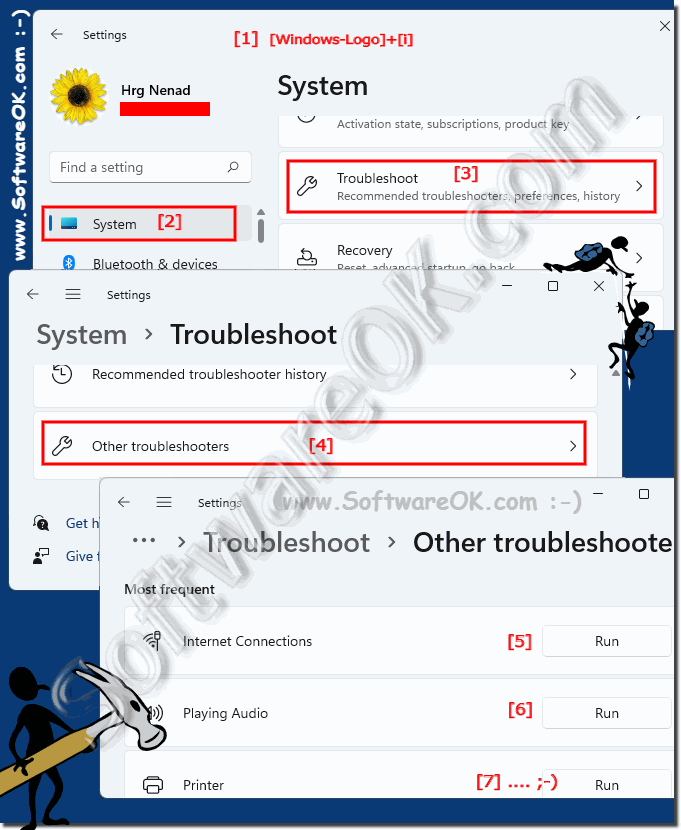 |
2.) Open the classic troubleshooting under Windows 11, 10, ...!
1. Start as always, the Windows 11 Control Panel2. Enter the search term "problem"�select�Troubleshooting� �+�"View All"
3. You can explicitly go to certain computer problems� �
(... see Image-2 Point 1 to 7)
| (Image-2) Have Windows 11 computer problems treated in the classic way! |
 |
3.) ... What can I expect from the automatic computer problem treatment?
The troubleshooting in Windows 11 has been improved and should not be underestimated, many problems are automatically detected and fixed!
�
Helpful information from (c) Microsoft!�
The Troubleshooter in the� Windows 11 Control Panel �or Windows 11 Settings contains various troubleshooting programs that can automatically fix some common problems with your computer, such as problems with networks, hardware and devices, using the web, and program compatibility .�
While running a troubleshooter in Windows 11, you may need to answer a few questions or reset general settings while the problem is resolved. If the troubleshooter resolves the problem, you can close the troubleshooter. If the problem hasn't been resolved, there are several options you can use to search for an answer online. In either case, you can view a full list of the changes made.
See also: ►� Safe mode Windows 11, 10, ..!
FAQ 134: Updated on: 26 August 2023 08:21
