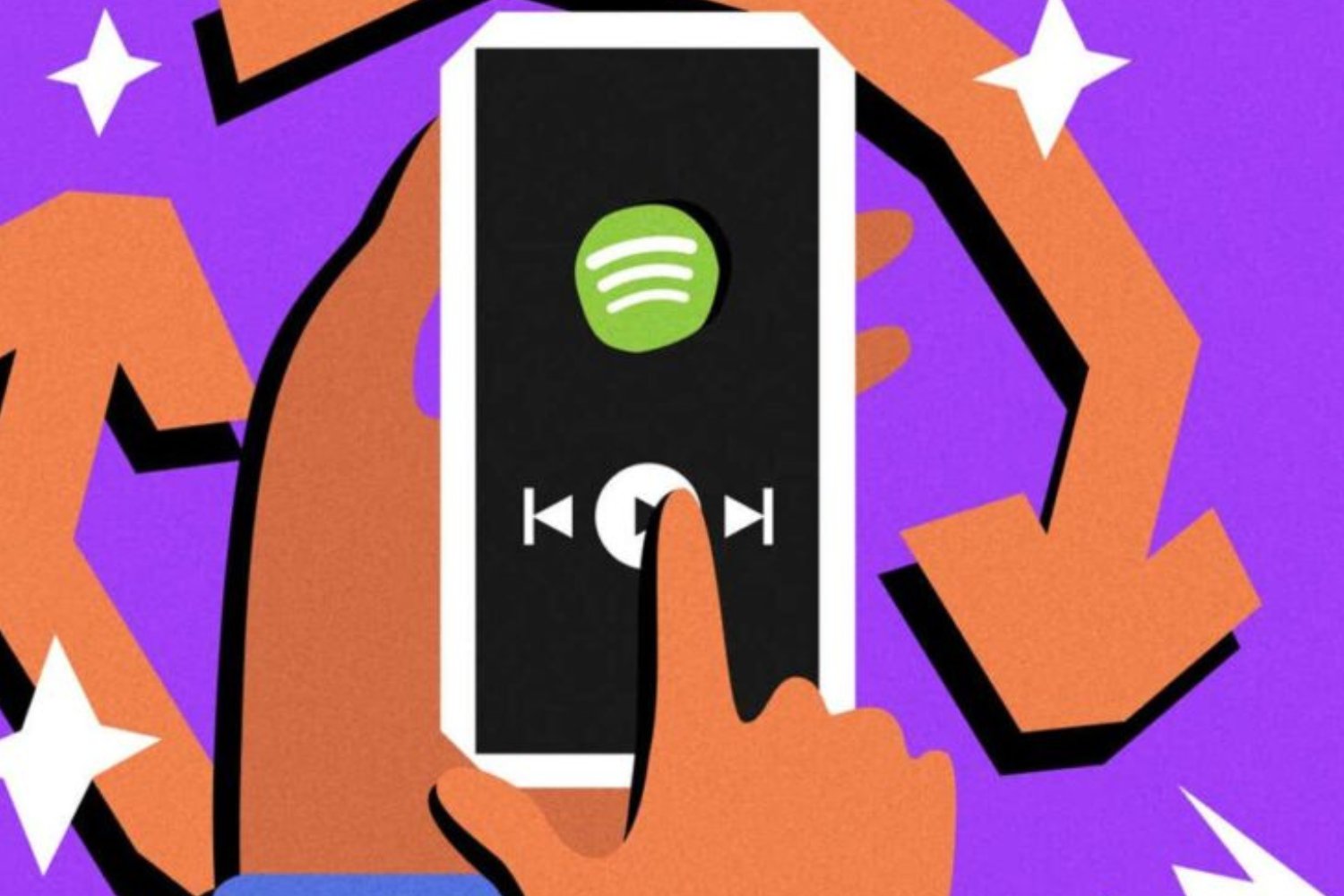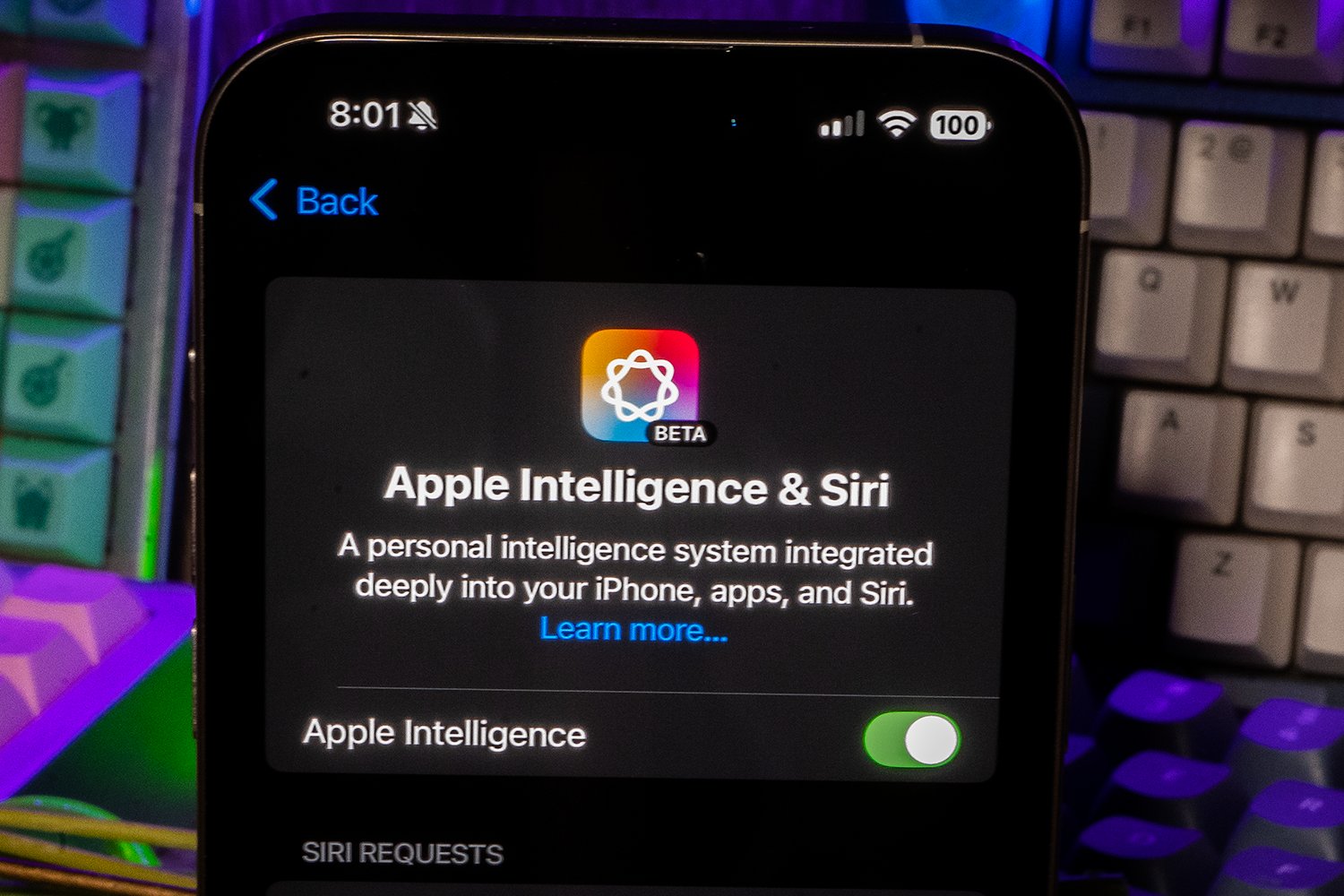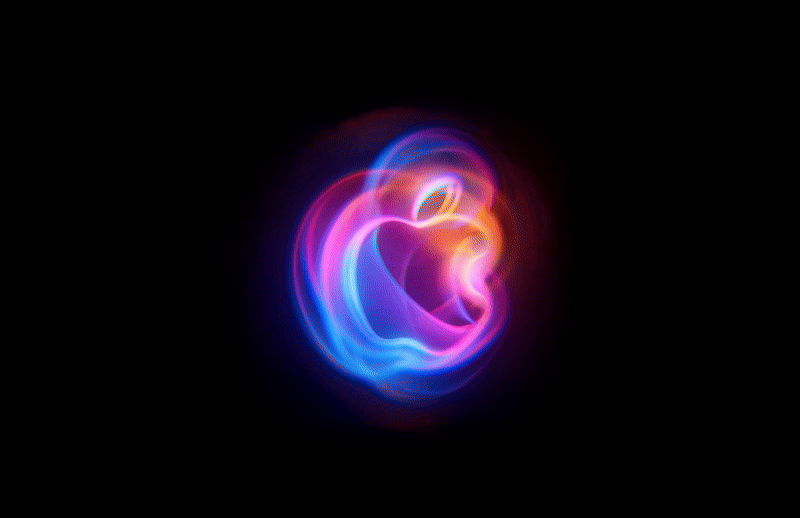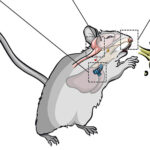There are still months to go before iOS 18 is officially available as a software update. Until then, you can opt-in for the public beta Apple released yesterday. iOS 18 is chock full of new abilities, many of which Apple previewed during its WWDC keynote last month. There are now more customization options for the iPhone’s Home Screen, many of which feel like a reprise if you’ve ever spent time on Android. The Control Center has also become decidedly Android-like with its notification shade-style additions. Apple’s version is relatively stringent, but it’s polished in a way that keeps users devoted to the platform.
One of these things is not like Android
The customization options for iOS 18’s Home Screen are exciting for a platform without much flexibility over where icons are placed. While the new customization options share some similarities with the Android operating system, they remain limited in scope unless Apple allows third-party launchers to roam free. The likelihood of that happening is low, considering the company likes delivering a polished experience. I can see that reflected in the new Home Screen customization options. You can place icons wherever you want, but it’s still within a particular rail.
Like Android, you can tap and hold the Home Screen to engage iOS 18’s customization mode. Tap the Edit button in the upper left-hand corner to select the theme for the icons, whether you want them in dark or light mode or prefer a hue that matches the wallpaper. Pan around the pages with your finger to move icons where you like and add widgets as you see fit. You’ll still have to drag icons between pages, which is tedious, but Android users suffer the same fate. What matters is that now you can play with iOS 18 to make it look how you like without having to Google a how-to.
If minimalism is your thing, iOS 18 makes setting up a nearly empty Home Screen easier than before. Once you do it, if the page seems too empty, you can add something like a World Clock widget to the top. The only downside is that with iOS already carrying the air of minimalism, any widget at the top appears lopsided if there’s nothing else besides the default icon dock.
Third-party developers can contribute widgets for your use, hopefully increasing the offerings as iOS 18 goes live in the fall. Apps like TikTok and Google’s suite of apps already offer a glimpse of what they look like in the beta. Developers haven’t done much beyond what seems like code converted from Android to iOS.
Less is better in the Control Center
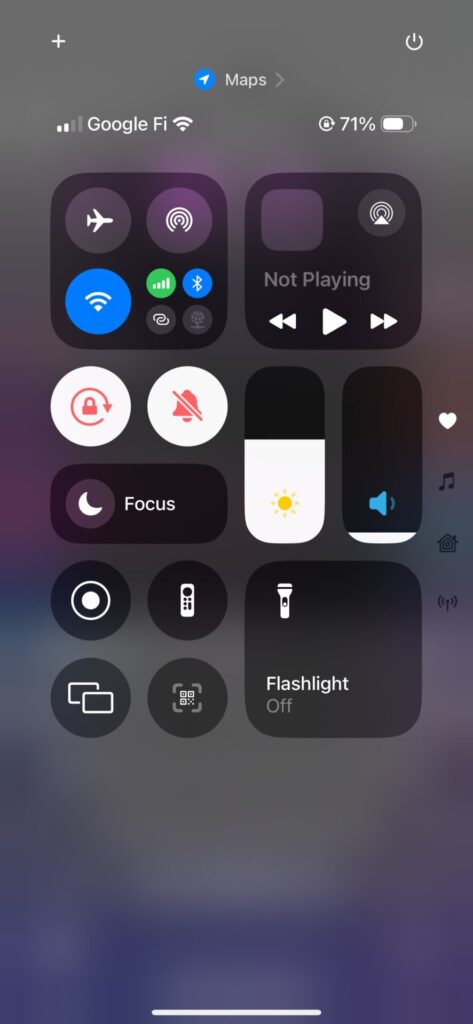
iOS 18’s Control Center lets you drag and drop between screens.
The Control Center can also be customized to your liking. Tap and hold on the panel after you’ve dragged it down, and then you’ll see slots open up for additional controls. You can even enlarge existing controls like you would a widget, which I did for the flashlight since it’s often the tool I’m desperate to use. A more prominent button means less margin of error when I’m feeling scattered.
Apple split the Control Center into three screens for Home controls, music playback, and connectivity rather than relying on one page to fit them all. Is this ability reminiscent of Android’s Quick Settings in the notification shade? Sure, a little. However, iOS gets away with the fact that the disparate spaces help keep the interface looking streamlined rather than cramped with information. Android’s Quick Settings panel can be busy, especially on smaller displays. To that end, I could see the iOS 18 Control Center becoming overwhelming if you were to fill it to the brim with controls.
How to run the iOS 18 public beta
Apple’s beta programs carry less risk than Android’s early betas. If interested, you can enroll your iPhone in the Apple Beta Software Program to get the prompt on your device.
Other notable iOS 18 public beta features you can try now include iPhone mirroring and the Passwords app, which you can set up before it’s adopted ecosystem-wide. You can use it to peruse your passwords, passkeys, and other login information associated with your iPhone. It’s also an excellent excuse to audit some of your accounts and eliminate anything changed or deactivated.
Don’t forget the improved Apple Photos app, revamped with a cleaner interface and better album curation. It fits nicely with the ethos of this new version of Apple’s mobile operating system. The reimagined Photos app also gives iPhone users a reason to stop using the Google Photos mobile app for similar abilities.
The only thing you won’t get much access to with the first iOS 18 public beta is the stuff everyone’s clamoring about, namely Apple Intelligence (AI). As for RCS support, it seems to work for some public beta users. I could not manage it between the iPhone 15 Pro Max review unit with the latest iOS 18 public beta and my husband’s phone number, registered to a OnePlus 12.