AI & Automation
AI for every conversation, campaign, and customer
EXPERT INSIGHTS
Aug-27-2020
Nicole Wretham, Social Media Coordinator
In this blog series, a member of the Khoros Strategic Services team dives into a topic they have helped many enterprise brands with, sharing insights and best practices. Khoros Strategic Services has deep expertise in community management, paid social, analytics, and content, and they're ready to help your brand.
Stay-at-home measures this year have challenged businesses across the world to quickly adapt to a new normal, and the learning curve has been steep. But lockdowns and forced closures have also opened up new digital opportunities for brands: for example, in just a few short months, the time people spend watching Facebook Live has quadrupled.
Live streams offer connection and shared experience even during social distancing. They are also an excellent way to grow brand recognition, expand reach, and stay connected to customers. Whether you’re new to Facebook Live or looking to refine your skills, the following best practices will help you plan, host, and monitor a successful Facebook Live for your business.
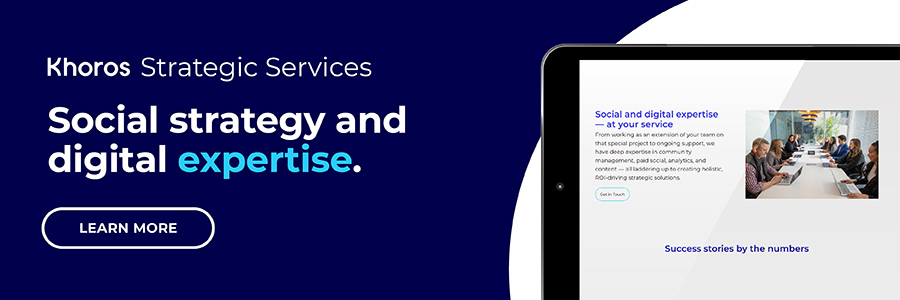
Live broadcasts allow you to connect with your audience on a personal, authentic level by showing your customers the real, caring people behind your business. Lives can also help you realize business objectives and intentions by creating the opportunity to:
Exciting new Facebook features now offer multiple ways for brands to go Live, and you can adjust the format depending on your content and business objectives. However you choose to go Live, be sure to follow a consistent, predictable schedule to help grow a dedicated following and create excitement.
Here are the features to keep in mind when you’re planning your Facebook Live:
Once you’ve chosen which Facebook Live feature(s) to use, the next step is to start planning your stream, Here’s how to get started.
Content that your audience wants and needs will perform better than content that is irrelevant to them. A great way to find out what your audience wants is by asking them directly, with a poll. You can use the results to curate relevant Live content that your audience is more likely to engage with.

Before you broadcast a Live stream on Facebook, you’ll need to make sure that your video meets the following specifications:
You can find more information about audio format and advanced settings here.
Once your Live content is planned out, pull together a list of resources to post periodically throughout the Live, including:

Viewer engagement can fluctuate from Live to Live, so it’s important to be prepared in case your viewers aren’t interacting much. Sometimes seeing just one comment or question can be enough to encourage your audience to engage.
Consider preparing some relevant questions and responses that a member of your team can post, if needed, to give your viewers the confidence to engage.
The stream is all planned and the big day is here! Here’s what to do next.
No matter how you decide to go Live on Facebook, having a team to cover all bases will help things run smoothly. Your team will be able to help you manage incoming comments from viewers, post resources in the comments, and hide comments as necessary.
Communication between your team is key, particularly when volume is high. Use a group chat or call so that team members can share questions that need replies, brainstorm responses, and send priority updates.
Here are some best practices for moderating your Live:
A successful Facebook Live isn’t over when the cameras stop rolling. The most successful brands follow up to support viewers and promote their content even after the event is over.
You may have been able to answer all of your viewers’ questions in real-time during your Live, but chances are you’ll have some comments to respond to once your Live is over. If you are saving your Live as an in-feed Post on your Page, be sure to keep an eye on it for at least a few days afterward to avoid missing comments and questions.
You can use Ads Manager to promote your Live both during the broadcast and afterward. Doing so will allow you to incorporate your Live into your marketing strategy and expand your reach to a wider, more relevant audience. Learn more about boosting a Live video from your Facebook Page here.
If you manage multiple Pages or Groups on Facebook, or have established a crossposting relationship with another Page, you can cross-post your content to other Pages, allowing you to boost views and engagement by reaching a wider audience.
Live crossposting allows you and another Page to post videos on each other’s behalf. Crossposting can only happen between Pages that have added each other. You control which videos are eligible to be crossposted. When a Page crossposts your videos, they will also be able to view video insights for their posts. Learn how to establish crossposting relationships here. Learn more about crossposting Live content to multiple Pages here.
Some final words of wisdom: embrace the imperfections and unpredictability of Facebook Live broadcasts. No matter how well you prepare your content and responses things can go wrong (just like in real life), but it’s all part of the Live experience and, believe it or not, those off-script moments are often what draws audiences to Lives. So, embrace them as helping to show your audience the authentic, real people behind your business.
Good luck!