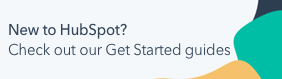A guide to HubSpot's navigation
Last updated: February 11, 2025
Available with any of the following subscriptions, except where noted:
|
|
This article provides an overview of how the HubSpot navigation is organized. In HubSpot, tools are grouped together based on how they support your business processes.
The menu items shown in your account depend on your user permissions and your HubSpot subscription. Learn more about which tools you have access to in the Product & Services catalog.
Top navigation bar
An overview of the items in the top navigation bar:

- sprocket Sprocket: click the sprocket icon to navigate to your default home page.
- search Search: the global search bar, used to search your entire HubSpot account for assets, tools, learning resources, and settings.
- + Quick Create: click the + Quick Create button to create a contact, company, deal, or ticket record.
- calling Calling: the calling tool.
- marketplace Marketplace: the HubSpot marketplaces, including the App Marketplace, Template Marketplace, Solutions Directory, and links to your existing connected apps. HubSpot Marketplace providers also have a Marketplace menu to access Listings, Provider Info, and Transactions.
- question Help: HubSpot support resources. When you click the help icon, a panel will appear with the support resources available for your account's subscription.
- settingsSetting Settings: all of your account and product settings are located in one place. Navigate to each of your settings using the left sidebar menu. When clicking Settings settinwhile in certain tools, you will be brought to that tool's specific settings. You can click Back to all settings in the upper left to see all settings.
- notification Notifications: a central place to view your user notifications.
- Copilot (BETA): click to access the AI-collaboration tool Copilot to ask questions about your HubSpot data and complete certain tasks using the provided prompts. Learn more about using Copilot.
- Account: click the dropdown menu to access options for account details and services. This menu includes Profile & Preferences, your account Hub ID, Account & Billing, HubSpot Academy, Pricing & Features, Product Updates, Projects, and Training & Services. At the bottom of the dropdown menu, you can also click to Sign out or view the Privacy policy.
Navigation sidebar menu
The left sidebar menu organizes your account's tools and resources into categories.
- Click a navigation menu item to view the tools in that category, then click the tool to navigate to it.
- By default, the sidebar is collapsed.
- To open the sidebar, hover over the menu icons.
- To keep the navigation menu open click the Keep navigation open icon in the bottom left.

An overview of the items in the navigation sidebar, and the HubSpot tools included in each:
- Bookmarks: save your most frequently used menu items. You can save up to ten secondary menu items in the Bookmarks section:
- To add a bookmark to a menu item, hover over the secondary menu item and click the bookmark icon.
- To remove a bookmark, hover over the menu item and click the bookmark icon in the main menu or in the Bookmarks section.
- Workspaces: tools that organize specific daily tasks into one place, including the prospecting, the activity feed (found within the Prospecting workspace), and Help Desk.
- CRM: home pages and tools related to records, interactions, and payments. Click this menu to navigate to records (contacts, companies, deals, tickets, custom objects), target accounts (found within the Companies page), lists, inbox, calls, and tasks.
- Marketing: tools for marketing content, conversions, and strategy. Click this menu to navigate to campaigns, marketing email, social, ads, forms, CTAs, and SMS.
- Content: tools for your web-hosted content. Click this menu to navigate to website pages, landing pages, blog, knowledge base, customer portal, SEO, HubDB, and the design manager.
- Commerce: tools related to commerce. Click this menu to navigate to quotes, payments, payment links, invoices, products, and subscriptions.
- Automations: tools to automate actions in your HubSpot account. Click this menu to navigate to workflows, sequences, chatflows, and feedback surveys.
- Reporting & Data: tools to report your data and to understand and manage the organization of data in your account. Click this menu to navigate to dashboards, reports, sales reporting (found within the Reports page), forecasts, goals, integrations, custom events, the data quality command center, datasets, and the data model explorer.
- Library: includes your templates, meeting scheduling pages, files, documents, playbooks, snippets, and coaching playlists.
- Partners: HubSpot Partners have a Partner menu to access Directory Info and Resources.
- Breeze AI (BETA): AI tools to increase your efficiency. Click this menu to navigate to the Breeze AI overview page, prospecting agent, social agent, and content agent.
Help & Resources
Thank you for your feedback, it means a lot to us.
This form is used for documentation feedback only. Learn how to get help with HubSpot.