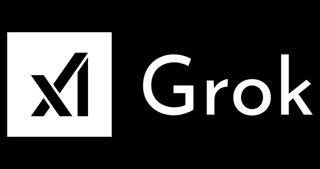Need to capture what's on your MacBook screen? No problem. Taking a screenshot that captures your entire screen or just a portion of it can be done in a few straightforward steps.
Depending on what kind of screenshot you need, there are different methods. We'll walk you through both.
First, here's how to take a screenshot of your entire screen.