Below is the list of Razer devices that support multi-device pairing.
Mice
Important:
- Ensure the device is not connected via USB cable.
- Remove the additional device’s USB dongle if it is connected to the system.
- Keep the device in close proximity to the Hyperspeed dongle.
Step-by-step process on how to add a device to a multi-device dongle
You can view the video below for instructions.
-
Launch Razer Synapse 3.
-
Go to your device’s profile.
Note: If your device is not on the latest firmware, you will be prompted for an update.
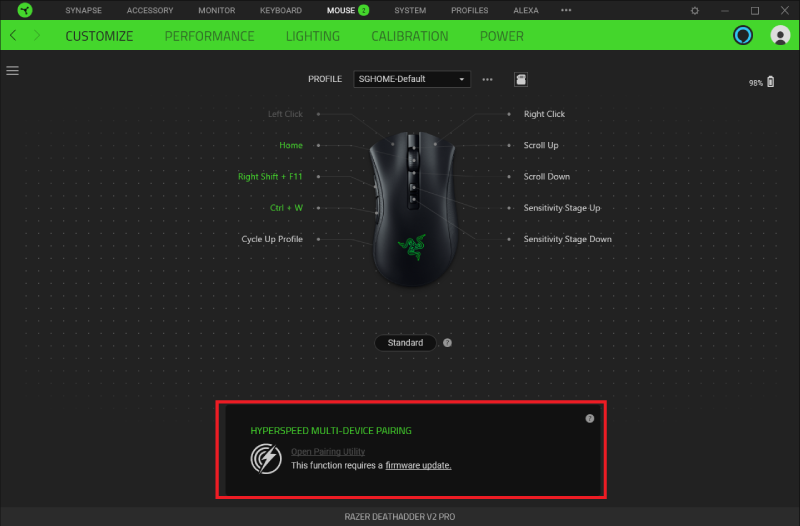
-
Update your device to the latest firmware.
-
Visit Razer Support to check for firmware updates.
-
Download and install them on your device.

-
-
Click on “Open Pairing Utility”.

-
Click the "ADD" button to start scanning for a device.
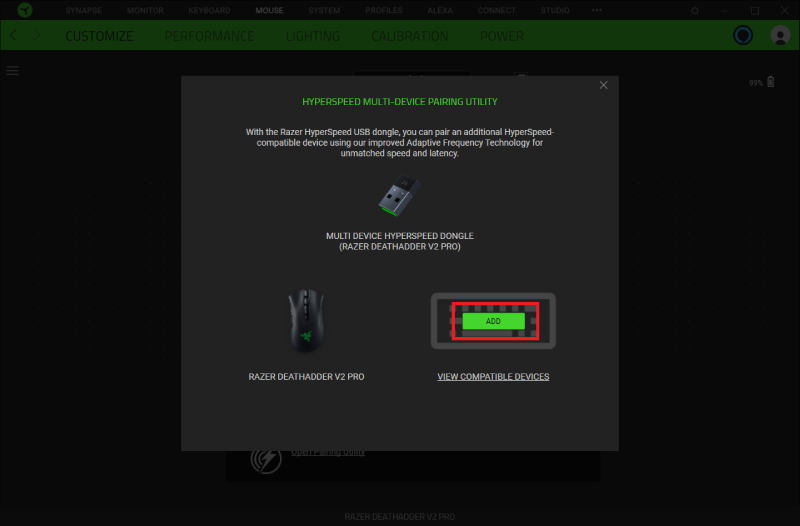
-
Set the compatible device switch to Hyperspeed (2.4G) mode.
-
Press and hold any key on the device you want to pair for it to remain discoverable.
-
Wait while scanning is in progress.

-
-
Click “PAIR” once the device is found.

The additional paired device will now be visible.


