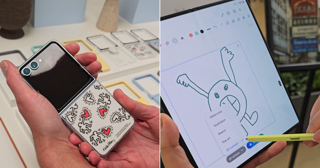There are lots of reasons you'd want to unpair your Apple Watch. Perhaps you got a new one and you're looking to sell or trade your old smartwatch in. Or maybe you're gifting your older model to someone.
Whatever your reason, it's not too difficult to unpair your Apple Watch. Apple itself has a page dedicated to unpairing your Apple Watch in just a few steps. But — and this is important — as the tech giant notes on its page, unpairing your Apple Watch will erase it. This will effectively be a factory reset, so just take note of that.
Here are the steps.
Total Time5 minutes
What you needApple WatchiPhone
Step 1: Make sure your Apple Watch and iPhone are close together
Self explanatory, but make sure there isn't much distance between your phone and watch.
Step 2: Open the Apple Watch app on your iPhone
Again, this step is simple to understand.
![screenshot of apple watch app on iphone scrren]() Credit: Screenshot: iPhone
Credit: Screenshot: iPhoneStep 3: Click the My Watch tap, then select All Watches.
This will reveal all the watches you have paired with your phone.
Step 4: Select the "i" information button next to the watch you're looking to unpair.
This will pull up the next page you need to unpair.
![iphone showing apple watch in watch app]() Credit: Apple
Credit: AppleStep 5: Hit the red "Unpair Apple Watch" button
Again, be sure this is what you want to do, considering it will factory reset your watch.
![iphone showing info about apple watch, including the option to unpair]() Credit: Apple
Credit: AppleStep 6: Confirm the Apple Watch you wish to unpair, then decide on a cellular decision
Apple will make sure you want to unpair a specific watch. You'll select unpair. Then you'll be prompted if you want to keep your cellular plan on the watch. If you're keeping the watch and plan to use it again, you can keep the plan. If you're planning on trading it in or selling it, you can uncouple the cell plan.
Step 7: Enter you Apple ID password to complete the unpairing.
If you've forgotten your Apple ID password, it's easy to reset.
That's the simplest way to unpair your Apple Watch, and it shouldn't take more than five minutes to complete the entire process. If you can't locate the iPhone to which the watch is paired, you can factory reset the watch to get the job done. Apple has the exact steps, but effectively, you'll navigate to settings on your watch and then reset.
However, it's probably best to reset using your phone. When you unpair a watch on your iPhone, it will create a backup to save your content and settings. You can then use that backup to restore a new Apple Watch. And just like that you'll be back to normal.