Install Steam
login
|
language
简体中文 (Simplified Chinese)
繁體中文 (Traditional Chinese)
日本語 (Japanese)
한국어 (Korean)
ไทย (Thai)
Български (Bulgarian)
Čeština (Czech)
Dansk (Danish)
Deutsch (German)
Español - España (Spanish - Spain)
Español - Latinoamérica (Spanish - Latin America)
Ελληνικά (Greek)
Français (French)
Italiano (Italian)
Bahasa Indonesia (Indonesian)
Magyar (Hungarian)
Nederlands (Dutch)
Norsk (Norwegian)
Polski (Polish)
Português (Portuguese - Portugal)
Português - Brasil (Portuguese - Brazil)
Română (Romanian)
Русский (Russian)
Suomi (Finnish)
Svenska (Swedish)
Türkçe (Turkish)
Tiếng Việt (Vietnamese)
Українська (Ukrainian)
Report a translation problem




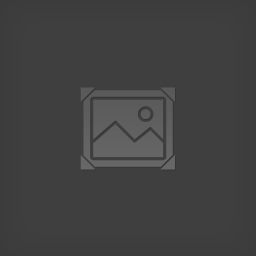












+CHANGE_TEMPLATE = (TEMPLATE="RangerKevlarArmor", SET_ARMOR_CLASS="light"
It's outside the purview of this mod.
Most likely template name is incorrect.
+PROJECTILE_REPLACEMENT=(ACCEPTOR_TEMPLATE=AssaultRifle_LASER,PROJECTILE_PATH="Custom_Anims.Projectiles.PJ AssaultRifle_BM")
[0032.53] WSR: ==========================================
[0032.53] WSR: CHANGE_TEMPLATE Start................
[0032.53] WSR: ===============================================
[0032.53] WSR: CHANGE_ABILITY_TEMPLATE Start..................
[0033.37] Error: (AddNetObject) Objects StaticMesh FX_Shared_Meshes.Twisting_100_Unit_Plane_A and StaticMesh FX_Shared_Meshes.Round_Cube have duplicate NetIndex 171
[0033.85] Error: (AddNetObject) Object Package MagSniper.Meshes with invalid NetIndex 91 (max: 73)
[0033.86] Error: (AddNetObject) Object SkeletalMesh MagAttachments.Meshes.SM_MagTriggerB with invalid NetIndex 43 (max: 23)
[0033.86] Error: (AddNetObject) Object SkeletalMesh MagSniper.Meshes.SM_MagSniper_OpticB with invalid NetIndex 331 (max: 73)
[0033.86] Error: (AddNetObject) Object MaterialInstanceConstant MagAttachments.Materials.MagStock_MATINST with invalid NetIndex 24 (max: 23)
and more
But if I want to replace let's say the Beam Sniper rifle with the Laser sniper rifle WHILE using the TLP projectiles It's not working and I'm not sure how to proceed.