Measure dimensions with iPod touch
Use the Measure app ![]() and your iPod touch camera to measure nearby objects. iPod touch automatically detects the dimensions of rectangular objects, or you can manually set the start and end points of a measurement.
and your iPod touch camera to measure nearby objects. iPod touch automatically detects the dimensions of rectangular objects, or you can manually set the start and end points of a measurement.
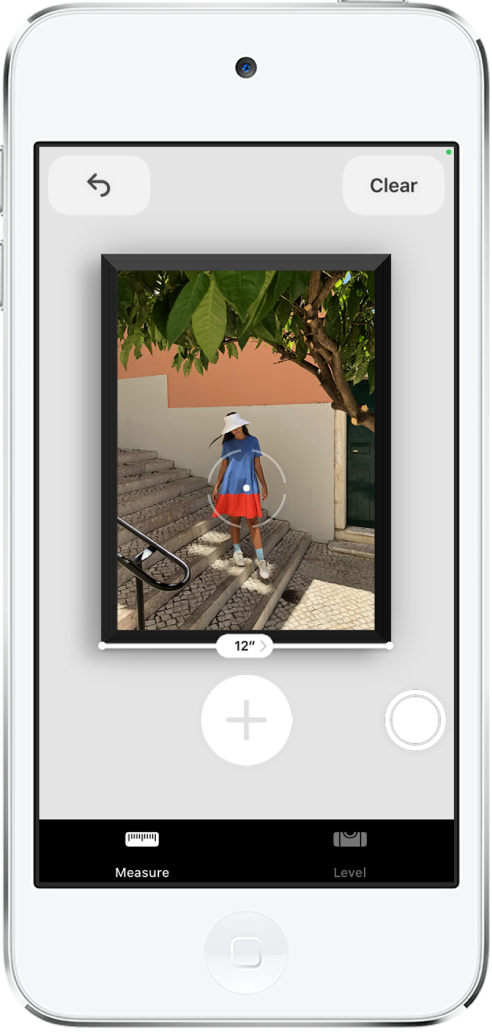
For best results, use Measure on well-defined objects located 0.5 to 3 meters (2 to 10 feet) from iPod touch.
Note: Measurements are approximate.
Start a measurement
Open Measure
 , then use the iPod touch camera to slowly scan nearby objects.
, then use the iPod touch camera to slowly scan nearby objects.Position iPod touch so that the object you want to measure appears on the screen.
Note: For your privacy, when you use Measure to take measurements, a green dot appears at the top of the screen to indicate your camera is in use.
Take an automatic rectangle measurement
When iPod touch detects the edges of a rectangular object, a white box frames the object; tap the white box or
 to see the dimensions.
to see the dimensions.To take a photo of your measurement, tap
 .
.
Take a manual measurement
Align the dot at the center of the screen with the point where you want to start measuring, then tap
 .
.Slowly pan iPod touch to the end point, then tap
 to see the measured length.
to see the measured length.To take a photo of your measurement, tap
 .
.Take another measurement, or tap Clear to start over.