iPad User Guide
- Welcome
- What’s new in iOS 12
-
- Wake and unlock
- Learn basic gestures
- Learn gestures for models with Face ID
- Explore the Home screen and apps
- Change the settings
- Take a screenshot
- Adjust the volume
- Change or turn off the sounds
- Search for content
- Use and customize Control Center
- View and organize Today View
- Access features from the Lock screen
- Travel with iPad
- Set screen time, allowances, and limits
- Sync iPad using iTunes
- Charge and monitor the battery
- Learn the meaning of the status icons
-
- Accessories included with iPad
- Connect Bluetooth devices
- Stream audio and video to other devices
- Connect to a TV, projector, or monitor
- Control audio on multiple devices
- Apple Pencil
- Use Smart Keyboard and Smart Keyboard Folio
- Use Magic Keyboard
- AirPrint
- Handoff
- Use Universal Clipboard
- Make and receive Wi-Fi calls
- Instant Hotspot
- Personal Hotspot
- Transfer files with iTunes
-
-
- Get started with accessibility features
- Accessibility shortcuts
-
-
- Turn on and practice VoiceOver
- Change your VoiceOver settings
- Learn VoiceOver gestures
- Operate iPad using VoiceOver gestures
- Control VoiceOver using the rotor
- Use the onscreen keyboard
- Write with your finger
- Control VoiceOver with Magic Keyboard
- Type onscreen braille using VoiceOver
- Use a braille display
- Use VoiceOver in apps
- Speak selection, speak screen, typing feedback
- Zoom
- Magnifier
- Display settings
- Face ID and attention
-
- Guided Access
-
- Important safety information
- Important handling information
- Zoom an app to fill the screen
- Get information about your iPad
- View or change cellular settings
- Learn more about iPad software and service
- FCC compliance statement
- ISED Canada compliance statement
- Class 1 Laser information
- Apple and the environment
- Disposal and recycling information
- ENERGY STAR compliance statement
- Copyright
View albums, playlists, and more on iPad
In the Music app ![]() , the library includes music you added or downloaded from Apple Music, music and videos you synced to iPad, TV shows and movies you added from Apple Music, and your iTunes purchases.
, the library includes music you added or downloaded from Apple Music, music and videos you synced to iPad, TV shows and movies you added from Apple Music, and your iTunes purchases.
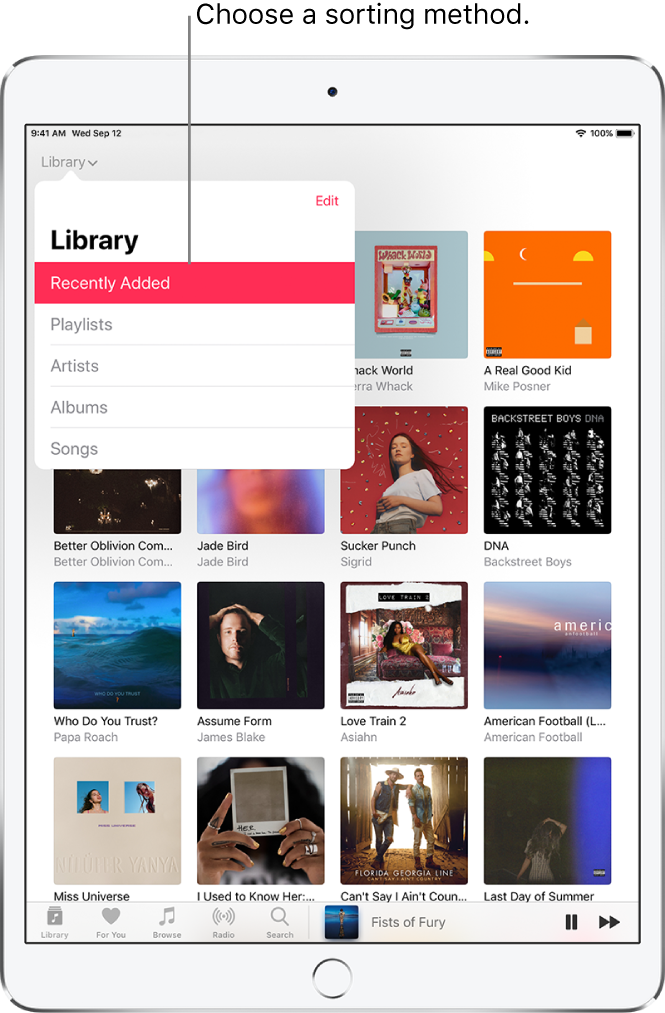
Browse and play your music
Tap Library, tap the Library menu, then tap a category, such as Albums, Songs; tap Downloaded Music to view only music stored on iPad.
Tap an item, then tap Play, or tap Shuffle to shuffle an album or playlist.
To add other categories to the library, tap Edit, then select additional categories such as Genres and Compilations.
Sort your music
Tap Library, tap the Library menu, then tap Playlists, Albums, Songs, TV & Movies, or Music Videos.
Tap Sort, then choose a sorting method such as title or artist.
Play music shared on a nearby computer
If a computer on your network shares music through iTunes Home Sharing, you can stream its music to your iPad.
Go to Settings
 , tap Music, tap Sign In below Home Sharing, then sign in with your Apple ID.
, tap Music, tap Sign In below Home Sharing, then sign in with your Apple ID.Open the Music app
 , go to Library, tap the Library menu, tap Home Sharing, then choose a shared library.
, go to Library, tap the Library menu, tap Home Sharing, then choose a shared library.
Remove Apple Music songs from iPad
Go to Settings
 , then tap Music.
, then tap Music.Turn off iCloud Music Library.
The songs are removed from iPad, but remain in iCloud. Music you purchased or synced also remains.