iPad User Guide
- Welcome
- What’s new in iOS 12
-
- Wake and unlock
- Learn basic gestures
- Learn gestures for models with Face ID
- Explore the Home screen and apps
- Change the settings
- Take a screenshot
- Adjust the volume
- Change or turn off the sounds
- Search for content
- Use and customize Control Center
- View and organize Today View
- Access features from the Lock screen
- Travel with iPad
- Set screen time, allowances, and limits
- Sync iPad using iTunes
- Charge and monitor the battery
- Learn the meaning of the status icons
-
- Accessories included with iPad
- Connect Bluetooth devices
- Stream audio and video to other devices
- Connect to a TV, projector, or monitor
- Control audio on multiple devices
- Apple Pencil
- Use Smart Keyboard and Smart Keyboard Folio
- Use Magic Keyboard
- AirPrint
- Handoff
- Use Universal Clipboard
- Make and receive Wi-Fi calls
- Instant Hotspot
- Personal Hotspot
- Transfer files with iTunes
-
-
- Get started with accessibility features
- Accessibility shortcuts
-
-
- Turn on and practice VoiceOver
- Change your VoiceOver settings
- Learn VoiceOver gestures
- Operate iPad using VoiceOver gestures
- Control VoiceOver using the rotor
- Use the onscreen keyboard
- Write with your finger
- Control VoiceOver with Magic Keyboard
- Type onscreen braille using VoiceOver
- Use a braille display
- Use VoiceOver in apps
- Speak selection, speak screen, typing feedback
- Zoom
- Magnifier
- Display settings
- Face ID and attention
-
- Guided Access
-
- Important safety information
- Important handling information
- Zoom an app to fill the screen
- Get information about your iPad
- View or change cellular settings
- Learn more about iPad software and service
- FCC compliance statement
- ISED Canada compliance statement
- Class 1 Laser information
- Apple and the environment
- Disposal and recycling information
- ENERGY STAR compliance statement
- Copyright
Restart iPad
If your iPad isn’t working right, try restarting it.
Turn iPad off and on
To turn off iPad, do one of the following:
Models with the Home button: Press and hold the top button until the slider appears, then drag the slider.
Other models: Simultaneously press and hold the top button and either volume button until the sliders appear, then drag the top slider.
All models: Go to Settings
 > General > Shut Down, then drag the slider.
> General > Shut Down, then drag the slider.
To turn iPad back on, press and hold the top button until the Apple logo appears.
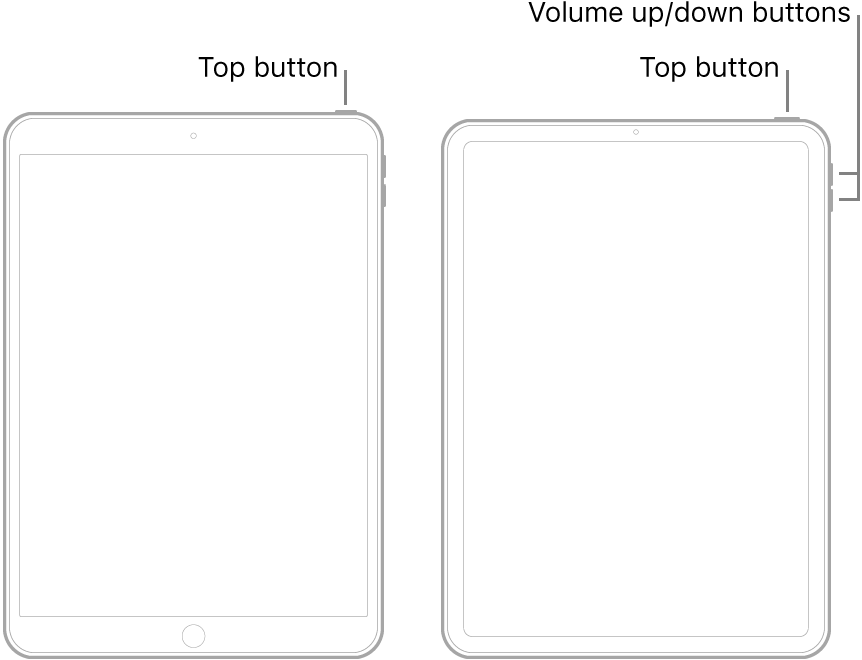
Force restart iPad
If iPad isn’t responding, do one of the following:
Models with the Home button: Press and hold the top button and the Home button at the same time. When the Apple logo appears, release both buttons.
Other models: Press and release the volume up button, press and release the volume down button, then press and hold the top button. When the Apple logo appears, release the button.
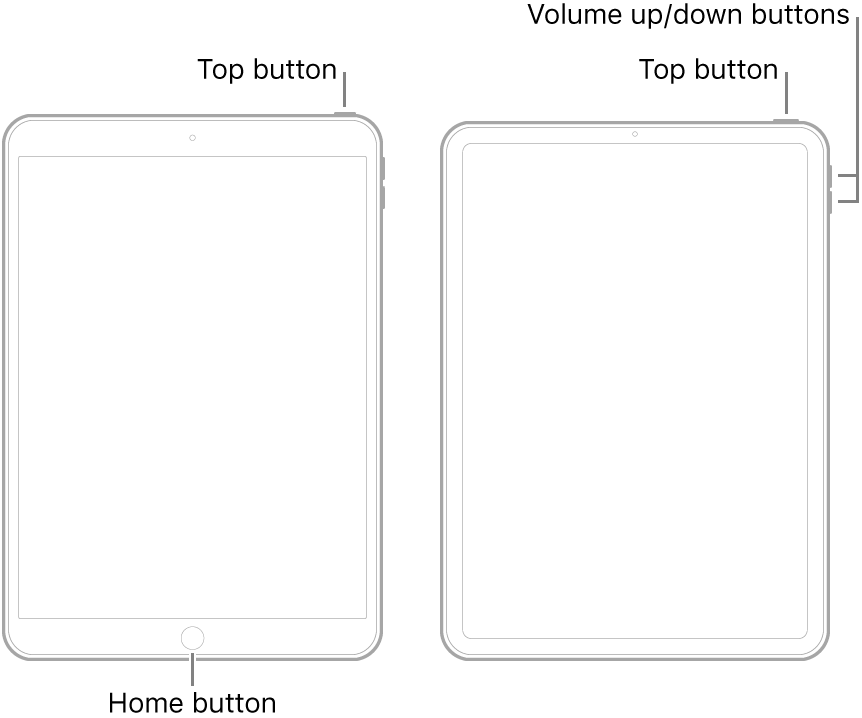
If iPad still doesn’t respond or turn on, see the Apple Support article If your iPhone, iPad, or iPod touch won’t turn on or is frozen.