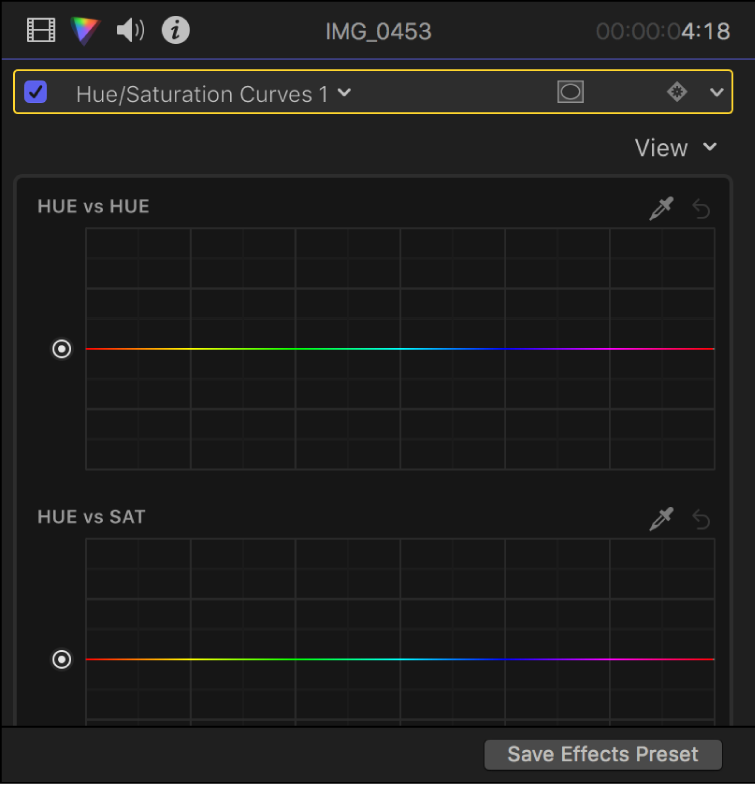Final Cut Pro X User Guide
- Welcome
-
- What’s new in Final Cut Pro 10.4.9
- What’s new in Final Cut Pro 10.4.7
- What’s new in Final Cut Pro 10.4.6
- What’s new in Final Cut Pro 10.4.4
- What’s new in Final Cut Pro 10.4.1
- What’s new in Final Cut Pro 10.4
- What’s new in Final Cut Pro 10.3
- What’s new in Final Cut Pro 10.2
- What’s new in Final Cut Pro 10.1.2
- What’s new in Final Cut Pro 10.1
- What’s new in Final Cut Pro 10.0.6
- What’s new in Final Cut Pro 10.0.3
- What’s new in Final Cut Pro 10.0.1
-
- Intro to effects
-
- Intro to transitions
- How transitions are created
- Add transitions
- Set the default transition
- Delete transitions
- Adjust transitions in the timeline
- Adjust transitions in the inspector and viewer
- Merge jump cuts with the Flow transition
- Adjust transitions with multiple images
- Modify transitions in Motion
-
- Add storylines
- Use the precision editor
- Conform frame sizes and rates
- Use XML to transfer projects
-
-
- Intro to media management
-
- View a clip’s information
- Override a clip’s metadata
- Locate source media files
- Relink clips to media files
- Consolidate projects and libraries
- Back up projects and libraries
- Create optimized and proxy files
- Create a proxy-only project
- Manage render files
- View background tasks
- Convert incompatible media
- Create camera archives
- Glossary
- Copyright

Intro to color correction effects in Final Cut Pro
Final Cut Pro includes powerful manual color correction tools that you can use to accomplish a wide variety of color correction and enhancement effects. You use the tools by applying a color correction effect and then adjusting the effect’s controls in the Color inspector.
You can make manual color adjustments to the color tint, saturation, and exposure for the whole clip image using any of the following color correction effects.
Color Board
The unique Color Board provides controls for saturation, exposure, and color adjustments.
See Use the Color Board in Final Cut Pro.
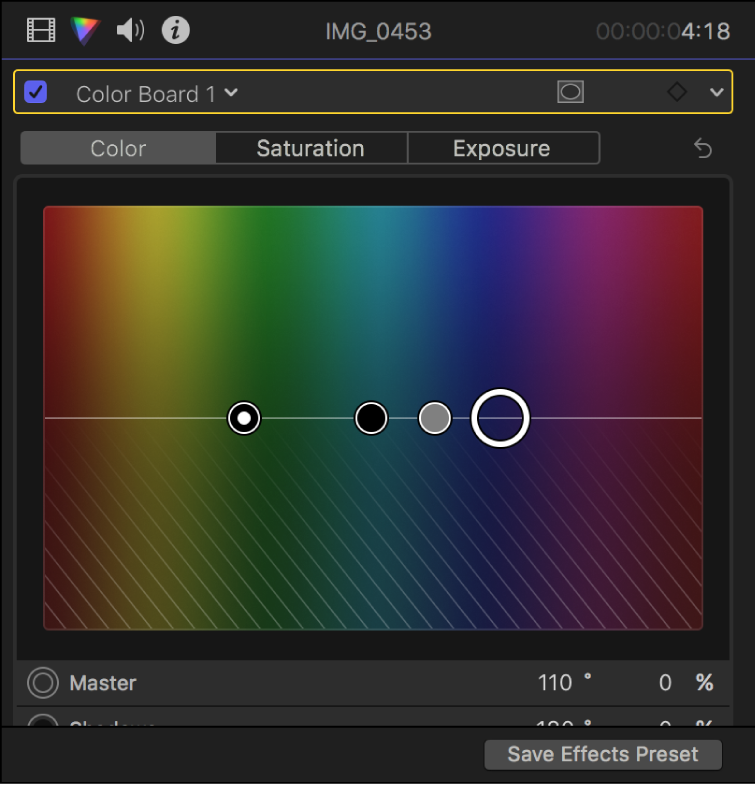
Color wheels
You can use four color wheels (Master, Shadows, Midtones, and Highlights) to adjust color in your video clips. You can also adjust the clip’s brightness and saturation levels using sliders on the sides of the color wheels.
See Use color wheels in Final Cut Pro.
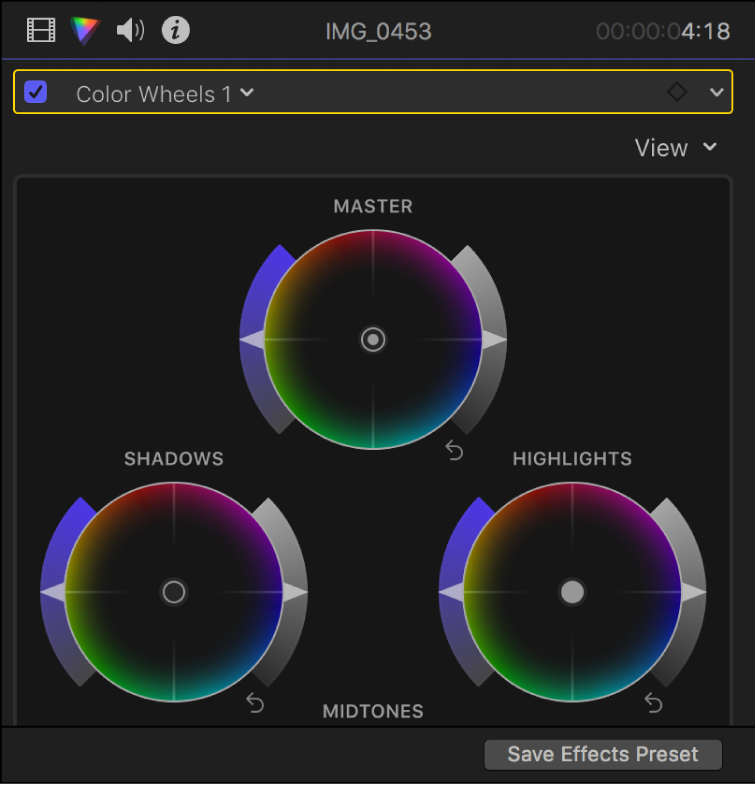
Color curves
You can use the color curves to adjust the components of individual color channels in an image, as well as the luma channel.
See Use color curves in Final Cut Pro.
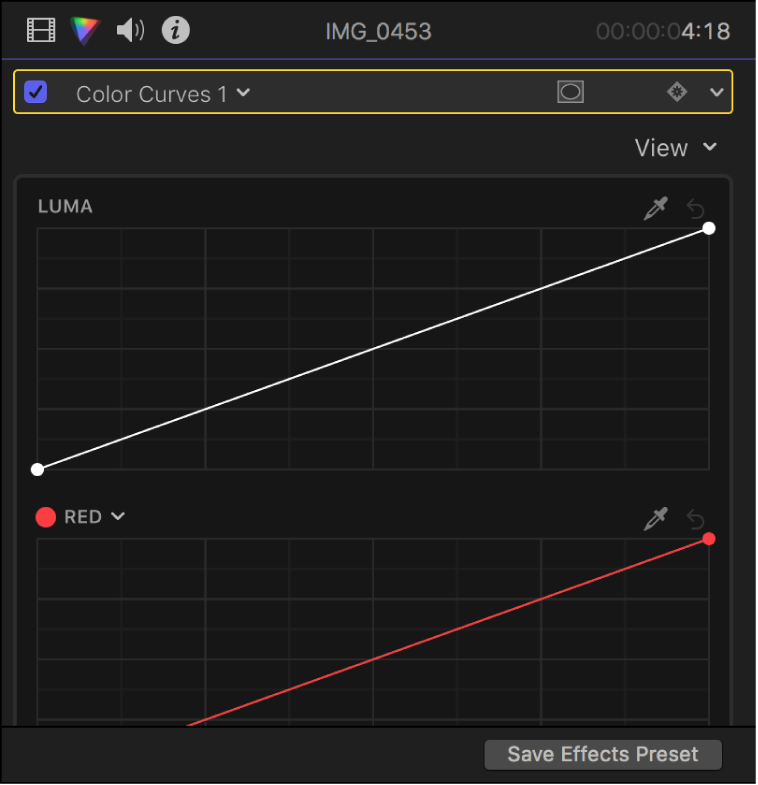
Hue and saturation curves
The six hue and saturation curves provide the maximum control and precision for color correcting your projects.
See Use hue and saturation curves in Final Cut Pro.