Modifying this control will update this page automatically

Apply a vignette
You can use a vignette to darken the edges of a photo and emphasize the center of the image. You can adjust the darkness and size of a vignette to create the look you want, and soften the vignette for a less dramatic effect.
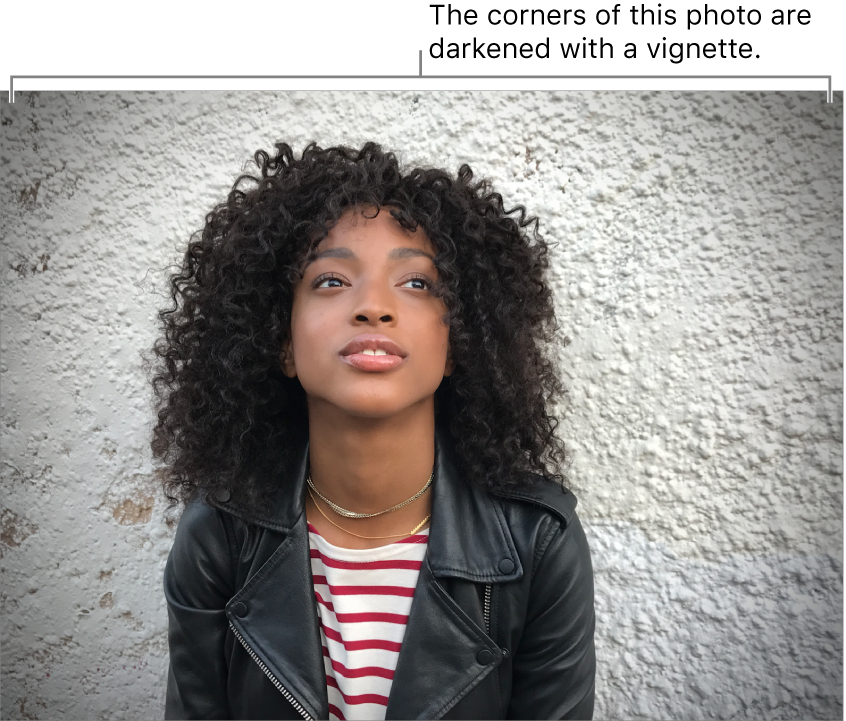
Double-click a photo, then click Edit in the toolbar.
Click Adjust in the toolbar.
In the Adjust pane, click the disclosure triangle next to Vignette.
Drag the sliders to adjust the vignette.
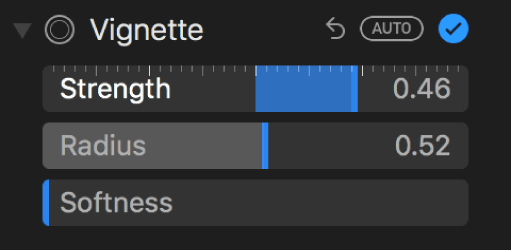
Strength: Darkens or lightens the vignette.
Radius: Changes the size of the vignette.
Softness: Changes the opacity of the vignette, making it more or less pronounced.