
Share Tab Groups and collaborate in Safari on Mac
You can share a Tab Group and collaborate with people who use iCloud. Everyone you collaborate with must be signed in to their Apple Account, set up iCloud for Safari, and have two-factor authentication turned on.
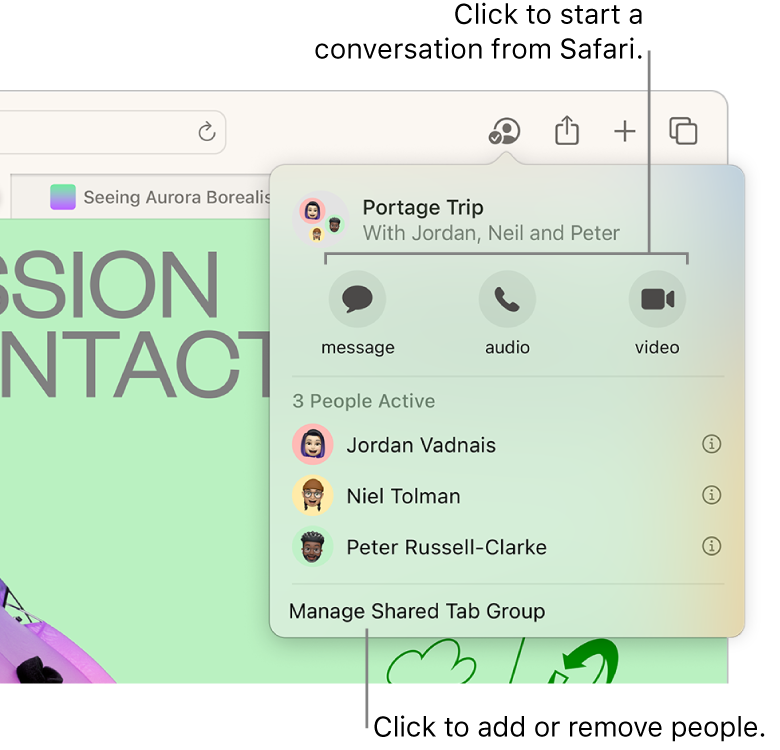
Share a Tab Group
Go to the Safari app
 on your Mac.
on your Mac.Hold the pointer over a Tab Group in the sidebar, click
 , then choose Share Tab Group.
, then choose Share Tab Group.If the sidebar isn’t shown, click
 in the toolbar. If you see Bookmarks or Reading List, click
in the toolbar. If you see Bookmarks or Reading List, click  at the top of the sidebar.
at the top of the sidebar.Click Messages, then enter the person or group you want to share with.
You get activity updates in the Messages conversation when someone makes changes in the Shared Tab Group. Click an update to go to the Shared Tab Group.
Add and remove people from a Shared Tab Group
Participants can add and remove tabs from the Tab Group, and everyone sees updates in real time.
Go to the Safari app
 on your Mac.
on your Mac. Click
 in the toolbar.
in the toolbar.Click Manage Shared Tab Group, then do any of the following:
Remove someone: Click a name, then click Remove Access.
Add someone: Click Share With More people, then click Messages to invite them.
Stop sharing with everyone: Click Stop Sharing.
A Shared Tab Group can have a total of 100 participants.
Start a Messages, audio, or video conversation from Safari
You can start a conversation—using Messages, FaceTime audio, or FaceTime video—with everyone that shares the Tab Group, without leaving Safari.
Go to the Safari app
 on your Mac.
on your Mac. Click
 in the toolbar.
in the toolbar.Click message, audio, or video to start the conversation.