iPad User Guide
- Welcome
- What’s new in iOS 12
-
- Wake and unlock
- Learn basic gestures
- Learn gestures for models with Face ID
- Explore the Home screen and apps
- Change the settings
- Take a screenshot
- Adjust the volume
- Change or turn off the sounds
- Search for content
- Use and customize Control Center
- View and organize Today View
- Access features from the Lock screen
- Travel with iPad
- Set screen time, allowances, and limits
- Sync iPad using iTunes
- Charge and monitor the battery
- Learn the meaning of the status icons
-
- Accessories included with iPad
- Connect Bluetooth devices
- Stream audio and video to other devices
- Connect to a TV, projector, or monitor
- Control audio on multiple devices
- Apple Pencil
- Use Smart Keyboard and Smart Keyboard Folio
- Use Magic Keyboard
- AirPrint
- Handoff
- Use Universal Clipboard
- Make and receive Wi-Fi calls
- Instant Hotspot
- Personal Hotspot
- Transfer files with iTunes
-
-
- Get started with accessibility features
- Accessibility shortcuts
-
-
- Turn on and practice VoiceOver
- Change your VoiceOver settings
- Learn VoiceOver gestures
- Operate iPad using VoiceOver gestures
- Control VoiceOver using the rotor
- Use the onscreen keyboard
- Write with your finger
- Control VoiceOver with Magic Keyboard
- Type onscreen braille using VoiceOver
- Use a braille display
- Use VoiceOver in apps
- Speak selection, speak screen, typing feedback
- Zoom
- Magnifier
- Display settings
- Face ID and attention
-
- Guided Access
-
- Important safety information
- Important handling information
- Zoom an app to fill the screen
- Get information about your iPad
- View or change cellular settings
- Learn more about iPad software and service
- FCC compliance statement
- ISED Canada compliance statement
- Class 1 Laser information
- Apple and the environment
- Disposal and recycling information
- ENERGY STAR compliance statement
- Copyright
Find places in Maps on iPad
Use the Maps app ![]() to find locations, attractions, and services.
to find locations, attractions, and services.
If you install apps that have map extensions, you may be able to do things like make a reservation at a restaurant and order a ridesharing vehicle to take you there. Visit the App Store to find apps that work with Maps.
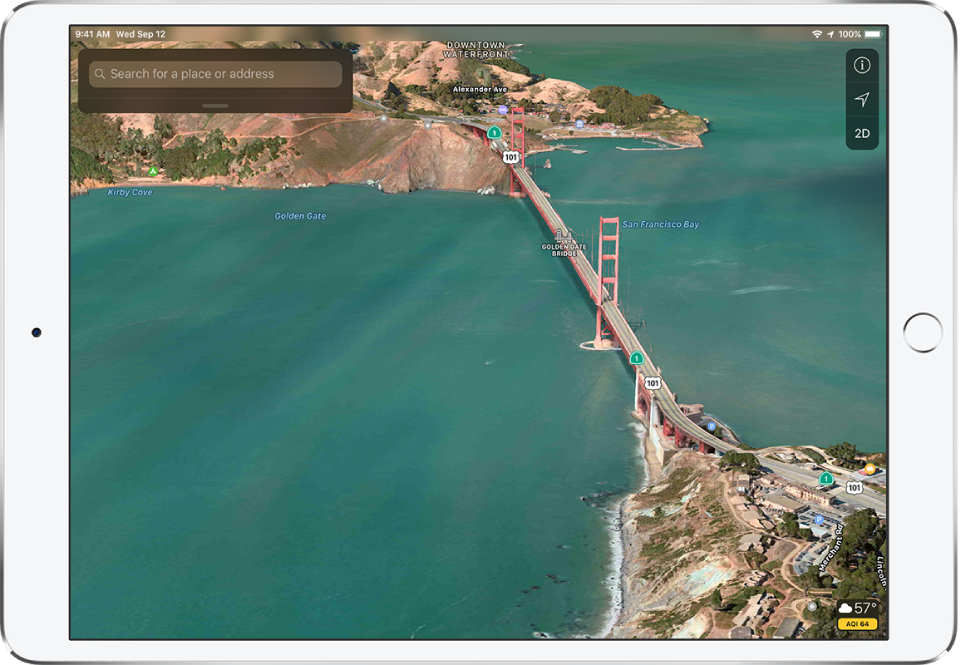
Search for a location
Ask Siri. Say something like: “Show me the Golden Gate Bridge.” Learn how to ask Siri.
Without asking Siri, you can also tap the search field, then begin typing the location.
You can search for a location in different ways. For example:
Intersection (“8th and Market”)
Area (“Greenwich Village”)
Landmark (“Guggenheim”)
Zip code (“60622”)
Business (“movies,” “restaurants San Francisco CA,” “Apple Inc New York”)
To see all results, swipe up. To see more information about a location, tap it. To get a driving, transit, or walking route, tap Directions in the info display for the location.
To get a route to a location, tap Directions. See Find routes in Maps on iPad.
Find nearby attractions, services, and more
Ask Siri. Say something like: “Find a gas station” or “Find coffee near me.” Learn how to ask Siri.
Without asking Siri, you can also tap the search field, then tap a category such as Food or Shopping.
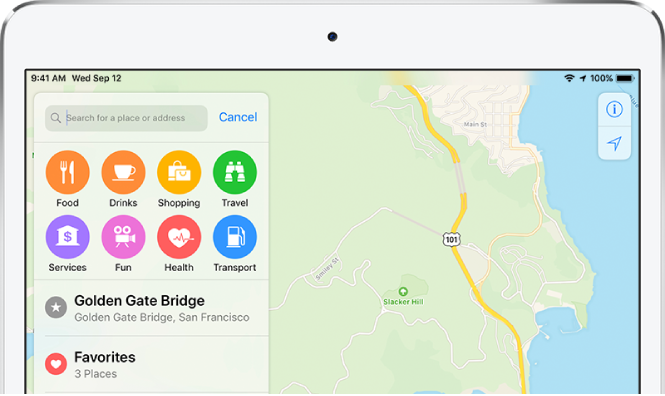
To see all results, swipe up. To see more information about a result, tap it. To get a driving, transit, or walking route, tap Directions in the info display for the result.
Nearby suggestions are not available in all regions. See the iOS Feature Availability website.
Change the nearby search area
If you search for nearby attractions, services, and products, you can change the search area.
Drag the map to another area or zoom in or out, then tap Search Here near the top or bottom of the screen (depending on screen size and orientation).
Find your way around an airport or shopping mall
When you’re at the airport or shopping mall, open Maps.
Tap
 to show your current location.
to show your current location.Tap Look Inside.
To find nearby services, tap a category (like Food, Restrooms, or Clothes) on the left, then swipe up to see all results, listed alphabetically.
To see more information about a result, tap it.
To see a map of a different floor, tap the button showing the floor level (zoom in if you don’t see the button).
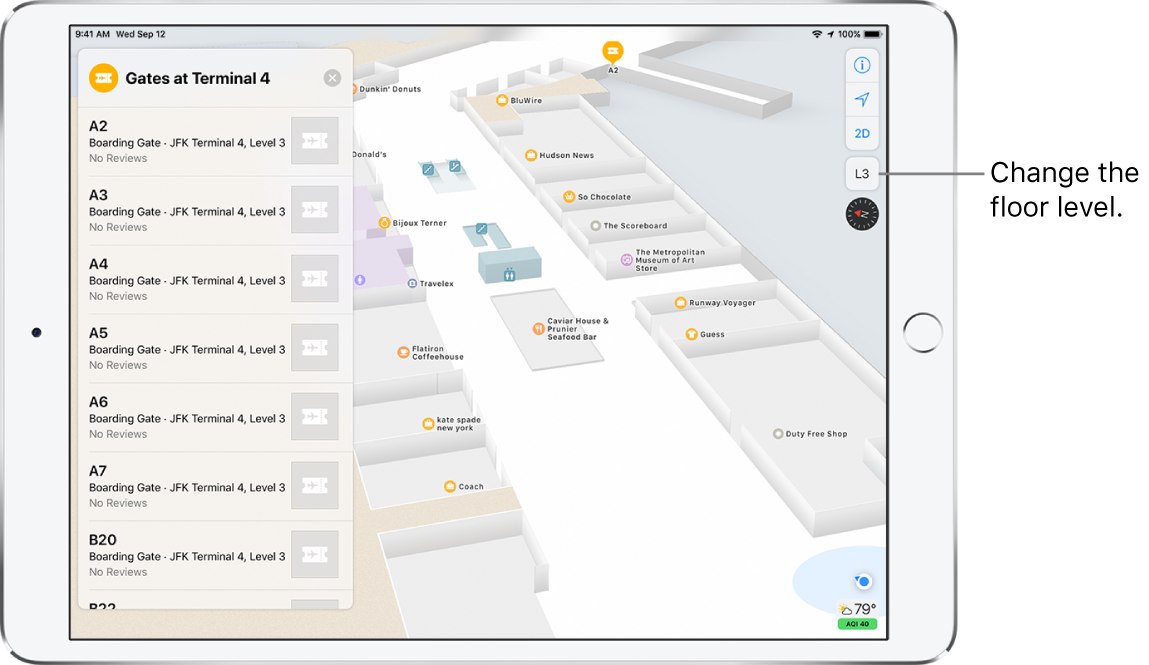
Help improve Maps
To report an incorrect label, a missing location, or other issue in Maps, tap ![]() , then tap Report an Issue.
, then tap Report an Issue.