
Get started with Notes on Mac
With Notes, capture quick thoughts or use longer notes to save checklists, images, web links, and more. You can create, collaborate, stay organized, and access your notes from all your Apple devices.
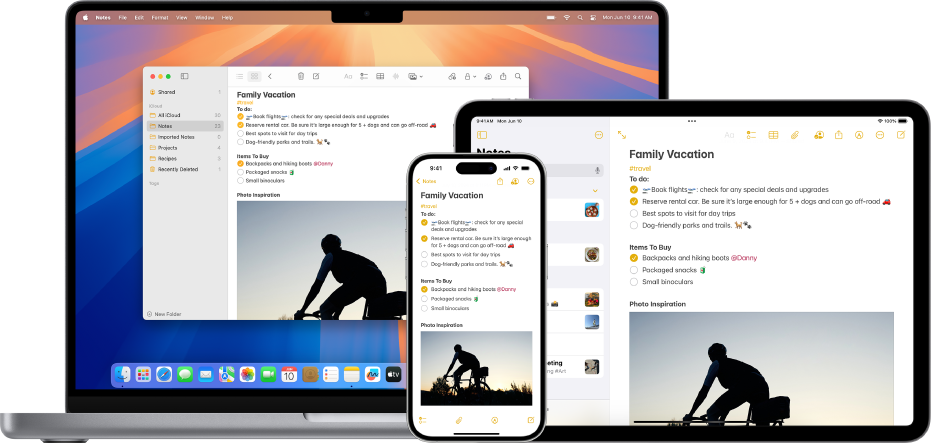
Use iCloud Notes
Use iCloud notes to see notes on all of your devices, and get the most up-to-date features—including additional formatting, and the use of checklists, tables, and media from your iPhone or iPad. On your Mac, choose Apple menu 
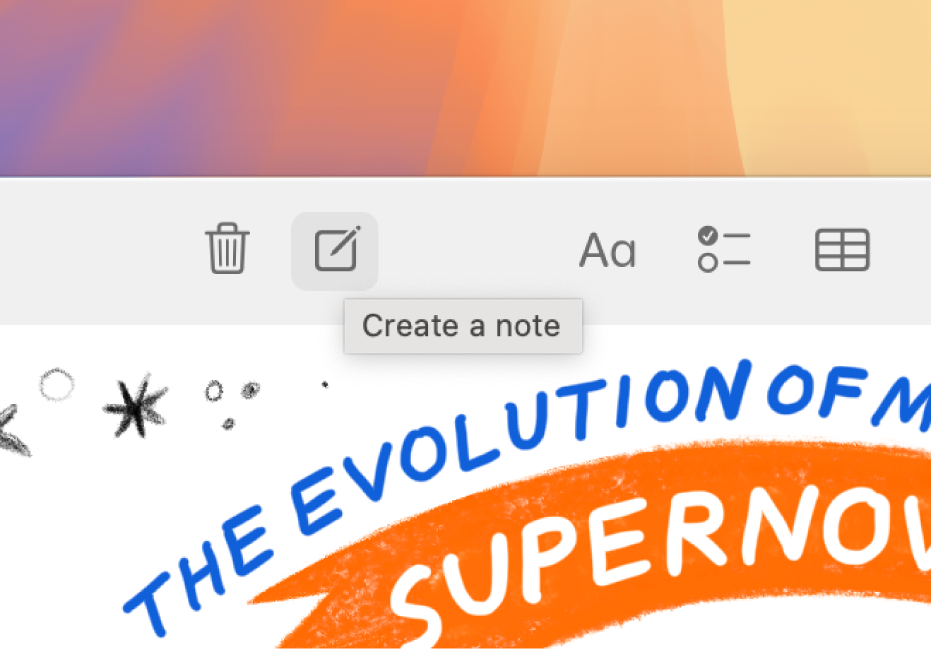
Create or edit a note
To get started with Notes, start writing your first note. Click ![]() in the Notes toolbar.
in the Notes toolbar.
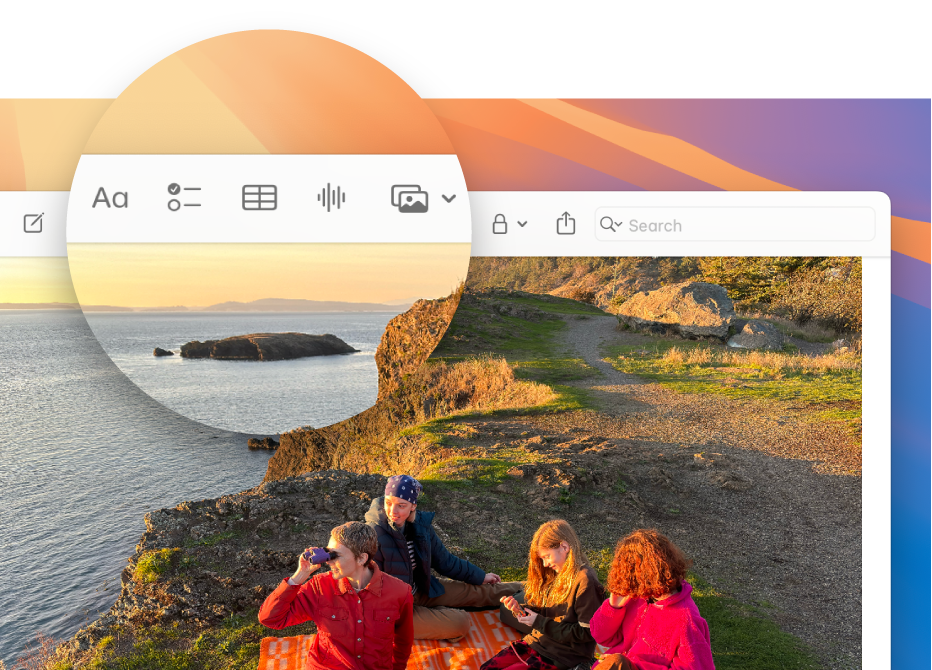
Use the toolbar to format and add content
Format text and add content using the buttons in the toolbar. Click ![]() to apply a paragraph style or format text,
to apply a paragraph style or format text, ![]() to add a checklist,
to add a checklist, ![]() to add a table,
to add a table, ![]() to record audio, and
to record audio, and ![]() to add files, media, and more.
to add files, media, and more.
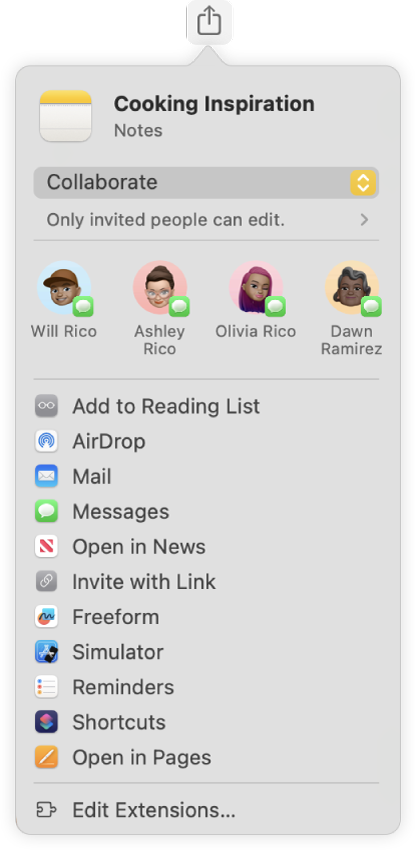
Collaborate on a note
You can send an invitation to collaborate on a list in Messages or Mail, or share the link. Click ![]() in the toolbar, choose either Collaborate or Send Copy in the pop-up menu, then select Messages, Mail or Invite with Link. After you’ve invited others to join, you can track activity and manage collaboration.
in the toolbar, choose either Collaborate or Send Copy in the pop-up menu, then select Messages, Mail or Invite with Link. After you’ve invited others to join, you can track activity and manage collaboration.
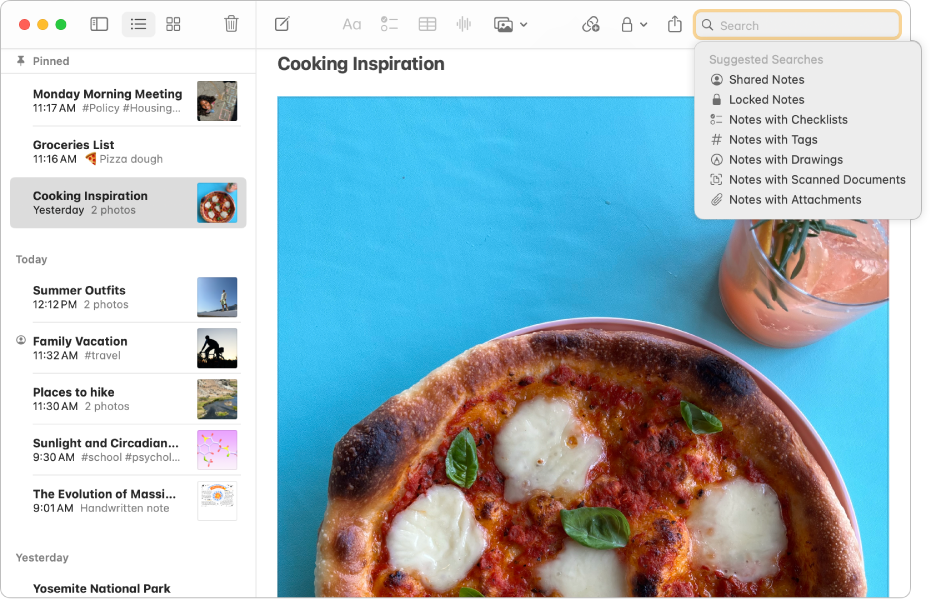
Search your notes
You can search for specific text or images to easily find the note you want when you need it. Click ![]() in the toolbar to show the search field, type what you’re looking for, then press Return.
in the toolbar to show the search field, type what you’re looking for, then press Return.