Take inventory with Remote Desktop
Capture data about your Mac computers, then generate reports based on the data.
Choose the Mac computers you want to profile, the data you want to capture, and how often you want to capture that data. For example, you can collect network usage data on users as they move from class to class with their Mac portables so you can better understand which users are consuming the most bandwidth. You can also collect information about app usage on the shared Mac computers in a lab in order to view which users are using certain apps. You can collect data just before generating a report if you need up-to-the-minute information, or you can schedule data to be collected at regular intervals and stored in the Remote Desktop built-in Structured Query Language (SQL) database for use on an as-needed basis.
You can also create a Task Server, which is a Mac running Remote Desktop that collects information and shares its database with authorized Remote Desktop administrators. For information, see Configure a remote Task Server.
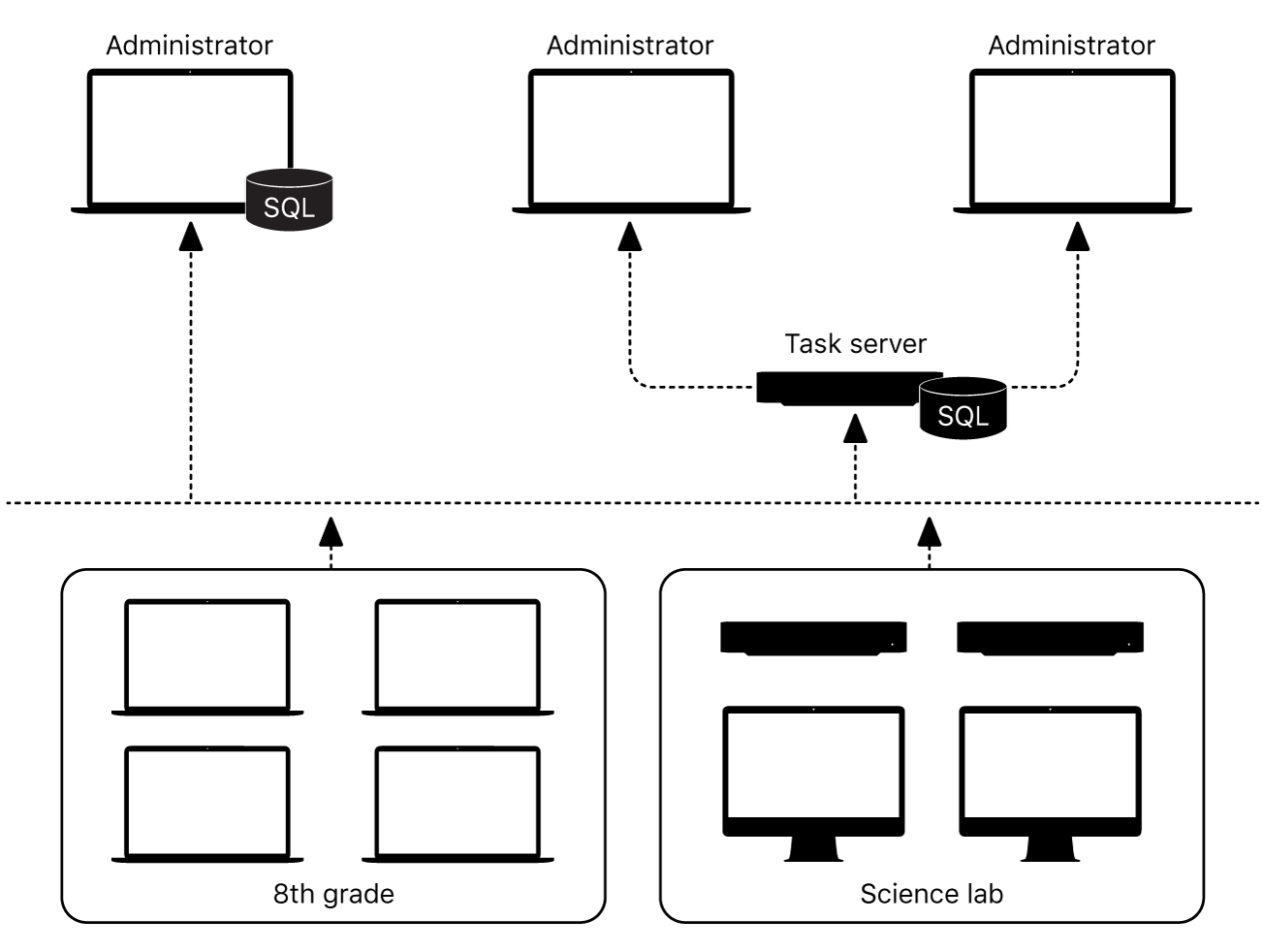
System Overview and Hardware reports
Using the collected data, Remote Desktop generates reports tailored to your specifications.
Use the System Overview report to review information about a Mac computer’s Wi-Fi setup, port and display characteristics, devices, network settings, system preferences, printer lists, and key software attributes.
The Hardware report provides details about storage, connected devices, network interfaces, and memory. For information, see Create hardware reports.
Software reports
Use the Software Version report to view the versions of installed apps.
Use the Software Difference report to detect app versions that are out of date or nonstandard. For information, see Create file reports.
Administration Settings report
Use the Administration Settings report to determine which administrator privileges are enabled or disabled in the Sharing pane of System Preferences on Mac computers. For information, see Get an Administration Settings report.
Mac usage report
Use the User History report to show you user login history.
Use the Application Usage report to find out which apps are being used and who used those apps. For information, see Create computer usage reports.
Network Test and Network Interfaces reports
A Network Test report helps you troubleshoot the communication between your administrator and client Mac computers.
The Network Interfaces report can help you troubleshoot network hardware issues. For example, if you’re unable to copy items to particular Mac computers from the administrator Mac, you may find you have a poor connection to those Mac computers.
Generate your own reports
Because the Remote Desktop database is in standard SQL format, you can also use your favorite SQL scripts to query, sort, and analyze the collected data. In addition, you can export data from the database into a file so you can view it in a different program, such as the Numbers app. For information, see Export reports.
Search reports
Use the File Search report or the Spotlight Search report to query Mac computers for specific files and folders and to audit installed apps. For information, see Search for files.