Modifying this control will update this page automatically
iTunes User Guide
- Welcome
- What is iTunes?
-
- How to add items
- Transfer purchases from a mobile device
- Import songs from the Internet
- Export music or video from other apps

What is iTunes on PC?
iTunes has everything you need to be entertained — whenever you want, wherever you are.
With iTunes, you can:
Organise and play your music and video
Play or download unlimited songs with Apple Music (with a paid subscription)
Find music, films, TV programmes, audiobooks, free podcasts and more in the iTunes Store
Set up your iPod, iPhone or iPad, and add music, video and more to it
Everything happens in this one window:
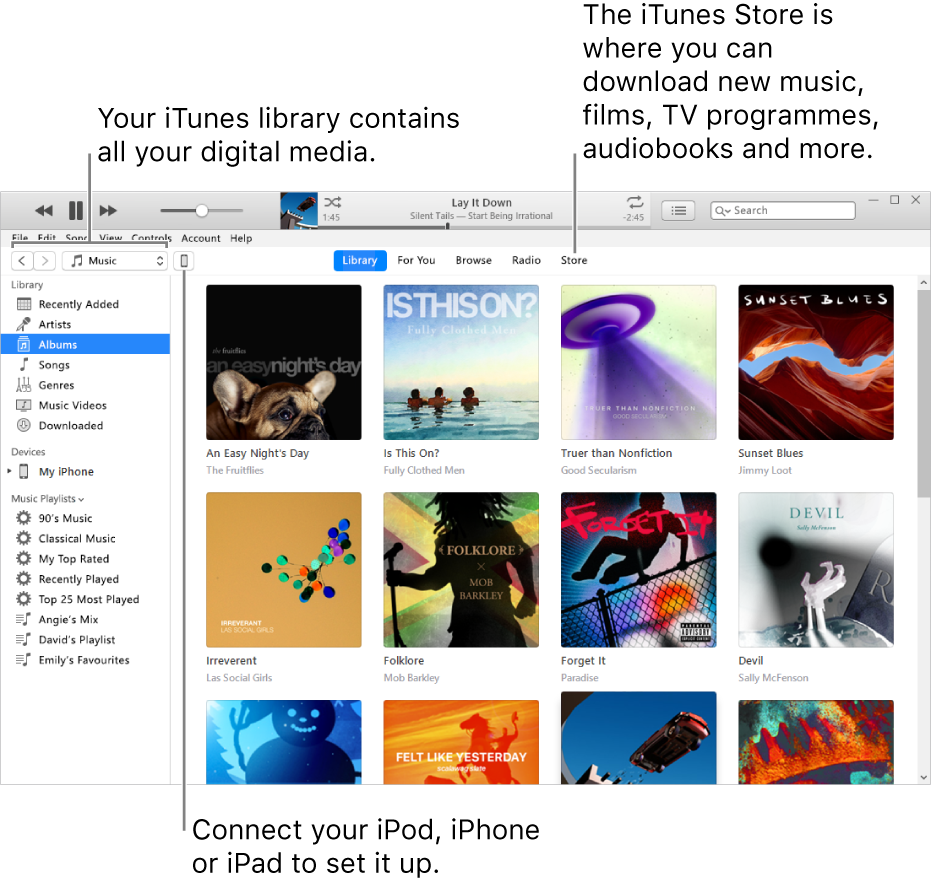
There’s a lot more you can do with iTunes. To help you get started, here are the basics:
Thanks for your feedback.