iPad User Guide
- Welcome
- What’s new in iOS 12
-
- Wake and unlock
- Learn basic gestures
- Learn gestures for models with Face ID
- Explore the Home screen and apps
- Change the settings
- Take a screenshot
- Adjust the volume
- Change or turn off the sounds
- Search for content
- Use and customize Control Center
- View and organize Today View
- Access features from the Lock screen
- Travel with iPad
- Set screen time, allowances, and limits
- Sync iPad using iTunes
- Charge and monitor the battery
- Learn the meaning of the status icons
-
- Accessories included with iPad
- Connect Bluetooth devices
- Stream audio and video to other devices
- Connect to a TV, projector, or monitor
- Control audio on multiple devices
- Apple Pencil
- Use Smart Keyboard and Smart Keyboard Folio
- Use Magic Keyboard
- AirPrint
- Handoff
- Use Universal Clipboard
- Make and receive Wi-Fi calls
- Instant Hotspot
- Personal Hotspot
- Transfer files with iTunes
-
-
- Get started with accessibility features
- Accessibility shortcuts
-
-
- Turn on and practice VoiceOver
- Change your VoiceOver settings
- Learn VoiceOver gestures
- Operate iPad using VoiceOver gestures
- Control VoiceOver using the rotor
- Use the onscreen keyboard
- Write with your finger
- Control VoiceOver with Magic Keyboard
- Type onscreen braille using VoiceOver
- Use a braille display
- Use VoiceOver in apps
- Speak selection, speak screen, typing feedback
- Zoom
- Magnifier
- Display settings
- Face ID and attention
-
- Guided Access
-
- Important safety information
- Important handling information
- Zoom an app to fill the screen
- Get information about your iPad
- View or change cellular settings
- Learn more about iPad software and service
- FCC compliance statement
- ISED Canada compliance statement
- Class 1 Laser information
- Apple and the environment
- Disposal and recycling information
- ENERGY STAR compliance statement
- Copyright
A look at Home on iPad
The Home app ![]() provides a secure way to control and automate HomeKit-enabled accessories, such as lights, locks, smart TVs, thermostats, window shades, smart plugs, and cameras. With Home, you can control any “Works with Apple HomeKit” accessory using iPad.
provides a secure way to control and automate HomeKit-enabled accessories, such as lights, locks, smart TVs, thermostats, window shades, smart plugs, and cameras. With Home, you can control any “Works with Apple HomeKit” accessory using iPad.
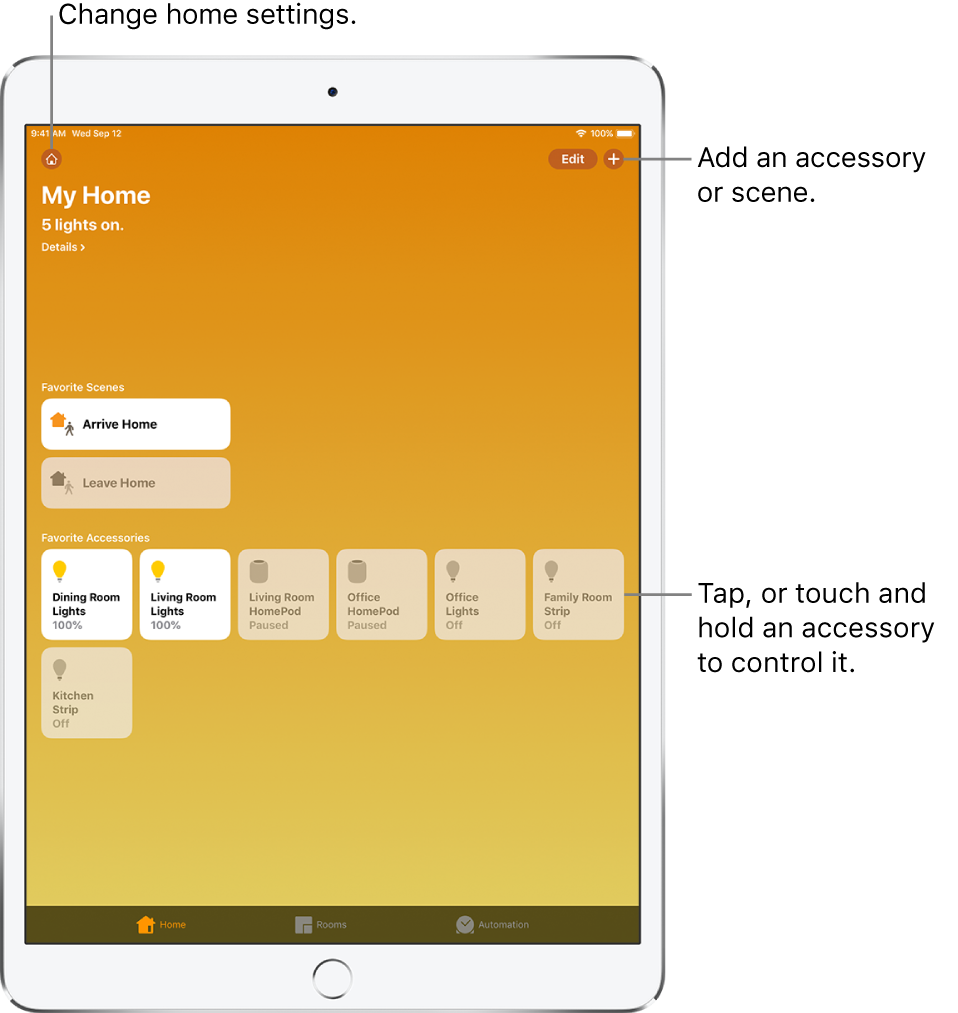
After you set up your home and its rooms, you can control accessories individually, or use scenes to control multiple accessories with one command. For example, you might create a scene called “going to bed” that turns off the lights around the house, dims the lights in the room “master bedroom” to 30 percent, then locks the front door and lowers the thermostat.
You can schedule scenes to run automatically at certain times, or when you activate a particular accessory (for example, when you unlock the front door). This also allows you, and others you invite, to securely control your home while you’re away. To control your home remotely, you must have an Apple TV (4th generation or later), HomePod, or iPad (with iOS 10.3 or later) that you leave at home.