
Send photos and videos in Messages on Mac
Share your experience with others by sending photos and videos — including that selfie you just took — when you send them a message.
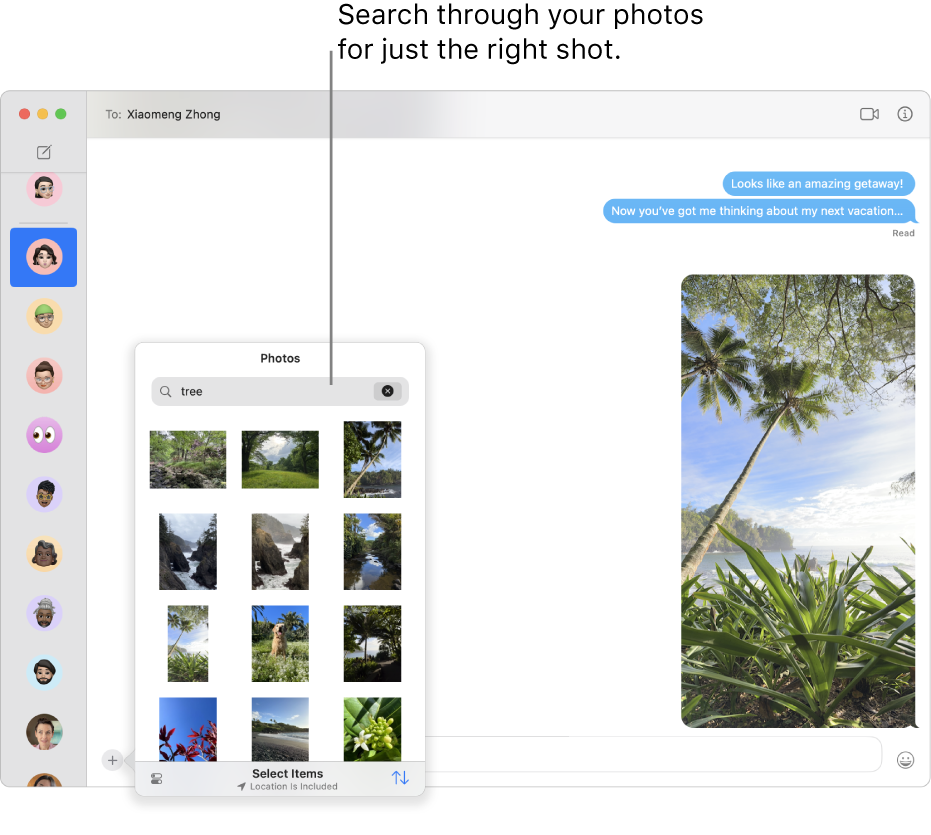
Go to the Messages app
 on your Mac.
on your Mac.Select a conversation.
Click
 to the left of the message field, then click
to the left of the message field, then click  .
.Select a photo or video from your library or search for one you want to send.
You can also drag photos or videos to the message field, or copy and paste them.
To include a written message with the photo or video, type it in the field, then press Return.
Note: You can have your (or a family member’s) Mac and other Apple devices receive warnings about sensitive content and warn you before it’s sent or received. See Turn Communication Safety on or off in Screen Time and Avoid seeing unwanted sensitive images and videos.