iPad User Guide
- Welcome
- What’s new in iOS 12
-
- Wake and unlock
- Learn basic gestures
- Learn gestures for models with Face ID
- Explore the Home screen and apps
- Change the settings
- Take a screenshot
- Adjust the volume
- Change or turn off the sounds
- Search for content
- Use and customize Control Center
- View and organize Today View
- Access features from the Lock screen
- Travel with iPad
- Set screen time, allowances, and limits
- Sync iPad using iTunes
- Charge and monitor the battery
- Learn the meaning of the status icons
-
- Accessories included with iPad
- Connect Bluetooth devices
- Stream audio and video to other devices
- Connect to a TV, projector, or monitor
- Control audio on multiple devices
- Apple Pencil
- Use Smart Keyboard and Smart Keyboard Folio
- Use Magic Keyboard
- AirPrint
- Handoff
- Use Universal Clipboard
- Make and receive Wi-Fi calls
- Instant Hotspot
- Personal Hotspot
- Transfer files with iTunes
-
-
- Get started with accessibility features
- Accessibility shortcuts
-
-
- Turn on and practice VoiceOver
- Change your VoiceOver settings
- Learn VoiceOver gestures
- Operate iPad using VoiceOver gestures
- Control VoiceOver using the rotor
- Use the onscreen keyboard
- Write with your finger
- Control VoiceOver with Magic Keyboard
- Type onscreen braille using VoiceOver
- Use a braille display
- Use VoiceOver in apps
- Speak selection, speak screen, typing feedback
- Zoom
- Magnifier
- Display settings
- Face ID and attention
-
- Guided Access
-
- Important safety information
- Important handling information
- Zoom an app to fill the screen
- Get information about your iPad
- View or change cellular settings
- Learn more about iPad software and service
- FCC compliance statement
- ISED Canada compliance statement
- Class 1 Laser information
- Apple and the environment
- Disposal and recycling information
- ENERGY STAR compliance statement
- Copyright
Locate your friends and family from your iPad
The Find My Friends app ![]() is a great way to find people who are important to you and share your location with them. Friends and family members who use iPhone, iPad, iPod touch, or Apple Watch Series 3 and later and share their locations with you appear on a map, so you can quickly see where they are. You can set notifications to alert you when friends or family members leave from or arrive at various locations.
is a great way to find people who are important to you and share your location with them. Friends and family members who use iPhone, iPad, iPod touch, or Apple Watch Series 3 and later and share their locations with you appear on a map, so you can quickly see where they are. You can set notifications to alert you when friends or family members leave from or arrive at various locations.
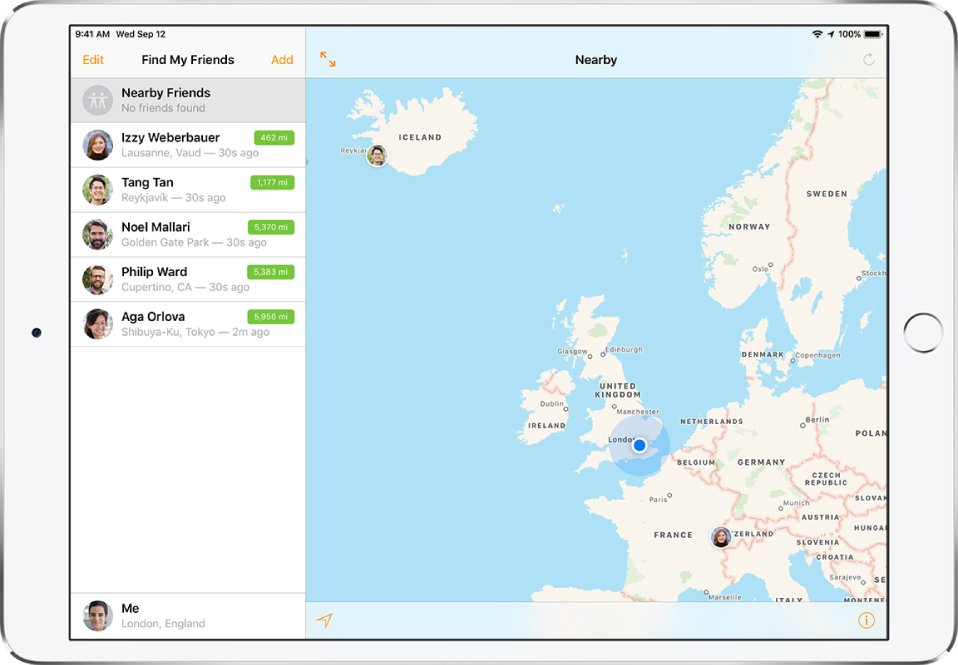
Set up location sharing
Go to Settings
 > Privacy, then turn on Location Services.
> Privacy, then turn on Location Services.Go to Settings > [your name] > Share My Location, then turn on Share My Location.
Tap From, then select the device you want to share your location from.
Share your location with a friend
On iPad, open Find My Friends, then tap Add.
Do one of the following:
In the To field, type the name of a friend you want to share your location with (or tap
 , and select a contact), then tap Send and choose how long you want to share your location.
, and select a contact), then tap Send and choose how long you want to share your location.Select a friend who appears in AirDrop and choose how long you want to share your location.
Your friend receives a notification that you want to share your location and can either accept or decline.
Locate a friend or family member
You can find a friend or family member who is sharing their location with you.
On iPad, open Find My Friends.
Tap the person you want to locate.
The person appears on a map so you can see where they are.
Set up notifications about a friend’s arrival
Select a friend, then tap Notify Me.
Choose whether you want to be notified when a friend leaves from or arrives at a location.
Choose the friend’s current location, or tap Other to create a new location for the notification.
You can ask Siri to locate a friend who has shared their location with you.
Ask Siri. Say something like: “Where’s Gordon?” Learn how to ask Siri.