Apple Watch User Guide
- Welcome
- What’s new
-
- Alarms
- App Store
- Blood Oxygen
- Calculator
- Calendar
- Camera Remote
- ECG
- Medications
- Memoji
- Music Recognition
- News
- Now Playing
- Reminders
- Remote
- Shortcuts
- Siren
- Stocks
- Stopwatch
- Tides
- Timers
- Tips
- Translate
- Vitals
- Voice Memos
- Walkie-Talkie
- World Clock
-
- VoiceOver
- Set up Apple Watch using VoiceOver
- Apple Watch basics with VoiceOver
- Apple Watch Mirroring
- Control nearby devices
- AssistiveTouch
- Use a braille display
- Use a Bluetooth keyboard
- Zoom
- Tell time with haptic feedback
- Adjust text size and other visual settings
- Adjust motor skills settings
- Set up and use RTT
- Accessibility audio settings
- Type to speak
- Auto-select focused app
- Use accessibility features with Siri
- The Accessibility Shortcut
- Copyright
View Heart Rate Zones on Apple Watch
You can learn about the intensity level of your cardio-focused workout by viewing Heart Rate Zone information on your Apple Watch. Heart Rate Zones are a percentage of your maximum heart rate and are automatically calculated and personalized using your health data. On Apple Watch, Heart Rate Zones are presented in five segments—estimated effort levels ranging from easier to harder. By monitoring your Heart Rate Zone, you can make your workout more efficient and challenge yourself to improve your fitness.
Note: Heart Rate Zones are calculated only if you’ve entered your date of birth in the Health app on your iPhone.
View your Heart Rate Zone during a workout
Go to the Workout app
 on your Apple Watch.
on your Apple Watch.Begin a cardio-focused workout—an outdoor run, for example.
Turn the Digital Crown to the Heart Rate Zone workout view.
The screen shows your Heart Rate Zone, heart rate, time in the current zone, and your average heart rate.
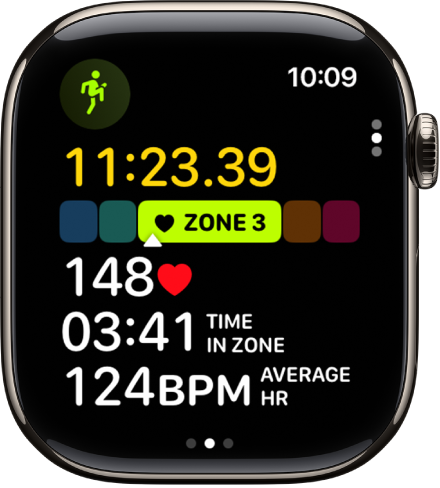
Review Heart Rate Zone data
Open the Fitness app on your iPhone.
Tap a workout, then tap Show More next to Heart Rate.
A graph details the estimated time spent in each zone.
Edit Heart Rate Zones
By default, Heart Rate Zones are calculated for you based on your health data, but you can manually edit those zones.
Open the Settings app
 on your Apple Watch.
on your Apple Watch.Go to Workout > Heart Rate Zones.
Tap Manual, tap zone 2, 3, or 4, then enter lower and upper limits.
You can also open the Apple Watch app on your iPhone, tap My Watch, go to Workout > Heart Rate Zones, tap Manual, tap zone 2, 3, or 4, then enter lower and upper limits.