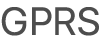iPad User Guide
- Welcome
- What’s new in iOS 12
-
- Wake and unlock
- Learn basic gestures
- Learn gestures for models with Face ID
- Explore the Home screen and apps
- Change the settings
- Take a screenshot
- Adjust the volume
- Change or turn off the sounds
- Search for content
- Use and customize Control Center
- View and organize Today View
- Access features from the Lock screen
- Travel with iPad
- Set screen time, allowances, and limits
- Sync iPad using iTunes
- Charge and monitor the battery
- Learn the meaning of the status icons
-
- Accessories included with iPad
- Connect Bluetooth devices
- Stream audio and video to other devices
- Connect to a TV, projector, or monitor
- Control audio on multiple devices
- Apple Pencil
- Use Smart Keyboard and Smart Keyboard Folio
- Use Magic Keyboard
- AirPrint
- Handoff
- Use Universal Clipboard
- Make and receive Wi-Fi calls
- Instant Hotspot
- Personal Hotspot
- Transfer files with iTunes
-
-
- Get started with accessibility features
- Accessibility shortcuts
-
-
- Turn on and practice VoiceOver
- Change your VoiceOver settings
- Learn VoiceOver gestures
- Operate iPad using VoiceOver gestures
- Control VoiceOver using the rotor
- Use the onscreen keyboard
- Write with your finger
- Control VoiceOver with Magic Keyboard
- Type onscreen braille using VoiceOver
- Use a braille display
- Use VoiceOver in apps
- Speak selection, speak screen, typing feedback
- Zoom
- Magnifier
- Display settings
- Face ID and attention
-
- Guided Access
-
- Important safety information
- Important handling information
- Zoom an app to fill the screen
- Get information about your iPad
- View or change cellular settings
- Learn more about iPad software and service
- FCC compliance statement
- ISED Canada compliance statement
- Class 1 Laser information
- Apple and the environment
- Disposal and recycling information
- ENERGY STAR compliance statement
- Copyright
Learn the meaning of the iPad status icons
The icons in the status bar at the top of the screen provide information about iPad:
Status icon | What it means | ||||||||||
|---|---|---|---|---|---|---|---|---|---|---|---|
Wi-Fi iPad has a Wi-Fi Internet connection. The more bars, the stronger the connection. See Connect iPad to a Wi-Fi network. | |||||||||||
Cell signal iPad (Wi-Fi + Cellular models) is in range of the cellular network. If there’s no signal, “No service” appears. | |||||||||||
Airplane mode Airplane mode is on. Nonwireless features are available, but wireless functions may be disabled. See Choose iPad settings for travel. | |||||||||||
LTE iPad (Wi-Fi + Cellular models) is connected to the Internet over a 4G LTE network (not available in all regions). See View or change cellular settings on iPad. | |||||||||||
5G E Your carrier’s 5G E network is available, and supported models can connect to the Internet over that network (not available in all regions). See View or change cellular settings on iPad. | |||||||||||
4G iPad (Wi-Fi + Cellular models) is connected to the Internet over a 4G network. (not available in all regions). See View or change cellular settings on iPad. | |||||||||||
3G iPad (Wi-Fi + Cellular models) is connected to the Internet over a 3G network. See View or change cellular settings on iPad. | |||||||||||
EDGE iPad (Wi-Fi + Cellular models) is connected to the Internet over an EDGE network. See View or change cellular settings on iPad. | |||||||||||
GPRS iPad (Wi-Fi + Cellular models) is connected to the Internet over a GPRS network. See View or change cellular settings on iPad. | |||||||||||
Personal Hotspot iPad is providing a Personal Hotspot for another device. See Share your iPad Internet connection. | |||||||||||
Syncing iPad is syncing with iTunes. See Sync iPad using iTunes on your computer. | |||||||||||
Activity There is network or other activity. Some third-party apps use this icon to show app activity. | |||||||||||
VPN iPad is connected to a network using VPN. See Use VPN on iPad. | |||||||||||
Lock iPad is locked. See Access features from the iPad Lock screen. | |||||||||||
RTT RTT is turned on. See Set up and use RTT on iPad. | |||||||||||
Do Not Disturb Do Not Disturb is turned on. See Set Do Not Disturb on iPad. | |||||||||||
Orientation lock Screen orientation is locked. See Change or lock the screen orientation on iPad. | |||||||||||
Location Services An app is using Location Services. See Set which apps know your location on iPad. | |||||||||||
Alarm An alarm is set. See Set an alarm or bedtime schedule on iPad. | |||||||||||
Headphones connected iPad is paired with Bluetooth headphones that are turned on and within Bluetooth range. See Connect Bluetooth devices to iPad. | |||||||||||
Bluetooth battery Shows the battery level of a supported paired Bluetooth device. | |||||||||||
Battery Shows the battery level or charging status. See Charge and monitor the iPad battery. | |||||||||||