Numbers User Guide for iPad
- Welcome
- What’s new
-
- Get started with Numbers
- Intro to images, charts, and other objects
- Create a spreadsheet
- Open spreadsheets
- Prevent accidental editing
- Personalize templates
- Use sheets
- Undo or redo changes
- Save your spreadsheet
- Find a spreadsheet
- Delete a spreadsheet
- Print a spreadsheet
- Change the sheet background
- Copy text and objects between apps
- Customize the toolbar
- Touchscreen basics
- Use Apple Pencil with Numbers
- Copyright
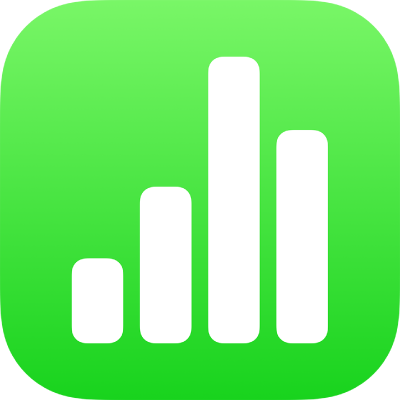
Get started with Numbers on iPad
Numbers makes it easy to create organized, professional-looking spreadsheets. Here’s how to get started.
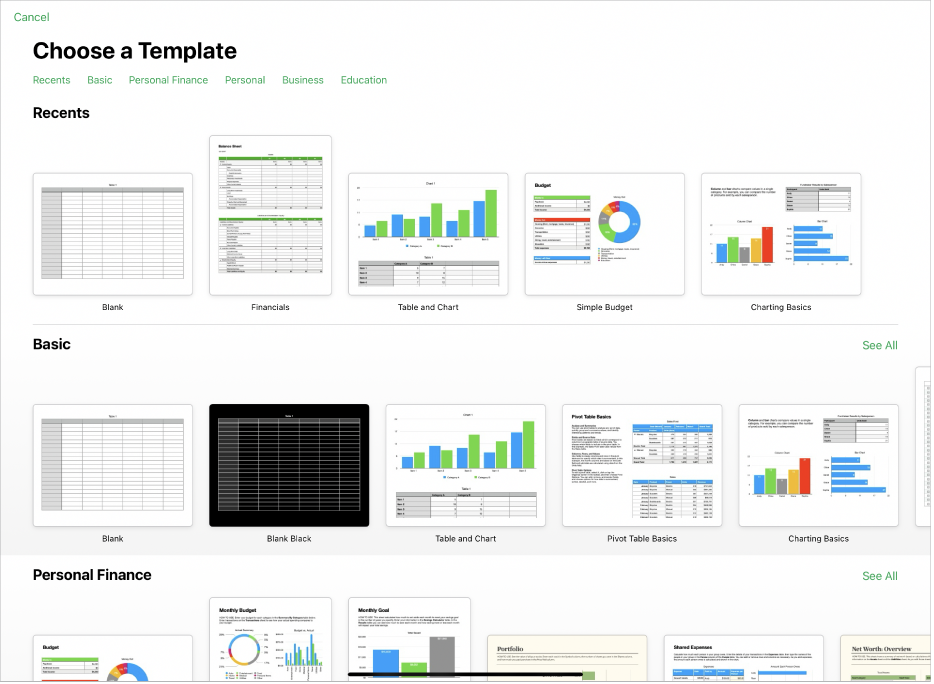
Choose a template
Creating a budget? Tracking your savings? Drafting an invoice? Numbers has templates outfitted with tables, charts, and formulas to help you get started. Go to the Numbers app and tap Choose a Template to open the template chooser.
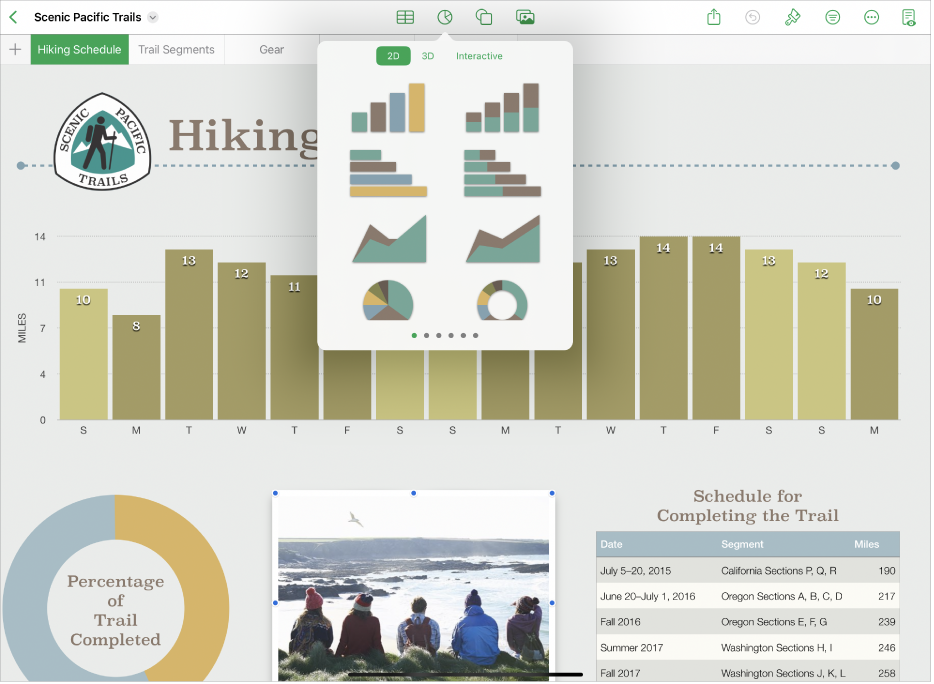
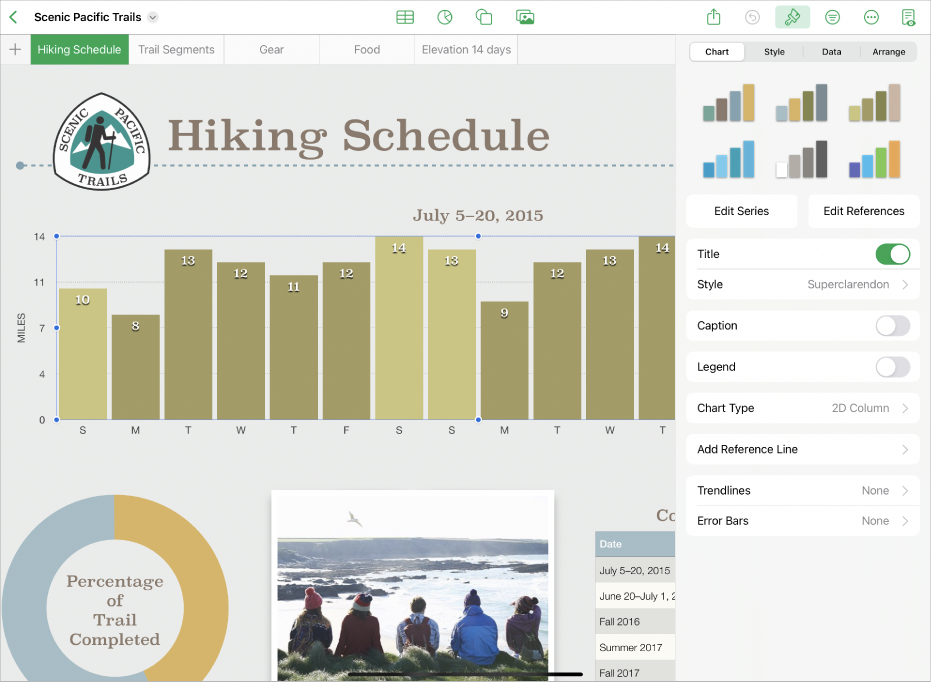
Change the look of your sheet
You can change the look of an object—like its fill color, border, shadow, and more. Tap an object to select it, then tap ![]() to open the formatting controls. Each object has its own formatting options; when you select an image, for example, you see only controls for formatting images.
to open the formatting controls. Each object has its own formatting options; when you select an image, for example, you see only controls for formatting images.
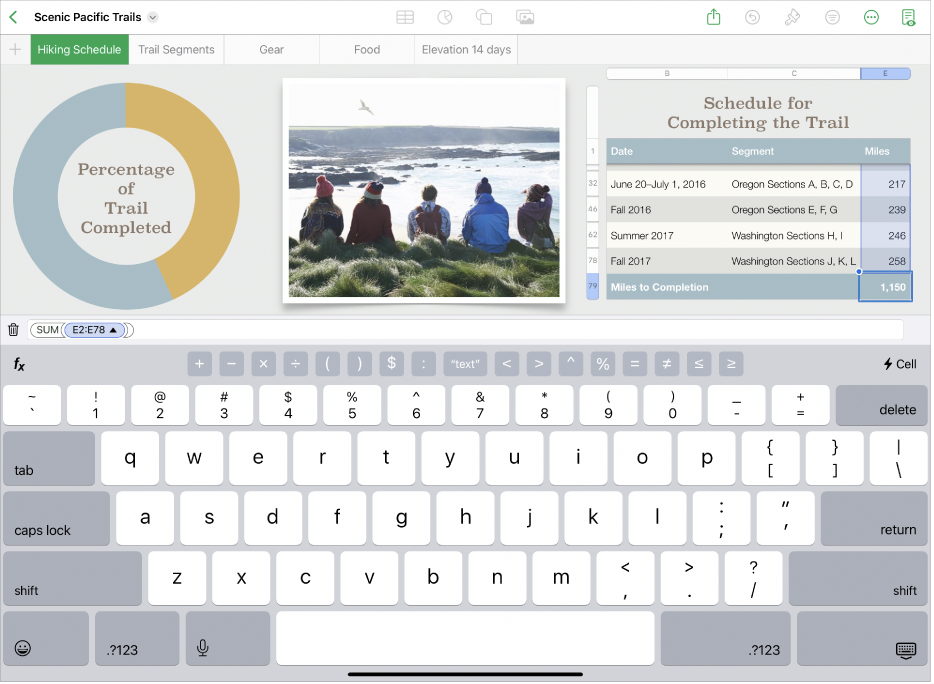
Work with formulas and functions
You can create simple or complex arithmetic formulas to perform calculations on the values in your tables. To open the formula keyboard, tap a cell, tap ![]() at the bottom of the screen, then tap
at the bottom of the screen, then tap ![]() above the keyboard on the right.
above the keyboard on the right.
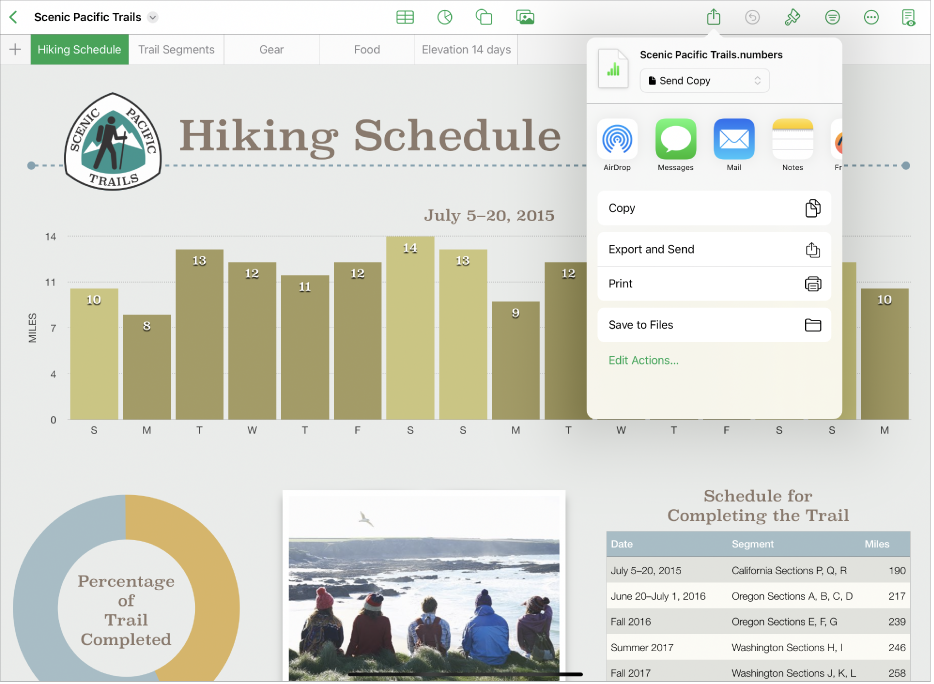
Export your spreadsheet
You can send a copy of your spreadsheet as a Numbers file or in another format, such as PDF, Excel, or CSV. Tap ![]() in the toolbar, then tap Send Copy or Export and Send, which sends your spreadsheet in a format other than a Numbers file.
in the toolbar, then tap Send Copy or Export and Send, which sends your spreadsheet in a format other than a Numbers file.
Want to learn more?