Numbers
Numbers User Guide for iPhone
- Welcome
- What’s new
-
- Get started with Numbers
- Intro to images, charts, and other objects
- Create a spreadsheet
- Open spreadsheets
- Prevent accidental editing
- Personalize templates
- Use sheets
- Undo or redo changes
- Save your spreadsheet
- Find a spreadsheet
- Delete a spreadsheet
- Print a spreadsheet
- Change the sheet background
- Copy text and objects between apps
- Touchscreen basics
- Copyright
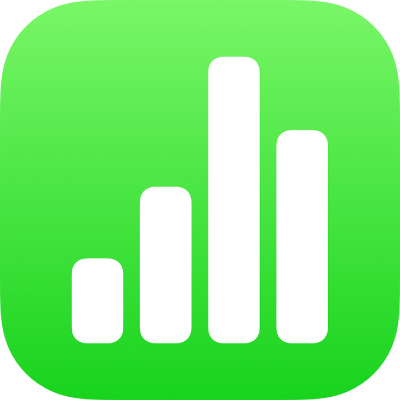
Set tab stops in Numbers on iPhone
You can set tab stops to align text left, right, at the center, or on a decimal point. When you insert a tab, the insertion point and any text to the right of it move to the next tab stop, and text you enter starts at that point.
Insert a tab in text
Go to the Numbers app
 on your iPhone.
on your iPhone.Open a spreadsheet, tap the text to place the insertion point where you want to insert a tab stop, then tap again.
Tap Insert, then tap Tab.
If you don’t see Insert, tap
 , then tap Insert.
, then tap Insert.The insertion point moves to the closest tab stop. Tapping Tab again moves to the next tab stop, and so on.
For information about inserting a tab in a table cell, see Change the look of table text in Numbers on iPhone.
To immediately undo a tab insertion, tap ![]() or Undo.
or Undo.
Thanks for your feedback.