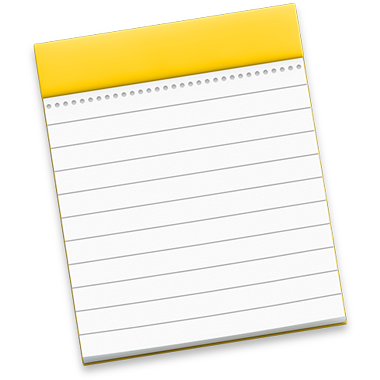
Notes Help
Welcome to Notes
With Notes, it’s easy to capture a quick thought or save something interesting for later. And with iCloud or another notes account, you can access your notes on any device.
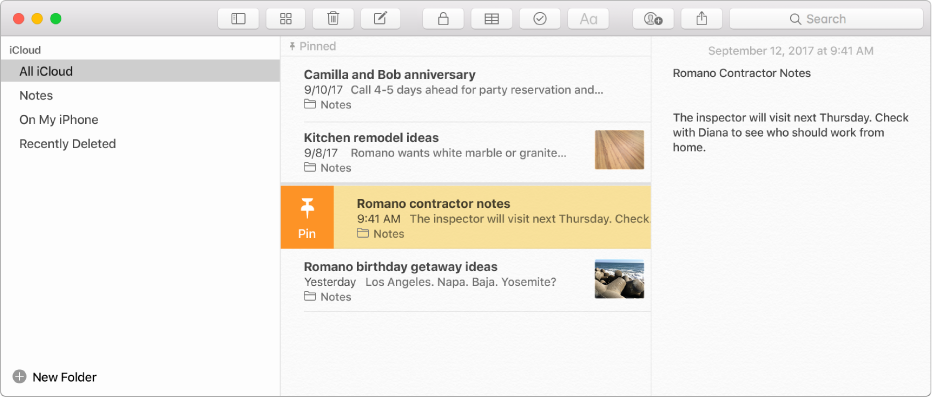
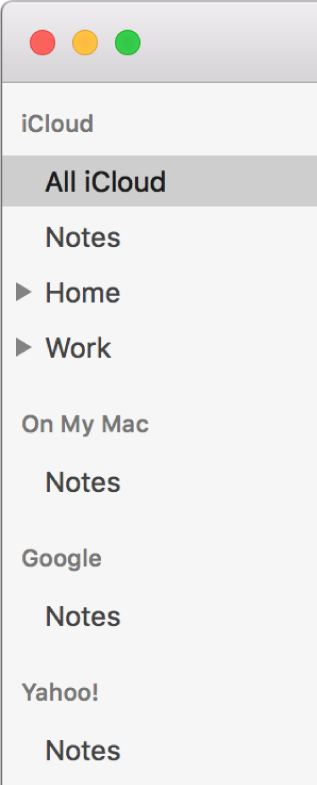
Take notes wherever you go
When you add your Internet accounts to Notes, you can keep your notes with you no matter which device you’re using—so you can save a recipe on your Mac, then have it handy on your iPhone when you’re shopping for ingredients. To add an account, choose Notes > Accounts.
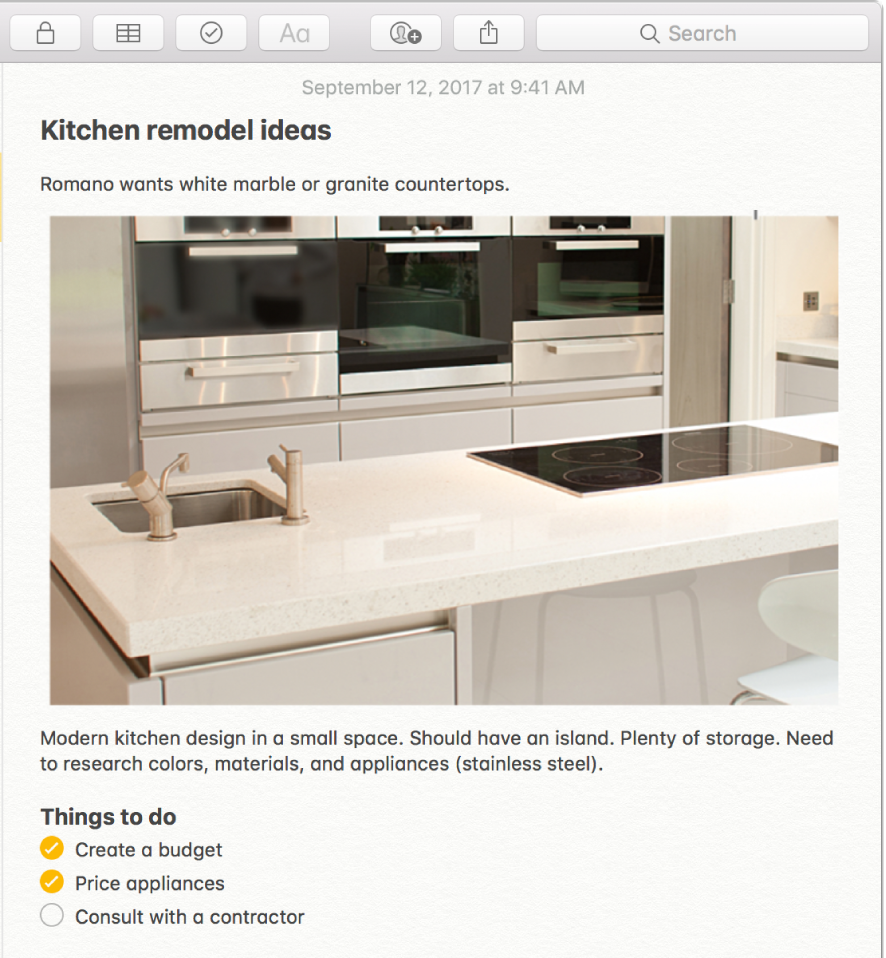
A picture is worth a thousand words
Drag and drop pictures, movies, links, and other files into your notes. You can also add content to notes right from Safari, Photos, Maps, and many other apps—click ![]() in the app, then choose Notes.
in the app, then choose Notes.
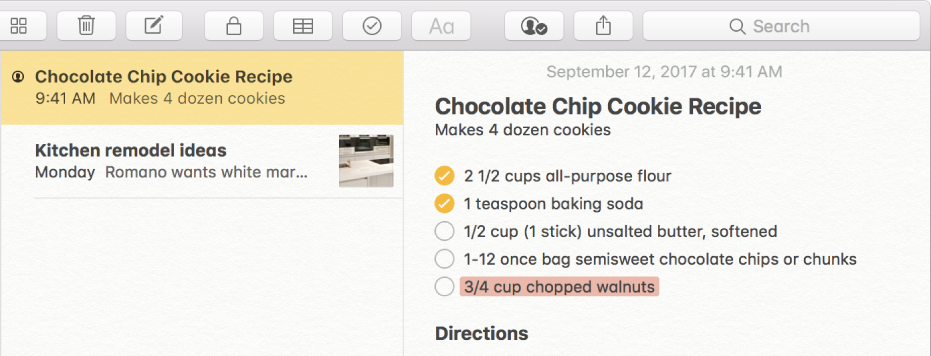
Collaborate with ease
Add people to your notes so that many people can collaborate on the same note. Click ![]() to start collaborating on the note.
to start collaborating on the note.
Find out more about using notes on all your devices, attaching photos and other items, and adding people to notes.