iPad User Guide
- Welcome
- What’s new in iOS 12
-
- Wake and unlock
- Learn basic gestures
- Learn gestures for models with Face ID
- Explore the Home screen and apps
- Change the settings
- Take a screenshot
- Adjust the volume
- Change or turn off the sounds
- Search for content
- Use and customize Control Center
- View and organize Today View
- Access features from the Lock screen
- Travel with iPad
- Set screen time, allowances, and limits
- Sync iPad using iTunes
- Charge and monitor the battery
- Learn the meaning of the status icons
-
- Accessories included with iPad
- Connect Bluetooth devices
- Stream audio and video to other devices
- Connect to a TV, projector, or monitor
- Control audio on multiple devices
- Apple Pencil
- Use Smart Keyboard and Smart Keyboard Folio
- Use Magic Keyboard
- AirPrint
- Handoff
- Use Universal Clipboard
- Make and receive Wi-Fi calls
- Instant Hotspot
- Personal Hotspot
- Transfer files with iTunes
-
-
- Get started with accessibility features
- Accessibility shortcuts
-
-
- Turn on and practice VoiceOver
- Change your VoiceOver settings
- Learn VoiceOver gestures
- Operate iPad using VoiceOver gestures
- Control VoiceOver using the rotor
- Use the onscreen keyboard
- Write with your finger
- Control VoiceOver with Magic Keyboard
- Type onscreen braille using VoiceOver
- Use a braille display
- Use VoiceOver in apps
- Speak selection, speak screen, typing feedback
- Zoom
- Magnifier
- Display settings
- Face ID and attention
-
- Guided Access
-
- Important safety information
- Important handling information
- Zoom an app to fill the screen
- Get information about your iPad
- View or change cellular settings
- Learn more about iPad software and service
- FCC compliance statement
- ISED Canada compliance statement
- Class 1 Laser information
- Apple and the environment
- Disposal and recycling information
- ENERGY STAR compliance statement
- Copyright
Access features from the iPad Lock screen
The Lock screen, which shows the current time and date and your most recent notifications, appears when you turn on or wake iPad. From the Lock screen, you can see notifications, open Camera and Control Center, get information from your favorite apps at a glance, and more.
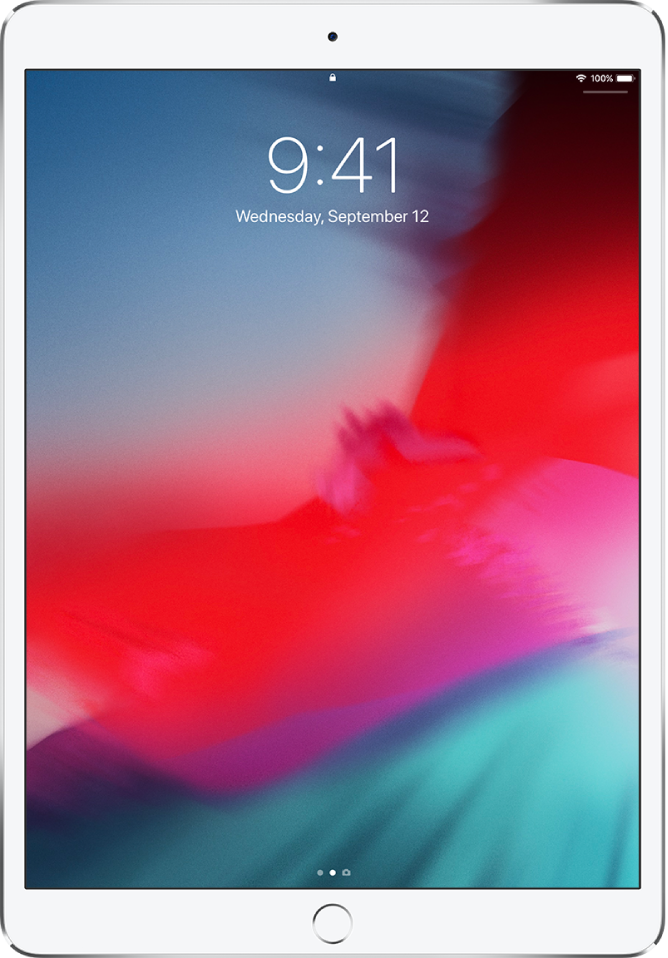
Access features and information from the Lock screen
You can quickly access the features and information you need most from the Lock screen, even while iPad is locked.
Open Camera: Swipe left. (See Take photos with the camera on iPad.)
Open Control Center: Swipe down from the top-right corner. (See Use and customize Control Center on iPad.)
See earlier notifications: Swipe up from the center. (See View and respond to notifications on iPad.)
See Today View: Swipe right. (See View and organize Today View on iPad.)
Start drawing and taking notes: (On supported models) Tap Apple Pencil on the Lock screen. Whatever you create is saved in Notes.
To choose what you can access from the Lock screen, see Change access to items when iPad is locked.
Show notification previews on the Lock screen
Go to Settings
 > Notifications.
> Notifications.Tap Show Previews, then tap Always.
Notification previews include text from Messages, lines from Mail messages, and details about Calendar invitations. See View and respond to notifications on iPad.