Modifying this control will update this page automatically

Create your Memoji in Messages on Mac
You can create a personalized Memoji that matches your personality and then send Memoji to express your mood in your messages.
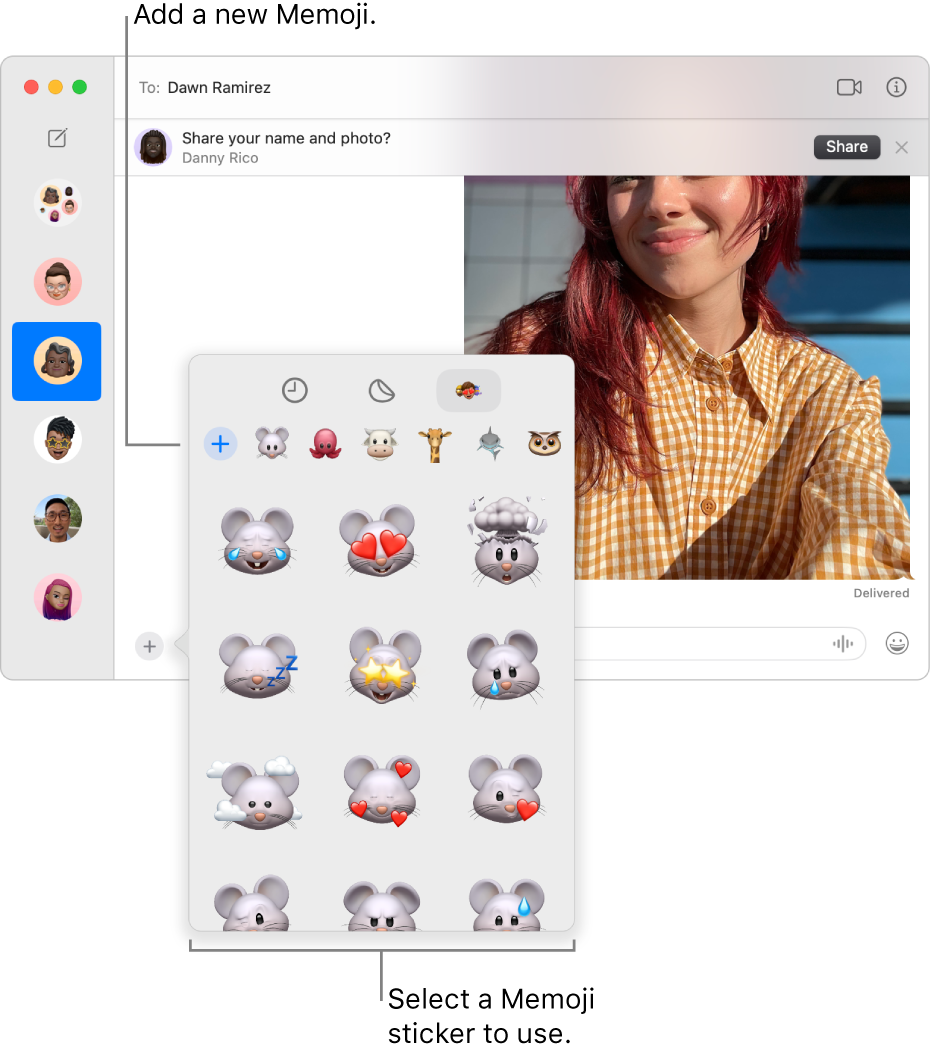
Go to the Messages app
 on your Mac.
on your Mac.Select a conversation.
Click
 to the left of the message field, choose Stickers, then select
to the left of the message field, choose Stickers, then select  .
.Do one of the following:
Create your first Memoji: Click
 , then follow the onscreen instructions to create and customize your Memoji.
, then follow the onscreen instructions to create and customize your Memoji.Create more Memoji: Click
 , choose New Memoji, then design your Memoji by clicking the categories along the left, from Skin to Body.
, choose New Memoji, then design your Memoji by clicking the categories along the left, from Skin to Body.
Click Done, then scroll to choose a pose for your Memoji.
You can also use your Memoji on the login window.