Numbers User Guide for Mac
- Welcome
- What’s new
-
- Get started with Numbers
- Intro to images, charts, and other objects
- Create a spreadsheet
- Open or close spreadsheets
- Personalize templates
- Use sheets
- Undo or redo changes
- Save your spreadsheet
- Find a spreadsheet
- Delete a spreadsheet
- Print a spreadsheet
- Change the sheet background
- Touch Bar for Numbers
-
- Use iCloud with Numbers
- Import an Excel or text file
- Export to Excel or another file format
- Reduce the spreadsheet file size
- Save a large spreadsheet as a package file
- Restore an earlier version of a spreadsheet
- Move a spreadsheet
- Lock a spreadsheet
- Password-protect a spreadsheet
- Create and manage custom templates
- Copyright

Get started with Numbers on Mac
Numbers makes it easy to create organized, professional-looking spreadsheets. Here’s how to get started.
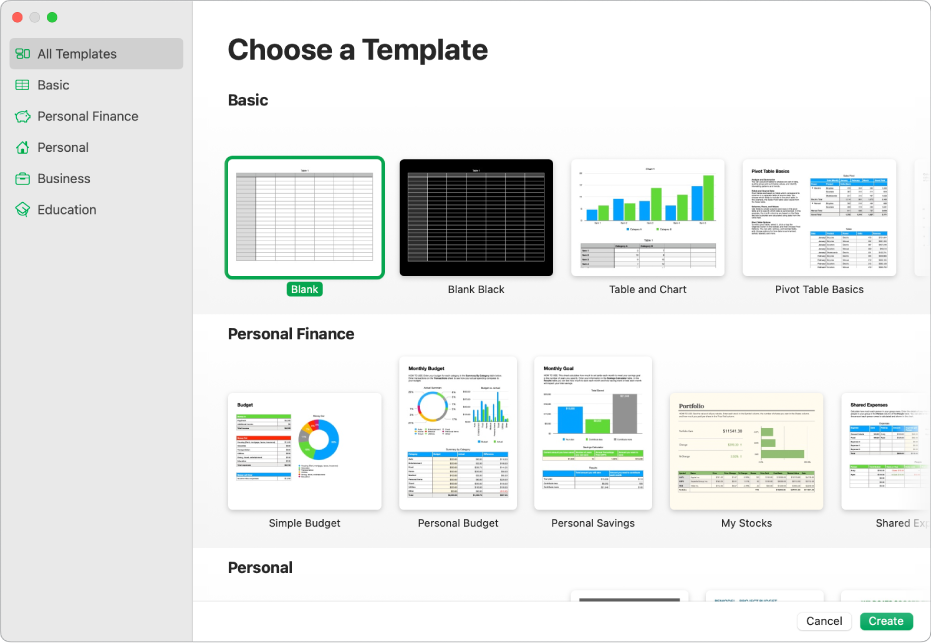
Choose a template
Creating a budget? Tracking your savings? Drafting an invoice? Numbers has templates outfitted with tables, charts, and formulas to help you get started. Choose File > New to open the template chooser.
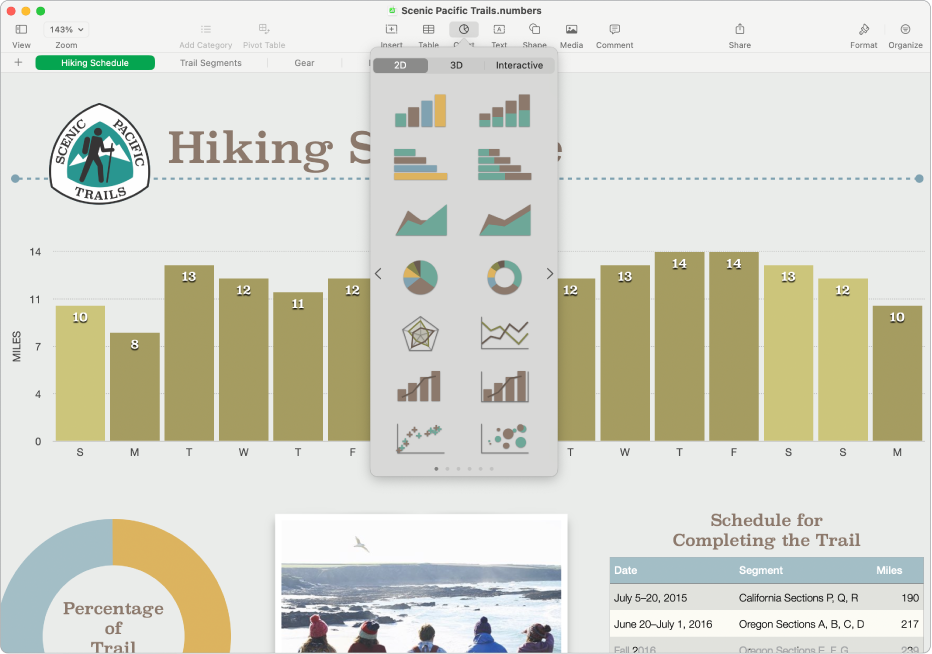
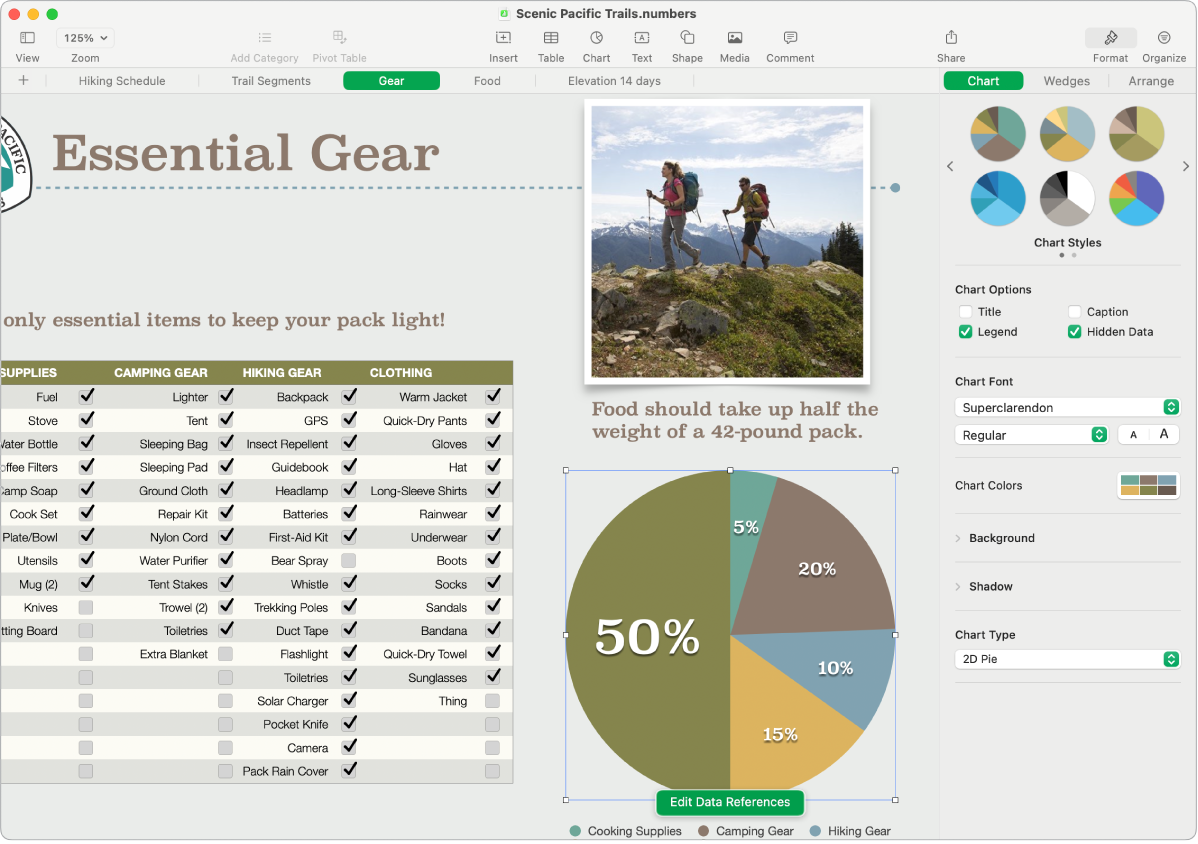
Change the look of your sheet
You can change the look of an object—like its fill color, border, shadow, and more. Select an object, then click ![]() in the toolbar to open the formatting controls. Each object has its own formatting options; when you select an image, for example, you see only controls for formatting images.
in the toolbar to open the formatting controls. Each object has its own formatting options; when you select an image, for example, you see only controls for formatting images.
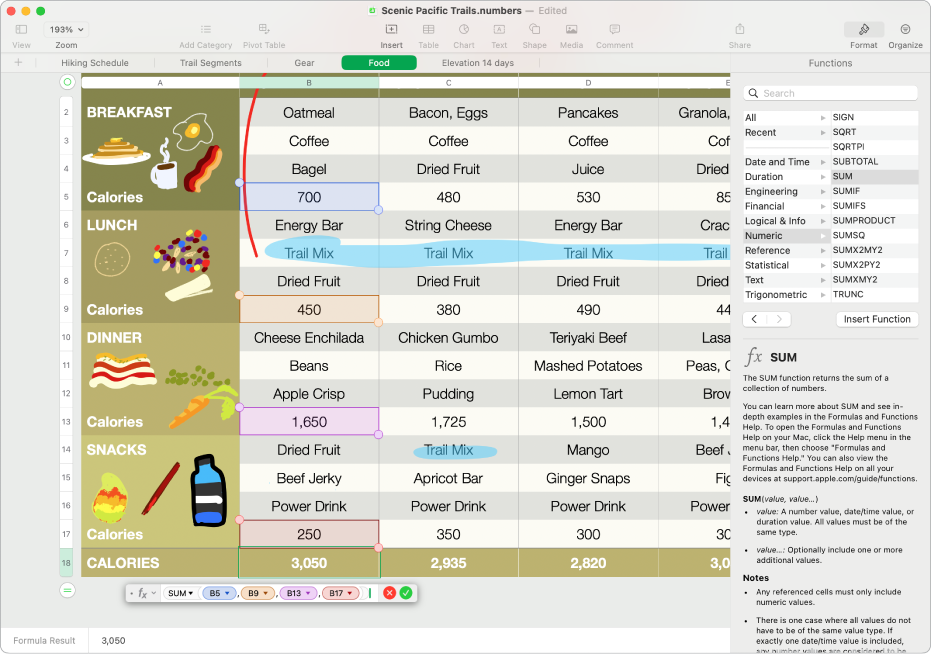
Work with formulas and functions
You can create simple or complex arithmetic formulas to perform calculations on the values in your tables. To add a new formula to an empty cell, click in the cell, then type = to open the Formula Editor.
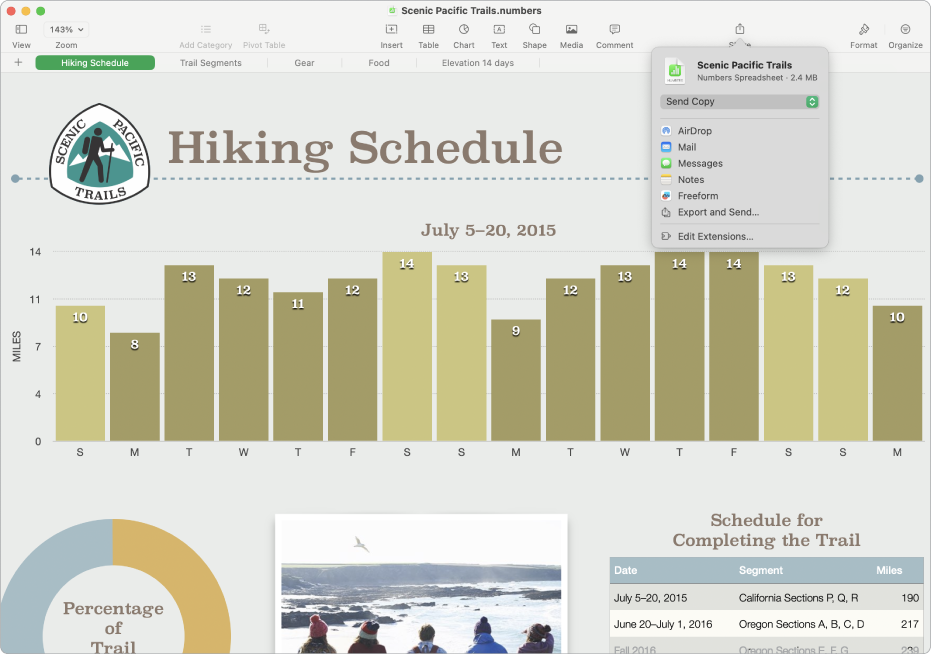
Export your spreadsheet
You can send a copy of your spreadsheet as a Numbers file or in another format, such as PDF, Excel, or CSV. Click ![]() in the toolbar, then click Send Copy or Export and Send, which sends your spreadsheet in a format other than a Numbers file.
in the toolbar, then click Send Copy or Export and Send, which sends your spreadsheet in a format other than a Numbers file.
Want to learn more?