iPhone User Guide
- iPhone User Guide
- What’s new in iOS 13
- Supported iPhone models
-
- Wake and unlock
- Adjust the volume
- Change sounds and vibrations
- Access features from the Lock screen
- Open apps on the Home screen
- Take a screenshot or screen recording
- Change or lock the screen orientation
- Change the wallpaper
- Make screen items more reachable
- Search with iPhone
- Use AirDrop to send items
- Perform quick actions
- Use and customize Control Center
- View and organize Today View
- Charge and monitor the battery
- Learn the meaning of the status icons
- Travel with iPhone
-
- Calculator
- Compass
-
- View photos and videos
- Edit photos and videos
- Edit Live Photos
- Edit Portrait mode photos
- Organize photos in albums
- Search in Photos
- Share photos and videos
- View Memories
- Find people in Photos
- Browse photos by location
- Use iCloud Photos
- Share photos with iCloud Shared Albums
- Use My Photo Stream
- Import photos and videos
- Print photos
- Shortcuts
- Stocks
- Tips
- Weather
-
- Intro to CarPlay
- Connect to CarPlay
- Use Siri
- Use your car’s built-in controls
- Get turn-by-turn directions
- Change the map view
- Make phone calls
- Play music
- View your calendar
- Send and receive text messages
- Play podcasts
- Play audiobooks
- Listen to news stories
- Control your home
- Use other apps with CarPlay
- Rearrange icons on CarPlay Home
- Change settings in CarPlay
-
-
- Restart iPhone
- Force restart iPhone
- Update iOS
- Back up iPhone
- Return iPhone settings to their defaults
- Restore all content from a backup
- Restore purchased and deleted items
- Sell or give away your iPhone
- Erase all content and settings
- Restore iPhone to factory settings
- Install or remove configuration profiles
-
- Get started with accessibility features
-
-
- Turn on and practice VoiceOver
- Change your VoiceOver settings
- Learn VoiceOver gestures
- Operate iPhone using VoiceOver gestures
- Control VoiceOver using the rotor
- Use the onscreen keyboard
- Write with your finger
- Use VoiceOver with Magic Keyboard
- Type onscreen braille using VoiceOver
- Use a braille display
- Customize gestures and keyboard shortcuts
- Use VoiceOver with a pointer device
- Use VoiceOver in apps
- Zoom
- Magnifier
- Display & Text Size
- Motion
- Spoken Content
- Audio Descriptions
-
-
- Important safety information
- Important handling information
- Get information about your iPhone
- View or change cellular settings
- Find more resources for software and service
- FCC compliance statement
- ISED Canada compliance statement
- Ultra Wideband information
- Class 1 Laser information
- Apple and the environment
- Disposal and recycling information
- Copyright
Check the weather on iPhone
Use the Weather app ![]() to check the weather in your current location or in other cities. Weather uses Location Services to get the forecast for your current location. To turn on Location Services, go to Settings
to check the weather in your current location or in other cities. Weather uses Location Services to get the forecast for your current location. To turn on Location Services, go to Settings ![]() > Privacy > Location Services.
> Privacy > Location Services.
Ask Siri. Say something like: “What’s the weather for today?” or “How windy is it out there?” Learn how to ask Siri.
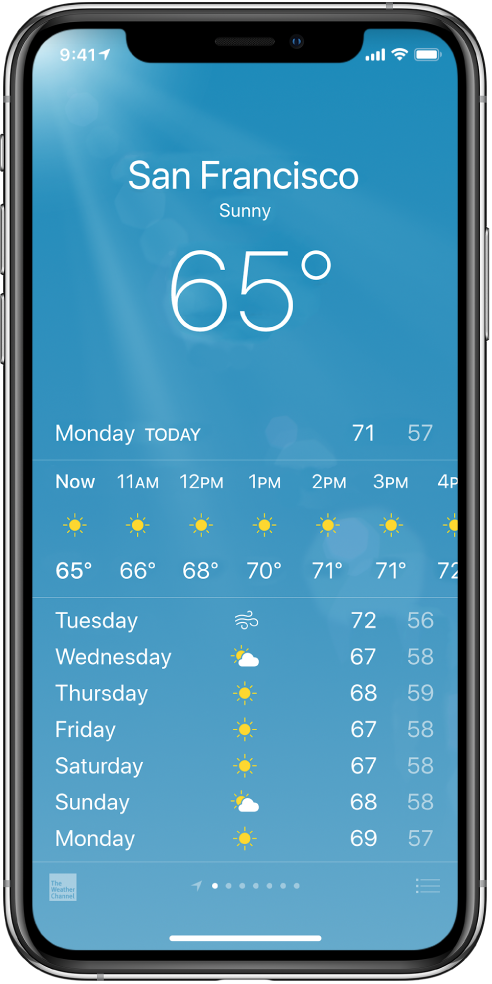
Check the weather forecast and conditions
Open Weather to do any of the following:
Check local weather conditions: The details for your current location are available when you open Weather.
View the hourly forecast: Swipe the hourly display left or right.
See more details including humidity, chance of rain, and air quality: (not available in all regions) Scroll to the bottom of the screen.
Check the weather in other cities: Swipe left or right on the screen, or tap
 .
.Switch between Fahrenheit and Celsius: Tap
 , scroll to the bottom of the list, then tap °F or °C.
, scroll to the bottom of the list, then tap °F or °C.
Add, delete, and rearrange cities in your weather list
Tap
 to see your weather list.
to see your weather list.
Do any of the following:
Add a city: Tap
 , then enter the name of the city, zip code, or airport code.
, then enter the name of the city, zip code, or airport code.Delete a city: Swipe left on the city, then tap Delete.
Rearrange the order of cities on your list: Touch and hold the city, then move it up or down.
Your list of cities stays up to date on all your devices when you’re signed in with the same Apple ID.