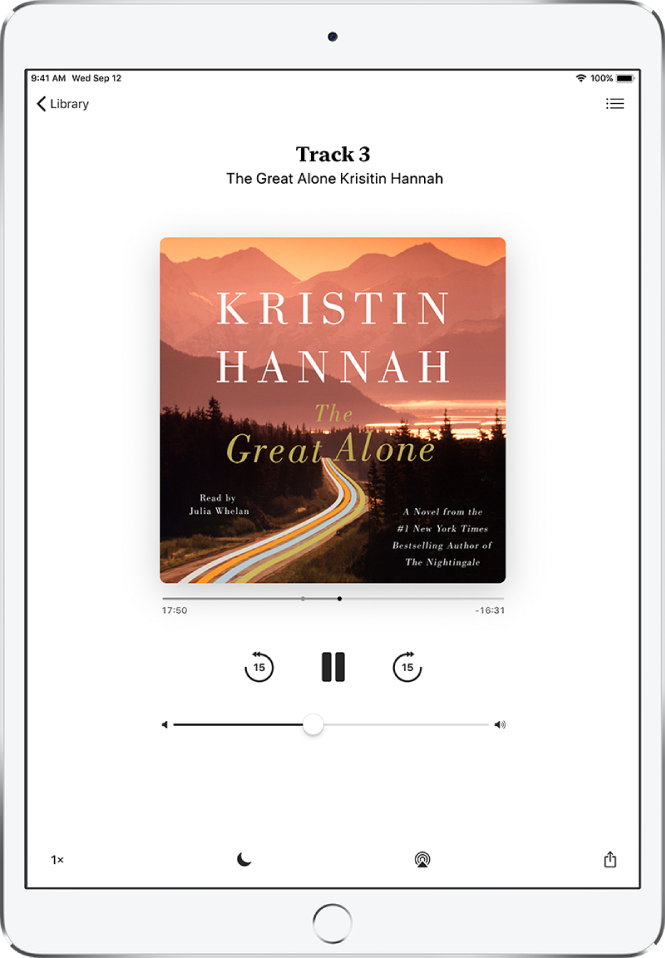iPad User Guide
- Welcome
- What’s new in iOS 12
-
- Wake and unlock
- Learn basic gestures
- Learn gestures for models with Face ID
- Explore the Home screen and apps
- Change the settings
- Take a screenshot
- Adjust the volume
- Change or turn off the sounds
- Search for content
- Use and customize Control Center
- View and organize Today View
- Access features from the Lock screen
- Travel with iPad
- Set screen time, allowances, and limits
- Sync iPad using iTunes
- Charge and monitor the battery
- Learn the meaning of the status icons
-
- Accessories included with iPad
- Connect Bluetooth devices
- Stream audio and video to other devices
- Connect to a TV, projector, or monitor
- Control audio on multiple devices
- Apple Pencil
- Use Smart Keyboard and Smart Keyboard Folio
- Use Magic Keyboard
- AirPrint
- Handoff
- Use Universal Clipboard
- Make and receive Wi-Fi calls
- Instant Hotspot
- Personal Hotspot
- Transfer files with iTunes
-
-
- Get started with accessibility features
- Accessibility shortcuts
-
-
- Turn on and practice VoiceOver
- Change your VoiceOver settings
- Learn VoiceOver gestures
- Operate iPad using VoiceOver gestures
- Control VoiceOver using the rotor
- Use the onscreen keyboard
- Write with your finger
- Control VoiceOver with Magic Keyboard
- Type onscreen braille using VoiceOver
- Use a braille display
- Use VoiceOver in apps
- Speak selection, speak screen, typing feedback
- Zoom
- Magnifier
- Display settings
- Face ID and attention
-
- Guided Access
-
- Important safety information
- Important handling information
- Zoom an app to fill the screen
- Get information about your iPad
- View or change cellular settings
- Learn more about iPad software and service
- FCC compliance statement
- ISED Canada compliance statement
- Class 1 Laser information
- Apple and the environment
- Disposal and recycling information
- ENERGY STAR compliance statement
- Copyright
Listen to audiobooks in the Books app on iPad
In the Books app ![]() , the Reading Now tab shows the audiobooks you’re currently listening to and those you recently purchased or marked as Want to Read.
, the Reading Now tab shows the audiobooks you’re currently listening to and those you recently purchased or marked as Want to Read.
The Audiobooks collection in the Library tab shows all of the audiobooks you’ve bought.
Play an audiobook
In Reading Now or in the Audiobooks collection in Library, tap the cover, then use the controls as follows:
Skip forward or back: Touch and hold the rounded arrows, or slide and hold the book cover. To change the number of seconds that skipping advances, go to Settings
 > Books.
> Books.Speed it up, or slow it down: Tap the playback speed in the lower-left corner to choose a different speed. 1x is normal speed, 0.75x is three-quarters speed, and so on.
Set a sleep timer: Tap
 , then choose a duration.
, then choose a duration.Go to a chapter: Tap
 , then tap a chapter.
, then tap a chapter.Note: Some audiobooks refer to chapters as tracks, or don’t define chapters.
Go to a specific time: Drag the playhead, directly below the audiobook cover. The point where you started listening is marked with a gray circle on the timeline. Tap the circle to jump back to that spot.