Modifying this control will update this page automatically

Apply a vignette to a photo or video on Mac
You can use a vignette to darken the edges of a photo or video and emphasize the center of the image. You can adjust the darkness and size of a vignette to create the look you want, and soften the vignette for a less dramatic effect.
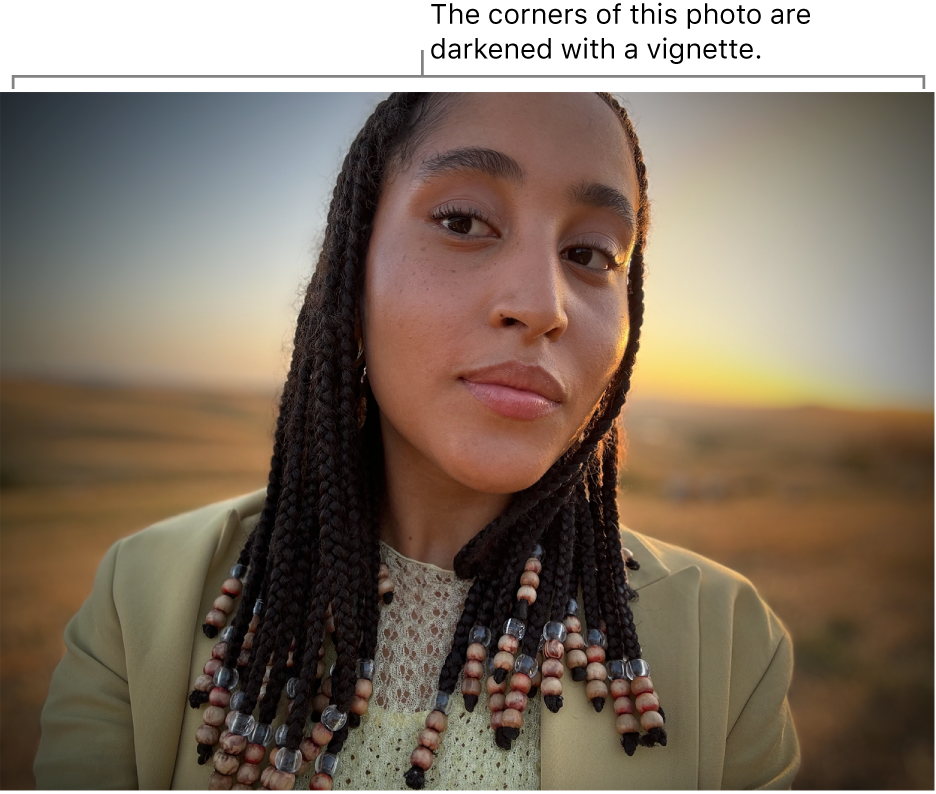
Go to the Photos app
 on your Mac.
on your Mac.Double-click a photo or video, then click Edit in the toolbar.
Click Adjust in the toolbar, then click Vignette.
Drag the sliders to adjust the vignette.
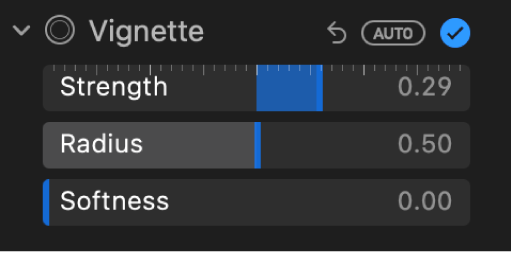
Strength: Darkens or lightens the vignette.
Radius: Changes the size of the vignette.
Softness: Changes the opacity of the vignette, making it more or less pronounced.