iPad User Guide
- Welcome
- What’s new in iOS 12
-
- Wake and unlock
- Learn basic gestures
- Learn gestures for models with Face ID
- Explore the Home screen and apps
- Change the settings
- Take a screenshot
- Adjust the volume
- Change or turn off the sounds
- Search for content
- Use and customize Control Center
- View and organize Today View
- Access features from the Lock screen
- Travel with iPad
- Set screen time, allowances, and limits
- Sync iPad using iTunes
- Charge and monitor the battery
- Learn the meaning of the status icons
-
- Accessories included with iPad
- Connect Bluetooth devices
- Stream audio and video to other devices
- Connect to a TV, projector, or monitor
- Control audio on multiple devices
- Apple Pencil
- Use Smart Keyboard and Smart Keyboard Folio
- Use Magic Keyboard
- AirPrint
- Handoff
- Use Universal Clipboard
- Make and receive Wi-Fi calls
- Instant Hotspot
- Personal Hotspot
- Transfer files with iTunes
-
-
- Get started with accessibility features
- Accessibility shortcuts
-
-
- Turn on and practice VoiceOver
- Change your VoiceOver settings
- Learn VoiceOver gestures
- Operate iPad using VoiceOver gestures
- Control VoiceOver using the rotor
- Use the onscreen keyboard
- Write with your finger
- Control VoiceOver with Magic Keyboard
- Type onscreen braille using VoiceOver
- Use a braille display
- Use VoiceOver in apps
- Speak selection, speak screen, typing feedback
- Zoom
- Magnifier
- Display settings
- Face ID and attention
-
- Guided Access
-
- Important safety information
- Important handling information
- Zoom an app to fill the screen
- Get information about your iPad
- View or change cellular settings
- Learn more about iPad software and service
- FCC compliance statement
- ISED Canada compliance statement
- Class 1 Laser information
- Apple and the environment
- Disposal and recycling information
- ENERGY STAR compliance statement
- Copyright
Use and customize Control Center on iPad
Control Center gives you instant access to airplane mode, Do Not Disturb, a flashlight, and other handy features.
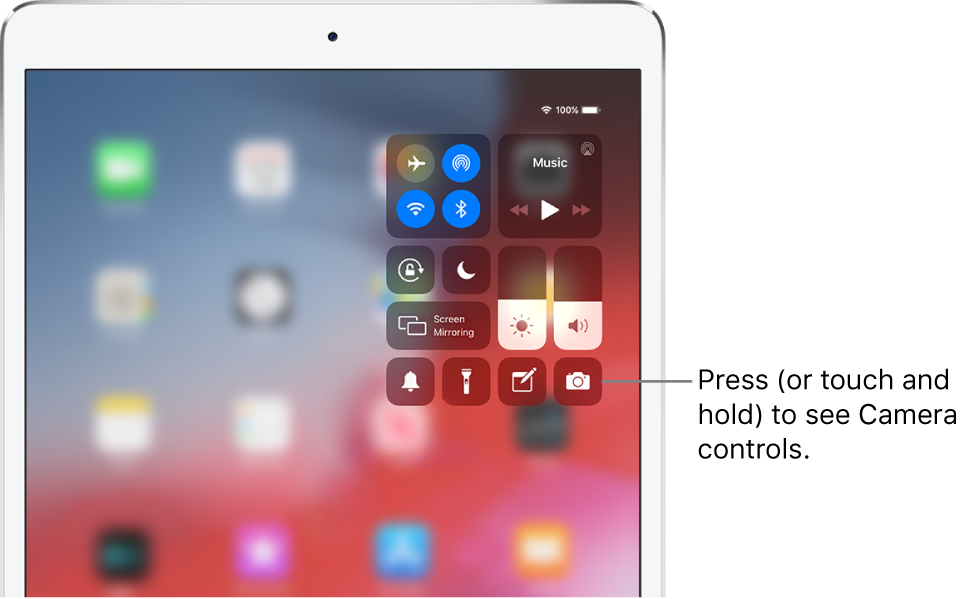
Open Control Center
Swipe down from the top-right edge; to close it, swipe up from the bottom.
Access more controls in Control Center
Many controls offer additional options. To see available options, touch and hold a control. For example, you can do the following:
In Control Center, touch and hold the top-left group of controls, then tap
 to see the AirDrop options.
to see the AirDrop options.In Control Center, touch and hold
 to take a selfie, record a video, scan a QR code, or take a photo.
to take a selfie, record a video, scan a QR code, or take a photo.
Temporarily disconnect from a Wi-Fi network
In Control Center, tap ![]() ; to reconnect, tap it again.
; to reconnect, tap it again.
To see the name of the connected Wi-Fi network, touch and hold ![]() .
.
Because Wi-Fi isn’t turned off when you disconnect from a network, AirPlay and AirDrop still work, and iPad joins known networks when you change locations or restart iPad. To turn off Wi-Fi, go to Settings ![]() > Wi-Fi. (To turn on Wi-Fi again in Control Center, tap
> Wi-Fi. (To turn on Wi-Fi again in Control Center, tap ![]() .) For information about turning Wi-Fi on or off in Control Center while in airplane mode, see Choose iPad settings for travel.
.) For information about turning Wi-Fi on or off in Control Center while in airplane mode, see Choose iPad settings for travel.
Temporarily disconnect from Bluetooth devices
In Control Center, tap ![]() ; to allow connections, tap the button again.
; to allow connections, tap the button again.
Because Bluetooth isn’t turned off when you disconnect from devices, location accuracy and other services are still enabled. To turn off Bluetooth, go to Settings ![]() > Bluetooth, then turn it off. To turn on Bluetooth again in Control Center, tap
> Bluetooth, then turn it off. To turn on Bluetooth again in Control Center, tap ![]() . For information about turning Bluetooth on or off in Control Center while in airplane mode, see Choose iPad settings for travel.
. For information about turning Bluetooth on or off in Control Center while in airplane mode, see Choose iPad settings for travel.
Turn off access to Control Center in apps
Go to Settings ![]() > Control Center, then turn off Access Within Apps.
> Control Center, then turn off Access Within Apps.
Add and organize controls
Go to Settings
 > Control Center > Customize Controls.
> Control Center > Customize Controls.To add or remove controls, tap
 or
or  .
.To rearrange controls, touch
 next to a control, then drag it to a new position.
next to a control, then drag it to a new position.