How to pair Bluetooth headphones with an Android phone
Discover how to pair headphones on Android and throw away those cables.

Bluetooth makes hearing music or other audio much easier since you don't have to handle cables. You avoid having to untangle all those cables that only waste your time and end up frustrating you.
All Android devices allow you to enjoy Bluetooth, whether they are the best Android phones on the market or fall under the budget phone category. But how do you enable Bluetooth on your Android phone?
How to turn on Bluetooth on your phone
To start things off, you must turn your phone's Bluetooth connection on. By default, even when you first unbox and set up a phone, Bluetooth is on, and it stays on until you manually turn it off. It's easy to figure out, and there's a shortcut to get there.
1. Swipe down from the top of your screen to see your notification panel, where you should see your Quick Settings.
2. Tap the Bluetooth icon to turn it on If it's not on.
3. You can also turn off your phone's Bluetooth at any time using this same method, and you're free to turn it on and off as much as you'd like.
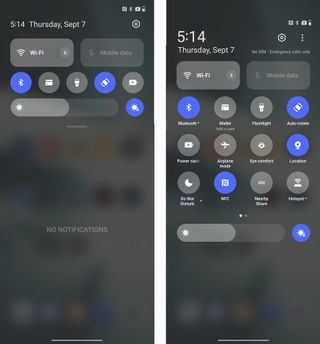
Pair your phone with your Bluetooth headphones or earbuds
With Bluetooth now enabled on your phone, it's time to pair your headphones or earbuds, which you can do with a few simple steps.
Be an expert in 5 minutes
Get the latest news from Android Central, your trusted companion in the world of Android
1. Open the Settings app on your phone. One shortcut is to swipe down the notification panel and tap and long-press the Bluetooth icon to go directly to Bluetooth settings.
2. Once there, tap Connected devices.
3. Put your headphones or earbuds in pairing mode first.
4. Tap Pair new device and select your device from the list.
5. Tap the checkbox to allow access to your contacts and call history.
6. Tap Pair to finalize.
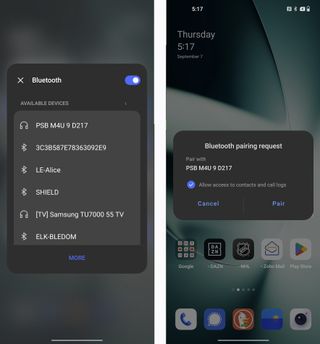
That's it. You should hear confirmation through your headphones/earbuds that they've paired with your Android phone via Bluetooth. You should also see a visual confirmation on your phone by seeing it as a connected device in your Bluetooth settings. Once you start playing audio or video from your phone, it will play through the headphones instead of speakers.
Once you finish using your Bluetooth headphones, turn them off to disconnect them from your phone. Then, turn them back on, and they'll automatically reconnect. This is super convenient once the initial pairing process is complete.
What about Google Fast Pair?

More Bluetooth headphones and earbuds now support Google Fast Pair, which automates the pairing process by cutting out the various menus — essentially emulating how AirPods connect with iOS devices. Fast Pair uses a combination of Bluetooth LE (Low Energy) and Android’s location services to detect nearby devices. A pop-up window will appear on your phone, asking you to confirm the pairing.
The feature also enables Find My support to track the headphones or earbuds and sync with your Google account. That way, when you switch devices and re-pair your headphones/earbuds to the new phone, your settings will stay intact when you sign in with that same account.
How to unpair Bluetooth headphones from your phone
Should the time come when you're ready to sell or give away your current Bluetooth headphones and move on to something else, it's an excellent idea to unpair the old pair from your phone if you're no longer going to use them. Here's what that process looks like.
1. Open the Settings app on your phone.
2. Tap Connected devices.
3. Tap the gear icon next to your headphones.
4. Tap Forget device.
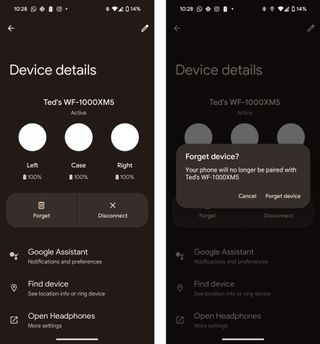
Again, you only need to do this if you're getting rid of your existing Bluetooth headphones, not when you're just turning them off. Shutting them down doesn't affect the initial pairing; you only need to disconnect them until you turn them on again. You can turn off Blueoothtook without worrying that it'll remove your earbuds since the list of connected devices will appear when you turn it back on.
Enjoy the best of Bluetooth with the right devices
You can connect Bluetooth devices, but you won't enjoy the coolest features the latest versions offer without the right device. For starters, an excellent Android phone like the Pixel 9 Pro offers features like the At a Glance widget, which allows you to check your Bluetooth device's connection and battery status.
Next, you need a pair of wireless Bluetooth earbuds or headphones with Google Fast Pair, such as the fantastic Pixel Buds Pro 2. Some headphones take things to the next level, with Google's Find My Device also built-in. We've tested a handful of Bluetooth audio devices that excel at this, such as the JLab Work Buds. If you pass on the Pixel Buds, you can always try them.

The latest Pixel
The Pixel 9 Pro XL has an upgraded Google Tensor G4 chipset powering new AI features and camera controls to shoot better photos and videos before and after you take the shot.

All-around performers
The Google Pixel Buds 2 Pro perfectly balances premium features and style thanks to excellent sound quality. These buds will look great with your new Pixel 9 Pro XL!

Ted Kritsonis loves taking photos when the opportunity arises, be it on a camera or smartphone. Beyond sports and world history, you can find him tinkering with gadgets or enjoying a cigar. Often times, that will be with a pair of headphones or earbuds playing tunes. When he's not testing something, he's working on the next episode of his podcast, Tednologic.