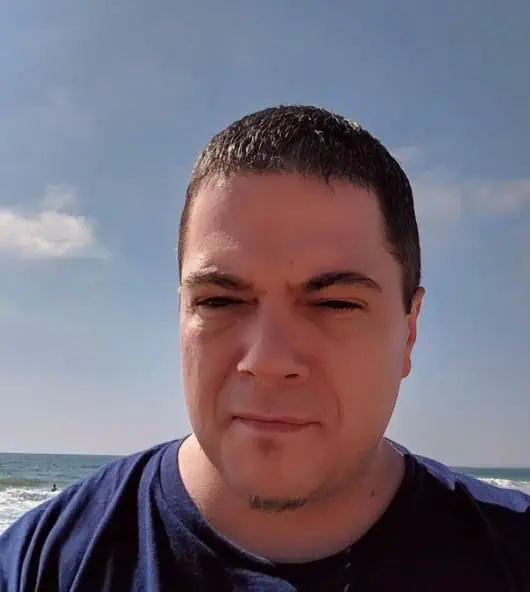Everyone wants a piece of Gingerbread on their Android phones since its announcement the other day. If you did not try the Gingerbread launcher that is in the market, then you are like me and cannot live without using LauncherPro. Check out below for the icons and instructions on how to apply the icons to the newest version of LauncherPro.
Browser:
Phone:
Launcher Icon:
Short Dock Background:
Long Dock Background:
Instructions (for those new to LP):
1. Long press on the images and “Save Image” for each one. This will save them to your SD card.
2. After that, with LauncherPro as you launcher, press Settings>Preferences>Appearance Settings.
3. Tap on Dock Background>Custom and select the dock icon you downloaded from above.
4. For the icons, long press on the icons, Change shortcut>Applications>Browser/Phone.
5. Then Custom Icon and choose the icons you downloaded from above.
6. For the launcher, long press choose Change shortcut>App drawer and custom icon.
7. Enjoy!
For those of you wondering, The clock widget is Clockr, Weather widget is Beautiful Widget with the 1 x 1 weather widget, and the background with the Dark Holiday Live Wallpaper.
via Droid-Life