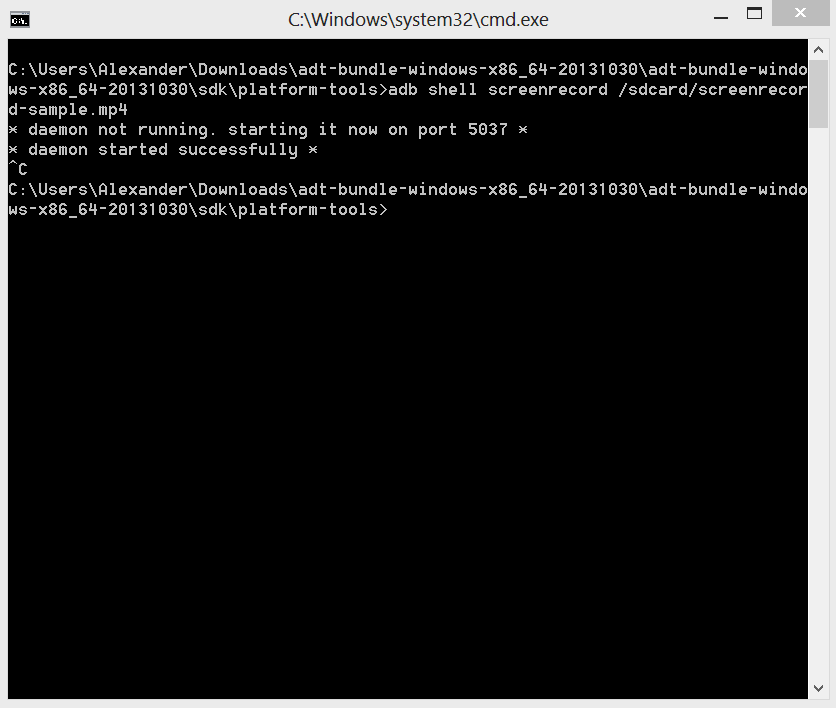One of the newer features in Android 4.4 – KitKat includes the ability to record your screen. Which is something I’m in love with right now. It definitely helps when I’m doing tutorials, like this one. Instead of recording it with a separate camera and having to worry about lighting and such. This way is much easier and preferred in my opinion. To record your screen, it’s actually quite simple. You do need to have the Android SDK installed to be able to do this. Once it’s installed, just navigate to the platform-tools folder and open up a command prompt window. Then enter the following command:
adb shell screenrecord /sdcard/filename.mp4
As you can see in the image above, I named it screenrecord-sample.mp4. I actually have a quick sample of a screen recording down below that you can check out. The quality may not be that great, but you can change that. By default it does it at 4mb bit rate. But luckily you can change that. The preferred bit rate for me is 8mb, which you add into the command so it looks like this:
adb shell screenrecord — bit rate 8000000 sdcard/filename.mp4
That allows you to record at a higher bit rate which is always good, and better for viewers. The screen recording has a limit of 3 minutes. So you can’t go longer than 3 minutes, and it’ll actually disconnect shortly before then. Which kinda sucks, but I’m sure there’s a reason behind it. It’ll continue to record your screen until you go into the command prompt and press Ctrl+C to stop it. Then you’ll find the screen record in your gallery under the name that you made for it.
It’s actually really simple, and we’ll definitely be using this for some tutorials and how to’s in the future here at Android Headlines. Stay tuned for plenty more Nexus 5 and KitKat coverage.