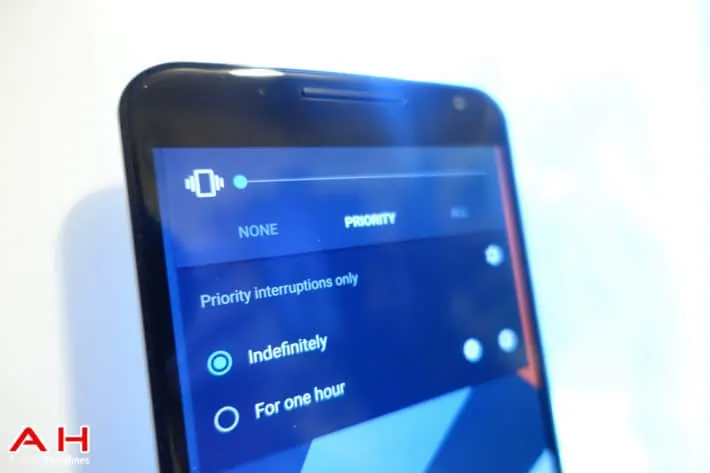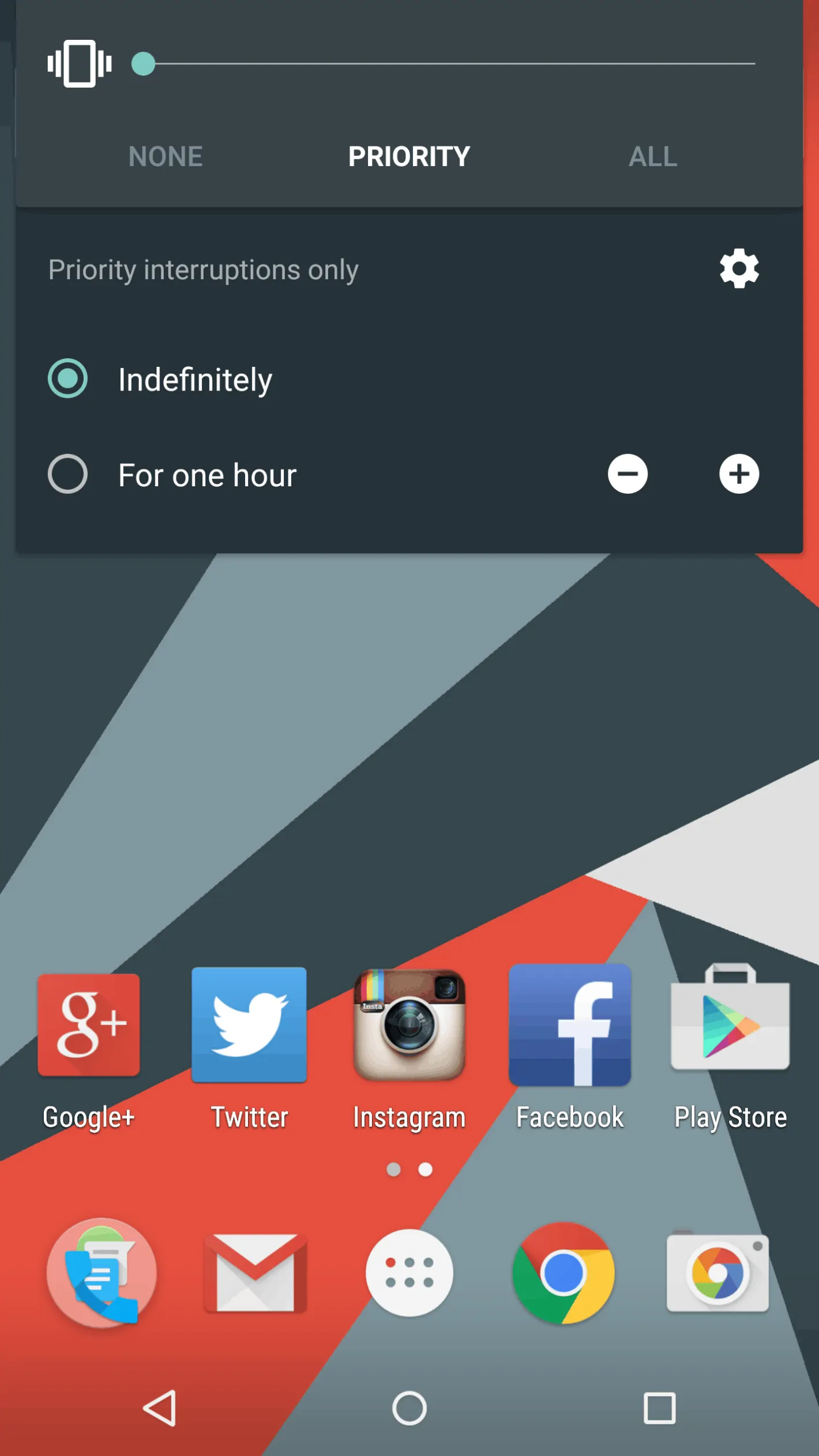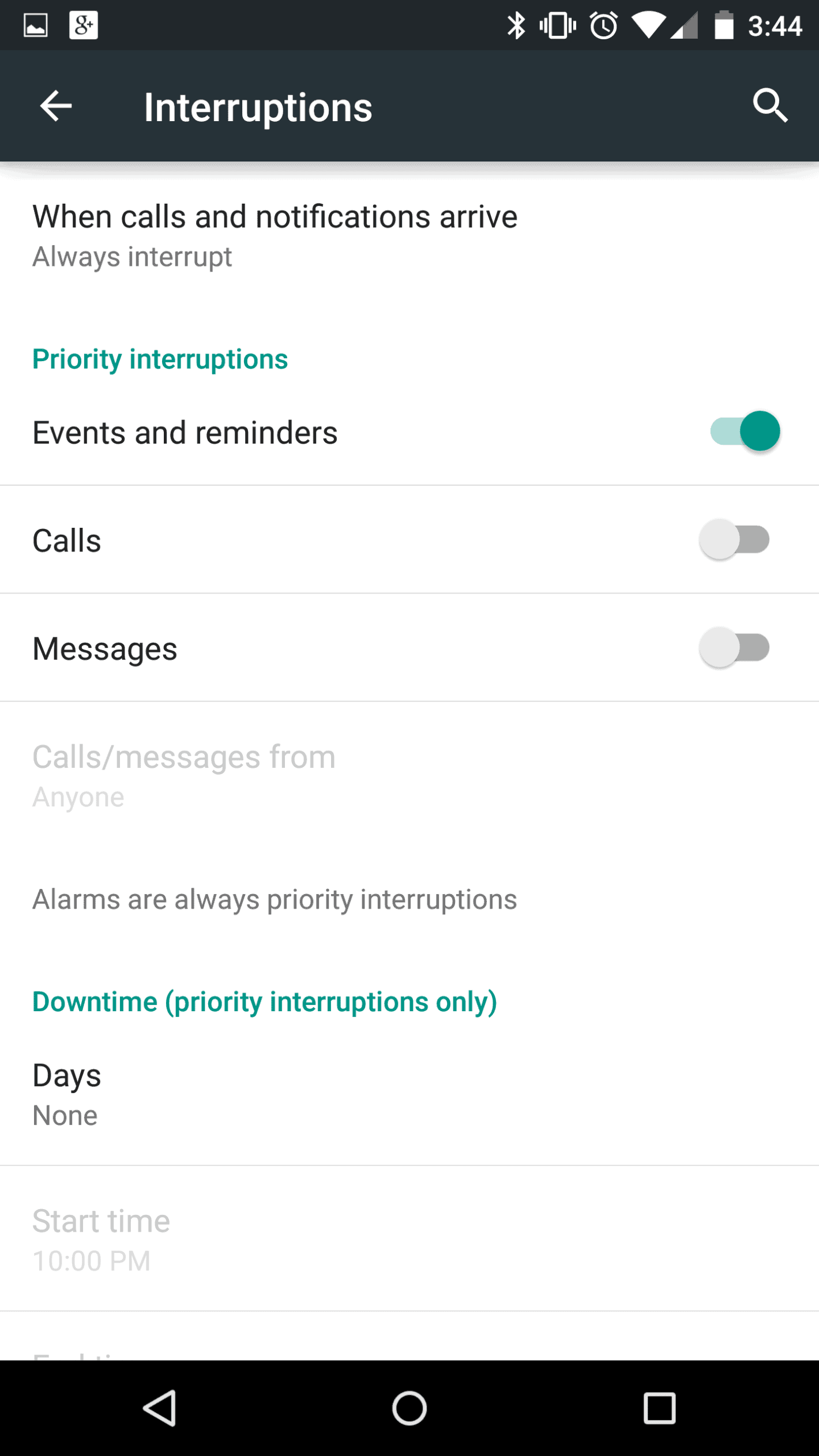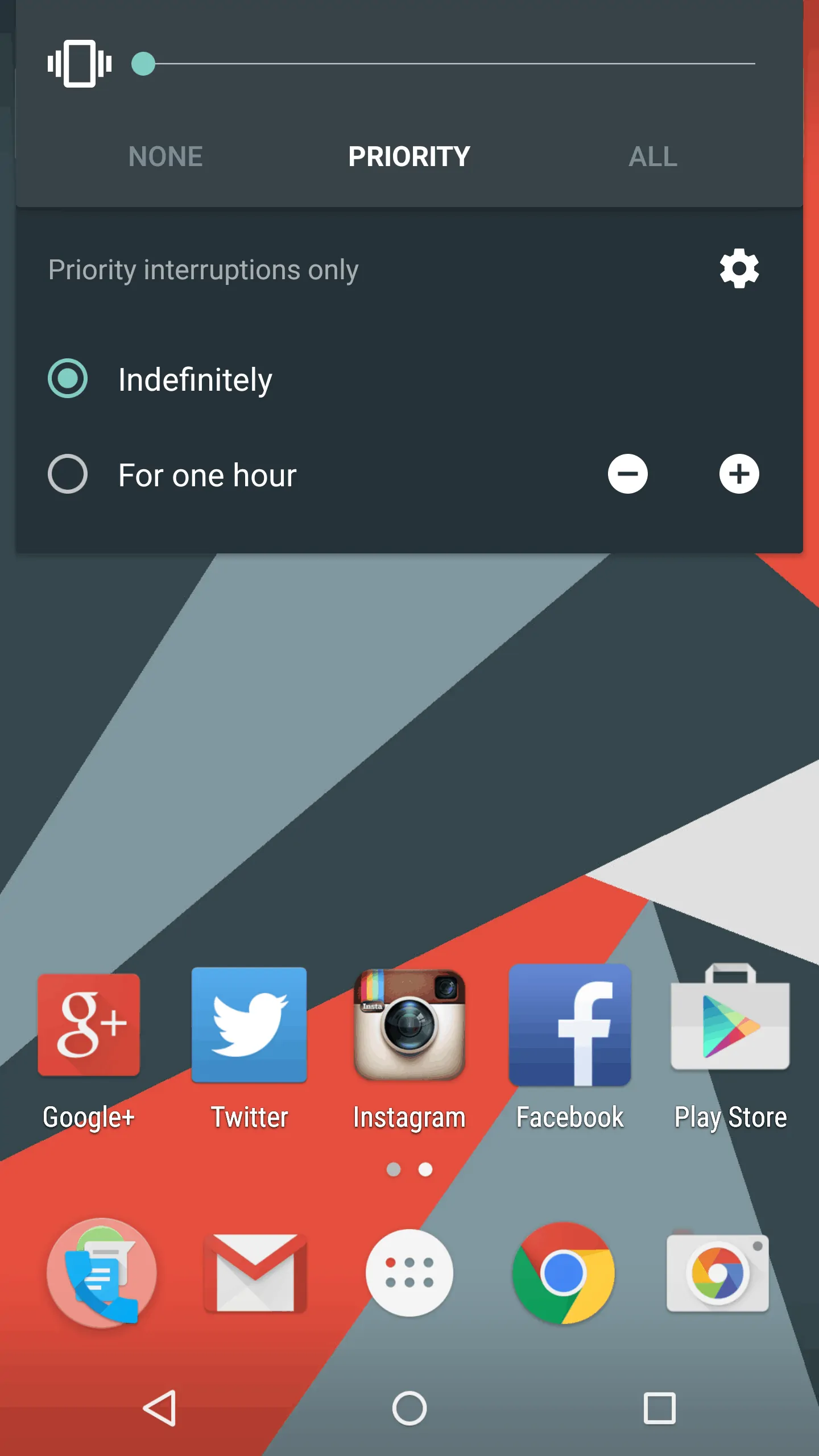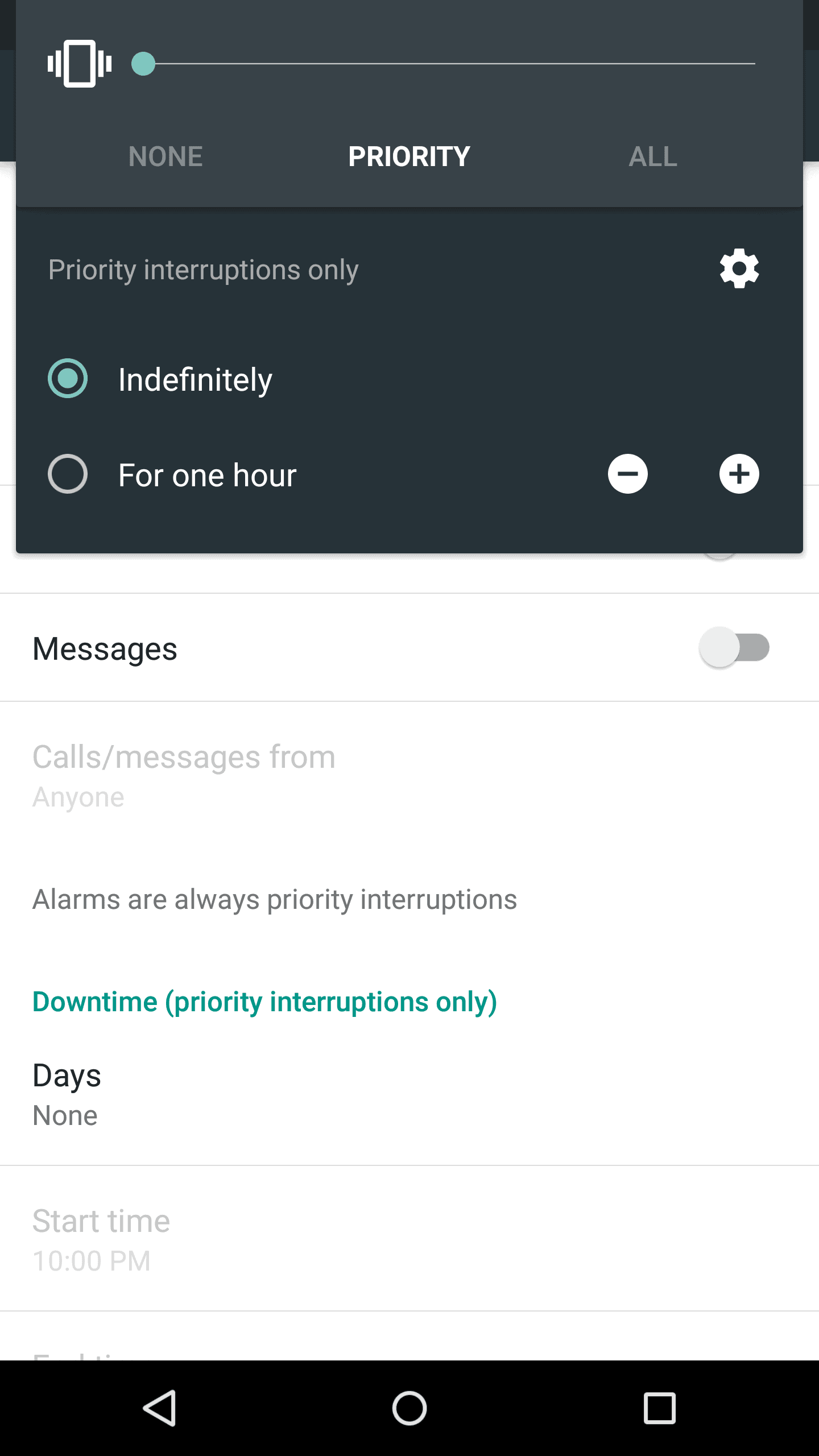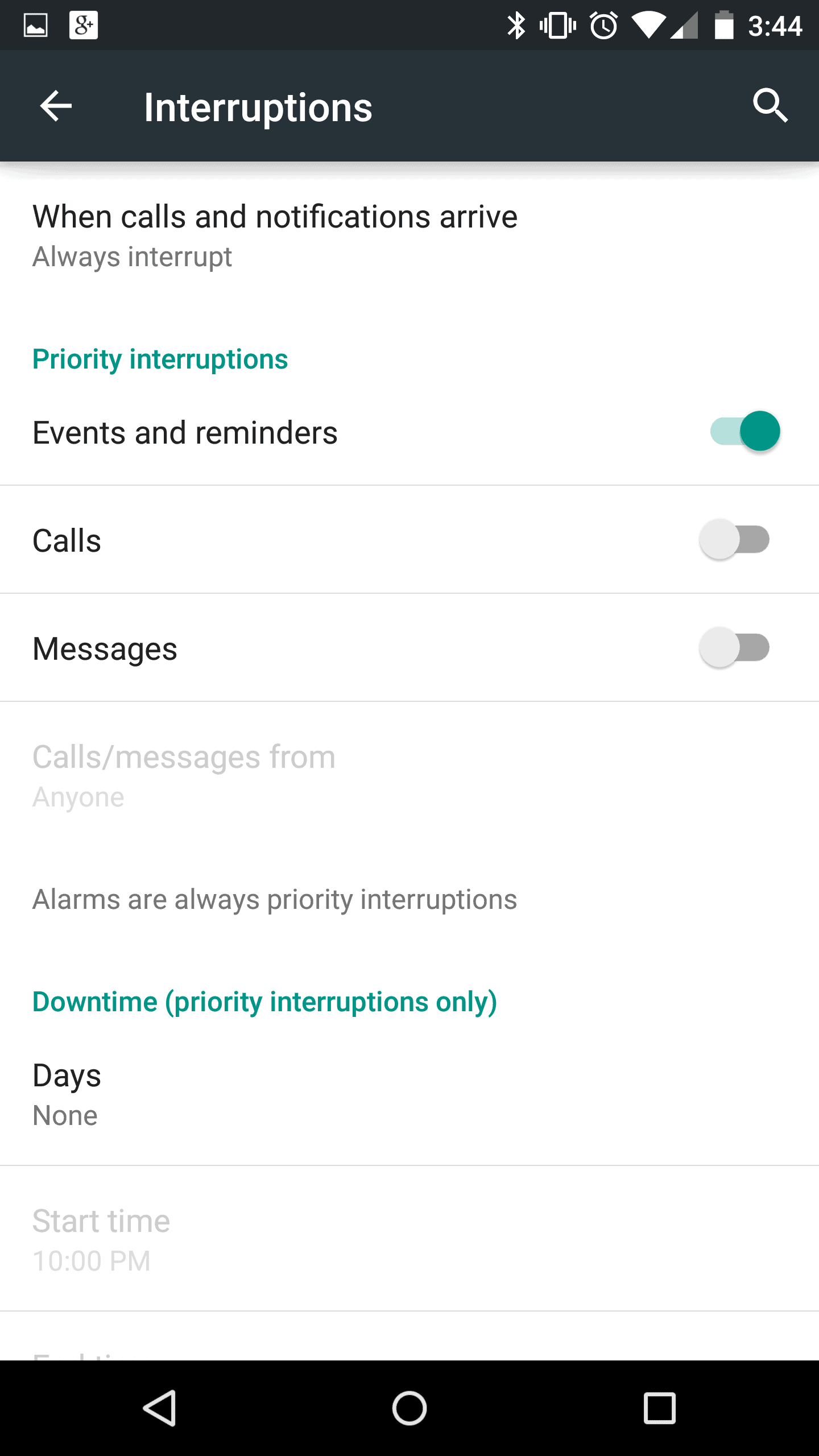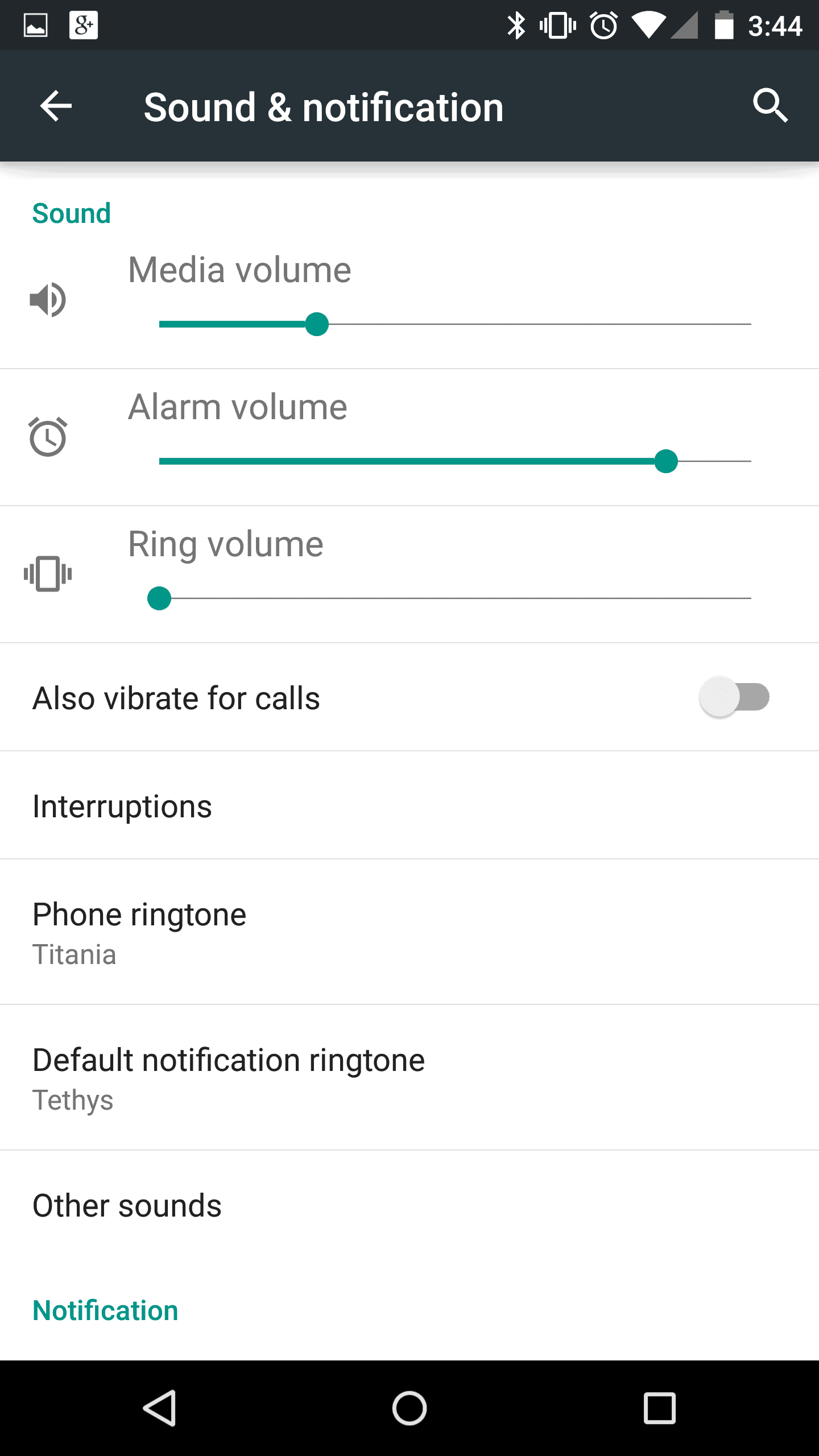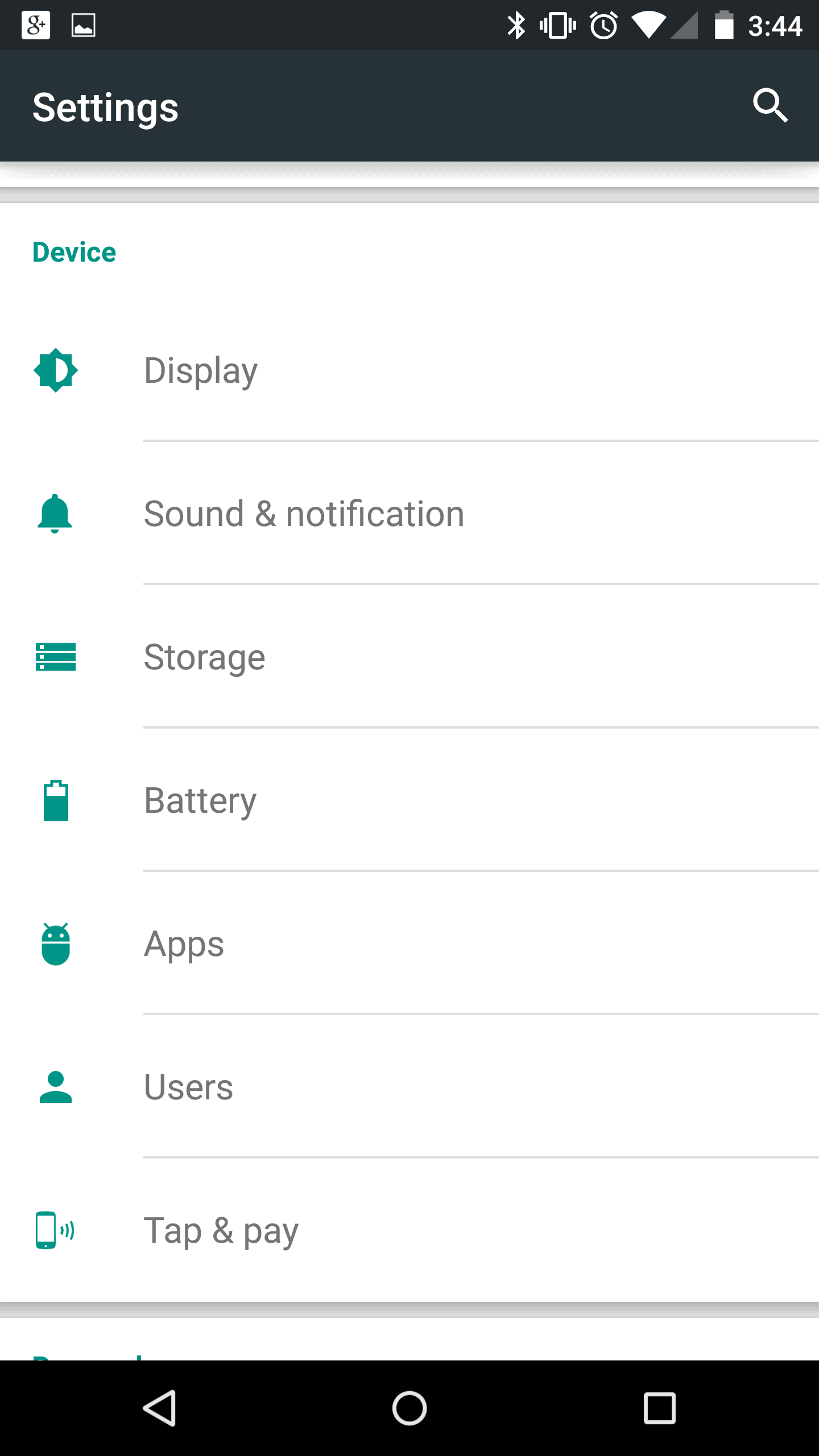Android 5.0 Lollipop comes with tons of new stuff, including features, UI changes and new functions that promise to put Android on a whole new level. One of those great new features is the interruptions, which you can use to set interruption parameters for your device so that you don’t get interrupted during certain times of the day, or night. The settings screen for this functionality is located in the Sound and Notification menu of your normal device settings, where the new options to manage your priority interruptions will be sitting below all the volume slider bars. After entering into the Interruptions menu, you can tweak things to just the way you like it while you have your device set in priority mode.
Priority interruptions can ensure that you only get notifications for the things that you feel are the most important, while the others basically just sit on standby until you exit priority mode later on. You have on/off toggles for calls, events and reminders, and messages, while there is also an option to receive notifications from starred contacts only. That last particular option will require you to set the specific starred contacts that you want to be interrupted by should a call come in, just to make sure that the notifications are coming in from only those contacts and not any of them.
The starred contacts also applies to messages, so you if you want messages to notify when they’re from your parents or a significant other but not your friends, you can make those specific contacts a priority while locking out all others until you’re ready to receive them again. Priority Mode is a great new addition to the native, stock Android software, but it isn’t that great if it’s going to be one more thing that you’ll have trouble remembering, which is why it’s worth noting that there is also a function to set a scheduler for Priority mode so that it starts up automatically at your specified time. Now you don’t have to go all the way into the Sound and Notification settings menu to get to some of these options. Once you push either button on the volume rocker you’ll be presented with the option to set up priority mode as well as set your priority interruptions in the volume panel that pops up. What you’ll see is pretty straightforward, as you can set notifications to three different modes altogether which are None, Priority , and All. Below that if you’re set to the Priority Mode, you can set the time for how long you want it on with indefinitely, or the option to choose your length of time with a “+” and “-” button to add more time or take it off. It’s not a whole lot different than what we had for notification changes before, but it’s certainly refined in a way to add even more usefulness.