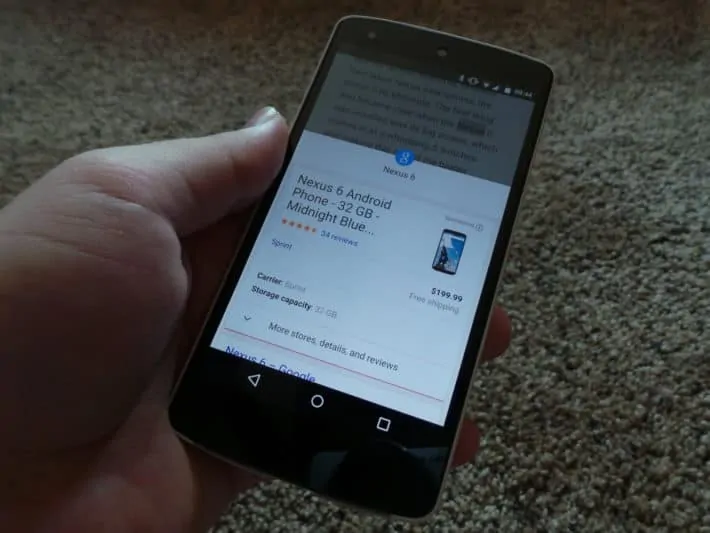Google wowed many Android fans across the world when, at their annual developer conference, they showed off a new feature called ‘Now on Tap’. Sadly, we heard soon after that the feature, though its implementation had replaced the previous ‘swipe-up-for-Google-Now’ interface from the days of Ice Cream Sandwich, Android 4.0, Now on Tap would not be available to normal users and developers until the final release and naming of Android M later this year. But, if you happen to play around in Google’s browser, Chrome, or any of the channels besides the stable channel (the one without any logo other than the Chrome circle) then you might have noticed something rather convenient popping up.
Meet Touch to Search. This feature might be new to some of you, and old hat to others. This feature has been enabled in the Chrome Dev channel app for a bit, and it’s getting turned on courtesy of a server-side update. Touch to Search is actually a great feature, especially if you browse the web regularly and use Chrome to do so. If you are on a page with some text, say the line “the Nexus 6 has finally gotten a discount we as Android and Nexus fans can really get behind”, and you want to look up that price, or something about the Nexus 6 in general, just touch the word ‘Nexus’, and a little card and screen will pop up from the bottom of the device’s screen, having done a Google search for the term you touched. If you happen to want to search for a sentence, phrase, or just a couple of words, then you can select the text, like you were going to copy it to the clipboard, and Touch to Search will dynamically adapt and re-search the words you add or remove from the highlighted, and thus queried, section.
There’s a way to manually enable this feature, and here’s a quick how-to. Open Chrome and in the address / URL bar, type “chrome://flags/#contextual-search”. That should take you to the flag that you need to tap on and switch to ‘enable’. Chrome will then prompt you to relaunch Chrome, so once it closes, go open it again, and try the feature as mentioned above, and voila, you now have an in-Chrome search assistant for any quick queries mid-article. If you don’t like Touch to Search, you can simply turn it off in Chrome’s setting, under Privacy. This feature has been around a while by now, but it will make normal users, especially on tablets, whose screens allow for better browsing, as well as anyone who installed Android M’s developer preview, hoping to try out Now on Tap.