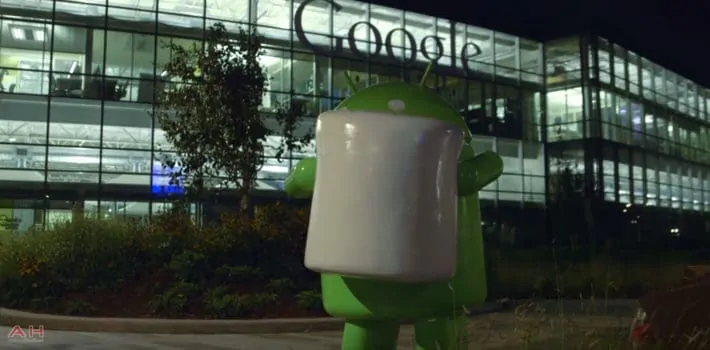Today’s the day. The day that Marshmallow begins rolling out. Google hasn’t posted the official word just yet, but they have posted the factory images for the Nexus 5, Nexus 6, Nexus 7 (2013), Nexus Player and Nexus 9. Last week, Google stated during their press event in San Francisco, that they would begin rolling out Android 6.0 Marshmallow this week, and looks like Monday is the day. So far we don’t have any OTA’s just yet, those should be coming along shortly. So if you want to get your hands on Marshmallow, but don’t want to do a full factory reset – which will be necessary if you are planning to use the factory image – then you’ll have to wait just a bit longer, unfortunately.
The factory images are available now, and are pretty hefty in size, so you’ll want to make sure you have a pretty decent internet connection to download them. Looks like we have build MRA58K for the current Nexus’ devices that are getting updates. This also includes the Nexus Player. Android TV didn’t get a whole lot of new features in Marshmallow, so it’ll be interesting to see how the update works on the Nexus Player.
If you want to flash the factory image onto your Nexus device, you will need to download the factory image and have a bit of time on your hands. You’ll need to have the SDK installed, and up to date. Then put the factory image into the SDK/platform-tools folder and have it unzipped. From that folder, open a command prompt window and type in “adb devices” this will show if your device is connected. If it says “offline” head to your device and tap on “OK” or “Allow” on your device. Next type in “adb reboot bootloader” to boot to the bootloader. Then “fastboot flash bootloader-<filename>.img”. Once that has completed, reboot the bootloader with the “Fastboot reboot-bootloader” command then “fastboot flash radio radio-<filename>.img”. Again reboot the bootloader by typing in “fastboot reboot-bootloader”. Once it’s booted back up again, type “fastboot -w update image-<filename>.zip” once that’s done, “fastboot reboot-bootloader”. Now use the volume and power buttons to select “Start” and reboot into Marshmallow. And that’s about it.
You can find the link to the Nexus Factory Images in the sources links below.