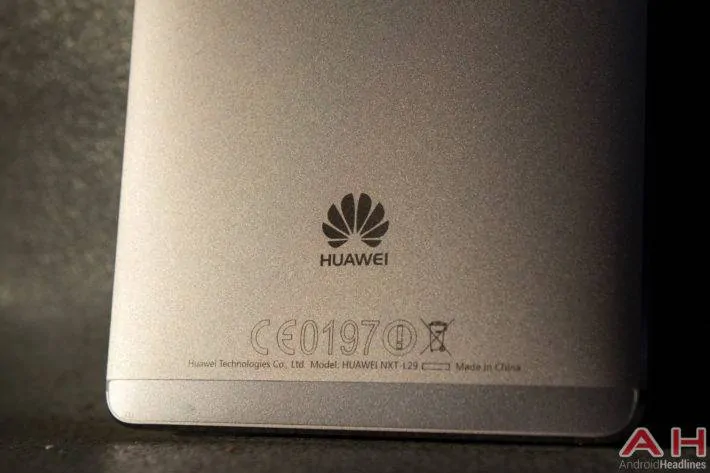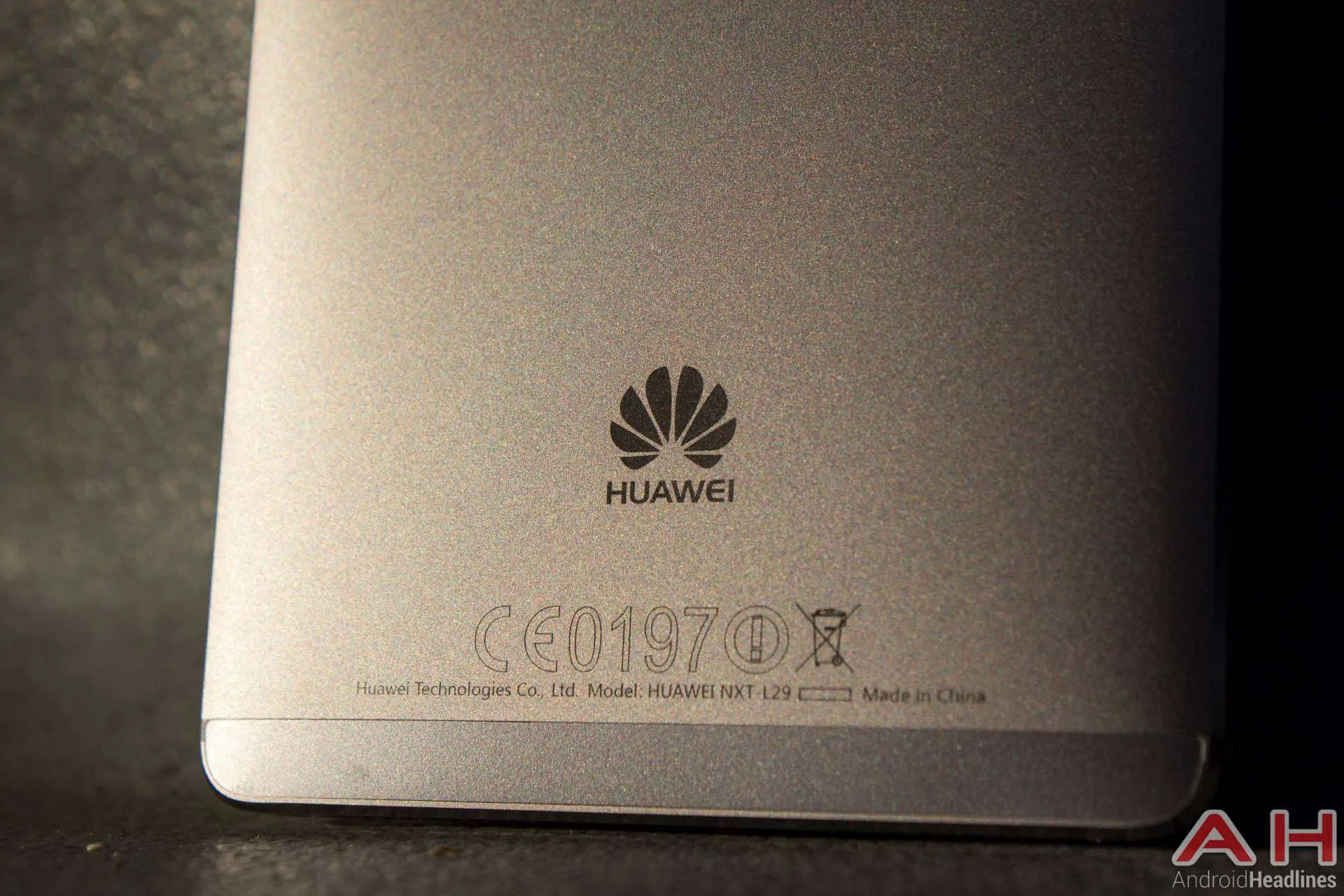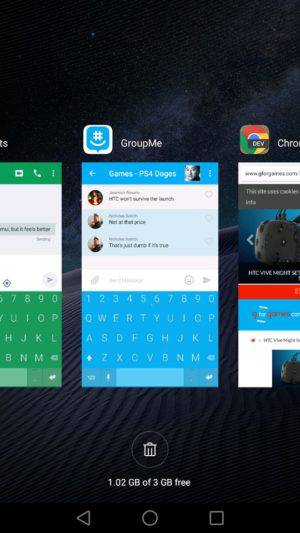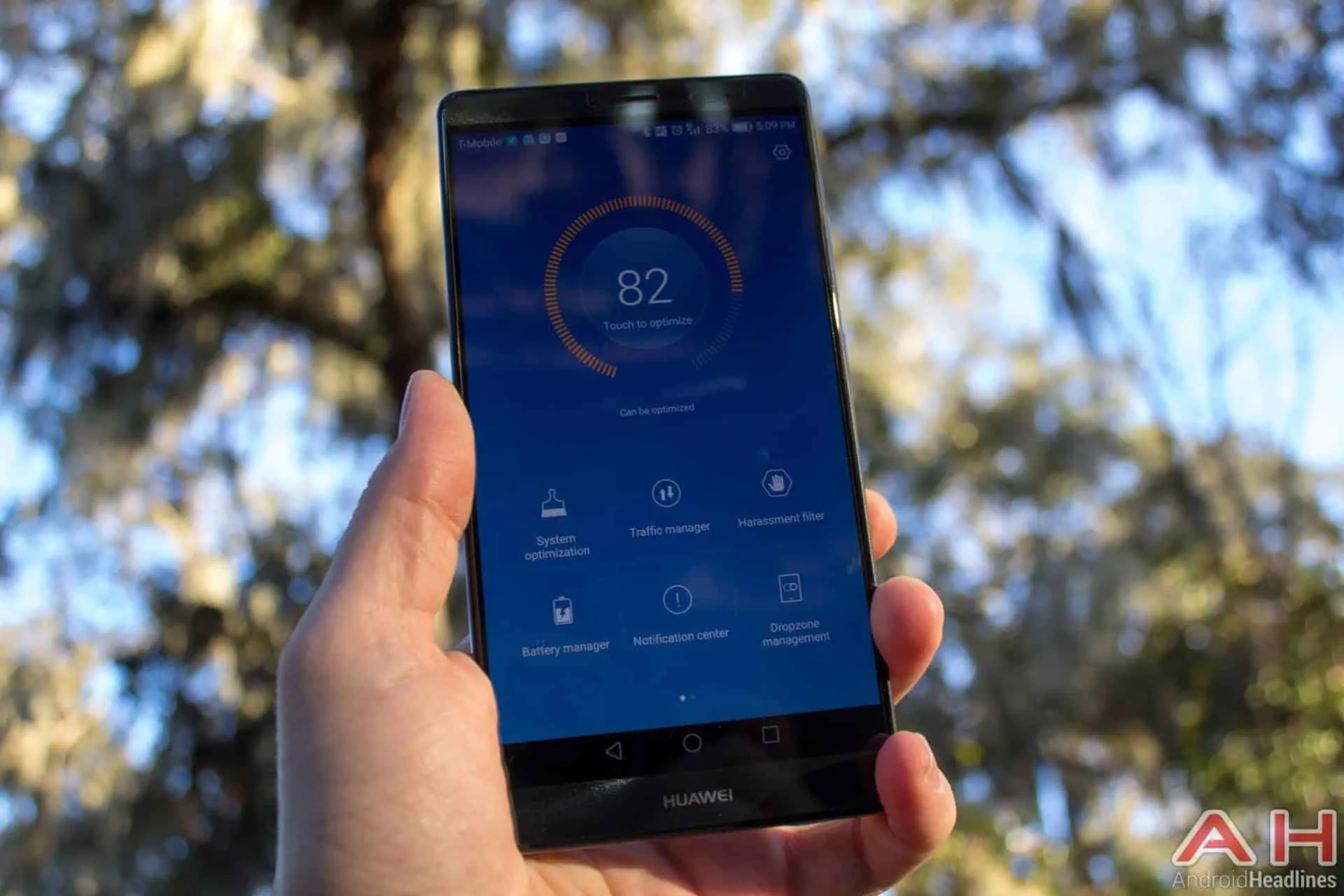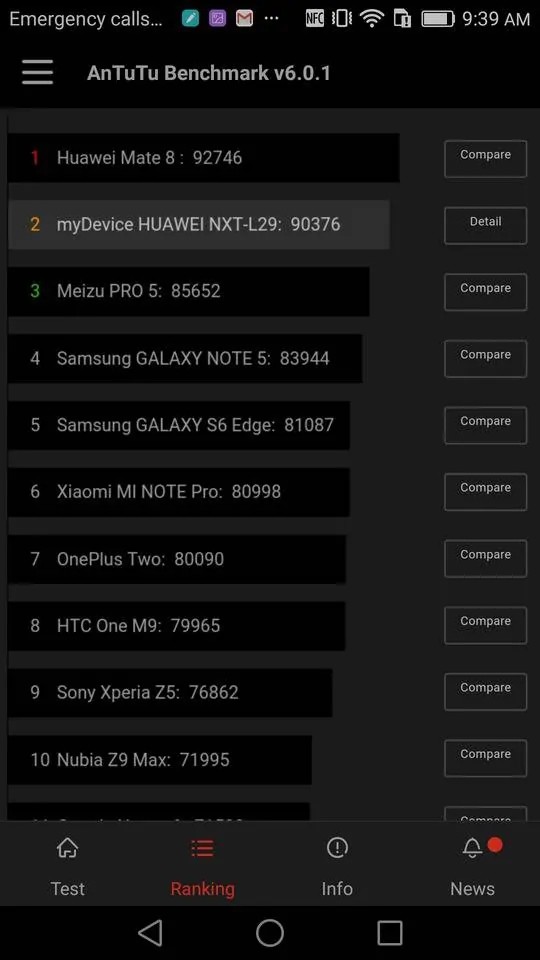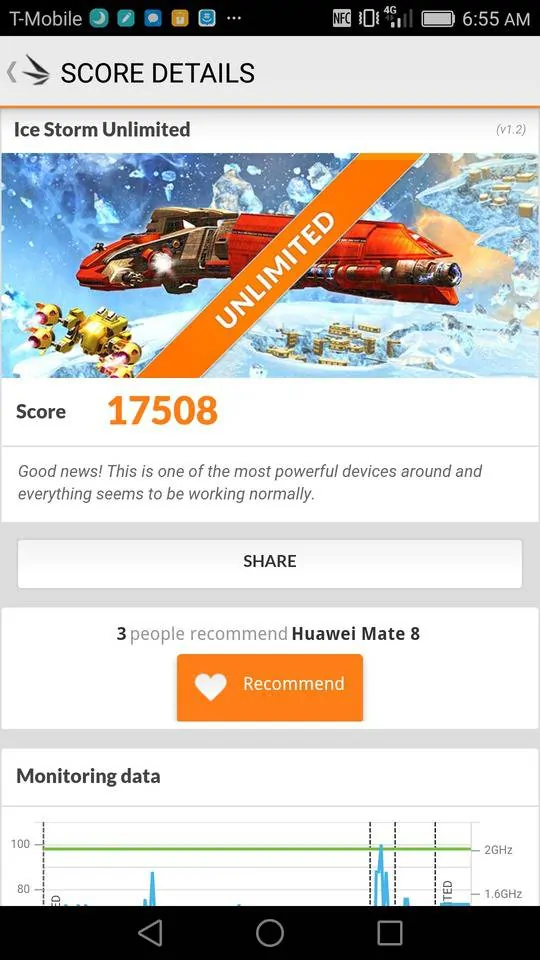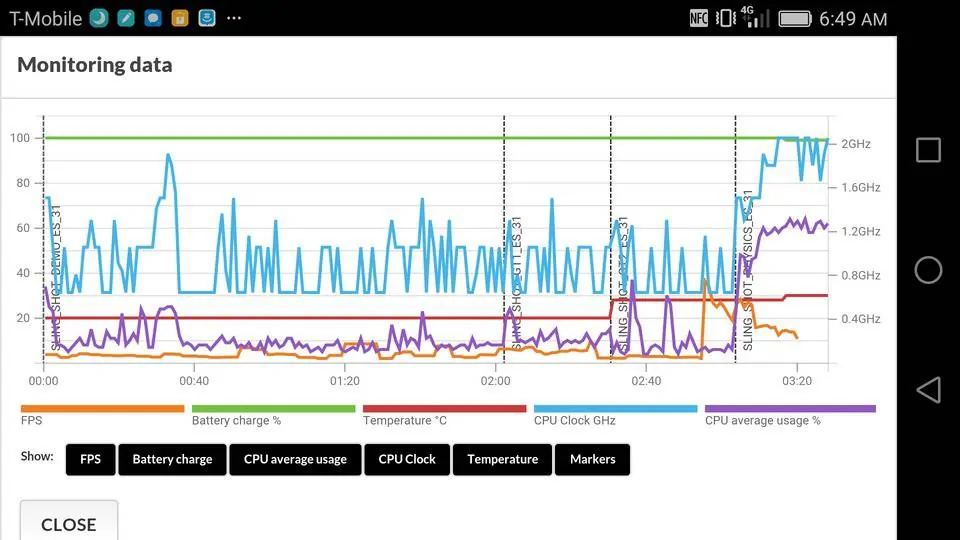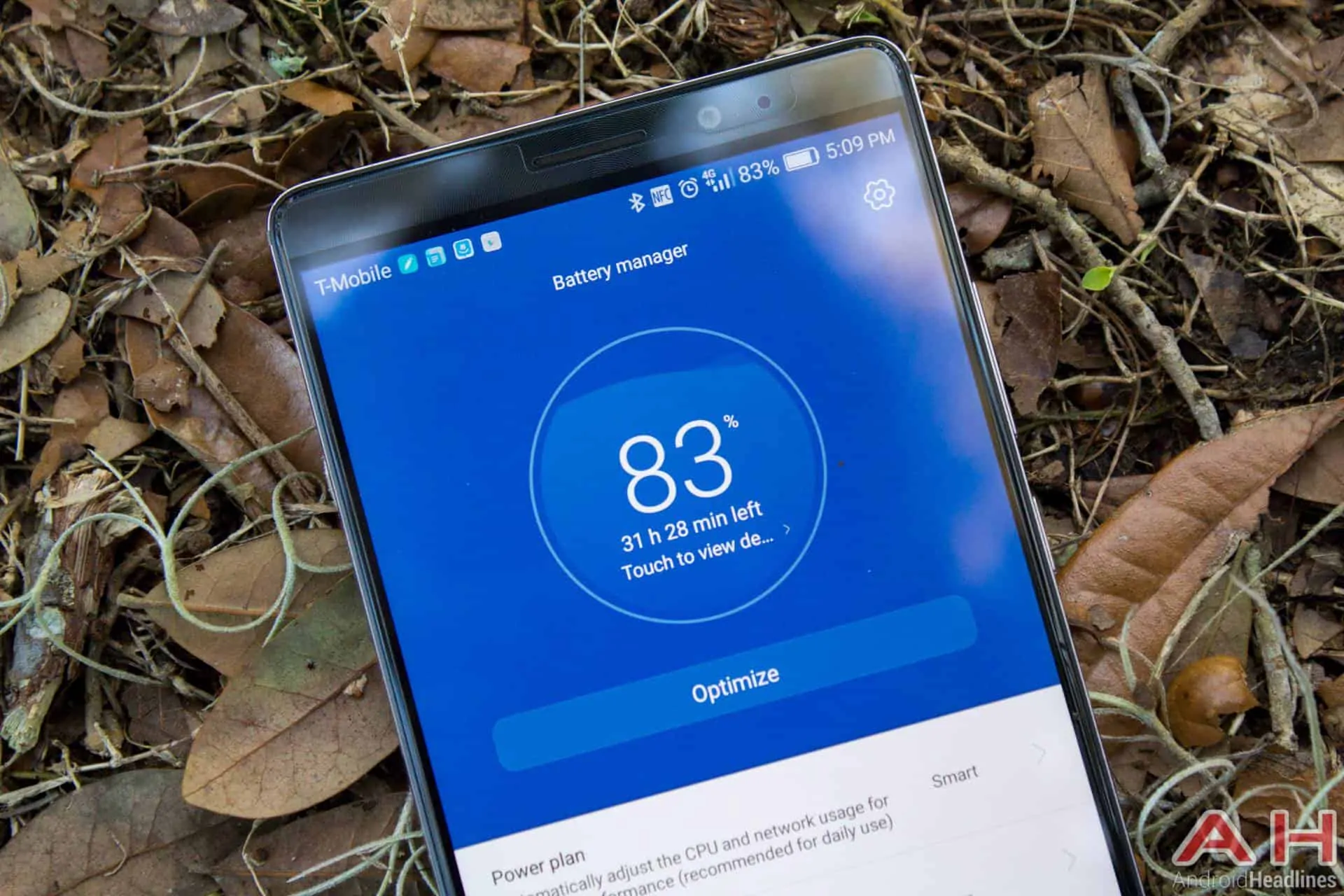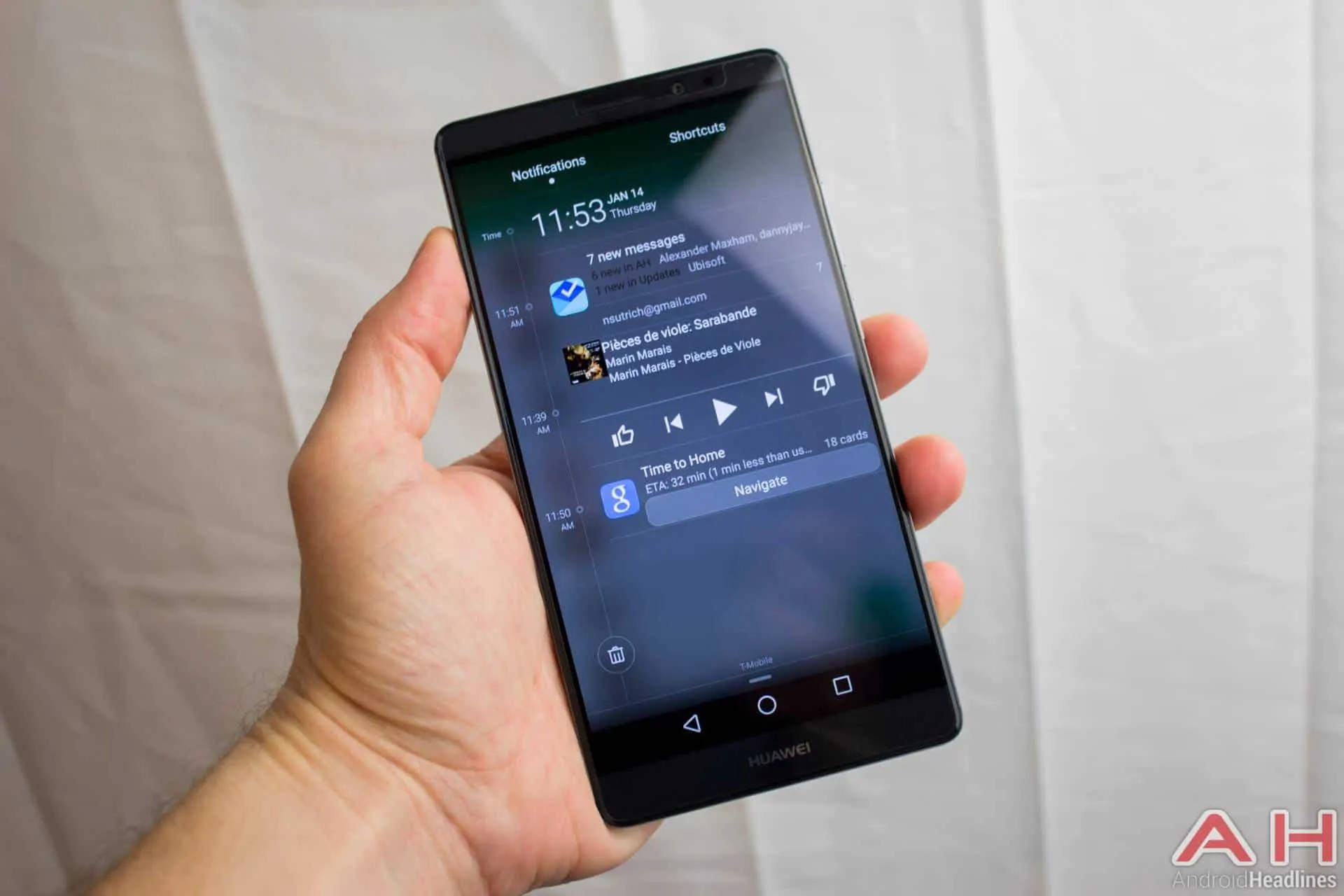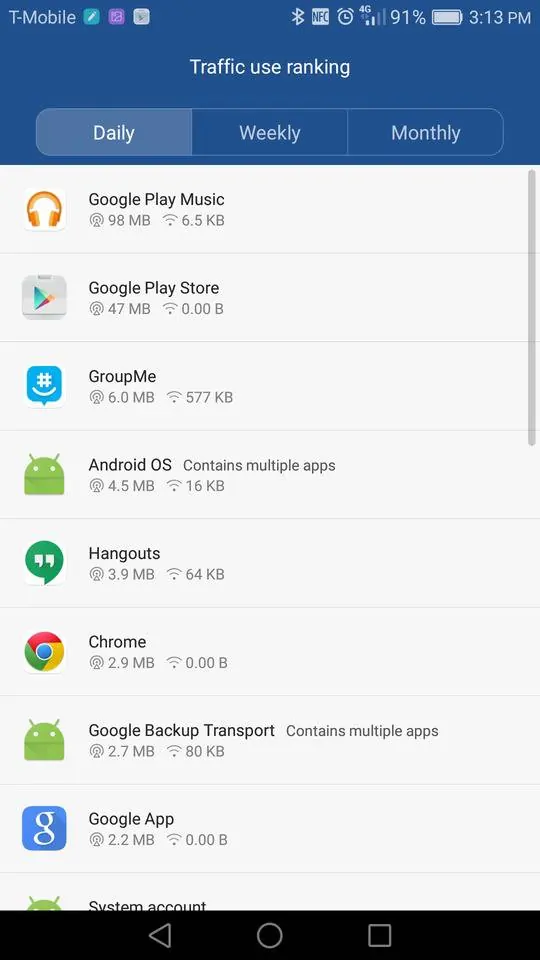Huawei had a stellar 2015 to say the least. The company saw the largest growth it had ever experienced and has retained its place among the 3 largest smartphone OEMs in the world. This is thanks not only to releasing mostly quality handsets throughout the year, but also competing on pricepoint and user experience for most of these devices. Huawei was even chosen as one of the two manufacturers to make Google’s Nexus phones in 2015, a phone that’s arguably the best of the year depending on who you’re talking to. It’s pretty clear from the 6p that Huawei’s hardware manufacturing process has been nailed down and Huawei makes some of the most incredibly well built and stylish phones in the industry, but as we saw from the Mate S review in late fall 2015 their software experience can sometimes fall flat on its face. With a big version change this time around EMUI has reached 4.0, and that’s built upon Google’s latest version of Android, 6.0 Marshmallow. Are these changes enough to fix the bad experience the Mate S left, or should Huawei just stick to hardware? Let’s find out.
Specs
While the Mate 8 is a larger phone with a large 6-inch screen, the body itself isn’t any bigger than most phones with 5.5-inch screens thanks to almost non-existent bezels on all sides. This Gorilla Glass 4 coated 6-inch IPS-NEO LCD display fits snugly on the relatively svelte 157.1mm tall by 80.6mm wide by 7.9mm thin body, and the package weighs a rather nice 185 grams. Under the hood is the brand new in-house HiSilicon Kirin 950 octa-core processor made up of a 2.3GHz Cortex-A72 quad-core processor and a 1.8GHz Cortex-A53 quad-core processor. Powering the graphics experience is a Mali-T880 MP4 GPU, the first of its kind in any phone. One model with 32GB of internal storage has 3GB of LPDDR4 RAM, while the 64GB model has 4GB of LPDDR4 RAM. There’s support for microSD cards up to 128GB for expandable internal storage, and thanks to the Android 6.0 Marshmallow and EMUI 4.0 software experience this can become actual internal storage for the phone. A 16-megapixel 1/2.8-inch Sony Exmor IMX298 camera sensor sits on the back with an f/2.0 lens, and an 8-megapixel camera sits up front with an f/2.4 lens. Last but not least is the rather large 4,000mAh battery underneath the non-removable hood, and the all-aluminum body comes in Champagne Gold, Moonlight Silver, Space Gray or Mocha Brown colors.
The 32GB with 3GB of RAM retails for $599, while the 64GB with 4GB of RAM retails for around $700. An extra $100 will net you the 128GB version with 4GB of RAM if you need the extra internal storage, but it’s probably smarter to just get a microSD card and choose the amount of RAM you need instead.
In the Box
The packaging for the Mate 8 is flat out gorgeous, and shouldn’t come as a surprise to anyone who’s opened a Mate S or other similar premium Huawei product. The boxes are all made with a navy blue canvas material and feel high quality, with gold lettering and symbols on each box to denote what’s inside. Besides the elegantly presented phone at the top of the package you’ll also find a standard wall charger rated at 9v/2a for super quick charging, micro-USB cable and pair of headphones. Another box inside holds an elegantly designed envelope sealed with wax, giving a more personalized presentation for the manuals, and oddly enough a super cheap clear-plastic case for your premium all-metal phone. While it’s nice that a case is included this isn’t one you’re likely to want to use any longer than is necessary to keep the phone protected until you get a nicer case, and is a bit strange given the faux-leather flip case included with the Mate S.
Display
LCD as a tech has been around for quite some time now, and while it’s made significant strides in some areas it always seems to fall short in others. Of course this is no different than other tech out there, but the display on the Mate 8 doesn’t seem to go above and beyond anything we’ve seem from the LCD front in the past. It’s got some refresh rate issues where moving images will appear to ghost a bit depending on the colors the pixels are switching between, but it’s nothing too bad or even noticeable most of the time. Colors are quite cool by default but a quick slide towards warm in display options will right it to a more normalized color temperature, and overall this makes colors look fantastic and realistic while still appearing to pop with vibrance. Viewing angles are generally excellent and only falter when at extreme angles from the corner, as the display seems to sit slightly above the glass thanks to a manufacturing trick.
The panel is also ultra bright as many LCDs can claim, and you’re going to have no problem seeing it in the sunlight or reading in a dark room thanks to the wide range of brightness levels. What’s really impressive here is that this is only a 1080p display panel, not a QuadHD as most in this price range and screen size have, and yet it really doesn’t look noticeably different from phones like the Nexus 6p in terms of display density. When comparing side-by-side you’ll notice the Mate 8 isn’t quite as sharp as the QHD displays on other phones of this caliber, but you likely won’t notice when it’s on its own.
The digitizer is absolutely phenomenal too unlike the one on the Mate S, and is incredibly responsive and accurate no matter what you’re doing with it. I never once had ghost swipes, unregistered touches or anything like I experienced with the Mate S. This is every bit as good as the one on the Nexus 6p, and that’s a very good thing. As a bonus a screen protector is factory installed onto the phone, so you won’t have to worry about applying an after market one if you so desire a screen protector on your device.
Hardware and Build
Huawei has become the pioneer in all-metal phones, and even their more budget-minded phones now feature an all-metal build too. That means that the premium devices like the Mate 8 excel at feeling premium all around, from the thin nature of the handset to the quality feel of its materials, even down to the nearly perfect balance of weight around the unit. What’s particularly here isn’t just the build quality though, it’s the incredibly small bezels all around the display. Huawei now rivals LG for the some of the smallest bezels in the industry, with only Sharp winning that award with its Aquos series. This 6-inch display feels more like a 5.5-inch display thanks to the small nature of the bezels, and keeps the phone feeling less like a Nexus 6 and more like a OnePlus One, although a tiny bit wider than some 5.5-inch phones.
Placement of the buttons and ports is similar to other Huawei phones, with a 3.5mm headset jack and microphone up top, dual-SIM card tray on the left side, and micro USB port, speakers and microphones at the bottom. The design of the bottom of the phone makes you think this might be stereo sound, but it’s actually only a single speaker in the right grille. On the right side of the phone you’ll find the power button situated slightly above the mid-point of the device, while the volume rockers are positioned uncomforatbly above the power button. This makes volume adjustment on calls rather difficult, as you have to skate your thumb or index finger up to find the buttons, which is awkward with a larger phone like this to say the least. The front is clean and beautiful thanks to the button-free design, and around back you’ll find the large camera sensor and lens centered horizontally on the device near the top with the dual-tone dual-LED flash to the left and circular fingerprint scanner underneath.
Performance and Memory
There always seems to be a new king in town when it comes to performance in the mobile space, and the Huawei Mate 8 is here to claim that crown for the time being. Topping nearly every benchmark we ran and excelling in every day performance in ways most phones could only dream of, the Mate 8 is one of the smoothest, fastest and most reliable experiences you’re going to have on any phone on the market. Huawei’s EmotionUI skin running atop Android 6.0 Marshmallow handles absolutely everything you can throw at it like a champ and never flinches while doing it. Depending on the model you get you may have 3GB of 4GB of RAM, both of which are ample amounts for the 1080p display. Since it doesn’t have all those extra pixels to push the processor itself isn’t strained as hard constantly, and as a result you’ll see better overall framerates and more consistent performance than you might on phones with QuadHD displays.
Gaming is nothing short of stellar too, and it’s thanks to that brand new Mali-T880 MP4 GPU inside. Every game I ran performed better than it did on a Snapdragon 810, however the resolution difference between the Nexus 6p and the Mate 8 certainly needs to be taken into account. Multi-tasking could use some work, as by default nearly every app is set to clear out of memory as soon as the screen turns off. You can toggle this setting under battery settings, as it’s intended to keep apps from running in the background, but it also means that every app not on the whitelist will have to reload every single time you come back to it. Why in the world this is the case with 3 or 4GB of RAM is pretty silly to say the least. The multi-tasking interface isn’t quite as bad as some others out there in the Chinese market, however the blatant iOS7 interface ripoff is not only annoying visually, it’s also quite a bit less useful than the default Android 3D carousel or even Huawei’s previous style.
With large thumbnails of the apps and a horizontally scrolling row you’re only going to see 1 full thumbnail and 1 or 2 partial thumbnails on screen at a time, making multi-tasking annoying unless you’re switching back and forth between two apps. This screen takes quite a bit of scrolling to move through too, and I found myself clicking on apps on accident instead of scrolling through the list more than once. Swiping down locks the app into memory while swiping up clears it out, and there’s also a clear all button for clearing out as much of your RAM as possible. While the experience isn’t nearly as bad as Xiaomi’s terrible tile of icons, it’s really not much better because of its ridiculously large design, especially on a screen this size.
Benchmarks
The Mate 8 breezed through pretty much every benchmark, only faltering on Futuremark’s 3DMark Slingshot test which takes raw power into account rather than just relying on what’s being shown on screen. There’s no mistaking the power of the Kirin 950 CPU and Mali-T880 GPU inside here, but it’s clear that it’s not a jack-of-all-trades even if it takes the crown in some performance measurements. Memory speeds were wildly inconsistent and varied an unbelievable amount depending on what app was used to test them. We’ve included more than one to reflect this, although it’s likely neither is actually correct.
Phone Calls and Network
It’s becoming increasingly less rare to see a phone work on many international bands, especially 4G LTE ones, and the Mate 8 excels at taking advantage of a number of different network types. There are two models for the Mate 8 that work better in some regions of the world than others, and the NXT-L29 model we have works best in the US in particular. Call quality was excellent and while it didn’t note that I was on an HD Voice caliber call, it was definitely better call quality on T-Mobile’s US network than what other international phones provide. I had excellent reception in most places, although the LTE signal in my house was a little weaker than that of the Nexus 6p. You’ll find support for WiFi 802.11 b/g/n/a/ac, dual band support and even Bluetooth 4.2 as well. Check out all the bands supported below for each model number and of course choose the one that best matches the carriers in your country.
Model NXT-L09
2G: 850/900/1800/1900MHz
3G HSPA: 800/850/900/1700/1900/2100MHz
LTE Bands: 1/2/3/4/5/6/7/8/12/17/18/19/20/26/28/38/39/40
Model NXT-L29
2G: 850/900/1800/1900MHz
3G HSPA: 800/850/900/1700/1900/2100MHz
LTE Bands: 1/2/3/4/5/6/7/8/12/17/18/19/20/26/38/39/40
Battery Life
Huawei touted 2-day battery life during their conference at CES, and while that sounds nice on paper it rarely translates to real-life usage. Amazingly enough though Huawei has actually done what has become increasingly rare in the age of ever-slimmer smartphones; the Mate 8 has 2-day battery life. That means this is likely one of the only flagship phones that you’re going to find this year with such specs, unless more manufacturers follow suit with what Huawei has done here. I was able to easily get 2 days out of this phone, and that’s with using it as my only phone and during my normal routine. Over the course of 40 hours I had a screen on time of over 7 hours, all while still having 15% left at the end of the second day. Other days followed the same usage patterns, with the most recent day ending with 2.5 hours screen on time, 18 hours off the charger and 70% battery left. This is absolutely stunning for anyone coming from practically any other flagship on the market, but it’s achieved in a very surgical way.
Huawei’s power savings is delivered through more than just the new more efficient processor, it’s also done through software tricks that are a bit hidden. By default most apps aren’t allowed to run while the screen is off, but there’s a setting within battery management that lets you specify which apps are allowed to run. You can also allow all apps to run in the background at all times, but this would defeat most of the power savings that Huawei has built in here. The unfortunate thing here is that this isn’t made clear to the user, and you’re not going to find it unless you go poking around either. It’s highly likely that more than one user out there is going to get frustrated because their emails aren’t being delivered, messages aren’t coming through and other apps that need background data won’t be syncing like normal. While it’s admirable what Huawei has done I wish they would have made it more obvious for the user, as it’s going to probably create just as much frustration as saving battery life relieves.
Sound
While there’s almost no options for adjusting sound output, the default volume levels and audio quality rival that of the best phones on the market. By default a DTS-enhanced audio option is checked and can be found in sound options if you so wish to disable it, but I found that this lowers the mids and generally cleans up the audio a bit, providing overall better quality than when it’s off. Listening on everything from headphones to Bluetooth speakers, car stereos and home theaters sounded absolutely excellent, and while the Mate 8 won’t be delivering high res audio or uncompressed Bluetooth audio, it’s definitely up there with “normal” flagship smartphone audio quality.
Moving to the speaker on the unit you’ll find that the illusion of stereo speakers on the bottom is somewhat disappointingly only a single speaker in the right grille. While a front-facing type like what is found on Huawei’s Nexus 6p would have provided better audio, it would have made the phone larger. This configuration provides better audio than a rear-facing speaker all while helping keep the size of the phone down. Huawei has also included a well-sized audio driver under the hood here that delivers loud, clear audio with very noticeable bass. This is impressive and surprising coming from a single bottom-facing speaker and I was consistently impressed with its audio quality. More than once I used the phone’s speaker to play music and didn’t find myself minding at all, which almost never happens from a smartphone’s speaker.
There are a number of directional microphones on the Mate 8 that are used in very real-world ways. The built-in audio recording app allows users to record directional audio in a fully 360-degree way, and represents it on screen via 360-degree audio waves. This can be played back the same way and you can even pull audio only from specific sides, allowing for some seriously amazing noise cancelation when in a loud or busy environment. This directional audio is also used for the loudspeaker while on a phone call and can be enabled via a button on the dialer during a call. This provides clearer and cleaner audio for the person on the other end of your phone call and works in an effortless manner.
Software
Huawei’s EmotionUI has come a long way over the years, and while there’s no denying its obvious iOS influence there’s also plenty to be happy about here. The Mate 8 ships with the latest version of EmotionUI (EMUI), and is the first phone to ship with EMUI 4.0 running atop Android 6.0 Marshmallow. This means that you’ll be getting many of the new features of Marshmallow, however curiously enough some of the more obvious front-facing features of Marshmallow are completely absent. The dynamic sharing screen seen in stock Marshmallow is gone, so it’s just the standard row of 6 icons spread across pages instead of the more detailed and personalized ones that should be seen in Marshmallow. Also missing is Google Now on Tap, which is likely a casualty of the ongoing war China seems to enjoy waging on Google. This is a serious disadvantage when compared to other Marshmallow phones and will only continue to widen as Google Now on Tap matures.
You’d never know this was running atop Marshmallow, especially without the above features, but it’s definitely under the hood. As of this review it’s running the December 1st security patch, so we’re already a bit behind here, but the hope is that we’ll see close to monthly updates from Huawei as Google updates the security patches. There’s also some bizarre problems related to Google voice typing, which flat out doesn’t work no matter what keyboard I tried. The prompt would come up and it would recognize what I said, but the text was never actually entered into wherever I was typing. MMS is also flaky and group messaging flat out doesn’t work in the default messaging app. Switching to something like Google Messenger fixed that issue right away.
UI and Notifications
Anyone who’s used a Huawei phone running EMUI will be immediately comfortable here. Huawei has done little to modify the look and feel of their OS for quite some time now and for better or worse it’s basically the same experience here. The notification shade is very different looking from others out there but again identical to the previous EMUI iteration. What’s really nice about the design here is that each notification features a time and date stamp next to it, making it easy to know how long something has been sitting there waiting for you to act on it. Quick toggles are here and are marked as shortcuts, although they don’t feature the second pull-down design from Android Lollipop (rather they are more like Android Jellybean), and on top of that there are no quick actions here for some settings. This means that if you want to connect to a different WiFi hotspot you’ll need to long-press the WiFi button, which will take you into a completely different screen instead of letting you quickly select it from the notification shade.
Oddly enough there doesn’t seem to be any way to get lockscreen notifications here when a security PIN is set, and there’s no way to access the notification shade from the lockscreen either. This means you always have to unlock your phone just to see who messaged you, and no single press way to get into apps from the lockscreen. There are shortcuts for voicemail, calculator, torch and camera from the lockscreen, but because there’s no notifications here you’re probably not going to even bother using these very much. There’s ways to control which notifications show up where, so these can be disabled per app and per notification location such as on the lockscreen, status bar or pop-up banner. Having a lockscreen option only makes sense if you’re not securing your device, and even the pop-up banner behaves weirdly and isn’t able to be dismissed via a swipe to the left or right, rather you push it back up where it came from. While this makes sense visually it doesn’t fit with the rest of the actions in the UI. Also notable is that I still had issues with notifications being delivered from apps like Hangouts, GroupMe and Google’s Inbox even after making the adjustments to power options as specified in the battery section. I constantly missed messages and emails and that’s a big problem that needs to be fixed, battery savings or not.
Other parts of the OS are very iOS inspired, from the all white menus, the font and even the way the icons look. It’s not a carbon copy by any means, and there’s plenty of unique aspects of the UI too, but the similarities are unmistakable. What’s nice here is that a few irritations from EMUI 3 have been fixed, such as lack of tinted status bar up top when apps are built for it, and other little tweaks here and there. The launcher is very similar to other Chinese OEM launchers in that it gets rid of the app drawer and instead places all your icons on the desktop in a giant mess. Icons can be organized into folders, gaps can be auto-filled to your liking and the home screen is also rotatable. It’s highly likely that you’re going to get lost in the sea of icons that is here, and that’s sort of fixed via a quick app search feature that can be called by swiping down anywhere on the screen. I found myself using this all the time instead of looking for icons and it worked really well. If you really need to find the icon for organization or something else, searching for the app and clicking the navigation marker next to it will take you to the icon.
Features
Features might likely be the biggest reason to get a non-Nexus device, and in that case you certainly won’t be disappointed here. The navigation bar can be customized to an extent, choosing from 4 preset options with different button combinations. Huawei includes a floating dock that features some shortcuts that are often used and make them a single click away, although it’s weird that the navigation buttons are in here since those are always on screen. There’s all sorts of motion control gestures here such as flip to mute, automatically reduce ringtone volume when picking the phone up off a table and plenty more. All the knuckle gestures from the last few Huawei flaghips are here, including tracing shapes on the screen to share only parts of the screen rather than the whole thing. A future update will actually allow users to capture an entire long screen, such as a long webpage or news article, in a single screenshot and share it with others.
The dual window mode, which has become a standard on most flagships now, is here with all its usual features and fairly small list of usable apps. It’s great when the app you want to use is supported, but without support for all apps this is a feature that will remain niche until that list of apps grows. If you’ve got trouble handling the 6-inch screen with one hand there’s a one-hand UI option that can be activated by swiping left or right on the navigation bar, bringing the size of the screen down to the corner swiped toward for easy one-hand use. Huawei has its own voice assistant that will do a few rudimentary things, but it’s nowhere near as full-featured as something like Google Now is, and isn’t really intended to be a substitute for that anyway.
Fingerprint, Data Management & Security
The data management features of the phone are pretty exhaustive to say the least, and just about anything you can think of is likely here for your tweaking. Under Data Traffic Management in the System Settings screen you’ll find the meat of these features, which work to keep apps from using data in the background and allow you to restrict certain apps to either WiFi-only, cell data-only, both or neither. There’s also some serious stat tracking here, so if you all of a sudden hit the cap on your monthly data allotment and need to know exactly what hogged it up, you can get a detailed breakdown of what app used the most data and whether or not that data was used for WiFi, cell data or both. There’s graphs, charts, the whole nine yards really, and it makes keeping tabs on your data usage easier than ever.
The advanced fingerprint reader from the Mate S is here in all its glory and then some. Taking what was already stupendous from that phone, Huawei has evolved the fingerprint reader yet again and made it faster and more accurate than ever. Unlocking the Mate 8 is a matter of milliseconds in recognition time, and it takes you longer to pick your hand up and place it on the scanner than it does for the phone to recognize your fingerprint and unlock itself. This is a testament to how accurate the reader is and how well the software has been written to take advantage of the hardware. Not every gesture from the Mate S was brought over, such as scrolling or pulling down the notification shade, but the ones that you might actually use more often are all here. That includes taking a picture or video by just tapping the fingerprint scanner, an easy way to take selfies without straining under the sheer size of the phone, and even answering a phone call or stopping alarms by just touching the sensor.
App permissions built into Android Marshmallow are here but are a bit more hidden than I would like them to be. While every app will ask you for permission to access your personal data before being able to do so, changing permissions after the fact is a little too hidden for its own good. You can either go into the individual app’s settings to find permissions, which takes going through the system settings rather than just a quick shortcut in the launcher or notification share, or you can find them under all app settings. This screen is far more useful as it sorts each permission individually, followed by the apps that have access to that permission. Unfortunately there’s no way to allow or deny all permissions from this dialog, something that’s sorely needed when you have dozens or even hundreds of apps with individual permissions. This is certainly a good start for per-app permissions but it’s definitely a work in progress.
Camera
While the Mate 8’s camera certainly isn’t bad by any means, it really isn’t great either. This may be surprising hearing that the device uses the Sony Exmor IMX298 sensor, which sounds like it should be more advanced than the IMX240 sensor found in Samsung’s 2015 flagship lineup, but in actually feels quite a bit worse in practice. This 16-megapixel sensor is a bit smaller than it probably should be, at 1/2.8″, especially given how many pixels are packed into its tiny size. In comparison the Huawei-built Nexus 6p has a 1/2.3″ sensor with only 12.9-megapixel resolution, meaning the physical pixels themselves are significantly smaller on the Mate 8 and therefore take in much less light as a result. Thankfully Huawei has at least chosen shutter speed priority over ISO, meaning that even in low light you’re not likely to get pictures with lots of blur, even if it’s at the cost of more noise in the raw image.
Software
Huawei’s camera software looks nearly identical to the iOS camera, for better or worse. While automatic HDR and other intelligent shooting modes have become the norm for many OEMs, Huawei seems to have completely ignored this trend, and it makes things worse for the end user as a result. The modes button on the top right gives way to a grid of about a dozen different modes, all of which have to be toggled and exited manually. This makes shooting slower and ends up resulting in shots that could be better if the mode was automatically chosen for the user ahead of time. On the bright side, shooting is essentially instantaneous from the auto mode, and there’s even a quick shot mode where the user can double tap the volume down button to take a quick shot. While this quick shot usually takes just over 1 second to take, likely grabbing the action you don’t want to miss, it’s at a degraded quality and resolution, and since you don’t have time to line up the shot before taking it there’s a likelihood that nothing will be lined up just quite right.
In addition to this switching main modes such as photo, video, time-lapse, beauty and light painting, are all a single swipe away at the main screen, but have to be activated in linear order. That means that if you’re at one end of the list you’ll have to swipe all the way over to the other end if you want to use that mode, a process that takes longer than it needs to be thanks to the time it takes to switch modes. There’s also no way to quickly take a picture from video mode or shoot a video from picture mode, again you have to change modes just to perform one of these actions, making the resulting image or video taking just that much slower. The full list of secondary modes available to the user are panorama, super night, HDR, professional, all-focus, watermark, slow-mo, audio note and document readjustment.
Professional mode is well done, with a ring of options near the bottom of the screen to change the metering mode, ISO level, Shutter speed, Exposure level (-2 to +2), auto focus method and white balance. This professional mode is carried over to video as well, although only metering, exposure level, auto focus method and white balance adjustments are available. In addition to these manual modes there are a handful of adjustments and options found in the settings menu of the camera that can bring about some interesting use-cases, such as audio shutter when you say cheese, object tracking for keeping things in focus while moving, and burst mode settings.
Results
While the pictures taken with the Mate 8 aren’t bad by any means, they just don’t measure up with what we’ve come to expect in 2015, much less 2016 as Huawei launches the Mate 8 across the world. The detail levels in pictures looks like it was taken from an 8-megapixel camera rather than a 16-megapixel one as is present on the device, and a lot of this has to do with the incredibly over-aggressive use of denoise on Huawei’s part. This algorithm takes the natural noise created from a camera sensor and essentially blurs it with adjacent colors, attempting to nullify the negative effects of having too much random color (noise) in the image. The result is an image that looks overly soft and devoid of detail, and quite honestly I would have preferred at least a little bit of noise in the image rather than the mess that’s found here. It certainly doesn’t look bad on a phone screen, but move it to even just a 15-inch computer monitor and you’ll see what I mean, much less sharing these photos on a TV or other larger display.
While HDR mode isn’t auto, it feels like it does absolutely nothing anyway when looking at shots with it toggled on and off side by side. There might be an ever-so-slight difference in shadow detail on the HDR shot versus the one without HDR, but it’s so minute that it’s simply not worth taking the time to switch to HDR mode and then wait the additional fraction of a second for it to take the shot. On the bright side the white balance is generally fantastic, and exposure levels are usually right on point. There were a few shots where I found things to be slightly overexposed, but nothing too bad and it was a rare occurrence anyway. Colors are on point and the camera delivered pictures that were nice and saturated, but not so much so that it made things unrealistic. Low light takes a bit of a hit too, and depending on the situation it really looks the shots could have come from a phone a fraction of the price. In particular, those who like to take pictures of food and send it to friends might find this one lacking as general detail and color accuracy drops off a cliff when the lighting gets low, as it would be in a restaurant or similar situation.
The 8-megapixel front-facing camera does a great job in all kinds of light and grabs plenty of detail for the needs of a front-facing camera. All the other points of focus here look good too; color accuracy, saturation, white balance, shutter speed, etc. It’s again not quite as good as the one on the Huawei-built Nexus 6p, but it’s better than some other phones out there. Video recording is quite good, particularly the audio. The 3 microphones on the Mate 8’s body grab some amazing audio that makes you feel like you’re in the room that’s being recorded, it’s really something special to hear. 1080p at 60FPS is as high as the settings go for regular mode, while slow motion video is only 720p 120FPS. These are some pretty incredibly disappointing numbers in a world where even the iPhone does 240FPS slow motion video and even 4K regular video. The holdup here is the processor, and it’s clear that Huawei doesn’t seem to put particular importance on 4K or super slow motion video as none of its flagship phones, aside from the Nexus 6p of course, feature 240FPS or 4K video. Check out all the picture and video samples we have below to get an idea of what to expect from the Mate 8.
The Good
Incredible build quality
Somehow doesn’t feel like a 6-inch device
Instantaneous fingerprint reading
Top-of-the-charts performance
Granular cell and WiFi data management
Out of this world battery life
Excellent directional audio recording
One of the best LCD displays out there
Android 6.0 Marshmallow already
The Bad
Camera is sub-par for the price
EmotionUI can really get in the way at times
Memory management is terrible by default, too many apps close as soon as the screen goes off
Battery life may be amazing but it’s because of the overly aggressive background-app killing service
Missing some huge Marshmallow features like Google Now on Tap
Notifications aren’t delivered for some apps even though they are on the whitelist
Final Thoughts
Huawei’s phones have been pretty solid for some time now, and while the Mate S was the exception last year the Mate 8 starts 2016 quite nicely for the company. While the phone has been available in a few territories since late November, the international release signals a larger leap for Huawei and a great way to start out the year. The Mate 8 is certainly a solid phone in many respects and features incredible build quality, some truly amazing multi-directional microphones, and an overall excellent user experience. It definitely falls short in some ways, as you won’t be finding the best display, camera or speakers in the industry, especially at this price and even from Huawei themselves. If you want a better screen, speakers, camera and a lighter UI that’s guaranteed to have faster updates, the Huawei-made Nexus 6p is your best bet for around $500 or more. If you need microSD card support, like EMUI’s look and feel or the features and don’t mind the negatives the Mate 8 is definitely an excellent phone, just don’t forget about its shortcomings.