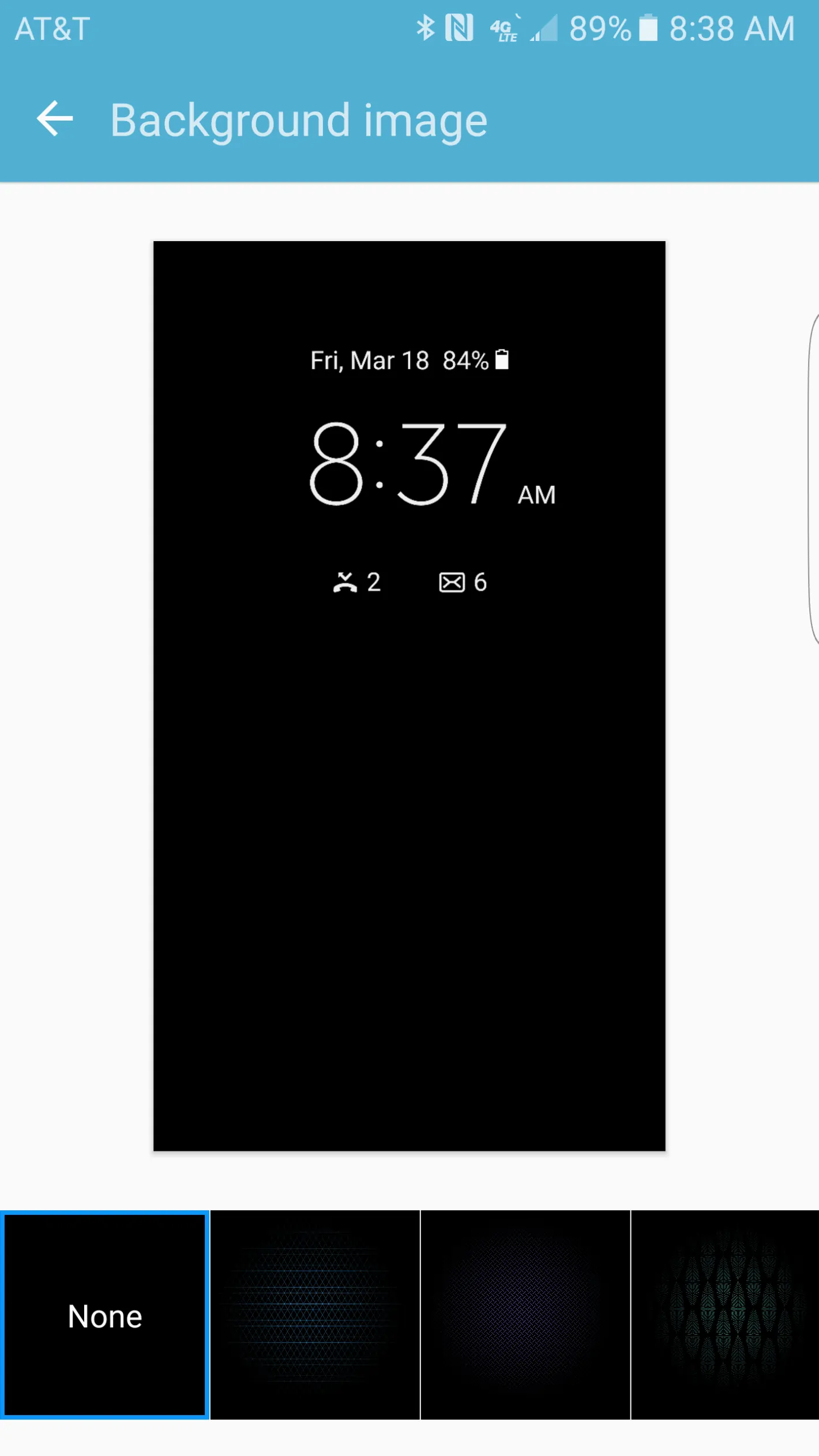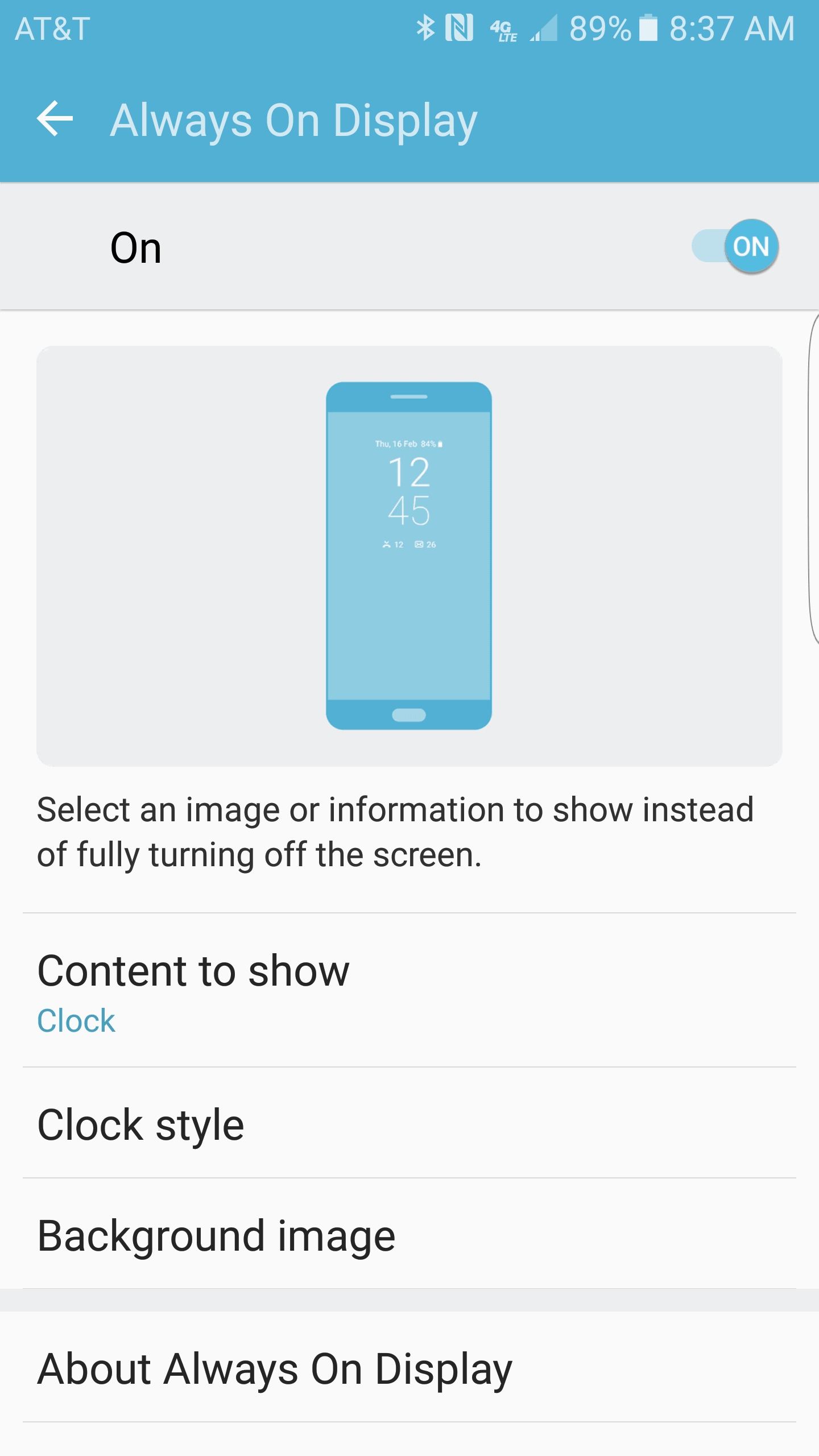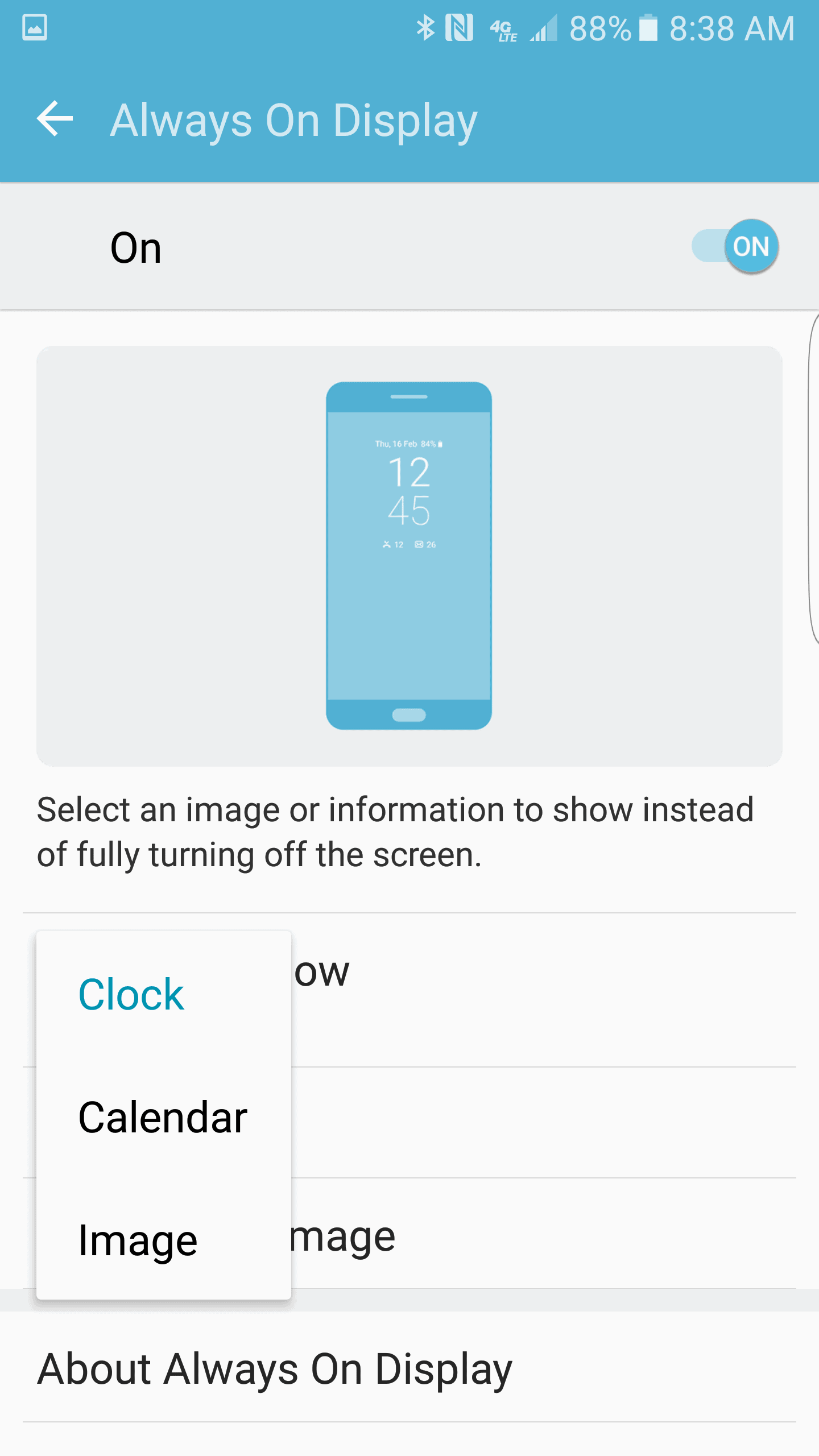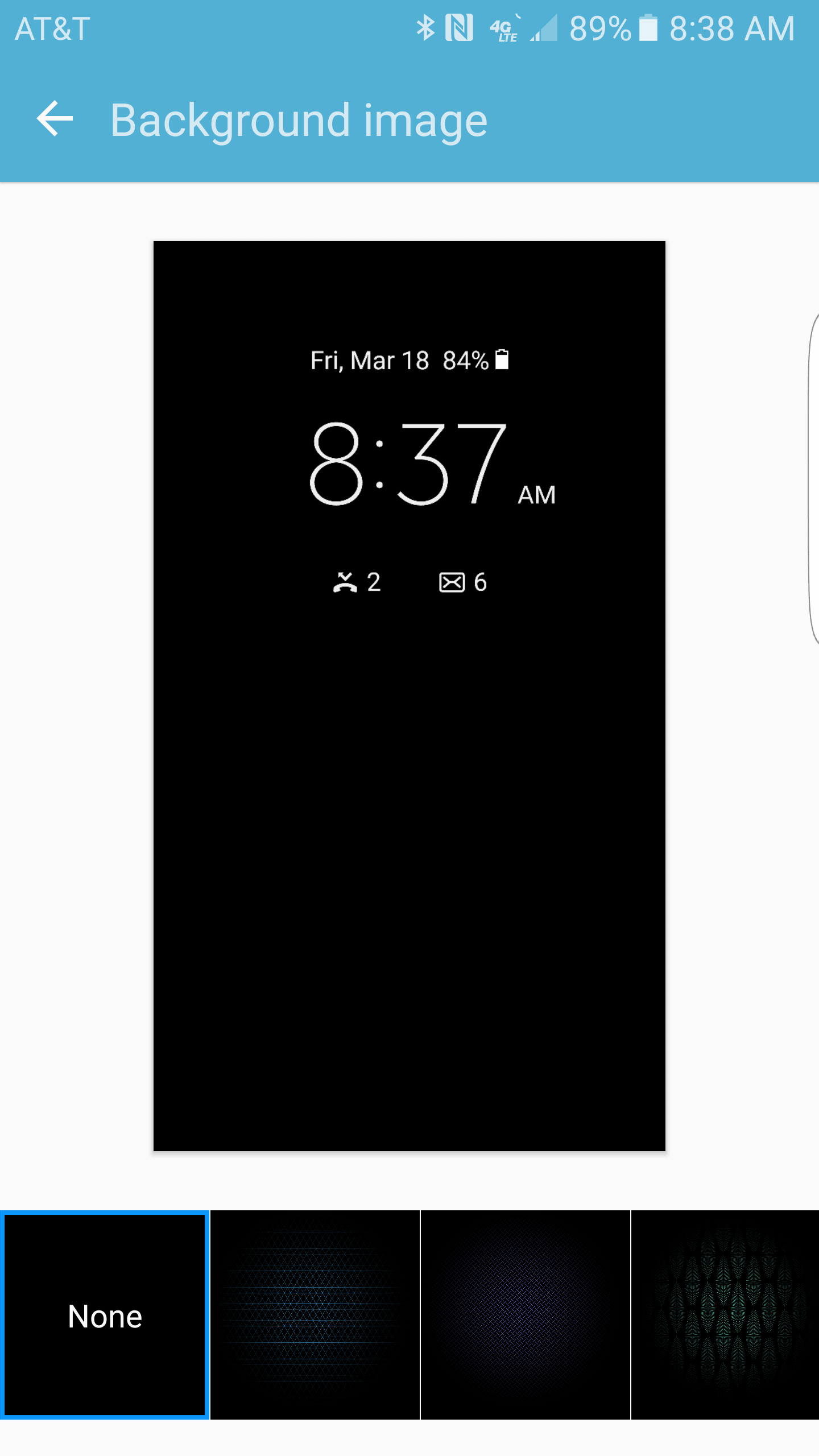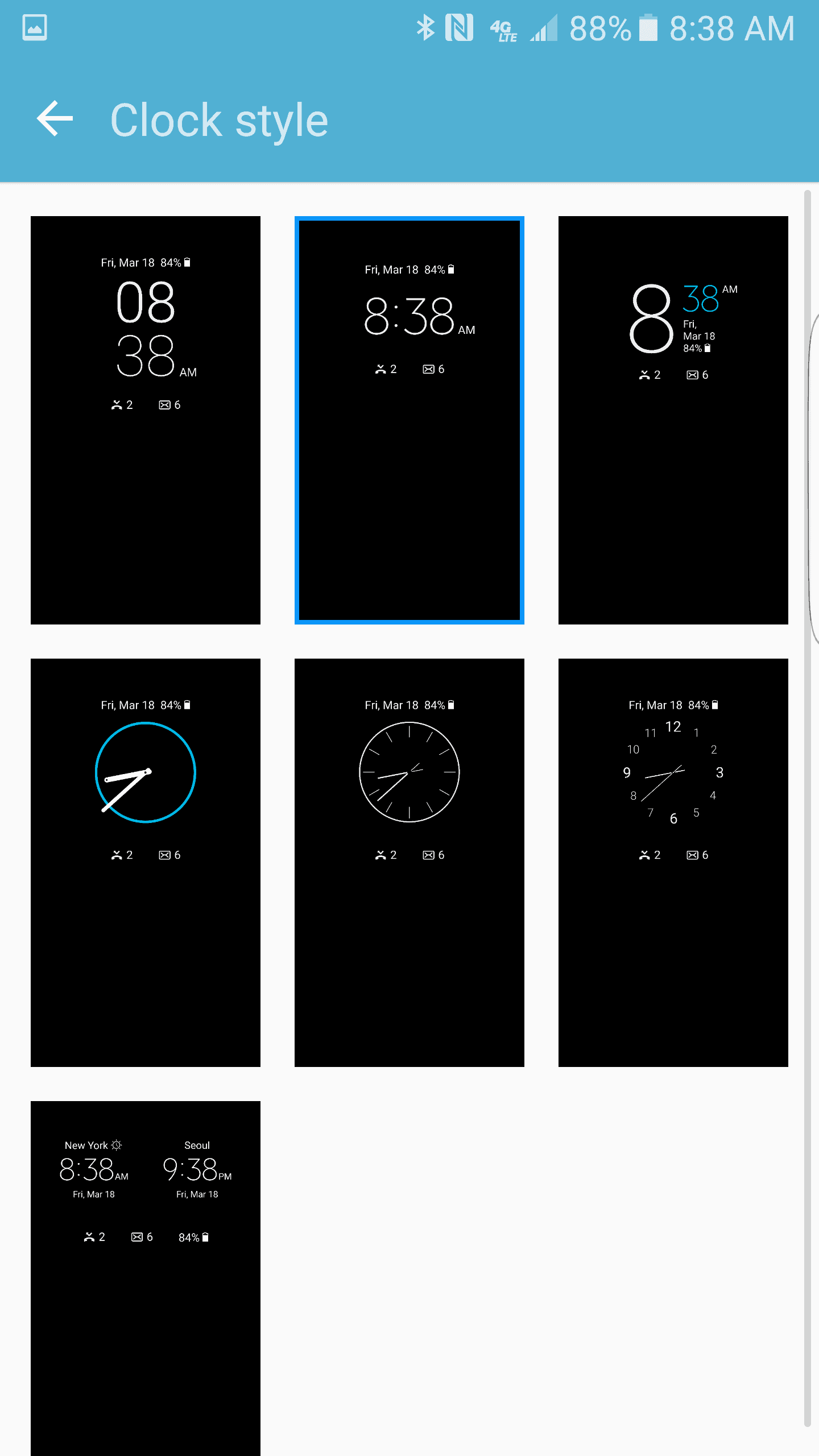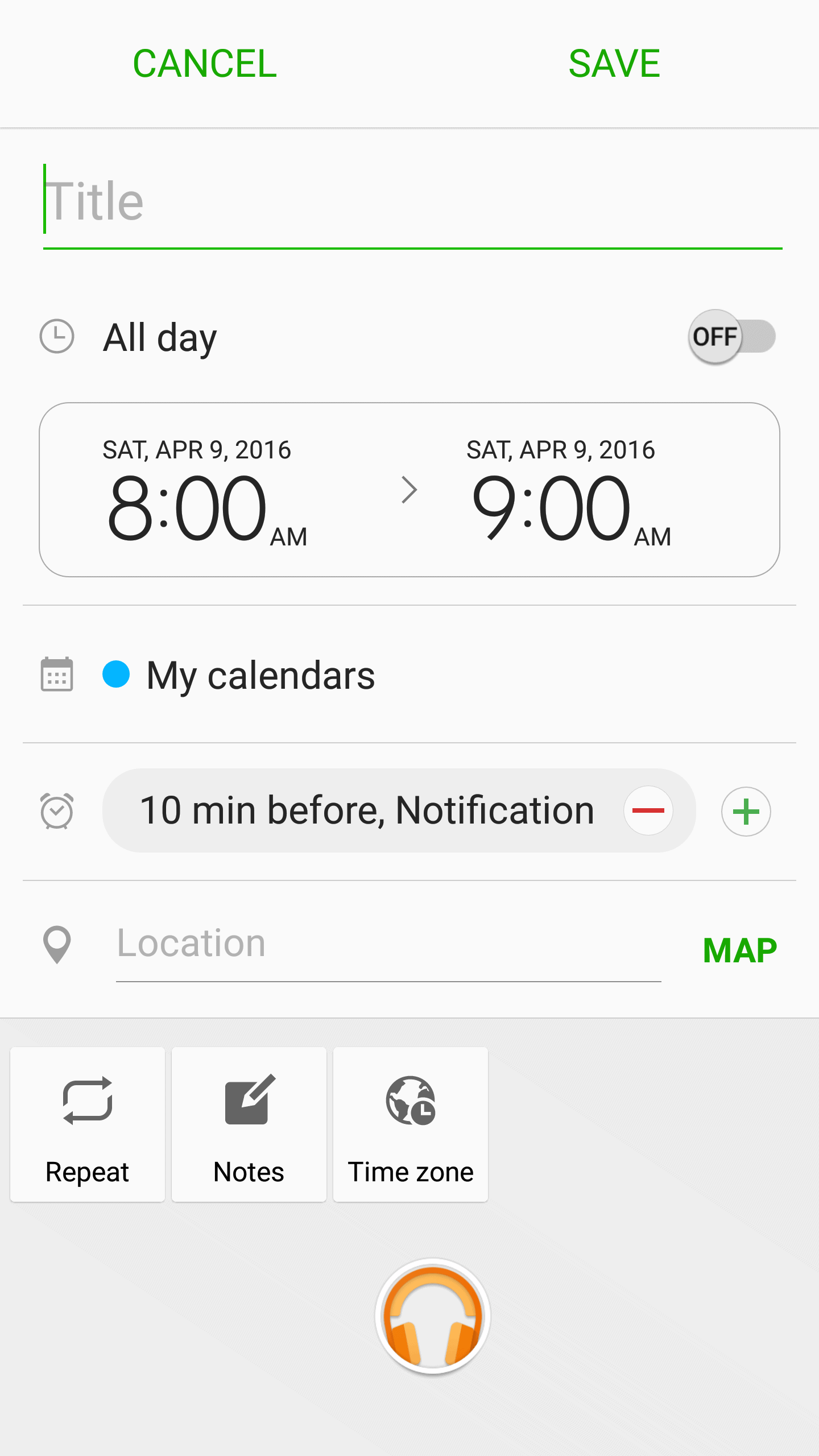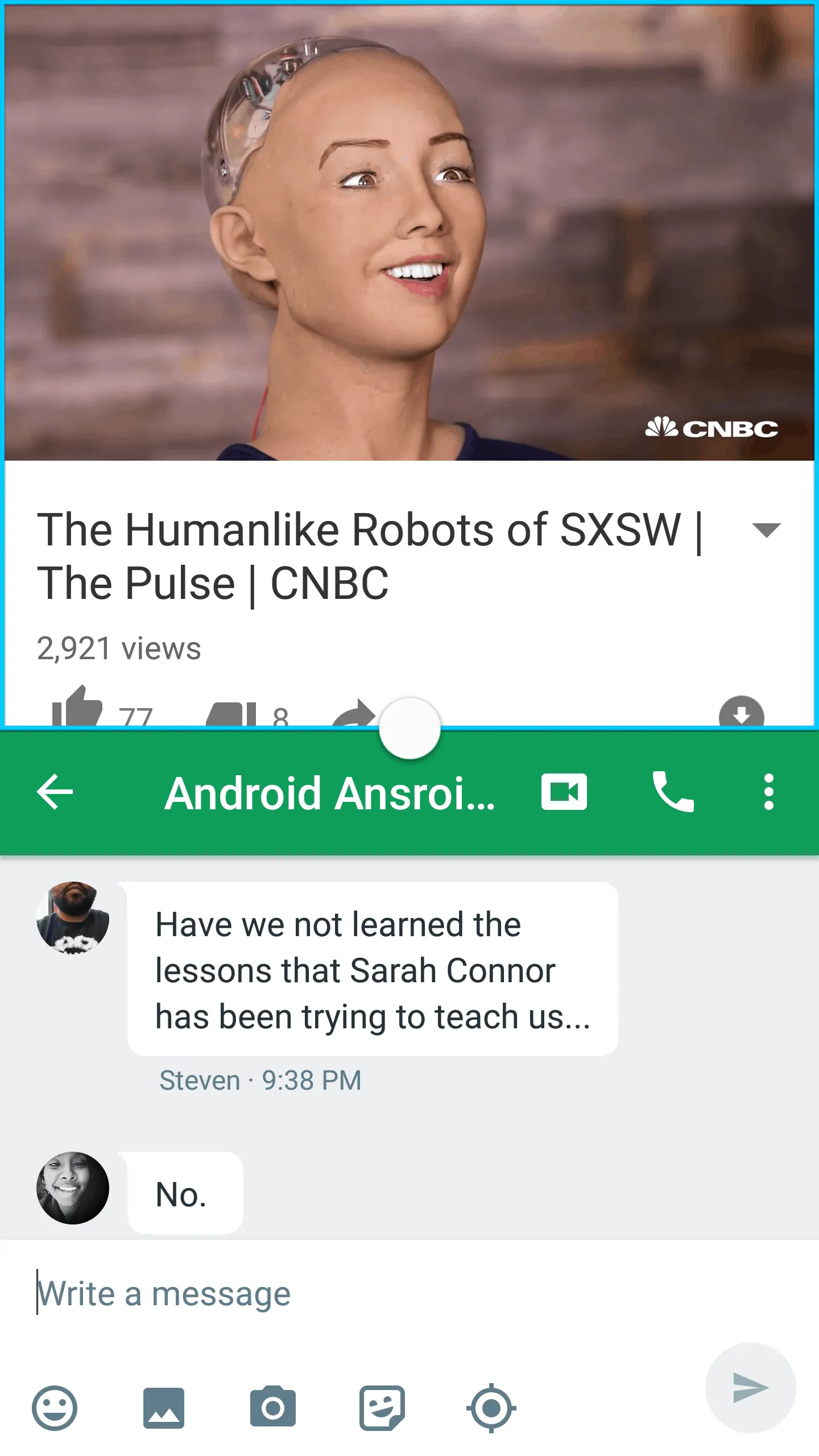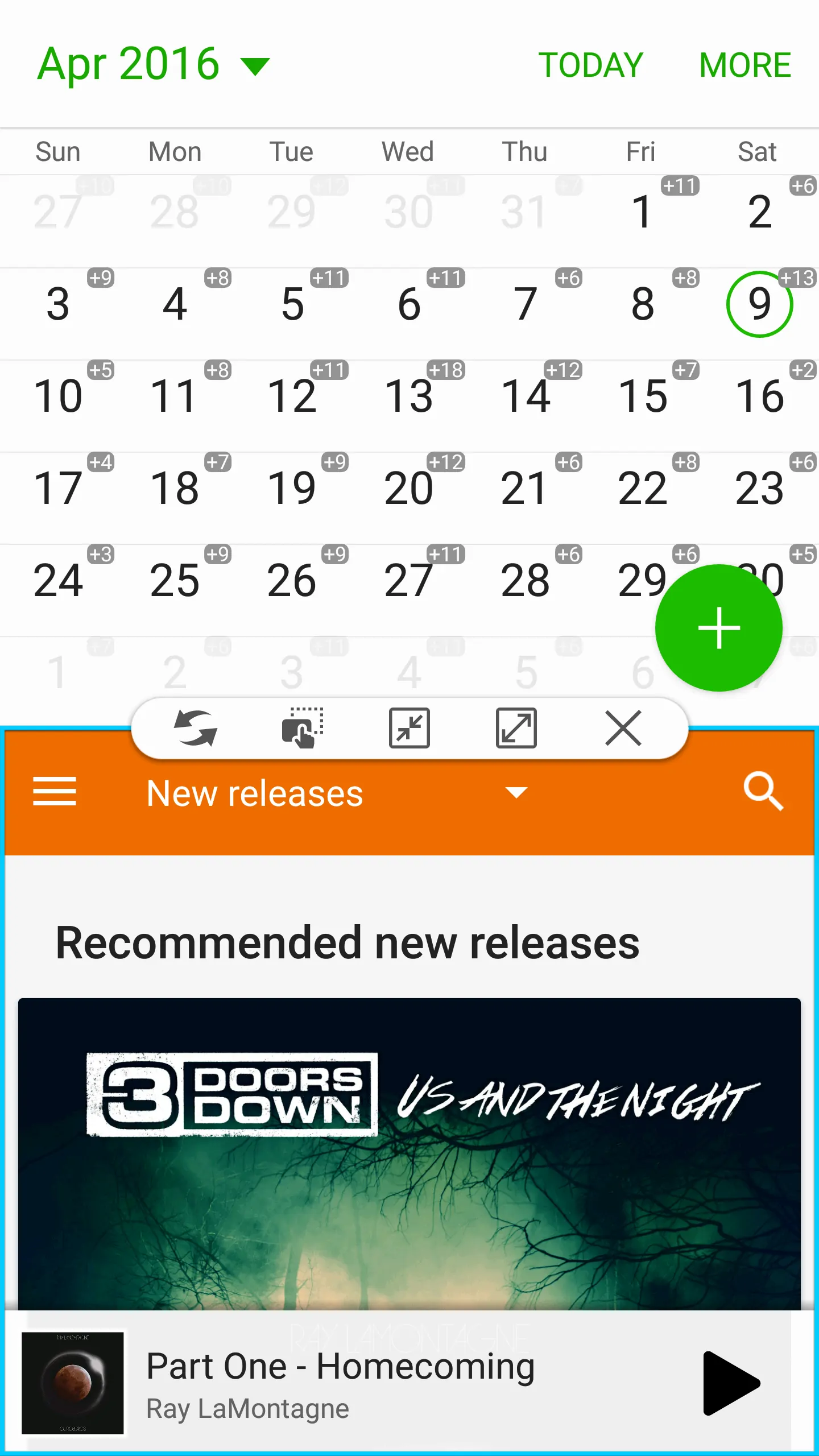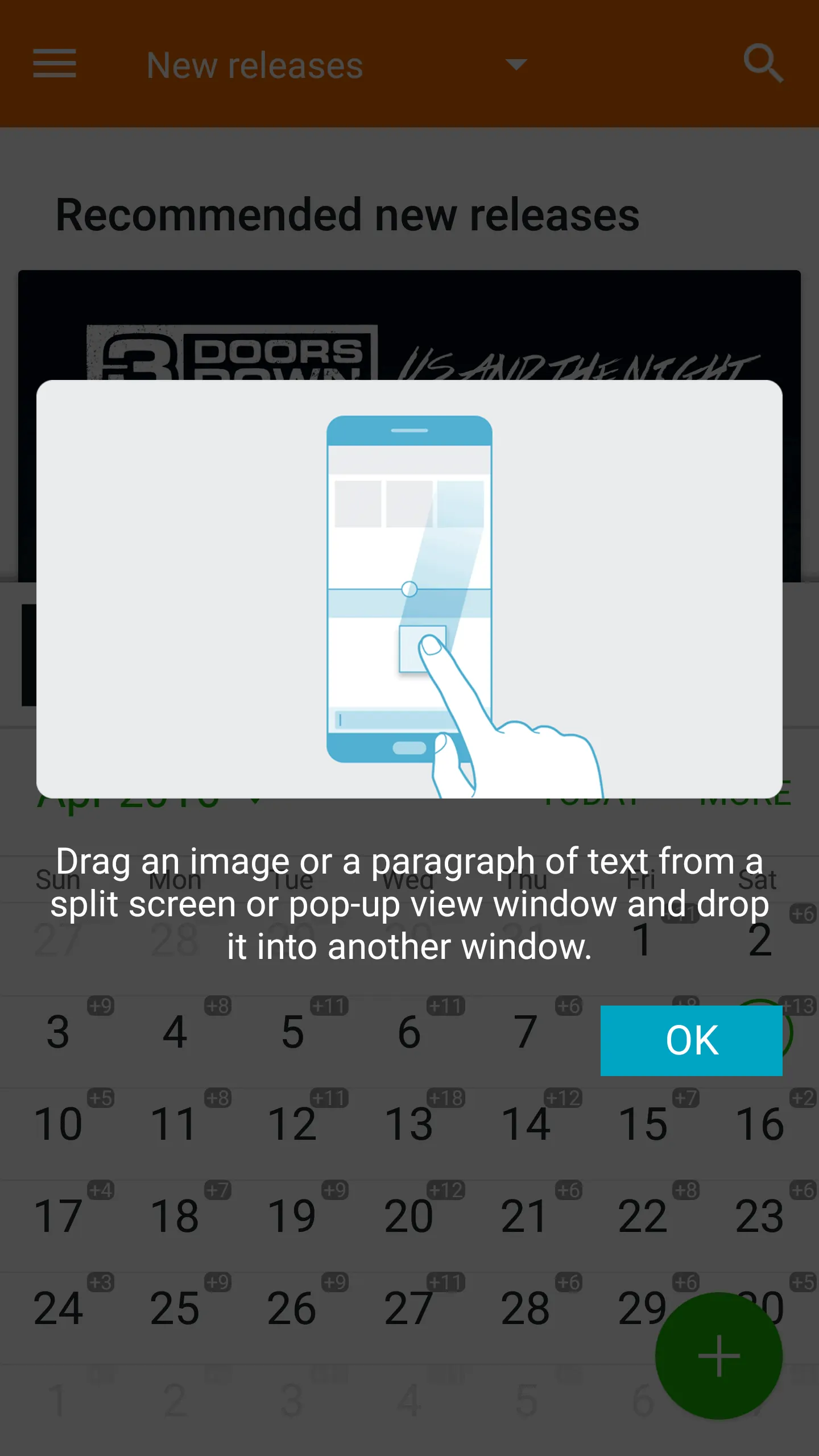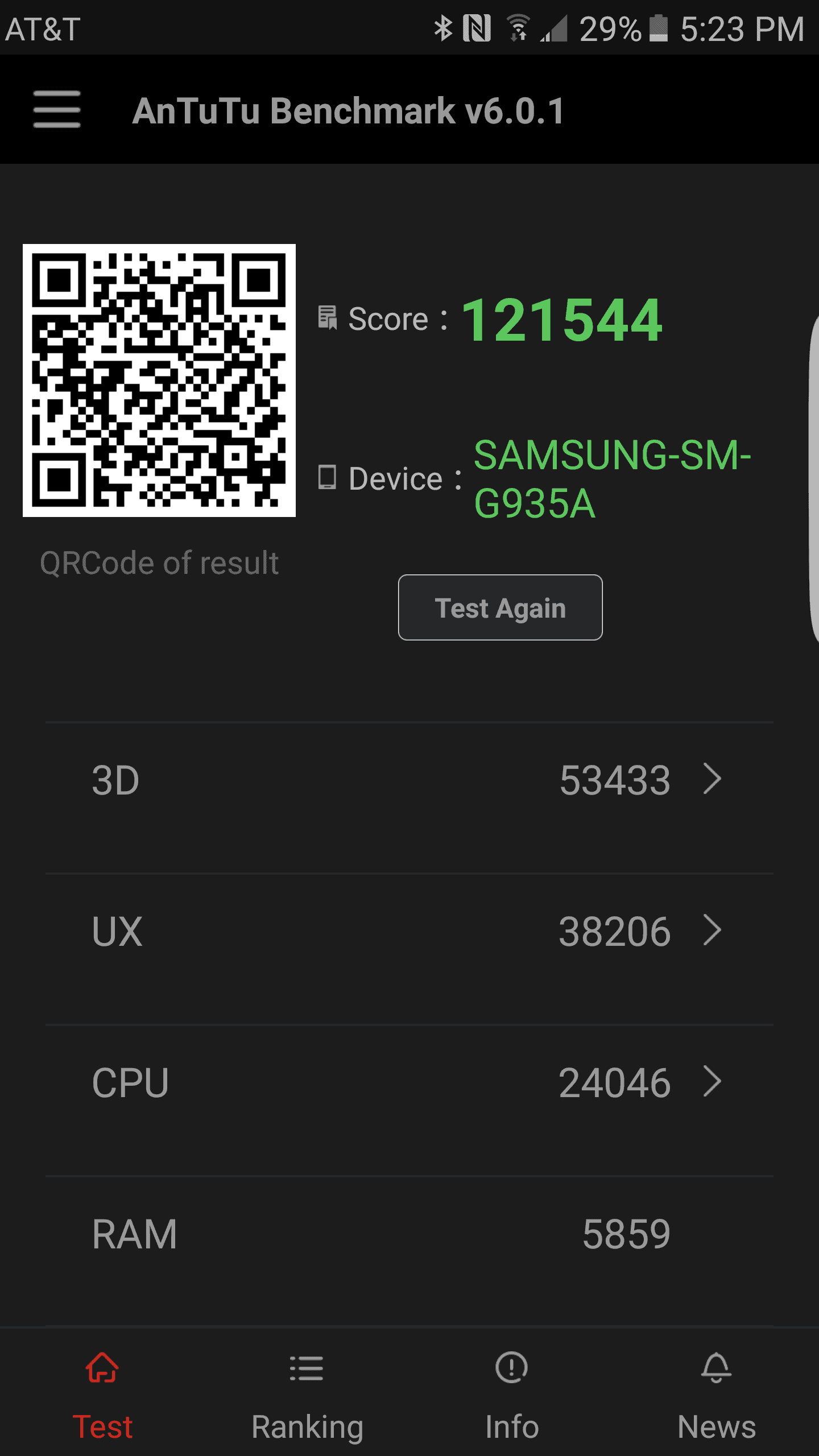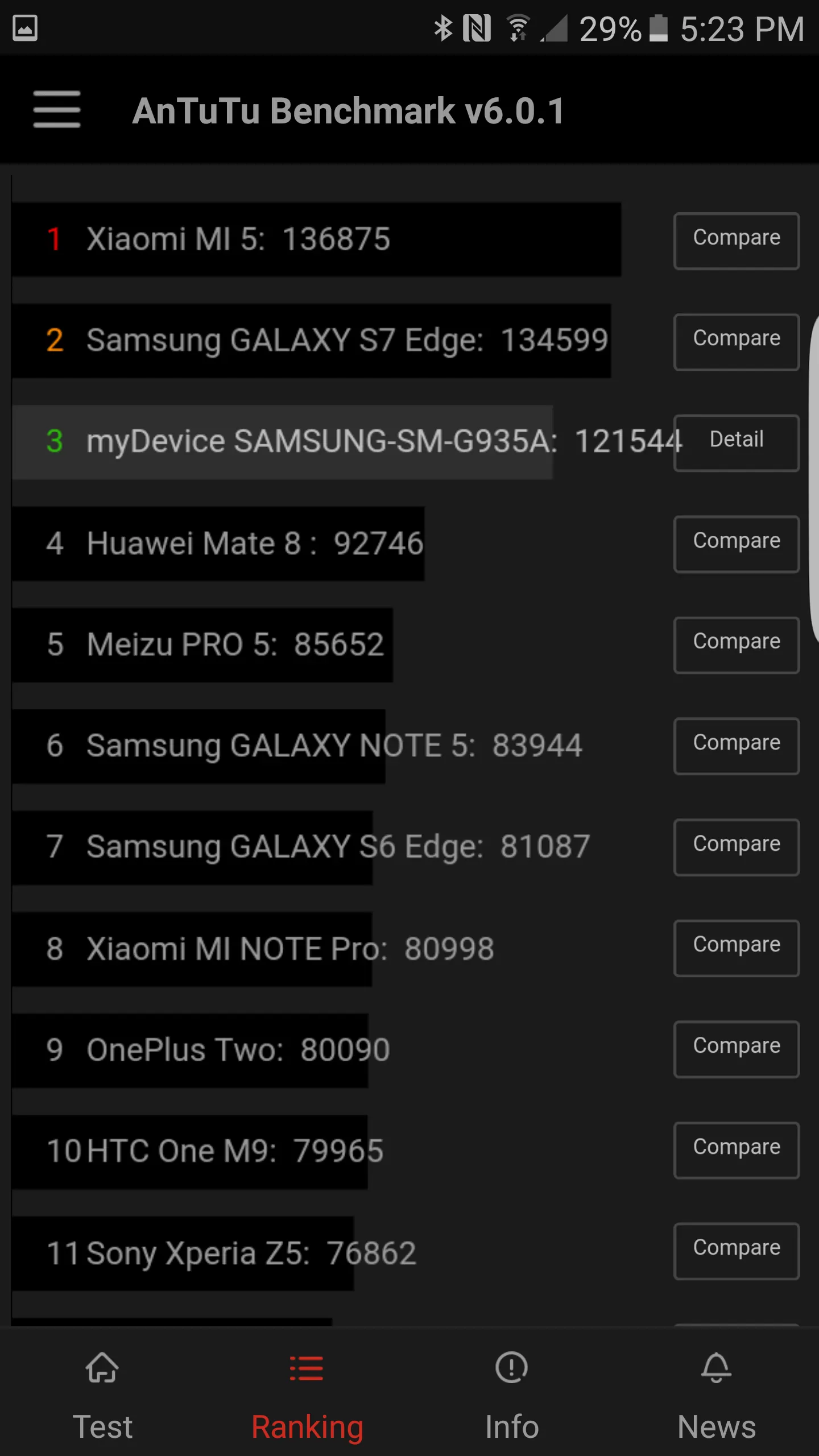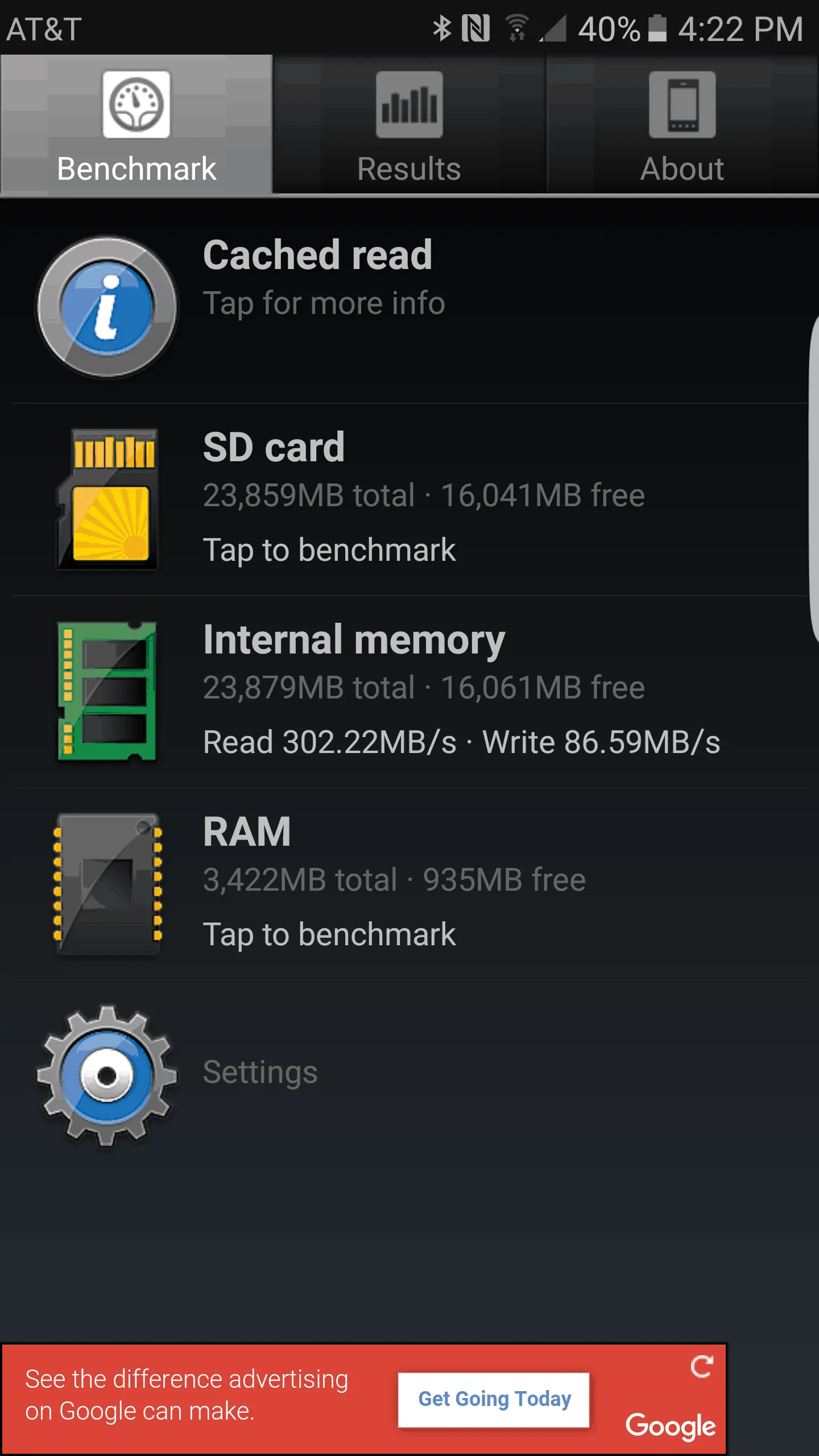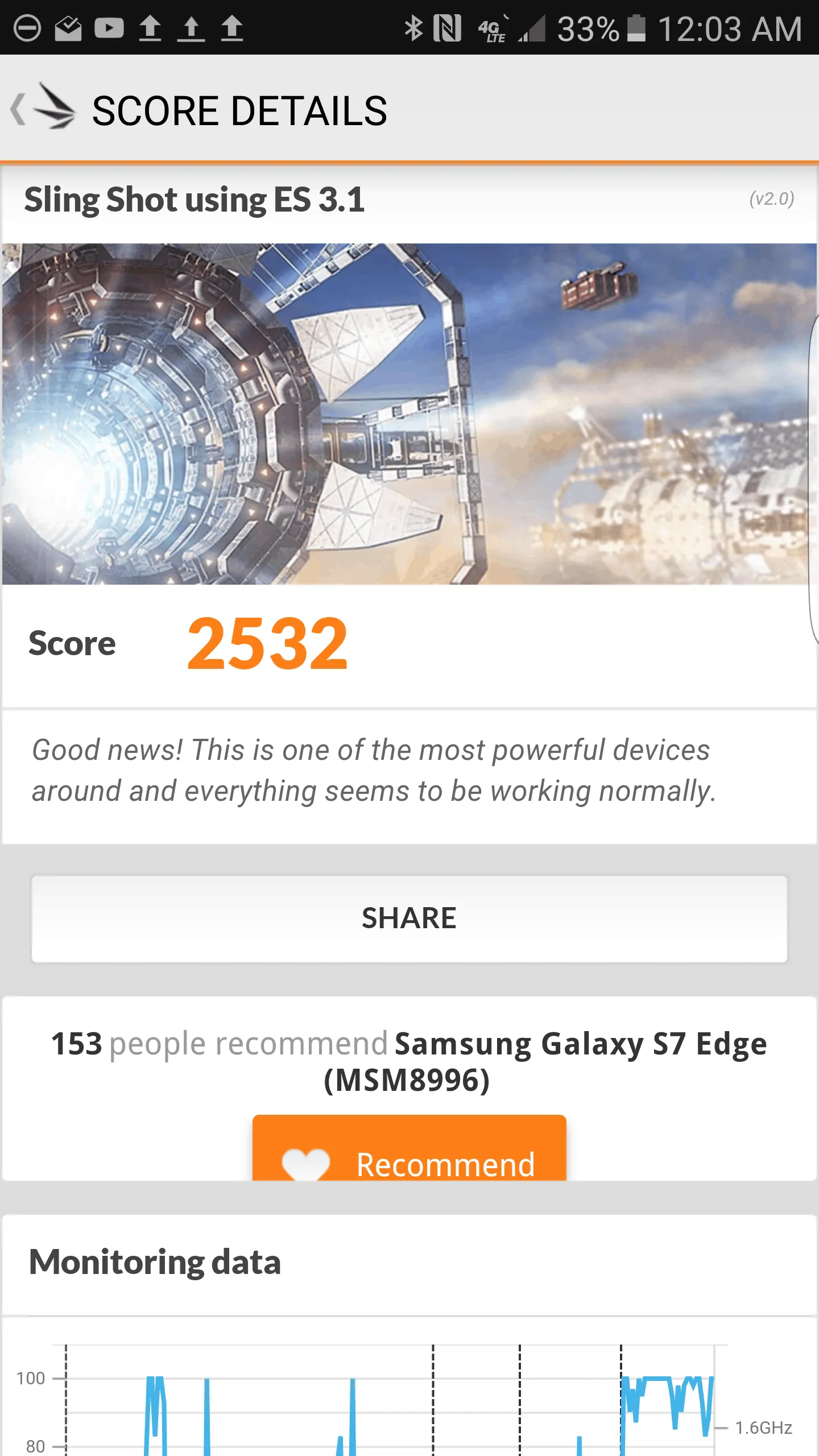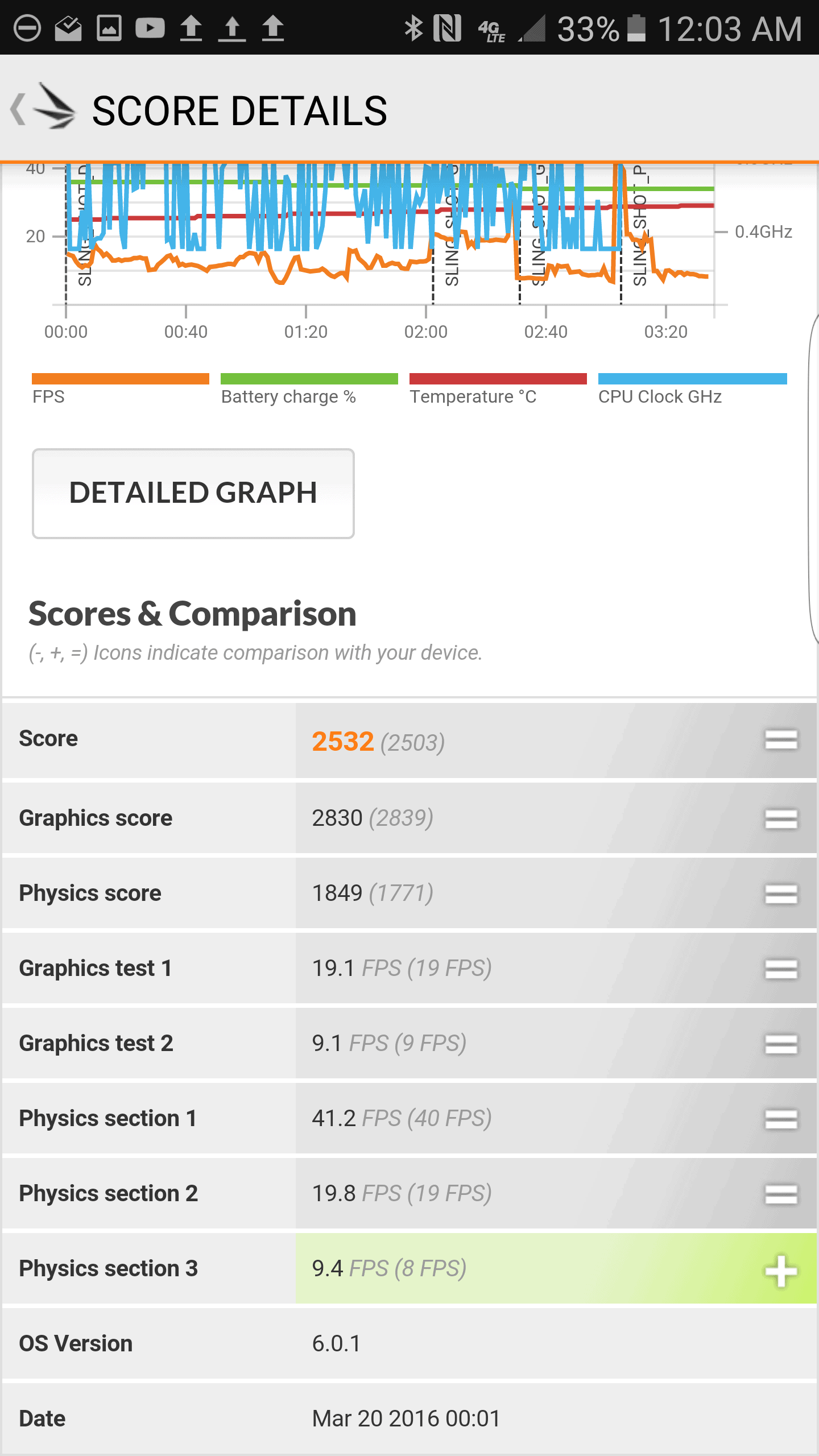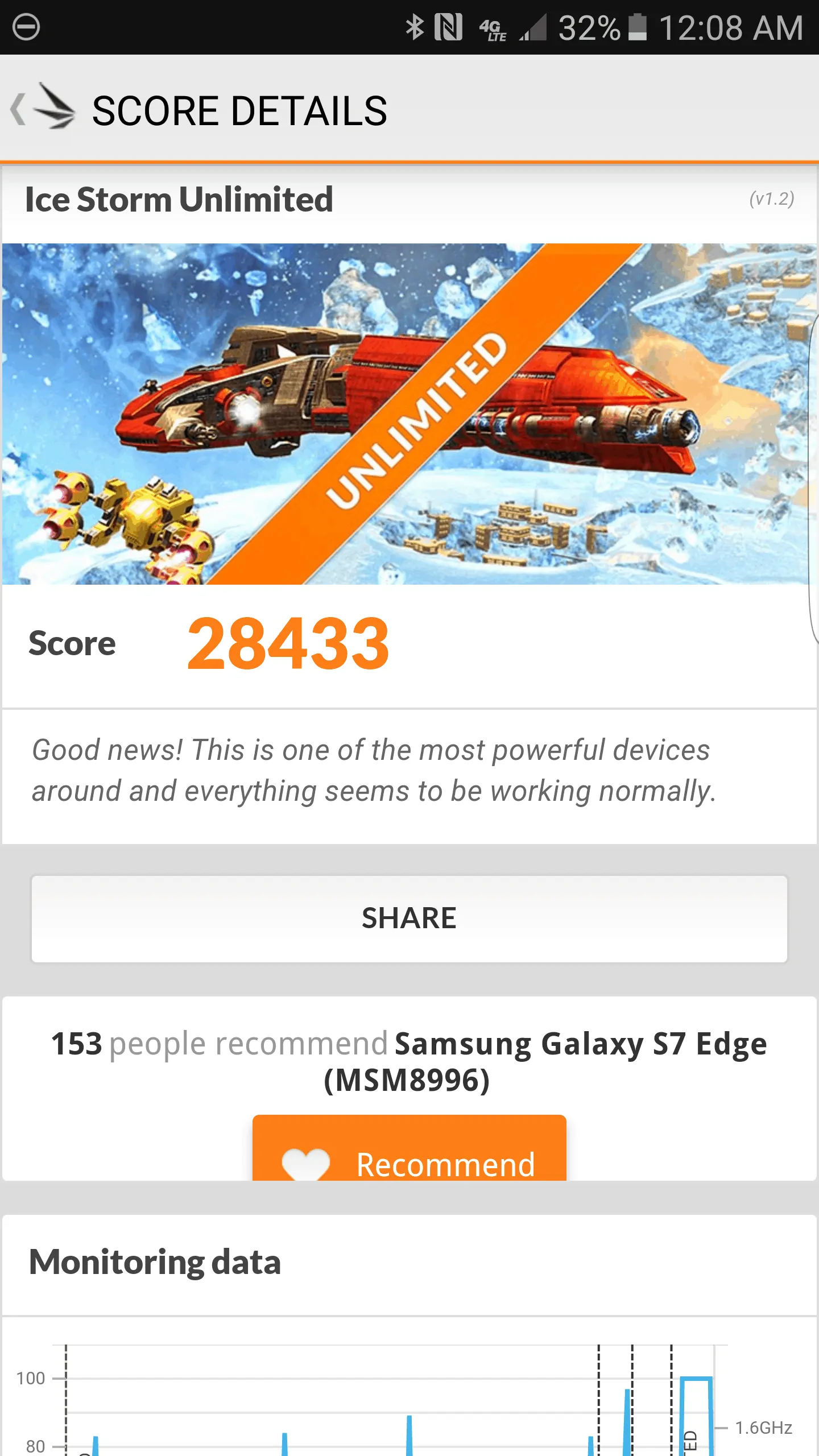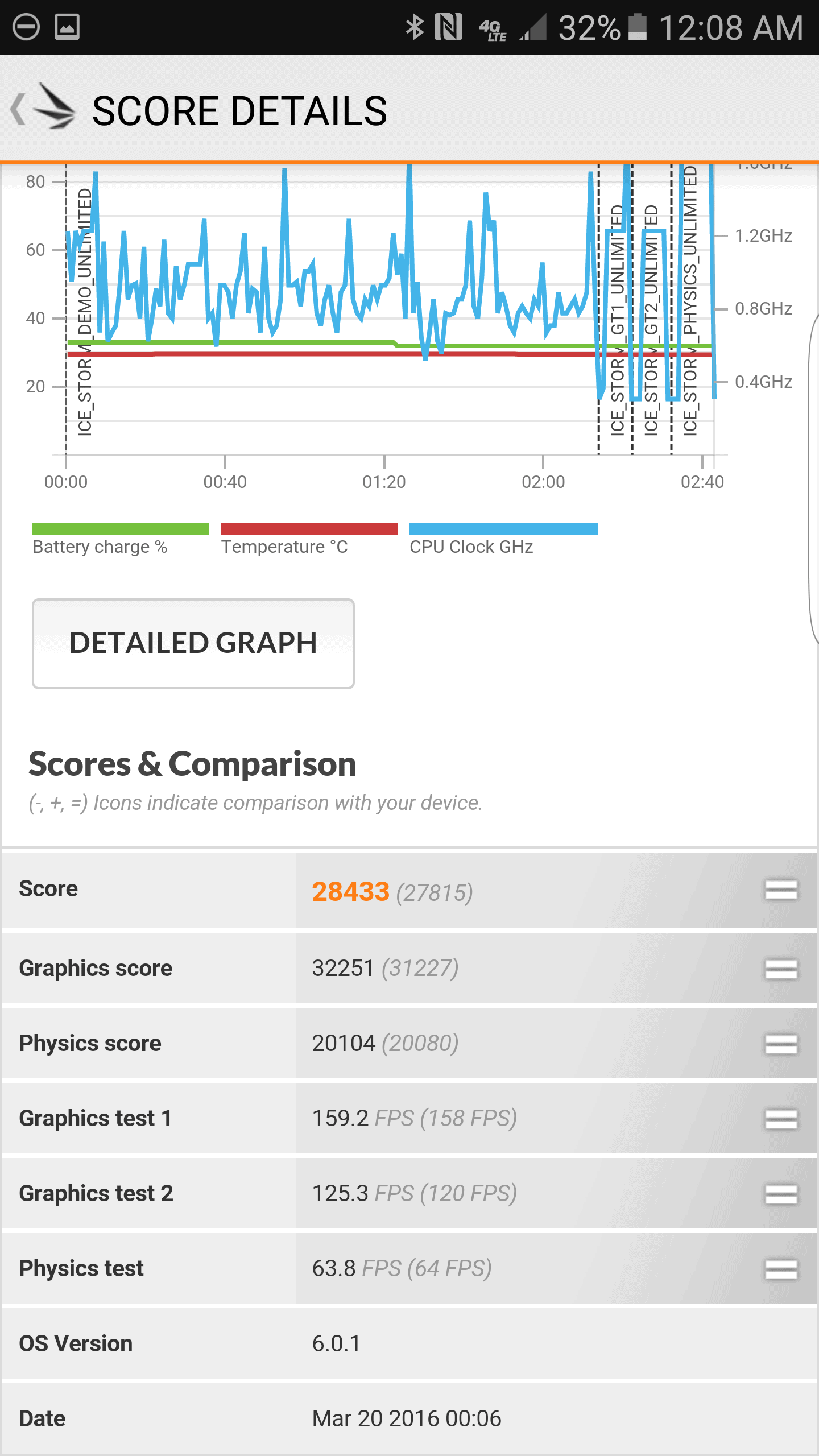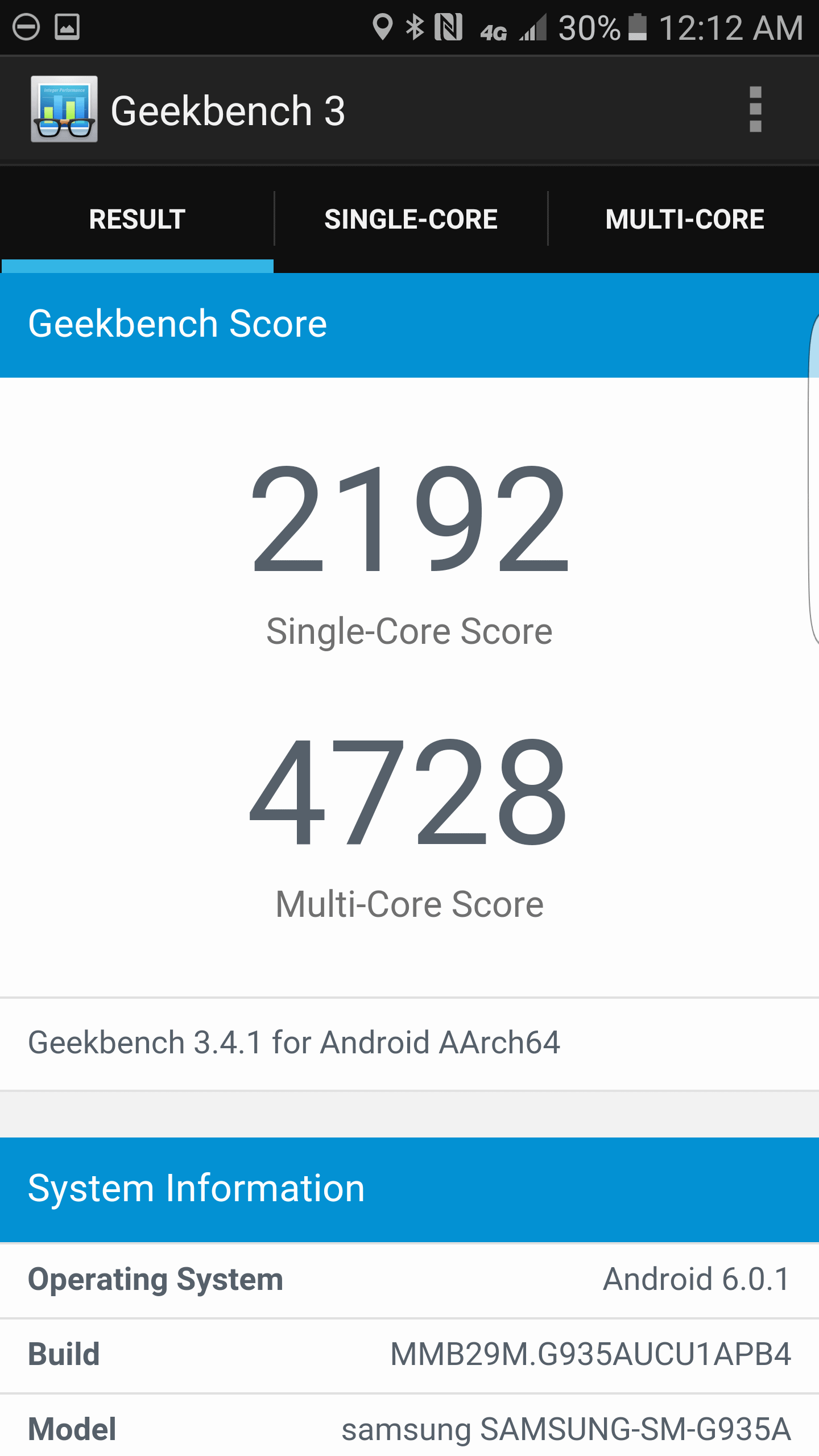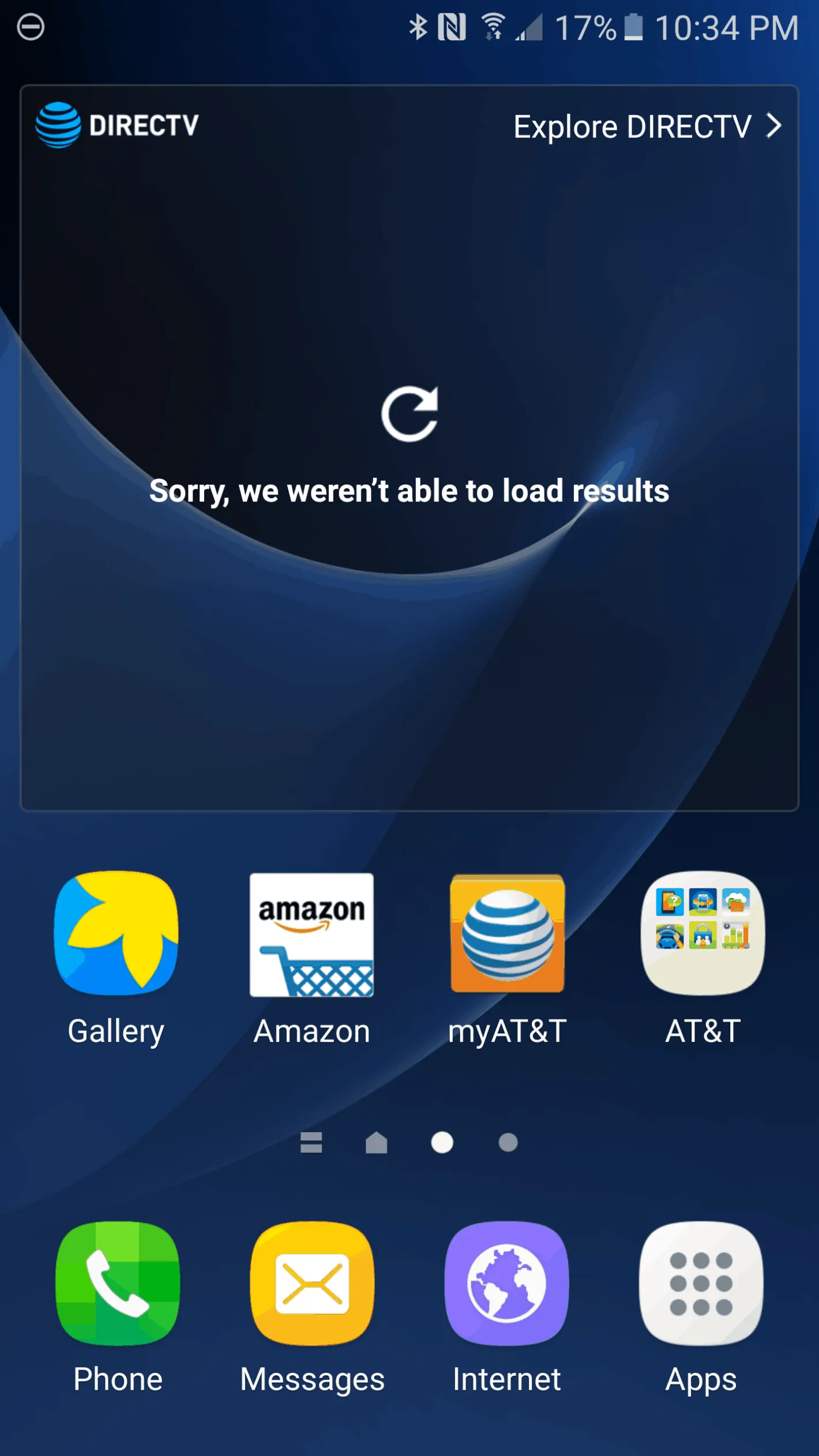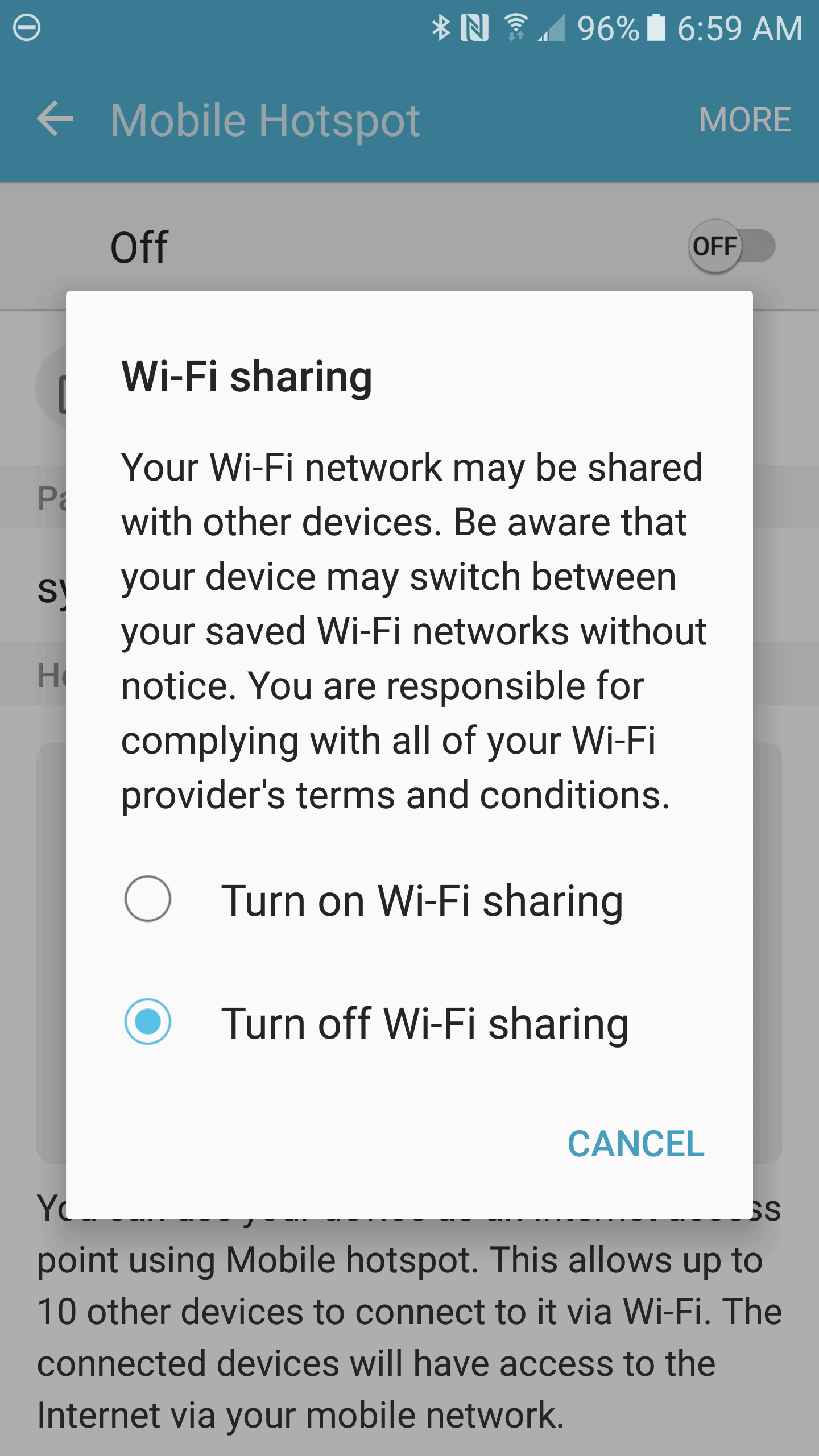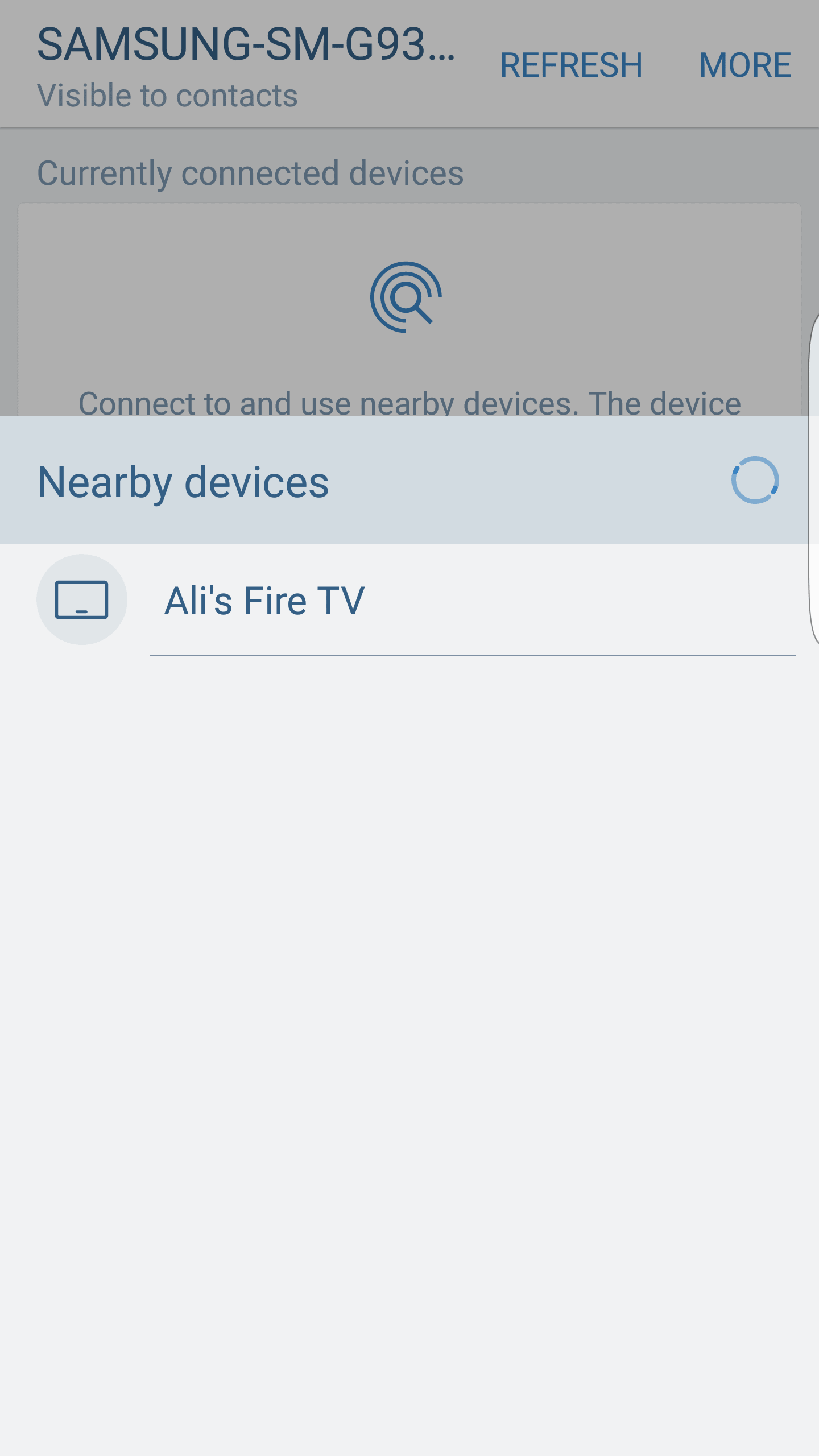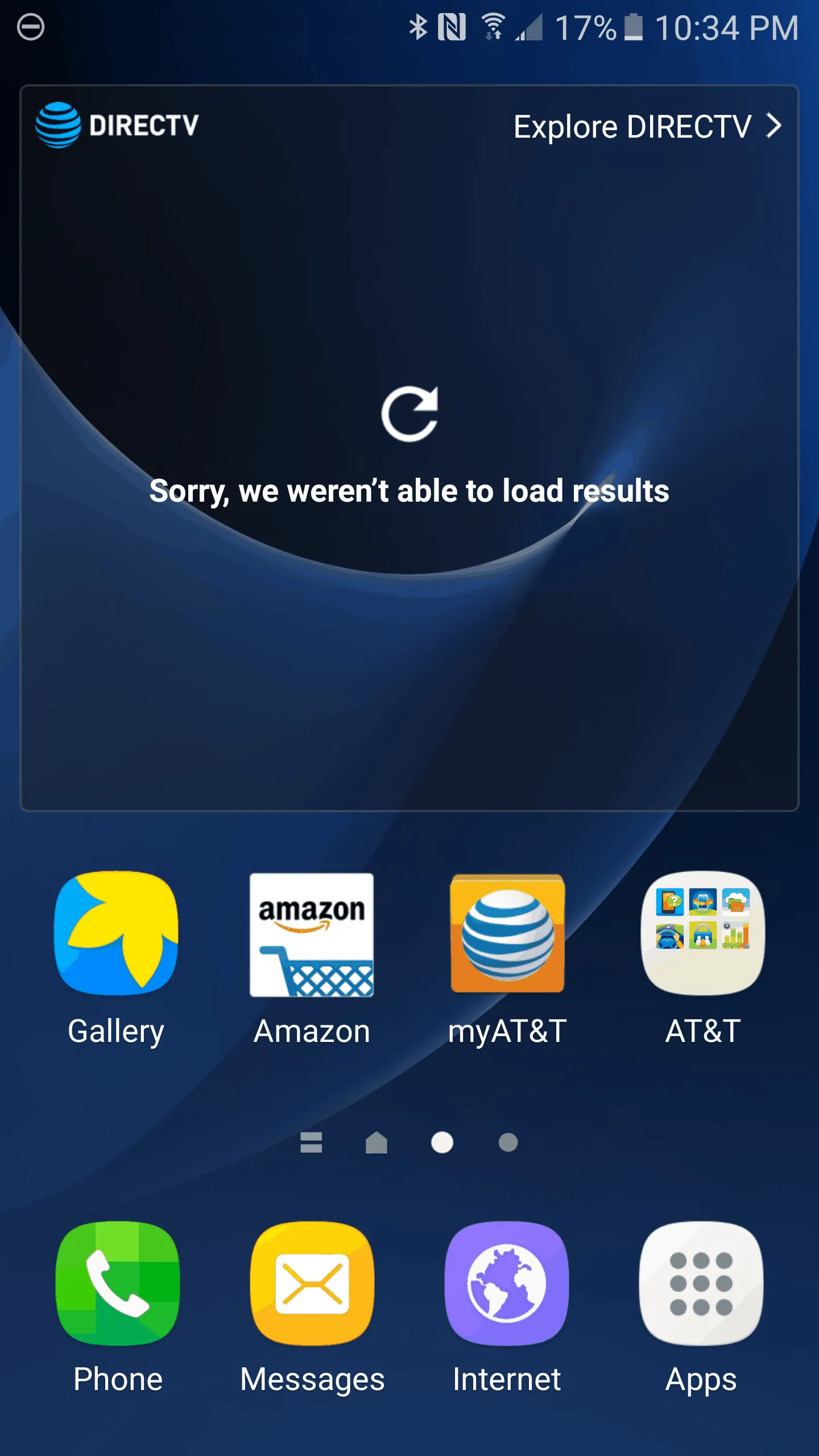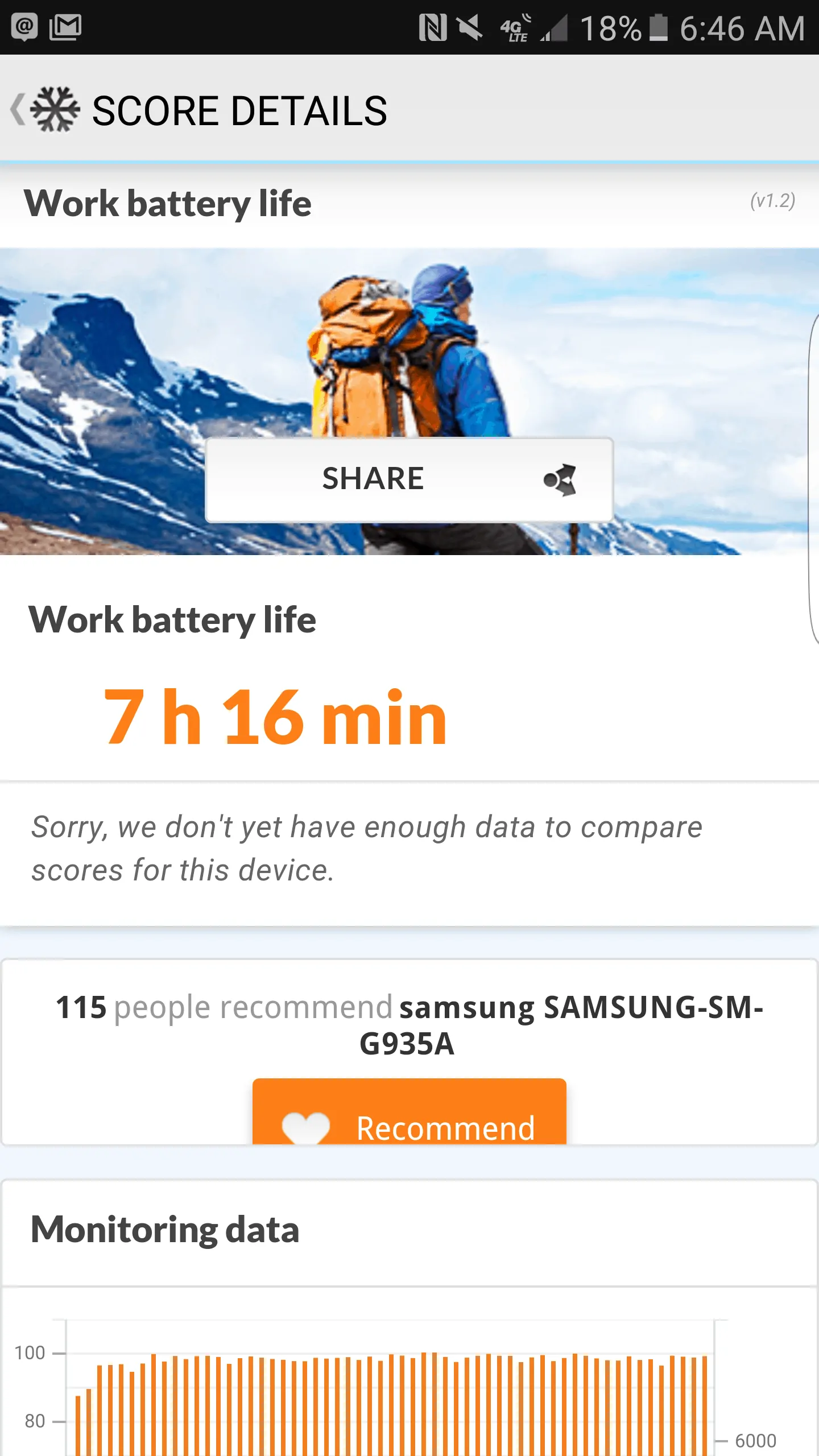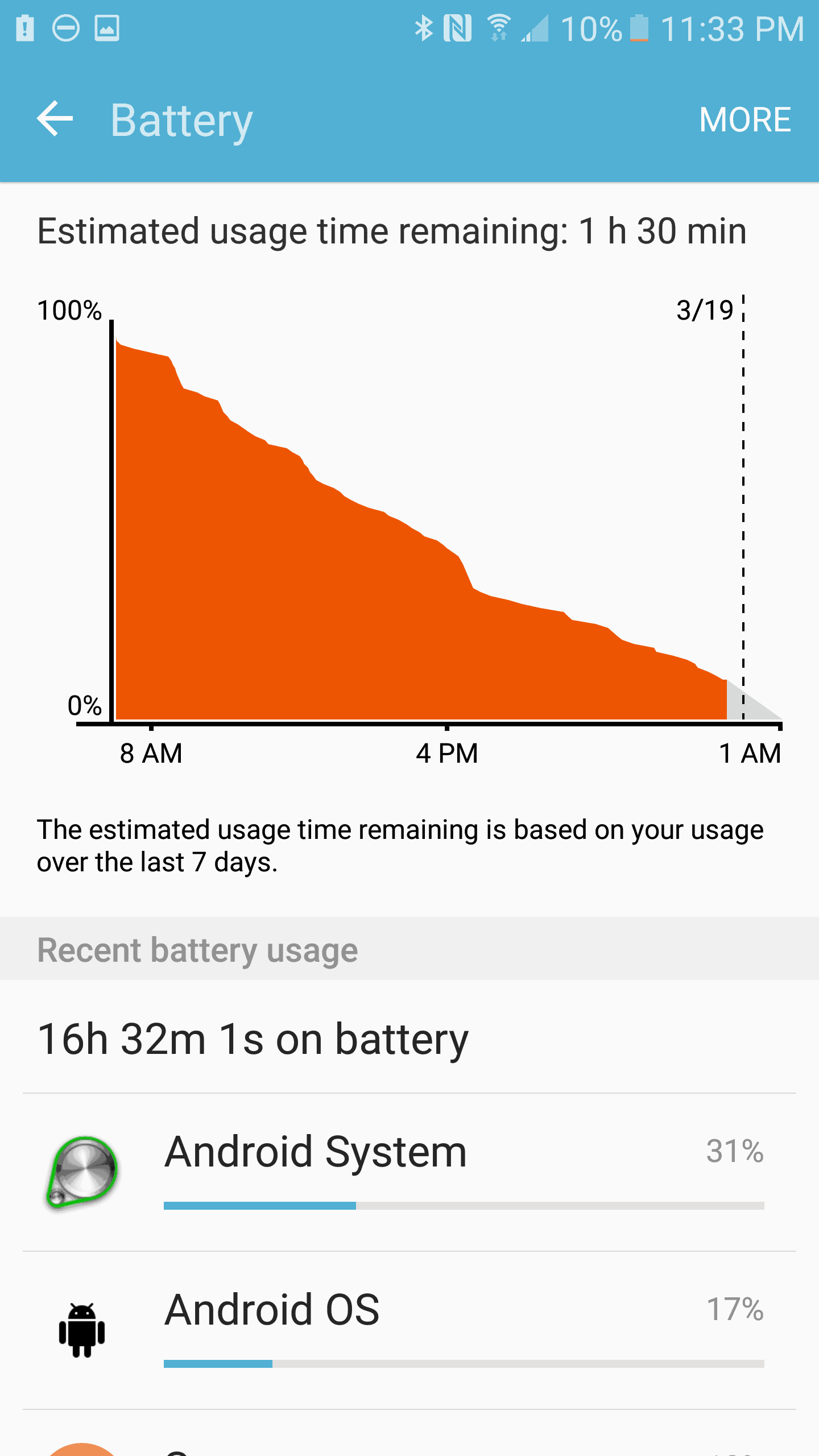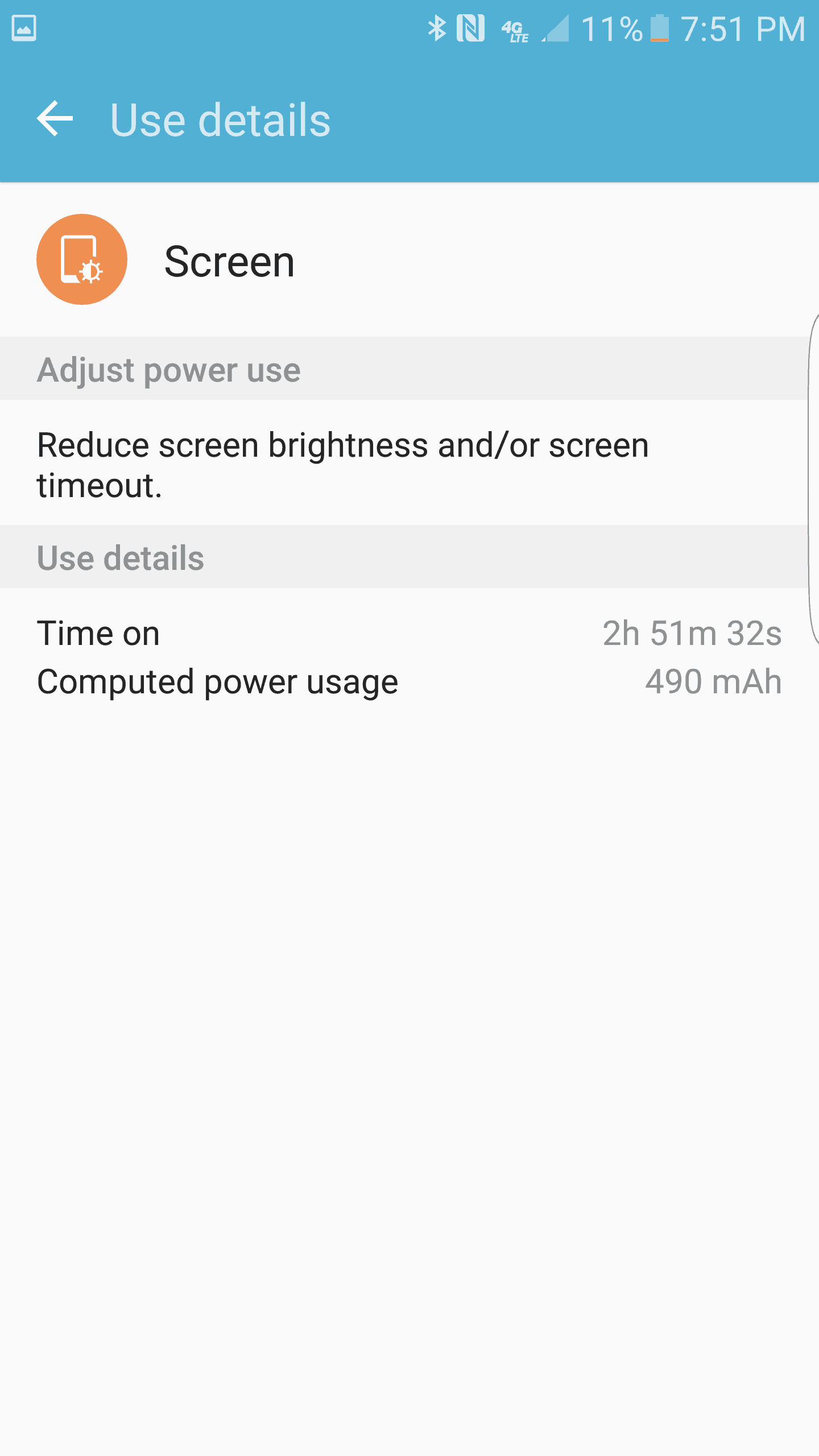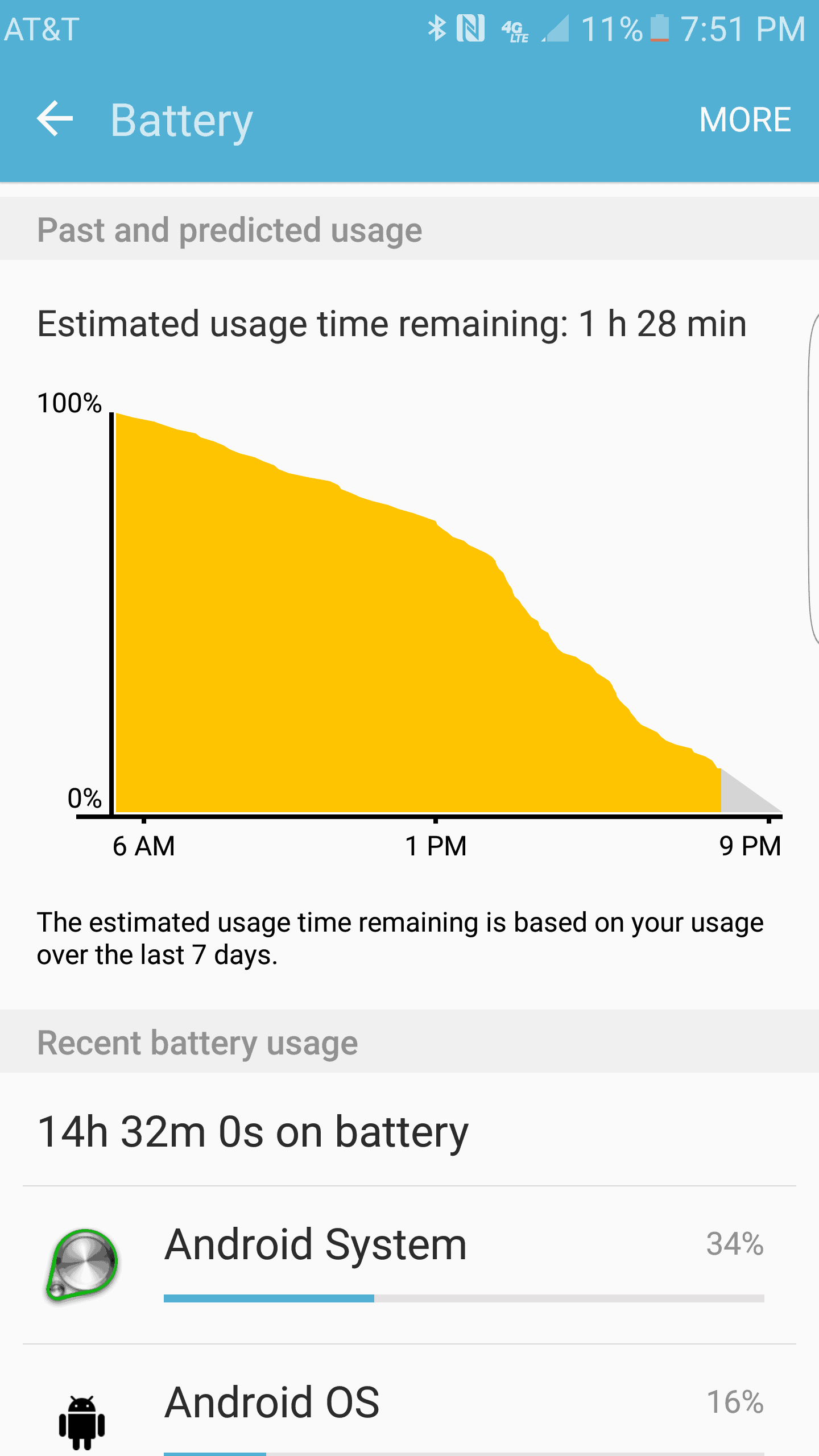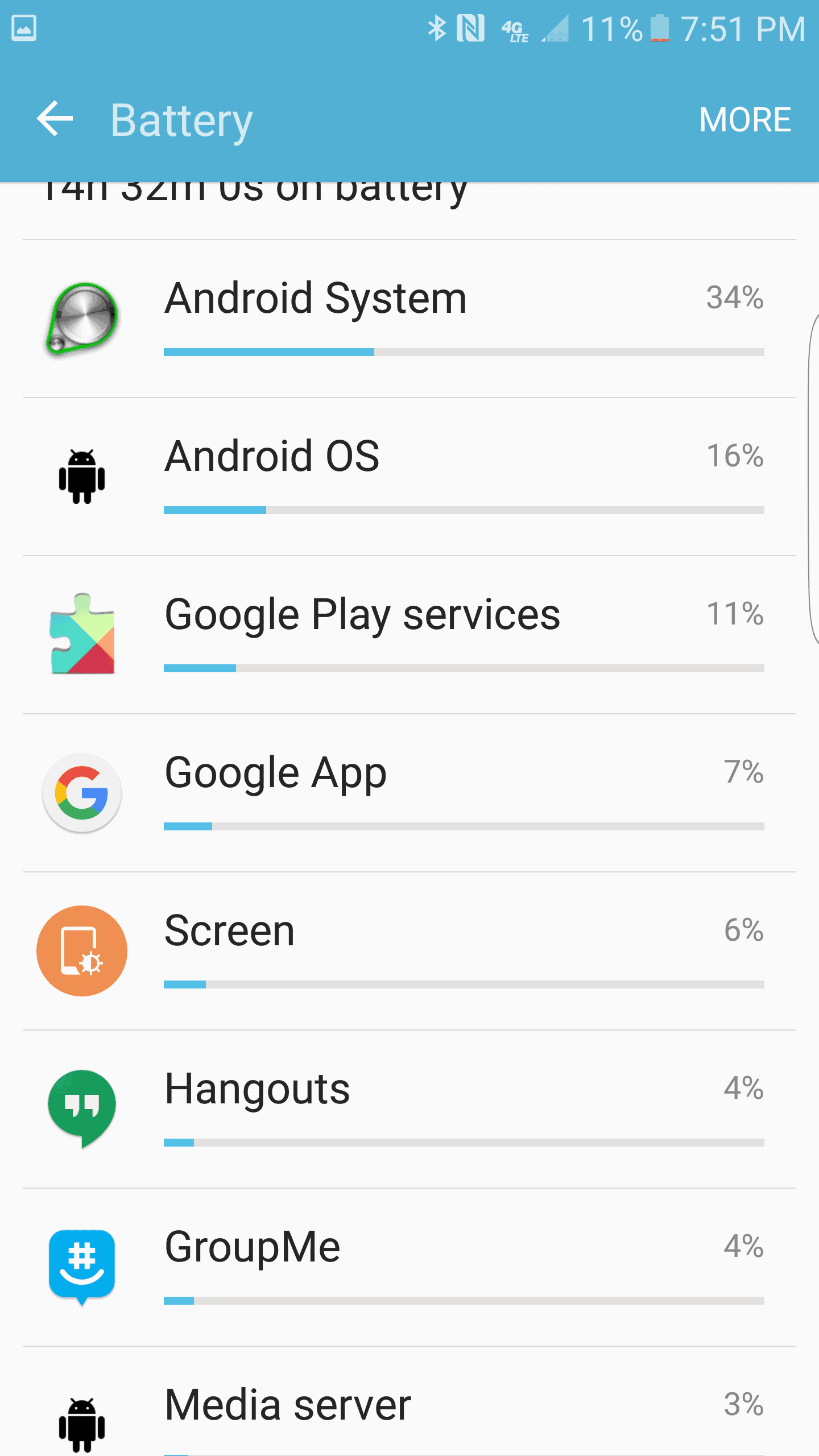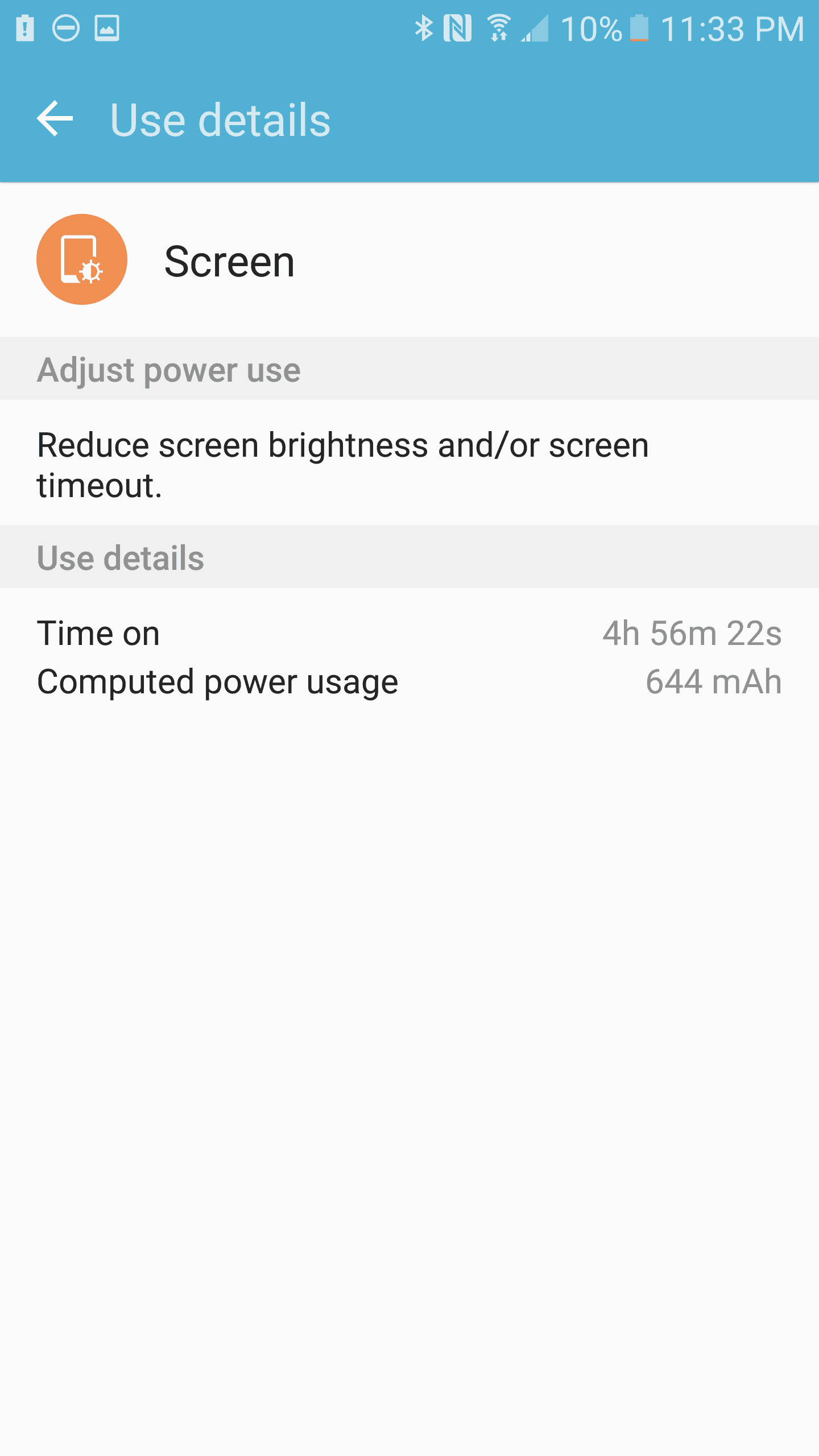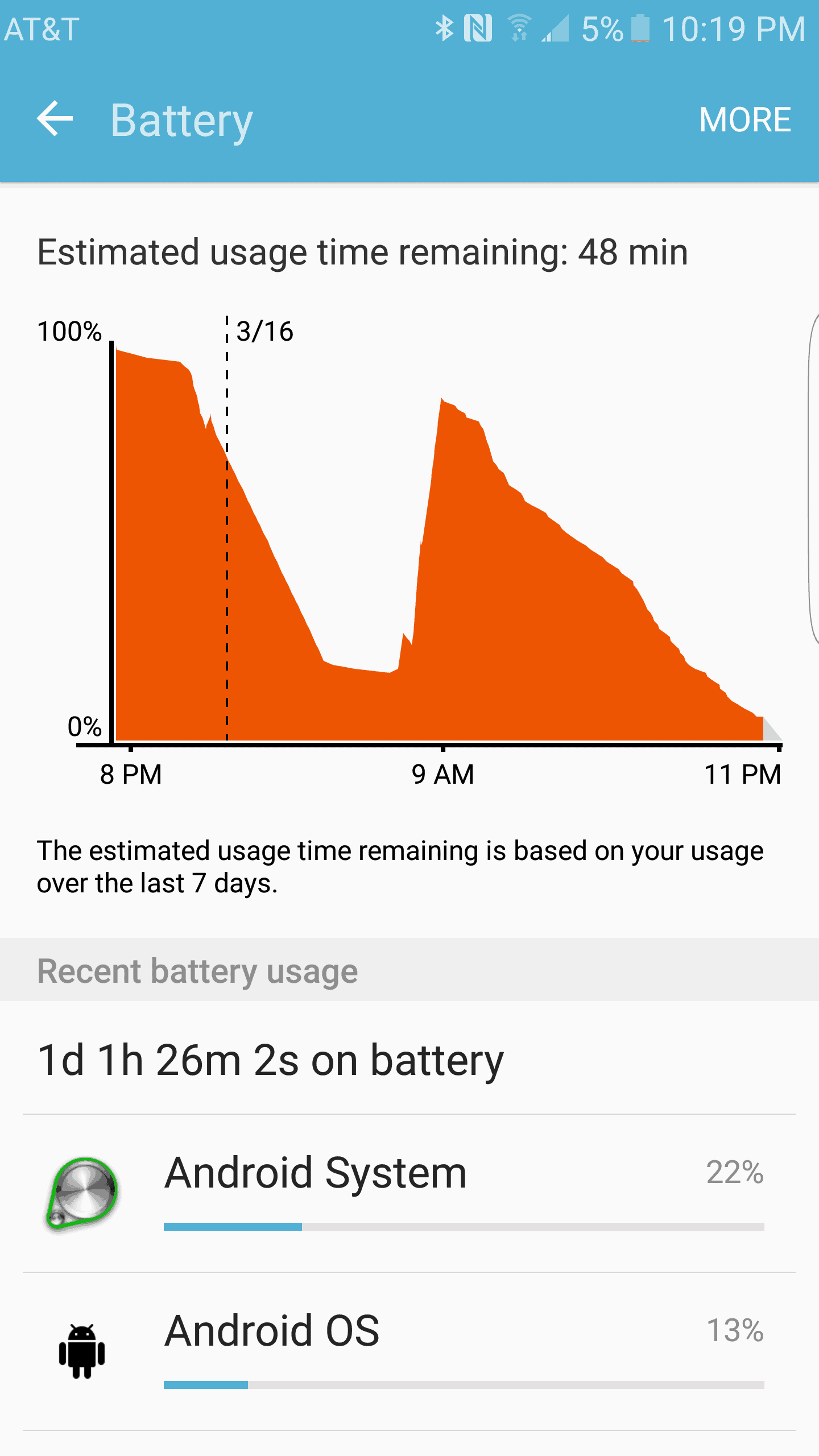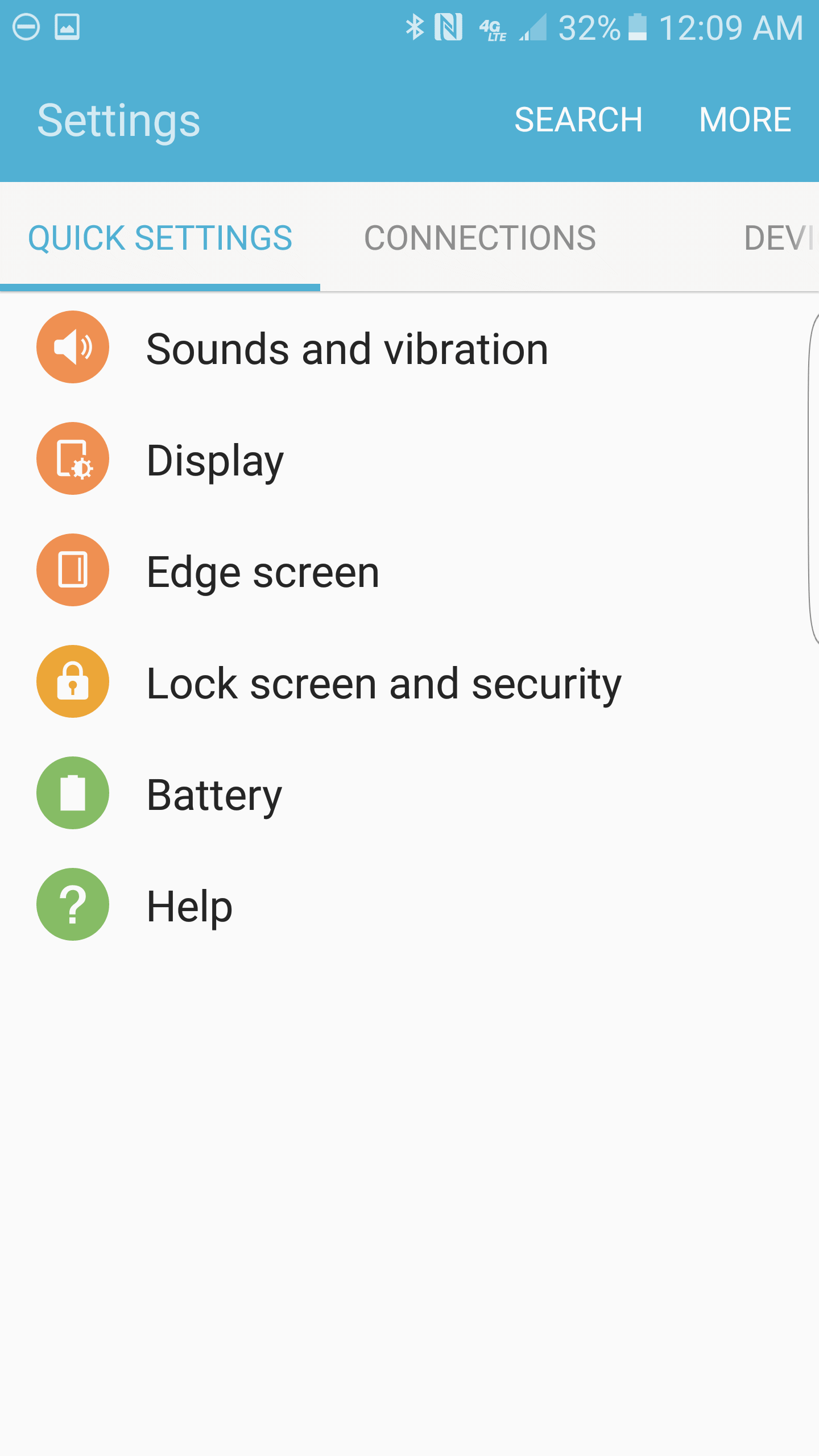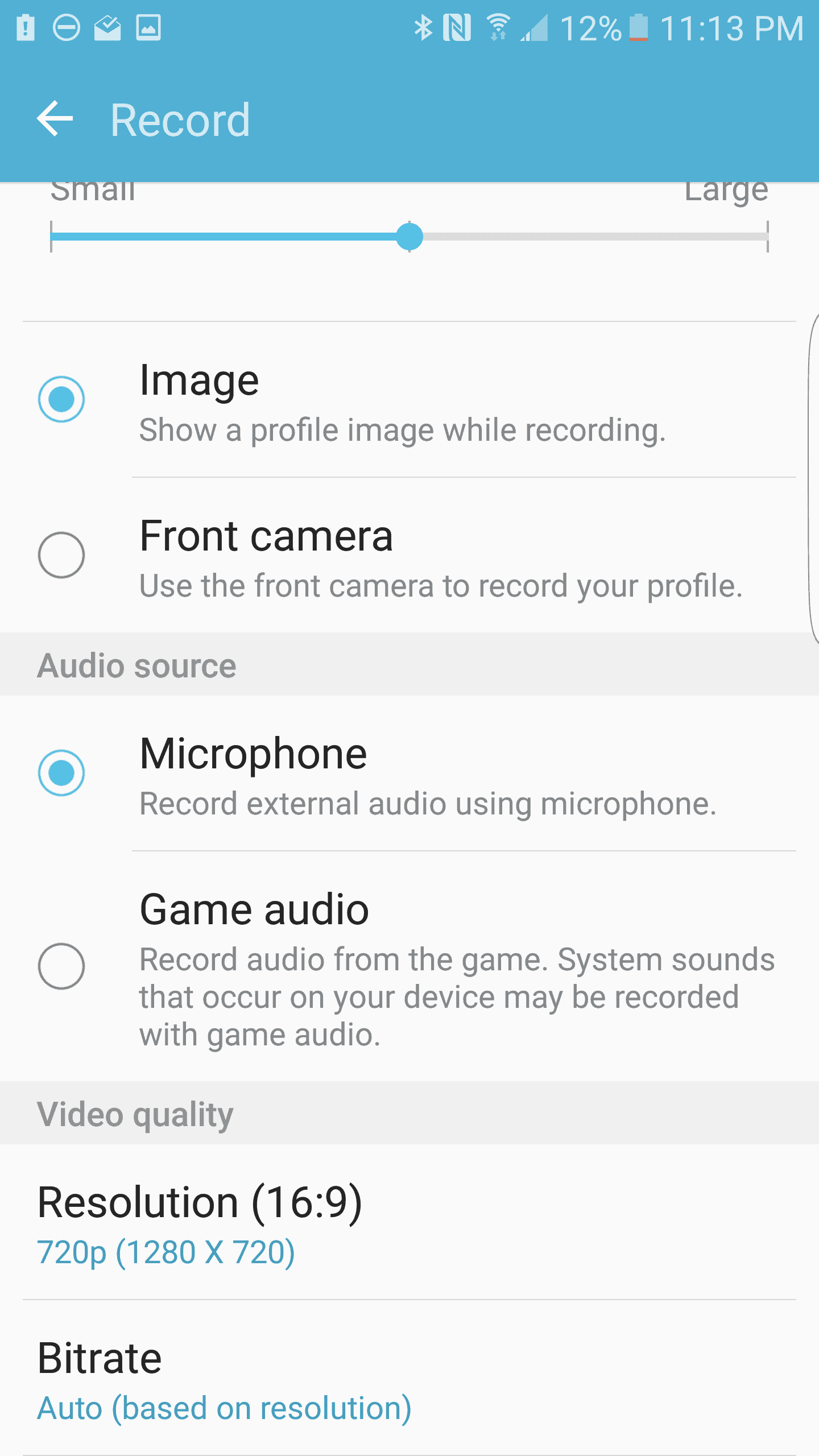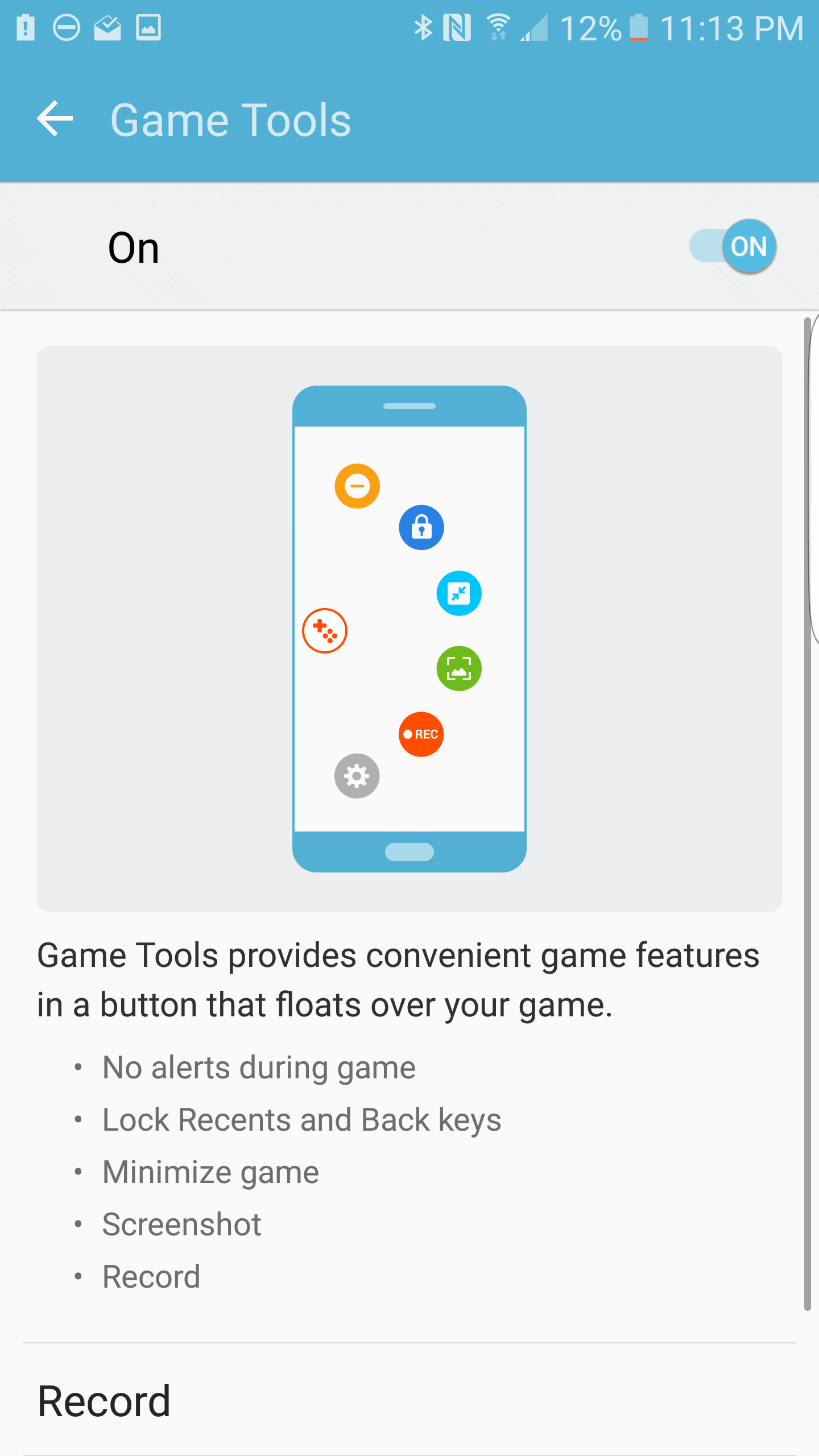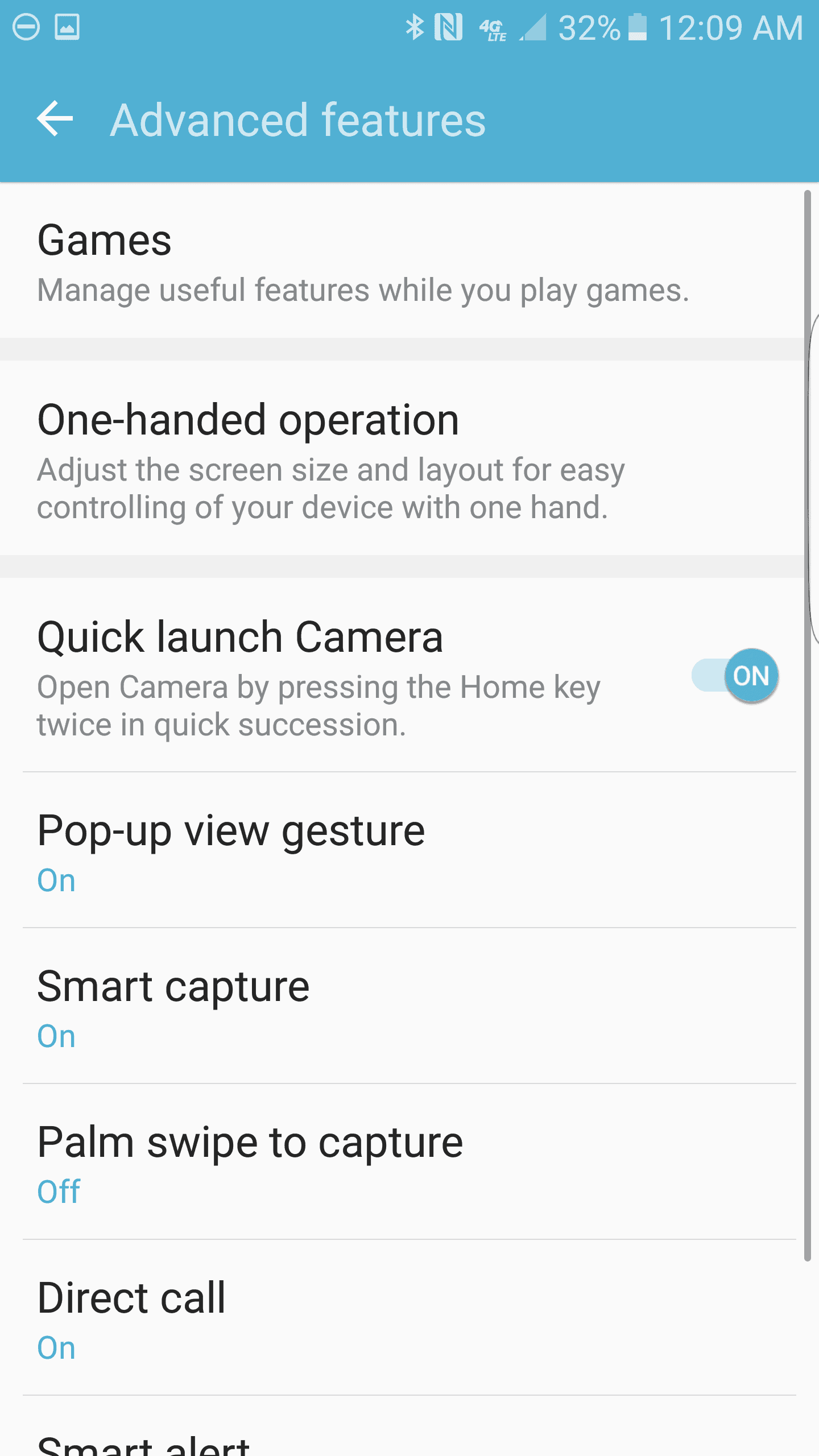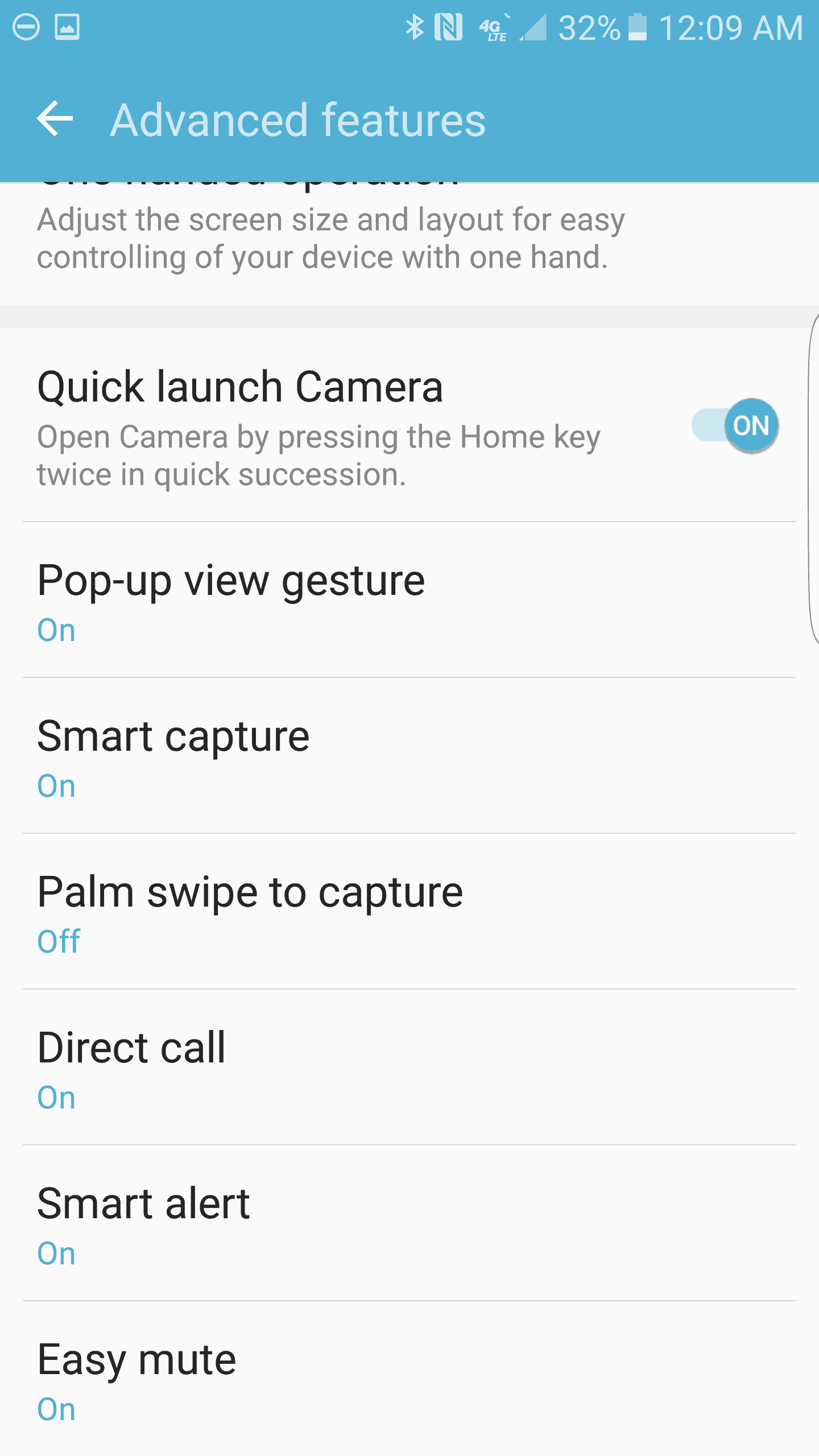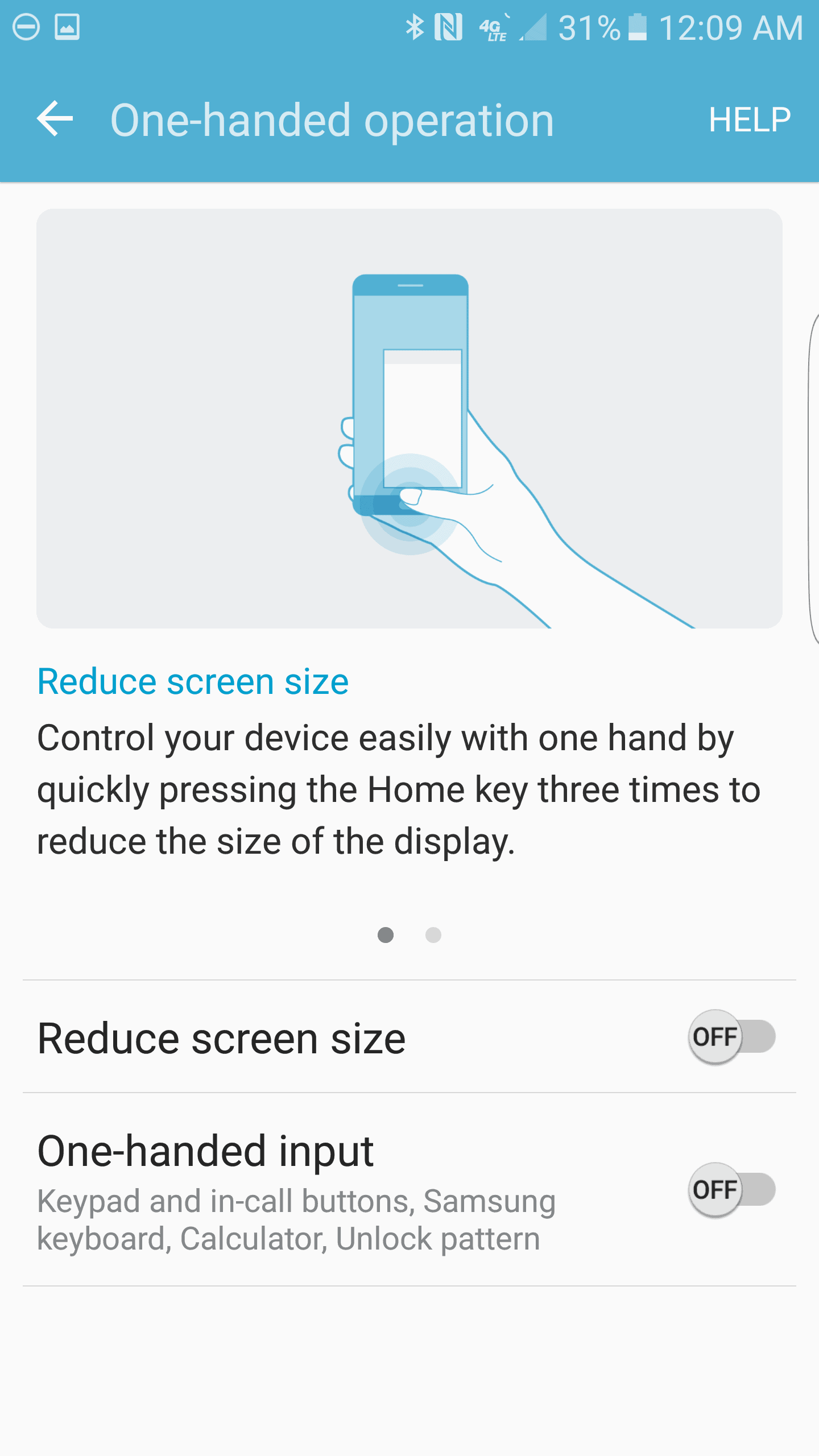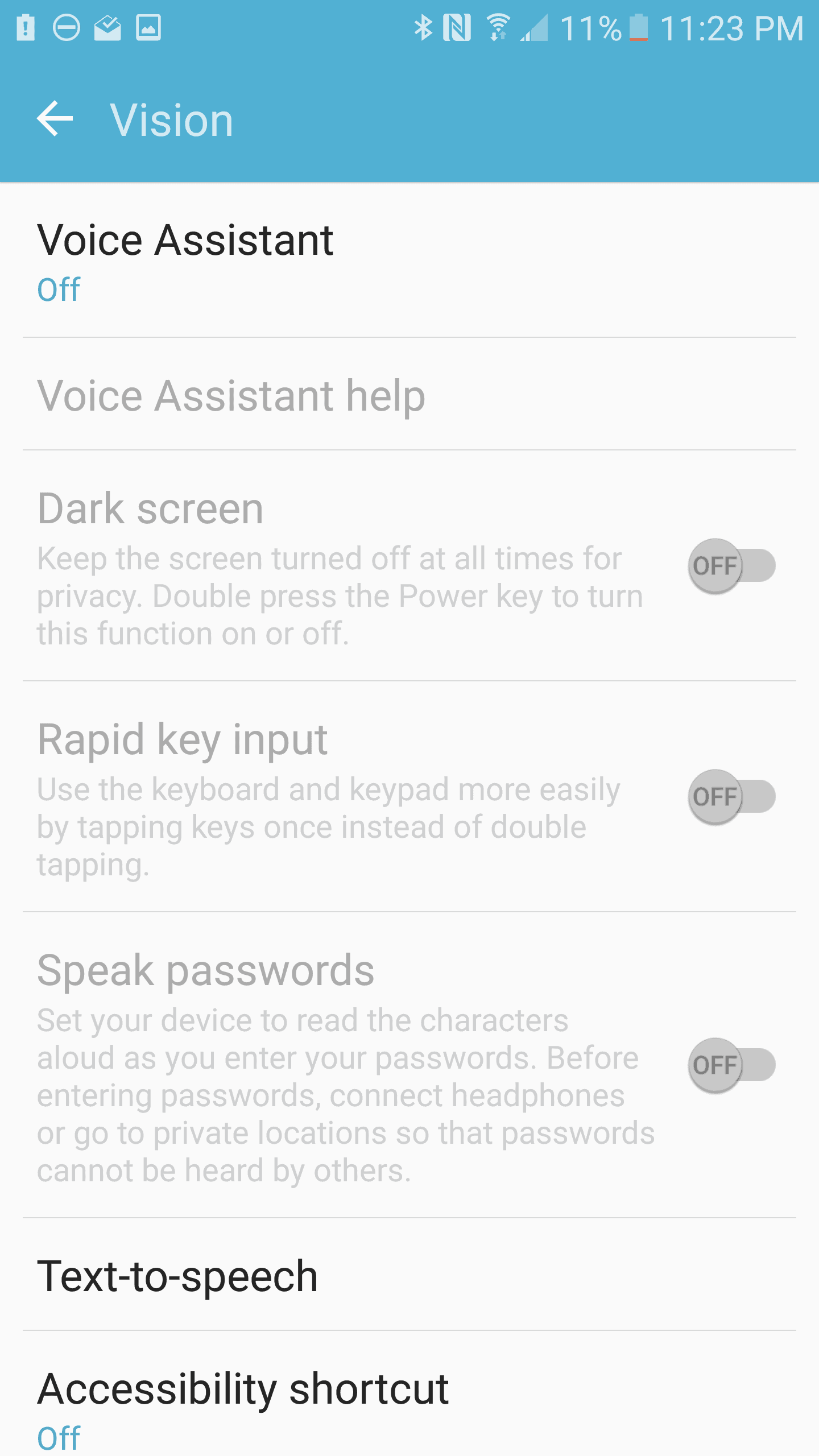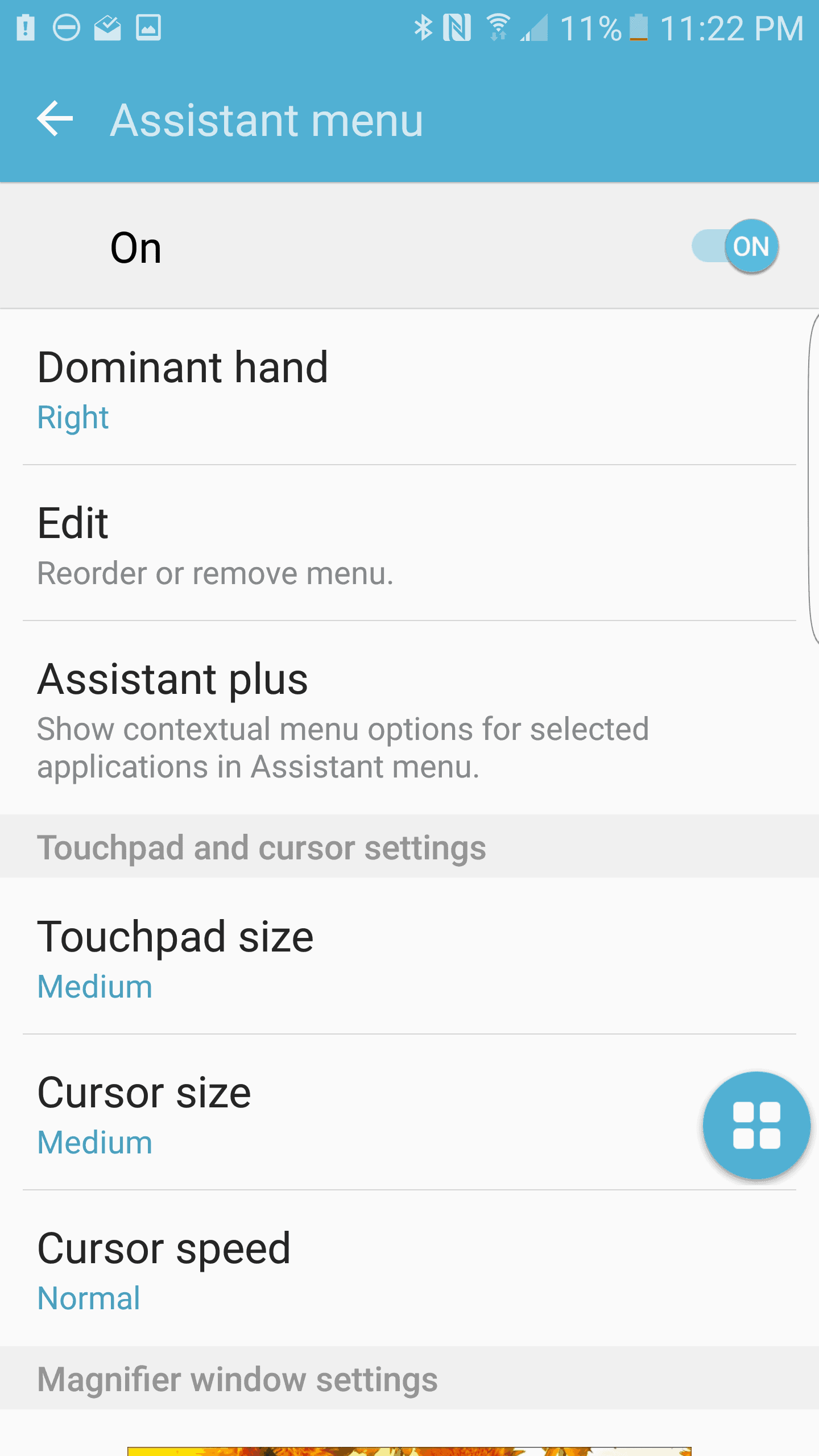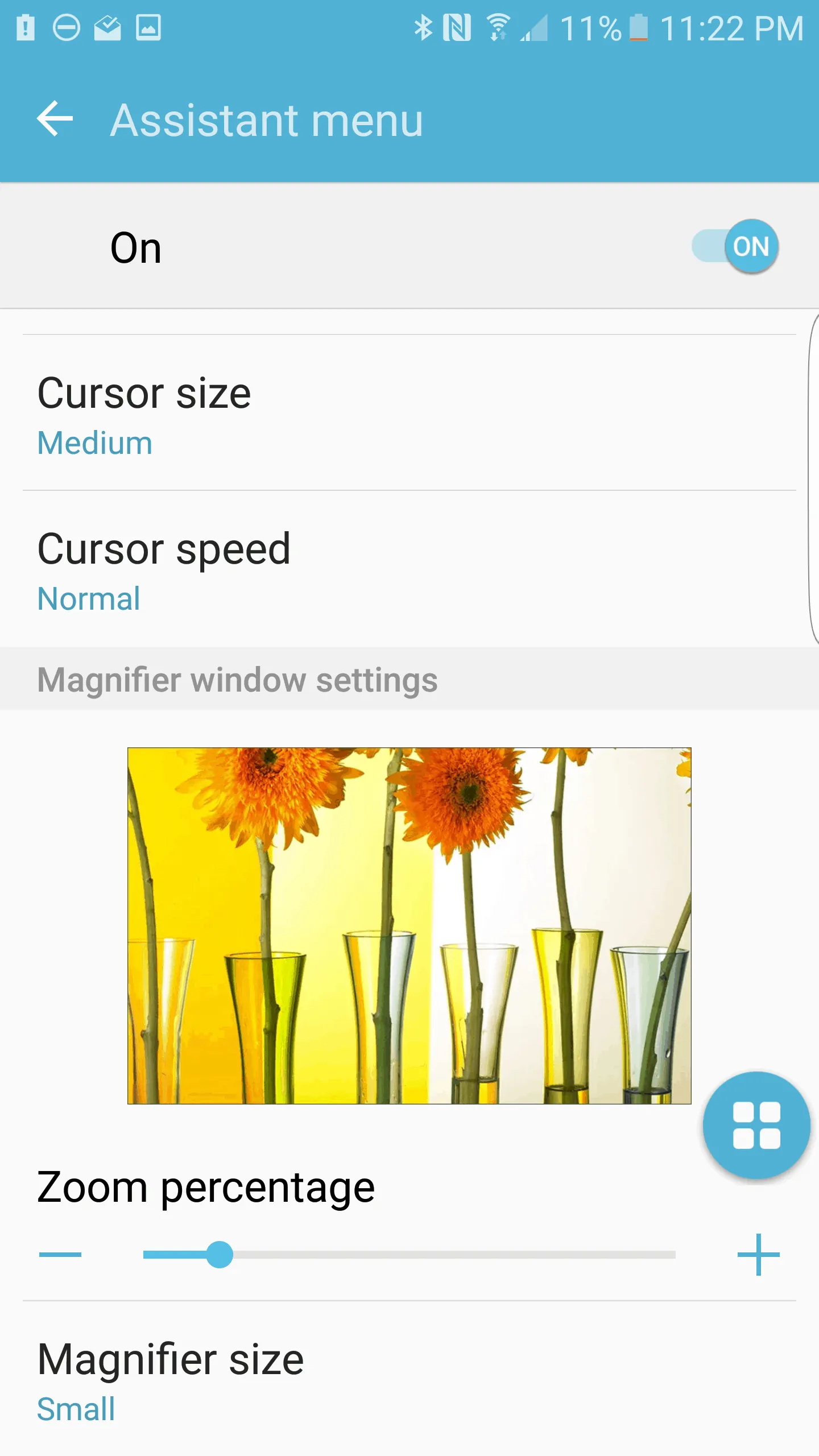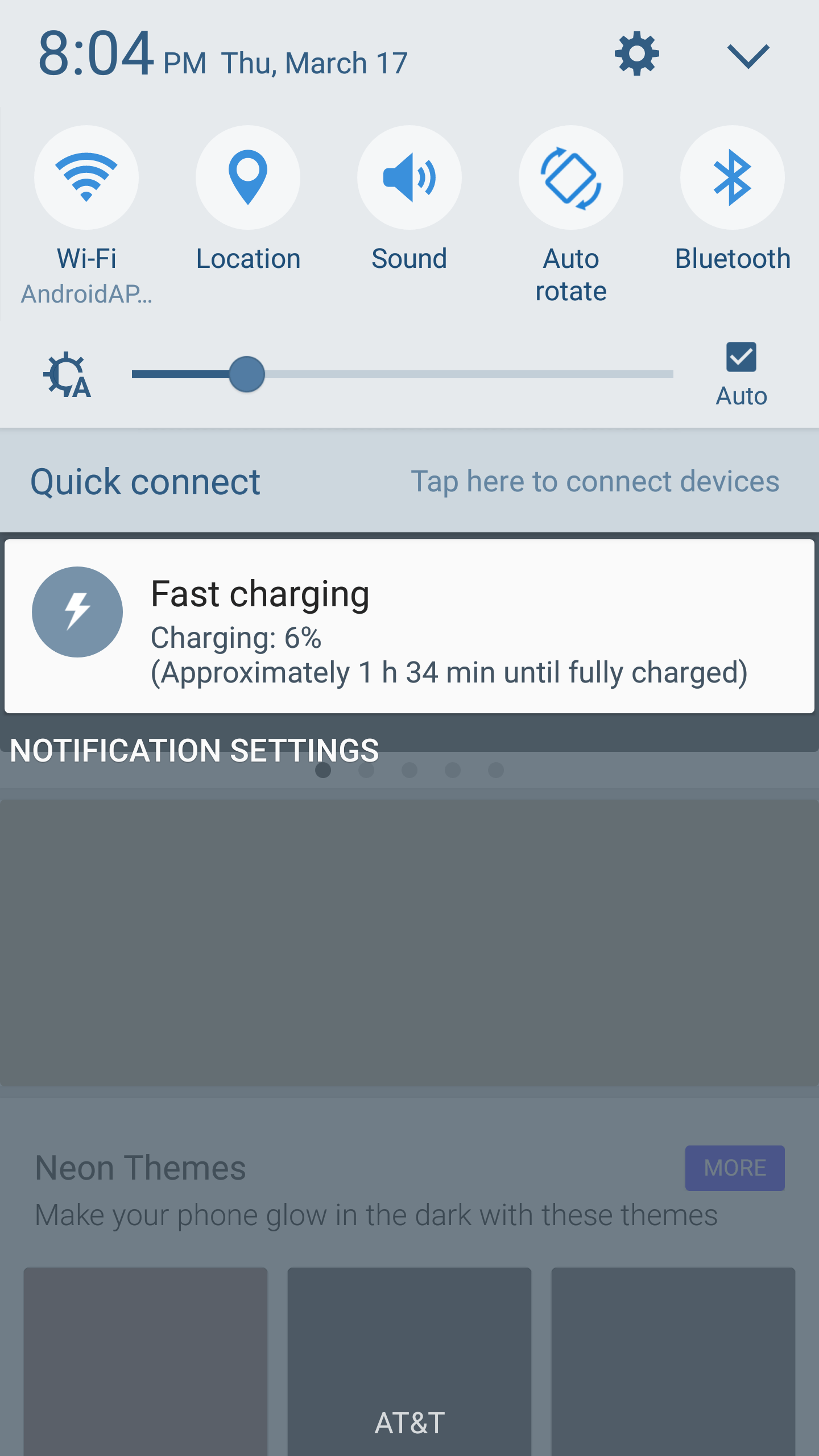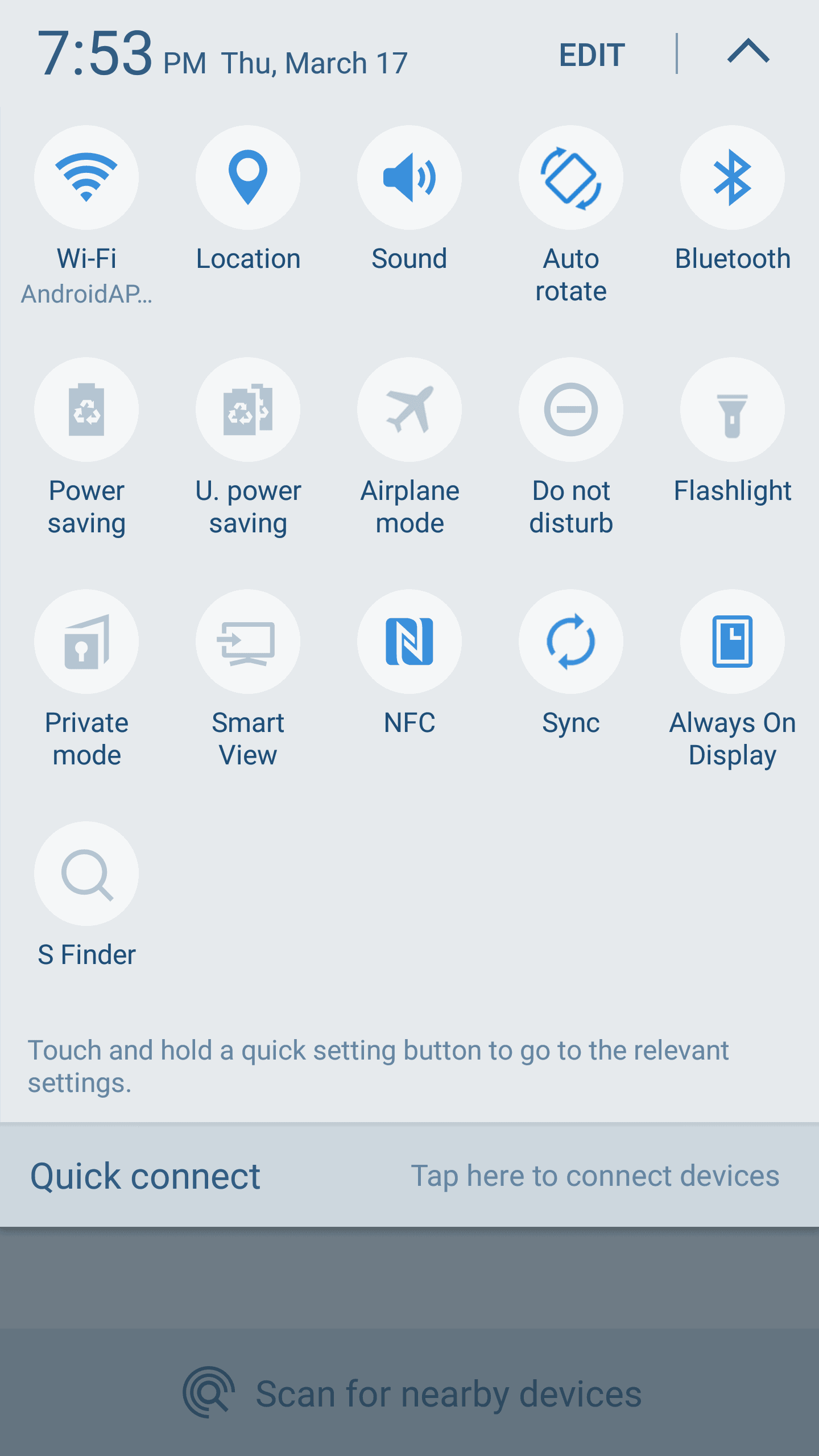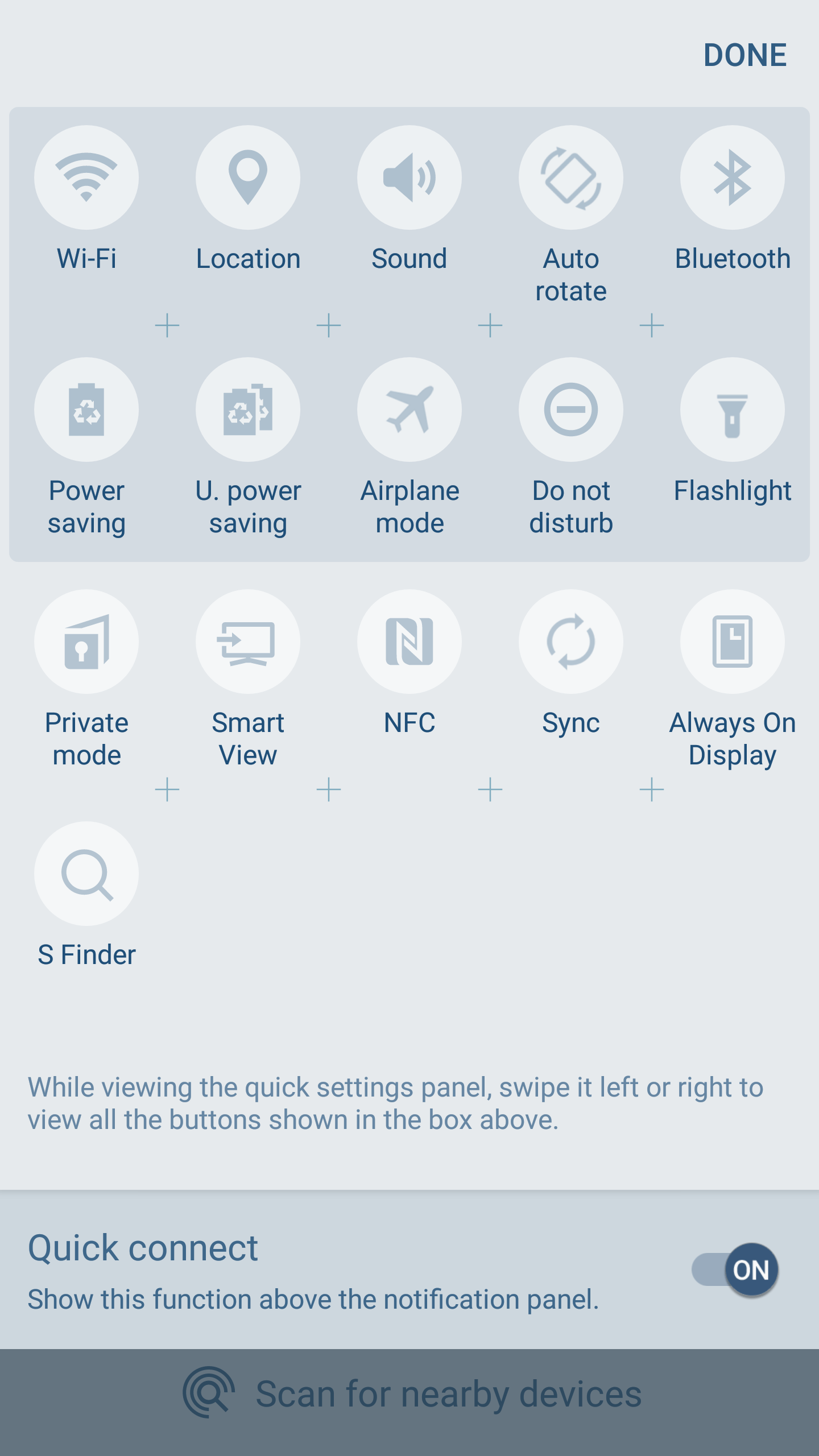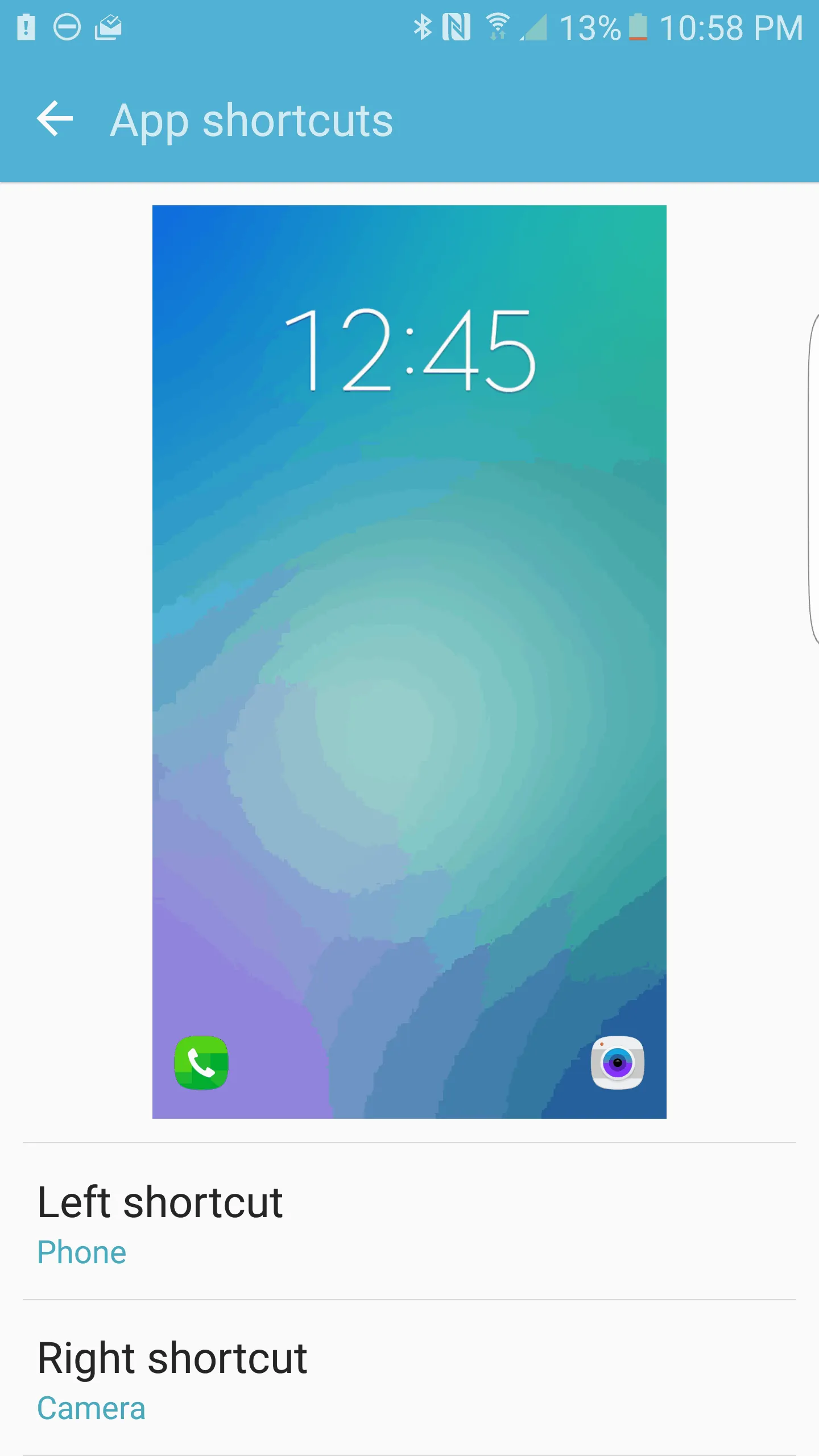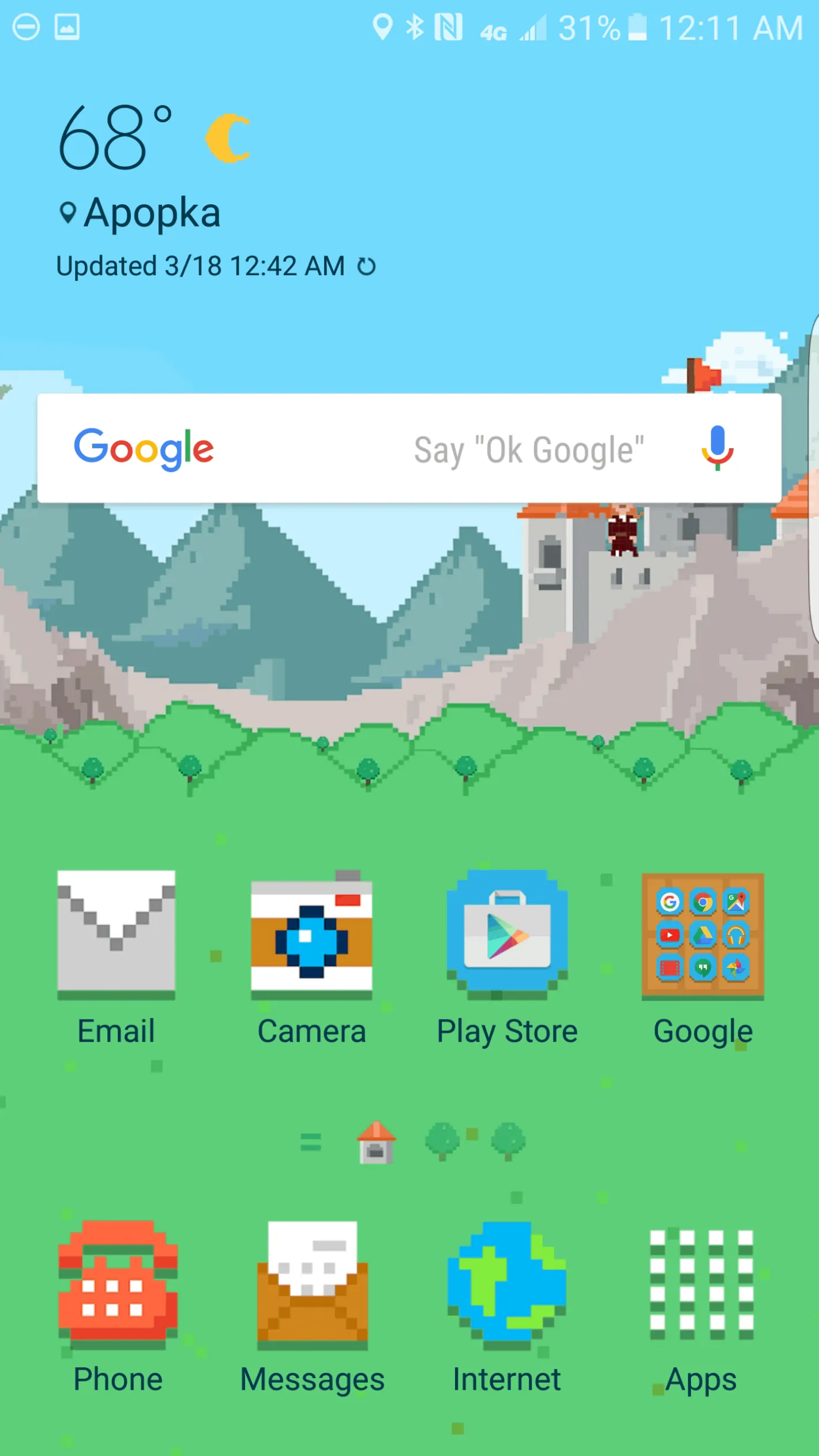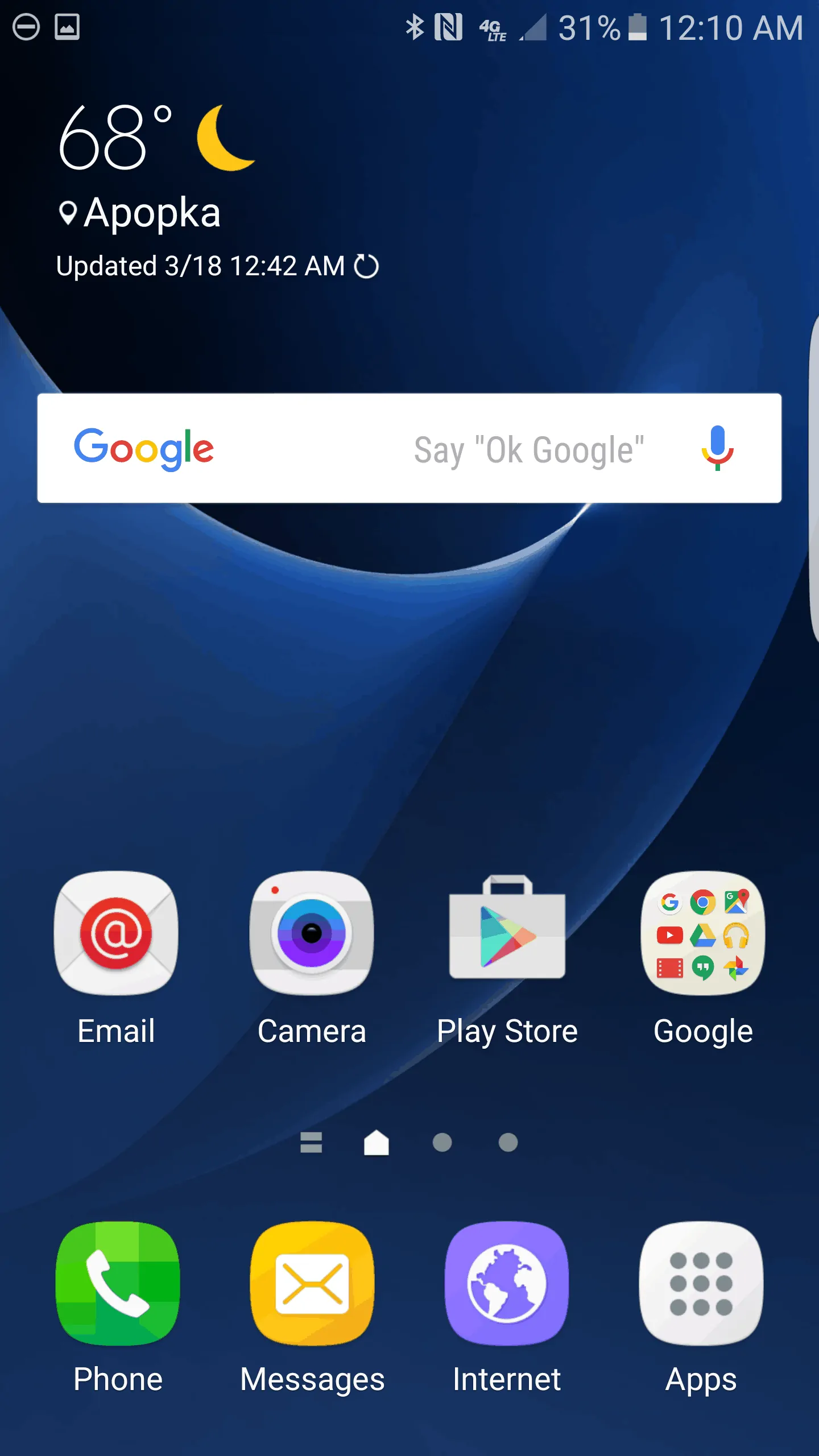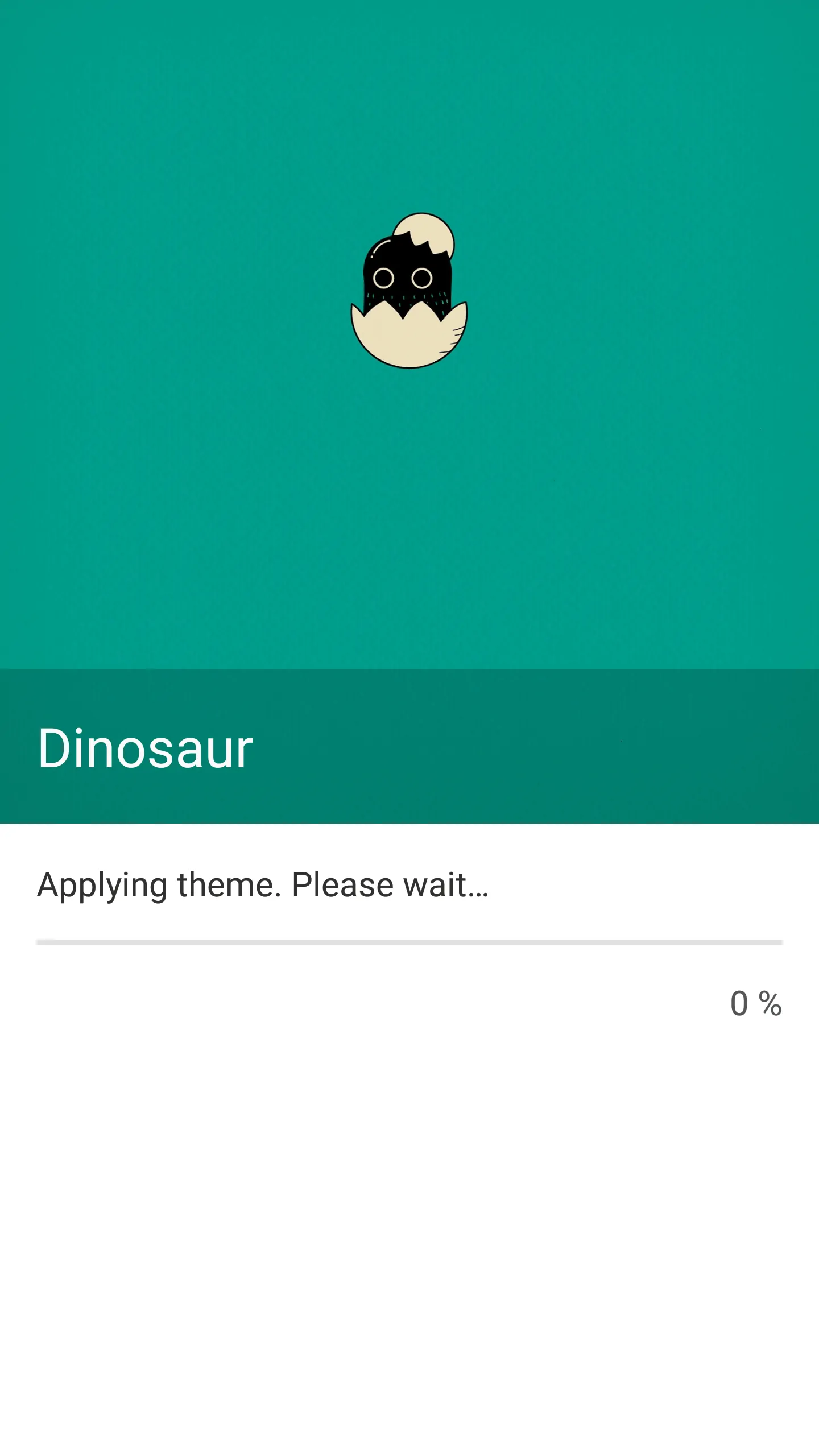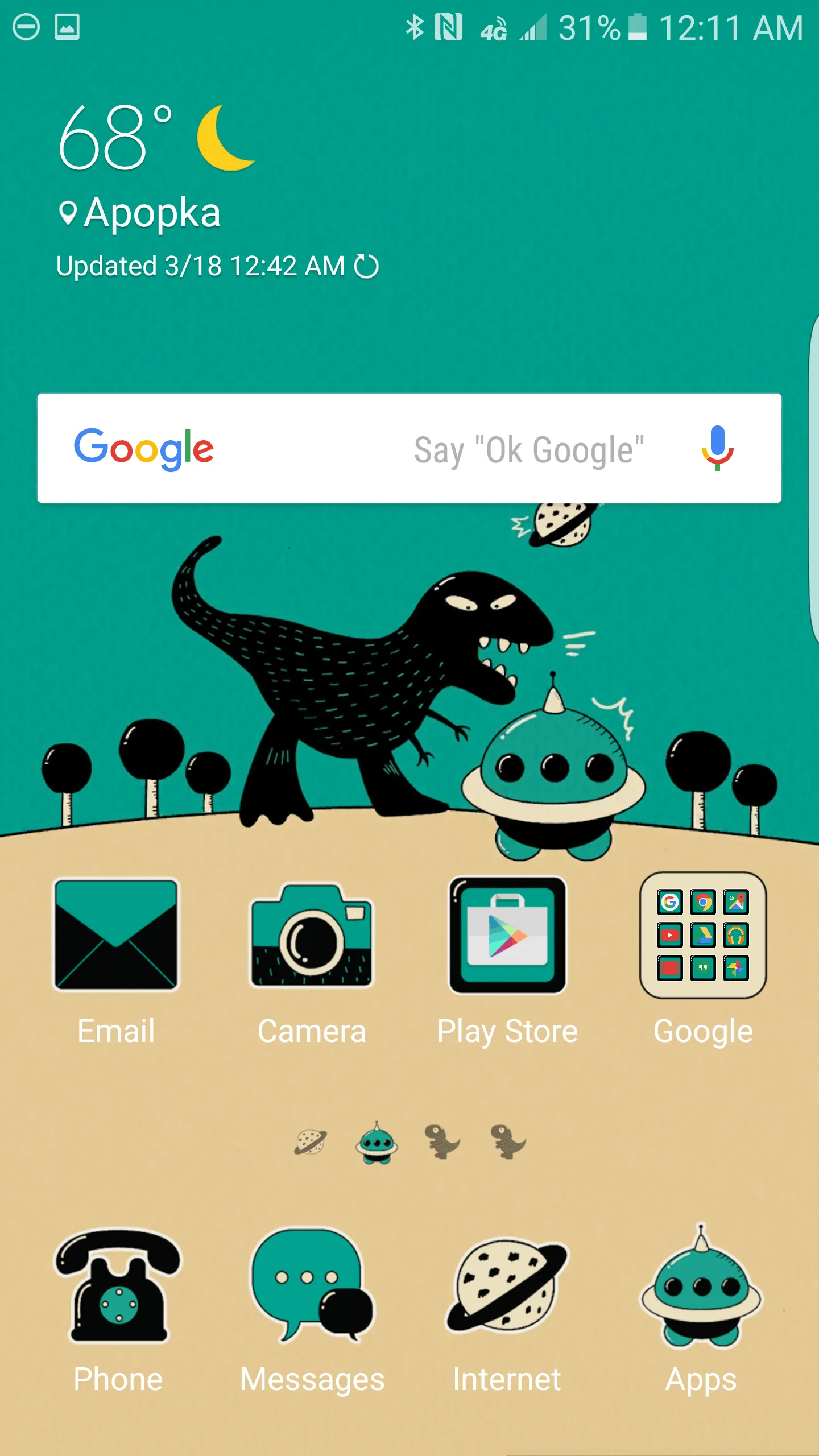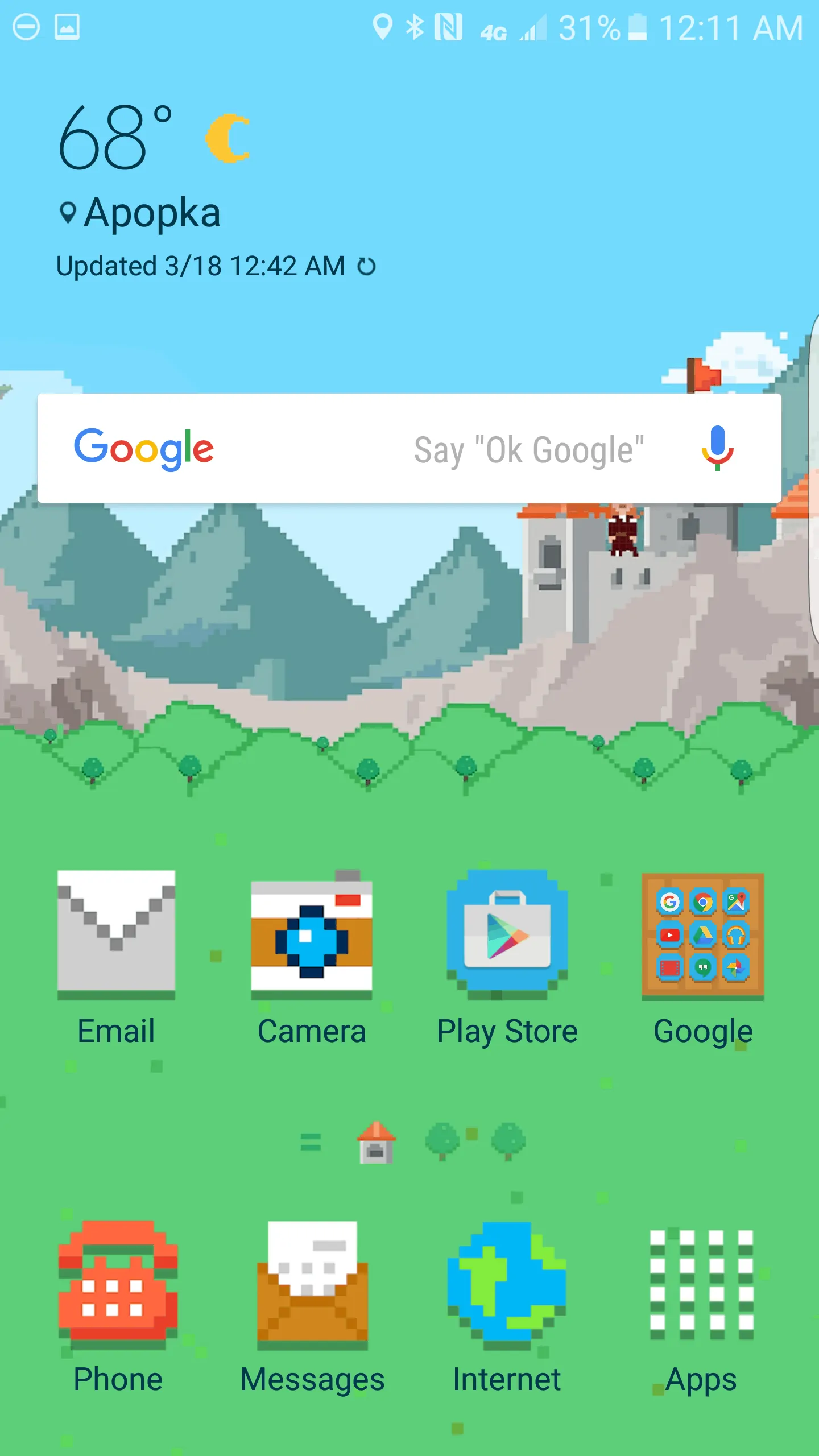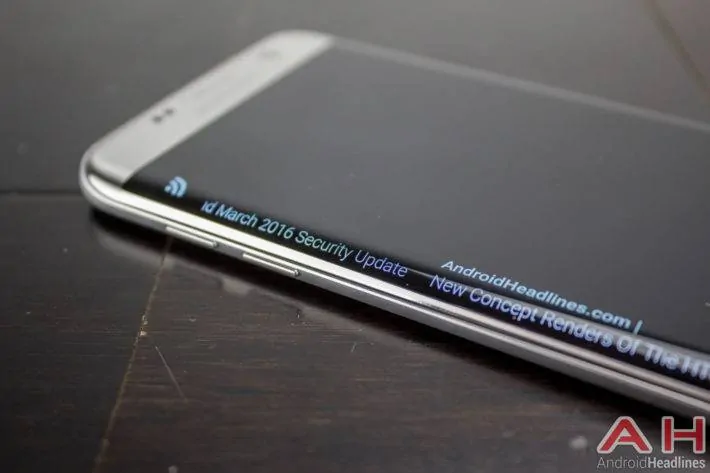Last year Samsung surprised the world by completely revolutionizing their flagship Galaxy S line. This wasn’t just a revolution in materials used, moving from the plastic parts of old to a brand new all metal and glass build, but also launching what Samsung calls an Edge variant as well. While Samsung released a second, larger Galaxy S6 Edge Plus in the Fall last year, this time around it looks like they’re sticking with that larger model from the get-go. Launching alongside the Galaxy S7 is the Galaxy S7 Edge, built with a taller frame and larger screen but not any wider than the vanilla Galaxy S7. Samsung has refined the Galaxy S7 Edge over its predecessor in every way, bringing back the water-resistant nature from the Galaxy S5, packing in a larger battery and improving everything else in between. Let’s find out just how much of an upgrade this is and whether or not it’s worth upgrading for.
Specs
Last year Samsung went with their in-house Exynos processors for all Galaxy S6 models, but this year they’re jumping back to Qualcomm processors for some models. The US variant of the Galaxy S7 Edge features a Qualcomm Snapdragon 820 chipset, a quad-core model containing one dual-core 2.15GHz Kryo processor and another dual-core 1.59GHz Kryo processor. An Adreno 530 GPU clocked at 624MHz powers the 5.5-inch Gorilla Glass 4 curved Quad-HD Super AMOLED display, which wraps around both sides of the phone. 4GB of LPDDR4 RAM powers the multi-tasking experience and while there’s 32GB of internal storage that ships with the phone, the ability to expand this storage 200GB via a microSD card is back from previous Galaxy phones. On the front sits a 5-megapixel Samsung S5K4E6XP camera sensor with an f/1.7 lens and 1.34 micron sized pixels, while the shooter on the back is a 12.2-megapixel Sony Exmor IMX260 sensor with 1.4 micron sized pixels and an f/1.7 lens.
On the International version of the phone you’ll find a few different specs, namely in the processor, GPU and possibly camera departments. The International version features a Samsung Exynos 8890 Octa-core processor made up of one quad-core 2.3GHz Mongoose processor and one quad-core 1.6GHz Cortex-A53 processor. Also onboard that chipset is the power-packed Mali-T880 MP12 GPU for some pretty insane graphics performance. The rear camera makes some changes on some models too by being swapped out for a brand new 12-megapixel Samsung BrightCell sensor with essentially identical statistics as Sony’s, however since it uses Samsung’s own technology it works and performs a little differently. It’s not clear which models this module is making its way into, so having the International variant of the phone isn’t a guarantee one way or the other. Both US and International Galaxy S7 Edge models also feature a rather large non-removable 3,600mAh battery, and as such comes in a little thicker than it’s predecessor at 150.9mm high by 72.6mm wide and 7.7mm thin, and weighs a rather pleasant 157 grams. Internationally the phone will launch on Onyx, Gold Platinum, Titanium and White Pearl, although in the US the White Pearl version is not currently available from any carrier.
In the Box
Samsung has been good about including a few extras with its phones over the years, and the Galaxy S7 Edge is no exception here. Underneath the phone you’ll find some quick start manuals and some carrier-related leaflets depending on who you buy the phone from, as well as a micro USB cable and a charger. This charger is a fast charger featuring a 9V 1.67A output (15W), supporting Qualcomm’s QuickCharge 2.0 spec. In addition to this Samsung has included a USB OTG adapter so that you can plug in various devices with USB-A male ports on them such as USB storage sticks. There’s also a pair of earbuds in here that are nice quality but certainly won’t blow audiophiles away or anything.
Display
Samsung has the best displays in the business, a fact that’s been well known for quite some time now. As one of the primary suppliers of display technology around the world, it makes sense for Samsung to push new and innovative display tech, not to mention just beefing up overall quality of its displays over the years. As a third generation Edge device the Galaxy S7 Edge looks absolutely out of this world, and at times it seems almost as if someone placed an ultra-high quality printed image over the top of the phone. The super dark, inky blacks generated by the Super AMOLED panel are absolutely stunning to say the least, and the saturation and contrast levels of the display create a look so fantastic it’s likely to make you say wow more than once on any given occasion. The Quad-HD resolution gives this one a super dense quality too, creating ultra-crisp images whose pixels are only noticeable in a situation like VR where the screen is magnified.
Motion resolution of the panel is phenomenal when the brightness is up, however we’re still seeing some of the “purpling” effect when progressing from dark (pixels off) to lighter elements as some previous Samsung AMOLED panels have shown. It’s very unlikely that you’ll run across many scenarios where this issue crops up, but once you see it you can’t unsee it. Viewing angles are nothing short of incredible and exhibit almost no color shifting or dimming, even at the most extreme angles possible. As expected the digitizer is absolutely top notch and is as sensitive as they come, although the glove mode seems to have been removed. I tried using the phone with some winter gloves although most of the time it was unresponsive unless I pressed really hard. It’s unfortunate that this was removed too, as it really benefits users who live in cooler climates and makes it impossible to actually use the phone without touching the screen with your bare skin (or a capacitive stylus).
Samsung has introduced a new always on screen mode with the Galaxy S7 line which will always display the time, date and battery level while the phone is locked. This screen appears after the phone shuts off or is locked and will also display the number of missed calls, texts and emails. This feature is particularly nice because the screen accepts no input at all while displaying the always on screen, so it’s simply an informational one that won’t get in the way. Theoretically it should drain almost no battery as well since only a few pixels are lit up at once, a particular specialty of AMOLED displays. Theme support extends to this always on screen, which is discussed in the software section below.
Edge Display
The edge displays are of course the biggest feature difference between this and the vanilla Galaxy S7, and provide quite a feast for the eyes. Aside from making the device look ultra sexy, it also has an incredible look to it that really enhances the viewability of the display and immersion for the user, bringing content almost completely to the literal edge of the phone. The display wraps completely around the curved glass on both left and right sides of the phone, which brings the actual displayable portion of the screen around too. The downside is that there’s always a bit of warping involved with bending glass, and there’s a very obvious green-tinted haloing on each edge when looking at it from the top.

This warping is gone when viewing from the side but it’s possible that it could get on some user’s nerves. The curved sides also create additional spots to touch the phone, which very often will lead to accidental presses of icons or other buttons on screen. There were plenty of times where this even resulted in the phone rejecting my touch, as it thought my palm was placed on the screen and it tries to keep you from accidentally touching too many things at a time. This made the phone more difficult to use one-handed, as I always seemed to touch something with my palm or fingers.
Hardware and Build
Samsung has built one of the most absolutely gorgeous devices on the market with the Galaxy S7 Edge. Last year’s Galaxy S6 Edge variants were attractive in many ways but this year’s refinement of the design has really taken it over the top. The smooth and curved metal sides taper in as they reach the curved edge glass, which arcs up and melds with the smooth Gorilla Glass 4 panel up top. The device is incredibly slim both in the thickness and width categories, and while it’s a bit thicker than last year’s Edge models this phone is in no way fat. In fact this extra thickness has kept Samsung from needing a giant camera hump on the back, rather there’s a short protruding outline around the lens to keep it from getting scratched when placed on a flat surface. The LED flash and biometric sensors on the back are only slightly recessed into the frame too and create a much more fluid design. On the right side you’ll find the power button, situated just above the mid-point of the phone, while the left side features two separated volume buttons nearer the top. These buttons are all metal and have incredibly satisfying clicks, and since they protrude a few millimeters they are very easy to find.
The home button on the front under the display only protrudes a fraction of a millimeter above the frame though, yet still has a satisfying click and feel. It’s also a tad taller than older Samsung home buttons too and contains the fingerprint scanner as well. On the top side of the phone you’ll find a noise cancelling microphone as well as the ejectable tray that contains the microSD card and SIM card slots. On the bottom sits the single speaker on the right side, the 3.5mm headset jack on the left side, and microUSB port in the middle. The back itself is ever so slightly curved, something that’s not apparent when looking at it but is more so when holding it. This makes holding the S7 Edge incredibly comfortable, and I found that the solid build quality combined with the impeccably designed curves of the phone made it simply a joy to hold and use every day. Even the vibration motor feels just right inside the frame and gives off a subtly pleasant vibration, especially when typing, that’ll leave you feeling the quality of the build.
The phone is dust and water resistant with a rating of IP68, meaning it’s able to get as dirty or wet as you need it to without running into harmful effects. You won’t want to take your phone scuba diving, but so long as you’re not doing anything crazy with it there’s a distinct possibility that you can drop it in the pool on accident and forget about it for a while without sustaining harmful effects. We submerged the phone completely in a bathtub for 20 minutes without any kind harm to the device, and of course splashing water on it or getting it wet any other way will be completely harmless. The phone features an oleophobic and hydrophobic coating that unfortunately makes it even more slippery than the metal and glass build already does. This combination of factors makes the Galaxy S7 Edge one of the slipperiest phones you’ll likely ever use, especially if you live in a non-humid climate. The colder and drier the place you live the more slippery this one is going to be, and you’re likely going to want to get a case for it ASAP. This is really a shame too because the hardware just feels so, so good in the hand.
Performance and Memory
Samsung has always packed their flagship phones with the latest and greatest in processing, copious amounts of RAM and just about every other spec you can think of. As such it should be no surprise to know that the Snapdragon 820 or Exynos 8890 that’s packed inside of the Galaxy S7 Edge are the absolute two best-performing chipsets on the market. While we’ve always seen these sorts of powerful chipsets in Samsung phones, everyday performance has always been a trouble spot for the company. This has always been attributed to the company’s ultra heavy Android skin, named TouchWiz, which has been changed and paired down significantly over the years. There’s still no denying that TouchWiz is still more of a mess on the back end than it should be, and while the experience is the smoothest Samsung has put together yet it still doesn’t quite match what stock Android feels like or how other OEM skins perform either. While it was more rare than not, there were still plenty of times where weird hitching would occur and things would take a little longer to load than they normally would. At this point though we’re certainly nitpicking, and while it’s annoying to see such a powerful phone still stutter at the strangest of times, it’s certainly not a deal breaker or something that’s going to ruin your experience.
The gaming experience simply couldn’t be better on a mobile platform right now. The Snapdragon 820 inside our review unit is close to double the speed of the Snapdragon 810 found in late 2015 Android-powered flagships, and it feels it in every way when gaming. 60FPS is the norm, even on the highest detail games, and that’s really stunning when you think of just how high-res QuadHD is when compared to what most people’s consoles are pushing on their TVs. This is shown in Samsung’s push of the GearVR, which performs considerably better than older phones when rendering the double image that VR requires. ‚ It’s still nowhere near the experience you’re going to get on an HTC Vive or Oculus Rift, but we’re also talking about a device that lacks inputs and does so many other things at once, all while having to maintain adequate battery life.
Moving on to multi-tasking I’m happy to report that the massive multi-tasking bug found in the 2015 Galaxy phones has been fixed. Apps simply do not reload when switching between them, almost no matter how far back in the carousel I went. So long as you’ve opened an app since your last power on or reboot it should stay in memory and be paused until you call it up again. The beauty of true multi-tasking in Android is showcased no better than on the Galaxy S7 Edge, and that also extends to the famous multi-window functionality that’s back and just as good as ever. Pressing the overview button brings up all recently run apps, and compatible apps feature the multi-window icon on the top of their card. Pressing this splits the screen in two and presents you with app icons for compatible apps that can be run at the same time. These apps can also be popped out and floated, moved and resized just as a window can be on a computer. Of course being compatible is the biggest drawback for Samsung’s implementation of this feature, but if the recently released Android N preview is anything to say we shouldn’t be seeing this limitation too much longer.
Benchmarks
If you’re in the market for a chart-topper you don’t need to look any further. The Galaxy S7 Edge is absolutely at the top of the charts with only the Xiaomi Mi5 leading the pack by the slightest of margins. Much of this can be attributed to anything from software differences to thermal throttling, but they’re in the margin of error and could be called a winner either way.
Phone Calls and Network
The trend with a number of big name phones lately has been to support essentially all bands possible and just sell them via different distribution channels. This keeps manufacturing costs down as there aren’t dozens of different radios and other components to assemble for the same phone, and also makes it easier for customers as they don’t have to worry about which version of the phone works on their carrier of choice. Samsung appears to have done that with the Galaxy S7 Edge, although it’s more difficult to unlock carrier-branded versions because of software modifications put on the phones. Either way, there’s plenty of support for carriers worldwide, so as long as you don’t need CDMA support an unlocked version of the Galaxy S7 Edge should work on any carrier you use a SIM card for.
Network strength and call quality are superb, as expected, and wireless protocols like Wifi 802.11 b/g/n/a/ac as well as dual-band 2.4GHz and 5GHz are all supported here. WiFi-Direct and hotspot are here too, and it appears that the Galaxy S7 family is the first family of phones that can run a hotspot and be connected to a WiFi access point at the same time, lending a unique connectivity setup for the phone. Bluetooth 4.2 is also supported here, meaning the latest family of low energy devices will work with full support on the S7 Edge. Check out all the supported bands for the unlocked version of the S7 Edge below.
2G bands: 850/900/1800/1900MHz
3G Bands: 850/900/1900/2100MHz
4G LTE Bands: 1/2/3/4/5/7/8/12/13/17/18/19/20/25/26/28/38/39/40/41/42
Battery Life
The significantly expanded battery in the Galaxy S7 Edge seems like it would give some pretty epic battery life, but it really was a mixed bag in our tests. The Futuremark PCMark battery test we run on every phone shows that the phone should be able to get over 7 hours of straight usage without needing any kind of charge, which is slightly above average for a phablet sized phone. Real world performance, however, gave me about 4 to 5 hours of screen on time, but screen on time isn’t the only test that’s worth basing battery life on. There wasn’t a single time where the phone died before the end of the day, regardless of how much I used it. While others may be able to squeeze much more out of it, my particular usage showed this battery life to be slightly above average in a given day.
I’m certainly OK with slightly above average battery life though, as the average Android phone has been able to get through a full day for some years now. If you do need a top-up throughout the day though the S7 Edge supports Qualcomm QuickCharge 2.0, a method of charging quickly using a 9v 1.67a (~15W) charger that promises to give you a 0-60% charge in as little as 30 minutes. Fully charging from 0% battery takes over an hour though, as it slows down a bit as it reaches top capacity. Either way, this tiny charge will certainly be enough to get through a full day if a normal full cycle doesn’t, and having a microUSB port instead of USB Type-C means all your existing accessories and battery packs will work flawlessly. There’s also wireless charging support here and even fast wireless charging, which means 10 watts of power delivered through a wireless pad. There’s a number of these on the market as well as official Samsung ones, and it’ll take about an hour and a half to charge from 0-100% with a fast wireless charger.
Sound
The Galaxy S7 Edge utilizes the built-in DSP on the Snapdragon 820, sporting the Qualcomm WCD9335 audio codec capable of Hi-Fi 24bit/192kHz FLAC playback. As such the audio output from the S7 Edge is nothing short of impressive, and delivers easily some of the best mixed and balanced audio from any smartphone on the market. There’s been a big push for high-res audio lately, namely from Sony and LG in some of their high-end smartphones and devices, and while Samsung didn’t include this as part of their marketing it looks like they’re supporting it on the phone regardless. Samsung’s own Music app, downloadable via the Play Store, supports upscaling to 24-bit audio too. APT-X support for Bluetooth audio is here, although it’s actually only 16-bit audio, not the new 24-bit APT-X HD that was recently announced. No telling why this was left out but the CSR8675 Qualcomm chip that supports it isn’t here, so we’re going to have to wait until the next go around to see is Samsung gets in the support camp.
Despite featuring a 1.5W speaker on the phone, which is massive in its power output compared to the vast majority of speakers on the market, the audio output via the bottom-facing speaker leaves a lot to be desired. Unlike we’ve seen on our LG G5 pre-production units which feature an incredible sounding bottom-facing speaker, Samsung seems to have done little to usher in a better user experience over previous generation phones. It’s great that the speaker is on the bottom instead of the back, and problem Samsung phones had for years, but it looks like the waterproofing solution done here has likely degraded the audio quality from the speaker quite a bit. As a result, the speaker is way too directional, feeling like it’s outputting sound through a cone straight out the bottom rather than resonating the way the G5 does, for instance. This creates an odd experience for audio, especially when watching videos, as it feels like only one ear is actually hearing the sound instead of both. Overall this isn’t the worst speaker in the world, but it’s not what we expect from this caliber of phones nowadays.
Software
Samsung’s user interface has made some absolutely incredible strides over the years, from a gaudy and bloated mess to the slick and well designed, feature-packed OS it is now. Samsung has once again tuned their user interface, which runs atop Android 6.0.1 Marshmallow on the Galaxy S7 Edge, and features a similar look to what we saw on the Galaxy S6 family and Note 5 last year but with some more visual tweaks. Gone is the fairly unpleasant turquoise and bright green visual aesthetic from yesteryear and in is a much friendlier looking white, sky blue and gray UI. This is not only more visually appealing but is also a bit easier on the eyes, using complementary colors instead of contrasting or just plain odd ones as have been used in the past. There’s still the occasional hiccup as was stated above, but it’s been so cleaned up from previous TouchWiz phones it’s almost unrecognizable as Samsung’s old Android skin.
On the carrier versions we have (Verizon, AT&T and Sprint) there are a handful of pre-installed apps pertaining to specific services offered by said carrier, however they only range in the half-dozen mark and not much more than that. While it’s annoying to see anything extra installed and taking up precious space on your new device, many of these apps are pretty useful ones, like the parental control tools AT&T added for instance. On the flipside AT&T dropped the DirecTV app on there, which seems completely unnecessary to have on everyone’s phone, and Verizon has some NFL apps pre-installed that plenty of people likely won’t care about at all. These apps can all be disabled but cannot be removed from the device, meaning they’ll always take up space unless you modify the phone.
There are so many features littered throughout the system it’s a wonder what Samsung hasn’t thought of to add to the user experience. Some of the new features like the Game Tools provide some truly useful options that many users will instantly come to love and won’t want to live without. While playing a game with the Game Tools feature enabled, a small red circular icon will appear in the bottom left corner of the screen. Clicking it will bring up a ring of icons that give you quick access to recording and screenshot functionality, minimizing the game, turning off all alerts while playing and even locking the capacitive Recents and Back keys adjoined with the home button. If you’ve ever been interrupted by an annoying pop-up notification or accidentally pressed the recents or back keys while gaming, you’ll know just how handy some of these things can be.
Plenty of other favorites are back and better than ever too, like gestures, Smart Stay and all the things you’ve come to expect from a Samsung phone. There’s even more accessibility options here too for those that need them, including dozens of options for people who have vision issues, hearing problems or even dexterity issues. These sorts of extras show plenty of feedback response on Samsung’s part and the constant striving to make their device more accessible to people who may normally be ignored, or to just add more value to its products by offering more functionality than other OEMs while not letting them get in the way of people who don’t want them.
User Experience (UX)
For years Samsung has been heavily changing Android’s look and feel to match more of an aesthetic they thought would work better, and for the most part Samsung has been on the wrong side of history in this regard. This time around they’ve gone nearly stock feeling with their own look, which is an incredible breath of fresh air and quite frankly just plain works better than in the past. Google is known for constantly changing things in their OS and seemingly never able to make up their mind, but in general, their designs are clean and easy to understand, and the tweaks made in Marshmallow all reflect that. Take the volume panel for instance; pressing the volume buttons on the side will bring up the currently active audio channel, and a small arrow to the right will expand this to show all volumes for ringer, notification, media and alarms. This isn’t anything new to Samsung users, but the redesign is more slick and more accessible, as you can finally drag those sliders with your finger and seamlessly move between audible and vibration without having to hold the volume buttons.
The notification shade has seen similar usability tweaks, and the double pull-down to expand the quick toggles in the shade is now available here. This means you’ll no longer have to press that arrow or icon in the top right to expand the notifications, simply pull the shade down more and they move alongside your finger. This type of experience is now just about everywhere, and it’s also finally possible to move between tabs with a finger swipe left or right instead of having to press the tabs separately with your finger. Seeing a trend here? This is some seriously great design on Samsung’s part, and it shows they’re finally accepting industry design trends that are good and not trying to force their own unique way for every little thing, especially when that vision creates a worse user experience. Differentiation for the sake of differentiation is not wanted, and Samsung has finally ditched that ideology with the Galaxy S7 family.
Themes from the Galaxy S6 are all here and just as good as ever. Samsung’s theme engine is robust and sell supported, with both free and paid new themes dropping weekly. There’s already a section for themes that have a themed AOS, or always-on screen, and shows just how modular Samsung’s UI has become. Creative users can utilize the Samsung Developers Theme Service to make their own themes, which can be free or priced just like apps and are available from the Galaxy Apps store. Themes apply in a couple of seconds and don’t require a restart of the device either, and most themes come in at only a few megabytes in size meaning it’s easy to play around with the look of the device until you’re happy. You can’t mix and match elements though as you can on many Chinese Android-powered smartphones, but it’s possible that Samsung will add this sort of functionality in the future.
Edge Features
When you buy an Edge device, what exactly does that curved screen do? Actually, it does quite a lot, and it could be one of the most convenient things a smartphone has had added to it in years. Of course the edge display isn’t new necessarily, this is a third generation Edge device after all, but Samsung has been tweaking the experience and adding features since it announced the Galaxy Note Edge back in Fall of 2014. Even with the screen off you can activate the edge screen on either side with a quick rub of your finger as if you were summoning a genie from a lamp. The edge display will light up a ticker showing various mini-apps without having to unlock your phone. Out of the box the S7 Edge shows your notifications in this panel as well as Yahoo News, although there are a half a dozen additional panels to show here like sports, stocks, CNN news, RSS feeds and S Health to name a few. Additional ones could be added to the Galaxy Apps store.
Another Edge feature with the screen off is People Edge, which was introduced with last year’s Galaxy S6 Edge. When the phone is placed face-down on a table or other surface and you get a call or message from one of the 5 designated favorite people in your contact list, the edge screen will glow that person’s color. Each of the 5 contacts has their own color and can be moved around to fit that person better, but aside from that there’s not much more customization here. Turning on the screen allows you to bring up the Edge Panels though, and that’s where the real meat of the Edge features come in. As long as Edge Panels are enabled, a swipe inward on the screen from the power button will blur the display and pull up the Edge Panel, which is now a double row instead of a single like last year.
This double row allows for more information and much more interactivity, although some Edge Panels might be single row or smaller depending on their functionality. Apps Edge, Tasks Edge, People Edge and Yahoo News are enabled by default, but plenty more can be added. Out of the box you can enable Quick Tools, which contains a compass, 4.5-inch/11CM ruler and a 3-level flashlight, as well as two more panels that cover your calendar and the local weather. Some of these panels, like Apps Edge and Tasks Edge are completely customizable up to 10 entries. Other panels have a few options (like Quick Tools), while other panels still can be downloaded from the Galaxy Apps store. Some of these panels are free but most cost 1 or 2 dollars.
There are a few other Edge features throughout the system, like a cute charging animation when plugging the phone in, or the night clock that can be scheduled to show up on the edge panel rather than the always-on screen, but the Edge display might not go as far as you had hoped just quite yet. It’s clear this feature is still being built out three generations in, but the fact that it’s continually getting better and more relevant to daily life is a great sign.
Fingerprint and Security
By now it’s pretty clear Samsung has no interest in ditching the physical home button below the screen, and in fact has worked more functionality into it throughout the years. The fingerprint reader inside the home button is back and just as good as ever, if not slightly more responsive than last year’s excellent effort. I almost never had a time when the phone didn’t register my fingerprint in a fraction of a second, and was usually more of an error on my part because I was holding it weird or something similar. Having the fingerprint scanner inside the home button on the face of the phone has its positives and negatives versus having it on the back. When the phone is resting on a flat surface it’s easy to wake up and unlock the phone without having to pick it up, however since this is a larger device it’s more awkward to bring your thumb down and press the home button to unlock the phone.
This brings another point in that you have to wake the phone up to unlock it, which I found to be annoying, to say the least, as I’m used to not having to do this on almost any other Android phone with a fingerprint reader. The default timeout settings are also a bit strange and make the phone feel unpredictable at first, as it takes 10 minutes for the phone to lock itself before it requires authentication again. This makes it so that you have to swipe up on the home screen instead of just placing your finger on the scanner to unlock, and again was just plain annoying to deal with. Even after switching to instant locking I found I still have to swipe the lockscreen away every now and then, something that’s likely more of a bug than a purposeful design.
Fingerprint scanning is well supported by both Samsung’s fingerprint reading API and Google’s own in Android 6.0 Marshmallow. As the phone supports both APIs at the same time it can do a number of things with the scanner, including paying with both Samsung Pay and Android Pay via fingerprint authentication, signing in to websites using Samsung’s web browser and purchasing things through the Galaxy Apps store or Google Play Store via fingerprint authentication. This certainly isn’t an exhaustive list by any means, and having dual API support means you’re going to see better compatibility and more capability in apps.
Camera
Samsung has long had some of the best camera software on the market, chock full of features and options galore. Their biggest problem in the past was the actual quality of the photos, which often times were softer than they should be and ended up blurry even in good light. Last year with the Galaxy S6 they finally seem to have fixed the problems that plagued their phones for years, and this year they’ve improved that even further with the Galaxy S7 family. Both the Galaxy S7 and S7 Edge utilize the same camera software and sensors, with the Qualcomm models of the phone sporting a Sony IMX260 sensor, while the Exynos versions could have either the Sony sensor or a new Samsung Brightcell sensor of equivalent spec. Our review units all carried the Sony IMX260 sensor, but the Samsung sensor is said to bring the same or even slightly better quality to the table if you’re graced with one by chance.
Camera Software
It’s truly amazing just how good Samsung’s camera software has gotten, and all that is thanks to the camera wars that have been waging full force in the smartphone arena for the last few years. Starting with the launching speed at around 2 seconds flat, the software is ready to take pictures right when you need it to. Double clicking the home button brings up the camera software within 2 seconds no matter what you’re doing on the phone, even if it’s locked. This is a better alternative to the double-tap the power button on the Nexus 5x and 6p, as it doesn’t lock the phone before launching the camera and doesn’t require an additional step to go back to what you were doing before you wanted to take the picture.
Software design is essentially identical to what we saw last year on the Galaxy S6, which is a good thing in all honesty. 10 different shooting modes are included out of the box with more available for download if you wish from the Galaxy Apps store. The preinstalled ones are Auto, Pro, Selective Focus, Panorama, Video Collage, Live Broadcast, Slow Motion, Virtual Shot, Food and Hyperlapse. Auto is obviously the primary mode and the one you’ll likely be using 9 times out of 10 or more, but the other modes certainly come in handy when you’re looking for something special. All of them work as advertised although I’d like to see some more options in the slow motion mode, which is a simple toggle and gives you no selections for resolution or speed. Thankfully the only option here is an amazing one: 720p resolution at 240 frames per second.
Taking a look at the interface there’s disappointingly no edge controls whatsoever, and as such I found myself constantly having to reposition my fingers at the top or bottom edge, as it wouldn’t allow me to press the shutter button due to the palm rejection feature. Holding this one perfectly from the sides is difficult, especially when you’re trying to move quick and take a picture, and it’s obvious that Samsung is having some issues with palm rejection for the time being. Hopefully a software update sorts this out, because it’s incredibly annoying, although using the volume buttons as the shutter button will work just fine every time. There’s also a dedicated record button here for those moments when you need instant recording ability as well as taking shots, and you can even take photos while recording a video too.
Up top are a handful of toggles including photo resolution, flash, timer, HDR toggle and live filter effects. It’s refreshing to finally see an OEM keep flash off by default, which often produces horrible images no matter what manufacturers do to the physical flash modules on devices. As a personal rule of thumb I always say if you need flash for a shot it’s simply not worth taking, as the resulting photo is simply not a good looking one, and it seems Samsung may agree with that. In the settings menu are a fairly minimal set of options, surprisingly, but there’s certainly enough to satisfy most users for sure. Those looking for super granular modification of saturation and sharpness will need to look elsewhere, but the Pro camera mode allows you to adjust all the other standard aspects including exposure, shutter speed, ISO, white balance, manual focus and color palette.
There are some truly brilliant aspects to the camera design though, including adding a manual exposure slider next to the autofocus ring when the screen is pressed. This isn’t new to Samsung’s software but it’s great to see them keeping such an option, although Samsung’s automatic exposure balance on the Galaxy S7 Edge never needed to be adjusted in my testing. Also brilliant is the manual focus mode, which actually digital zooms to 100% to allow you to focus on the exact pixels you’re looking at. This is even better than focus peaking as seen on Xiaomi’s latest phones, and gives you a pixel accurate view of what you’re looking at.
Camera Performance and Results
The biggest change in sensor design with this latest generation of imaging sensors has been pixel size. While HTC was one of the original supporters of large pixels in the modern smartphone generation, it wasn’t until last year’s Nexus 5x/6p that we saw a camera sensor with both large pixels and a large overall pixel count. Samsung is utilizing a similar concept in the sensors used in the Galaxy S7 family, and no matter whether you get the Sony or Samsung sensor you’re looking at larger 1.4 micron pixels as well as a 12.2 megapixel count. This opens up the sensor to more light and allows it to get better images in low light, although these pixels aren’t quite as large as the ones found on the IMX377 sensor used in the Nexus 5x/6p. Either way, it’s a huge improvement over previous generation Samsung phones, as last year’s Galaxy S6 family used the IMX240 sensor which features a 16megapixel count but the pixels are a paltry 1.12 microns in size. As such this year’s photos are significantly better than last year on top of having faster focusing as well.
Speaking of focusing, the focus rate on this camera is so fast and accurate you almost won’t even notice it’s happening. We’re literally talking fractions of a second in real-world conditions, and the vast majority of the time I found it actually focused on what I was hoping it would. This is achieved thanks to the brand new focus design that Samsung has worked on, as 100 percent of the pixels on the sensor are used to focus rather than the usual 5 percent on other sensors. This means that the Phase Detection Autofocus that Samsung really pioneered on smartphones back with the Galaxy S5 works better and faster than ever, and the days of constantly pressing the focus point on the screen over and over again to get what you want are basically over.
Photos are generally incredibly well balanced and have lots of detail despite having a smaller megapixel count than last year. White balance is super accurate, auto exposure seems to nail the right lighting conditions every time, and most importantly the HDR mode is absolutely instant, meaning there’s zero reason to ever turn it off unless you’re in a situation where it’s producing some odd images. For instance taking a picture of some displays, like a plasma TV, will cause strange color hues to appear with HDR on. In these situations, you can turn it off with the button on top, but it’s likely that you’ll want to keep it on 99 percent of the time. Aside from having essentially zero processing time, the shutter speed is exactly the same between auto and HDR modes, taking away a negative that HDR mode usually has on phones. This brings out the colors in a photo, the detail in the shadows and helps keep highlights and other bright areas from being blown out. In general, the HDR mode is among the finest you’ll find on any phone, and the resulting images will simply make you say wow.
Samsung’s image processing has taken a turn for the better this time around too, although in general it’s still a little too heavy when compared with Google Camera’s image processing, for instance. The ultra heavy denoise filters have been toned down from their height on the Galaxy S5, however they are still too strong when zoomed in and erase fine detail in wide shots. Taking a look at the example below we see that the S7 absolutely nails exposure levels and white balance, however if we zoom in on the image you’ll see where Samsung’s processing simply destroys detail that should be there, even in broad daylight. Google camera crushes the black levels and has an odd green tint to it on the 6p, but the detail level when zoomed in is significantly better.
Low light situations are a bit of a mixed bag with the Galaxy S7 Edge. As we’ve seen in the past Samsung seems to be overly scared of a high ISO and instead chooses to slow the shutter speed down in low lighting situations to gather more light into the sensor. As you can imagine with a smartphone, especially one this slippery, holding it still with a shutter that stays open long isn’t exactly a great idea. Optical Image Stabilization does a really great job of keeping pictures from being blurring down to about 1/6 of a second shutter speed though, but as the phone crawls into the 1/4 and 1/2 of a second shutters, it simply becomes too much to continually stabilize hand shake, resulting in blurry photos. Since the ISO on the software seems to refuse to push above 1250, which is a super low ISO in low light situations anyway, the camera is forced to hold the shutter open longer, resulting in blurry images. I have no idea why Samsung continues to do this with their camera software, but it results in photos that aren’t as colorful in dark areas, have less detail and sometimes end up blurry because of it.
The front-facing camera is satisfactory at best and once again doesn’t quite match up with what we’ve seen from the Nexus 6p, for example. That’s not to say it’s bad or anything, and it’ll certainly look fantastic for social media and wherever you’re likely sharing selfies, but it’s very soft overall. HDR is available on the front-facing camera, which is a rarity in the industry, and while it definitely helps with those overblown windows and light sources behind you, it pales in comparison to the quality of the HDR available on the rear camera.
Lastly we’ll cover video quality, which is downright incredible to say the least. Samsung has been utilizing a hybrid optical hardware-driven and digital hybrid stabilization model since the Galaxy S6 family, and it once again pays off here in sheer quality and stability. Videos look smooth and professional, even walking around holding the phone with one hand. 1080p video is the highest that this hybrid stabilization can work at though, so 4K video is only optically stabilized. This results in more shaky footage but obviously much sharper footage thanks to the increased resolution of 4K, but we’ll leave it up to you to decide what’s best. 4K is obviously more future proof, and with more and more 4K displays making it to living rooms around the world it may be better to just stick with that. Don’t forget to change the resolution setting though, as 1080p is still the default. Check out all the photo and video samples in the gallery below, and see the descriptions of each for more detail.
The Good
Incredibly fast
Mind-blowing screen and interesting edge display
Superb build quality
Ultra Fast
High resolution, balanced sound output
Truly excellent TouchWiz software
Incredible camera software
MicroSD card support
Dustproof and water-resistant
Much lower price from last year’s model
The Bad
Slippery, slippery, slippery
Edge display doesn’t make sense for everyone
Some odd palm rejection issues with the screen, particularly on the edge displays
Mediocre bottom-facing speaker
Camera still takes blurry shots in low light at times
Conclusion
The Galaxy S7 Edge is absolutely the best phone Samsung has ever made, bar none. Sure there are some issues, but most of these are software ones that’ll likely get addressed in some form or another over the next few updates. The only hardware problems per say are the ultra slippery build, which is difficult to get around without a case, and that speaker on the bottom where waterproofing seriously degrades the quality from what it could be. What you’re looking at though is absolutely the highest quality display on the market, the best performance, great multi-tasking abilities with lots of RAM and multi-window support, a phenomenal camera, high-resolution audio output and plenty more. Even if the edge screen doesn’t make much sense for you in function, it’s beautiful form might just be enough to sway you over to paying out a little bit more for it. The more natural, non-gaudy colors of the Galaxy S7 family really help the look too, and make this likely one of the very best phones you’ll be able to get all year.