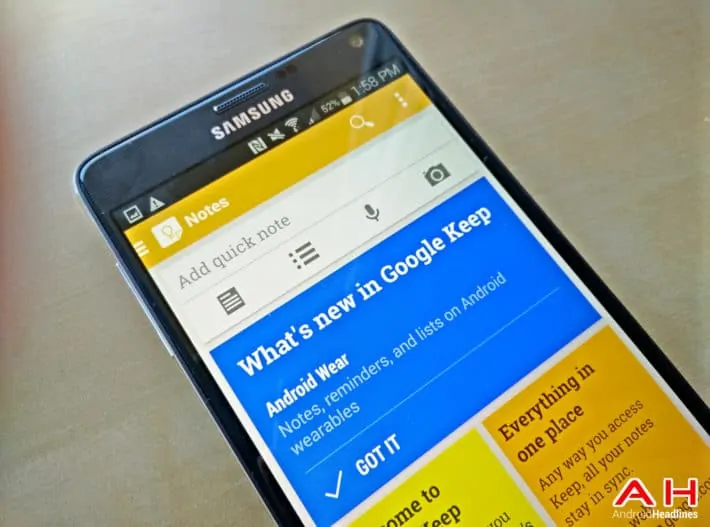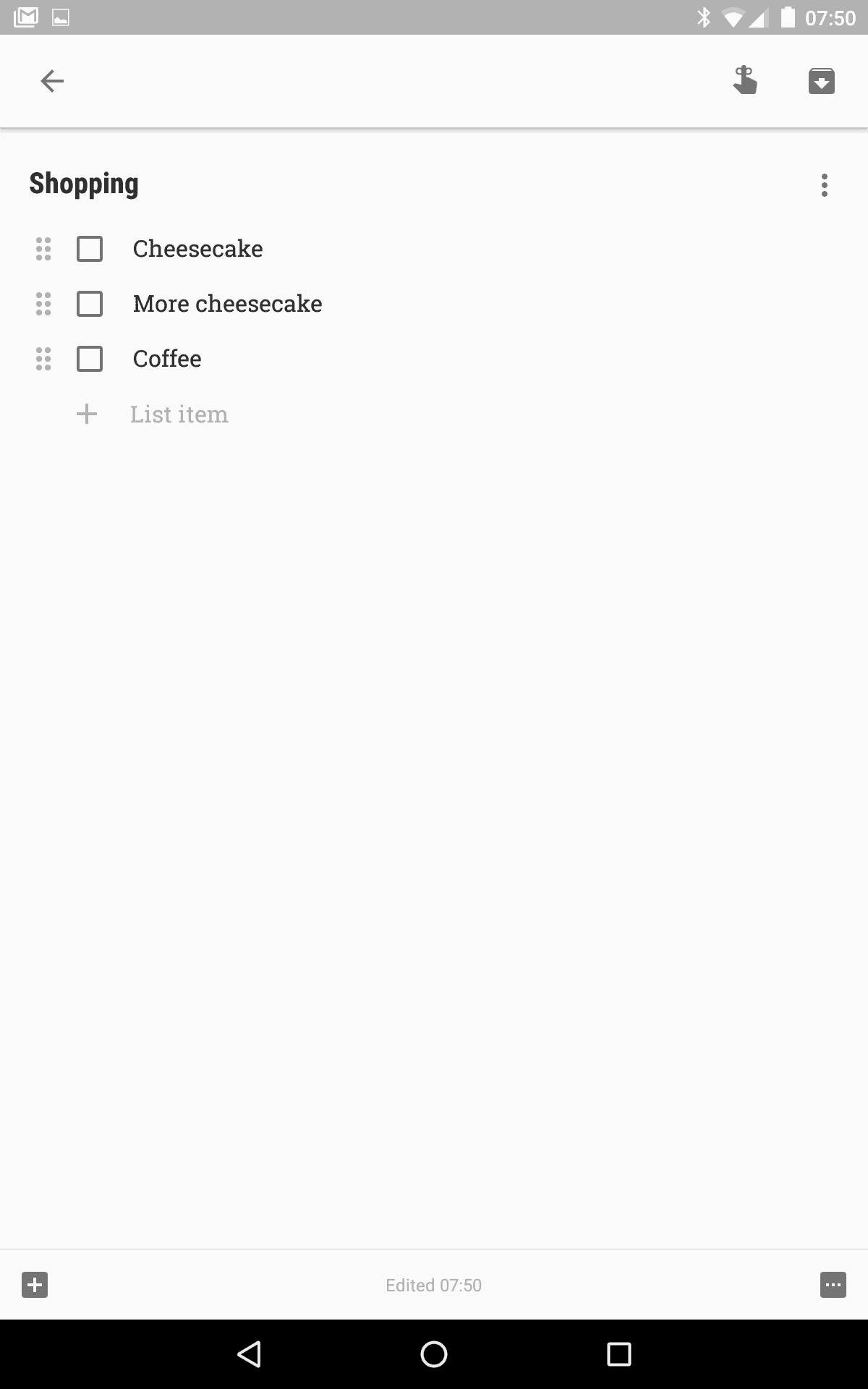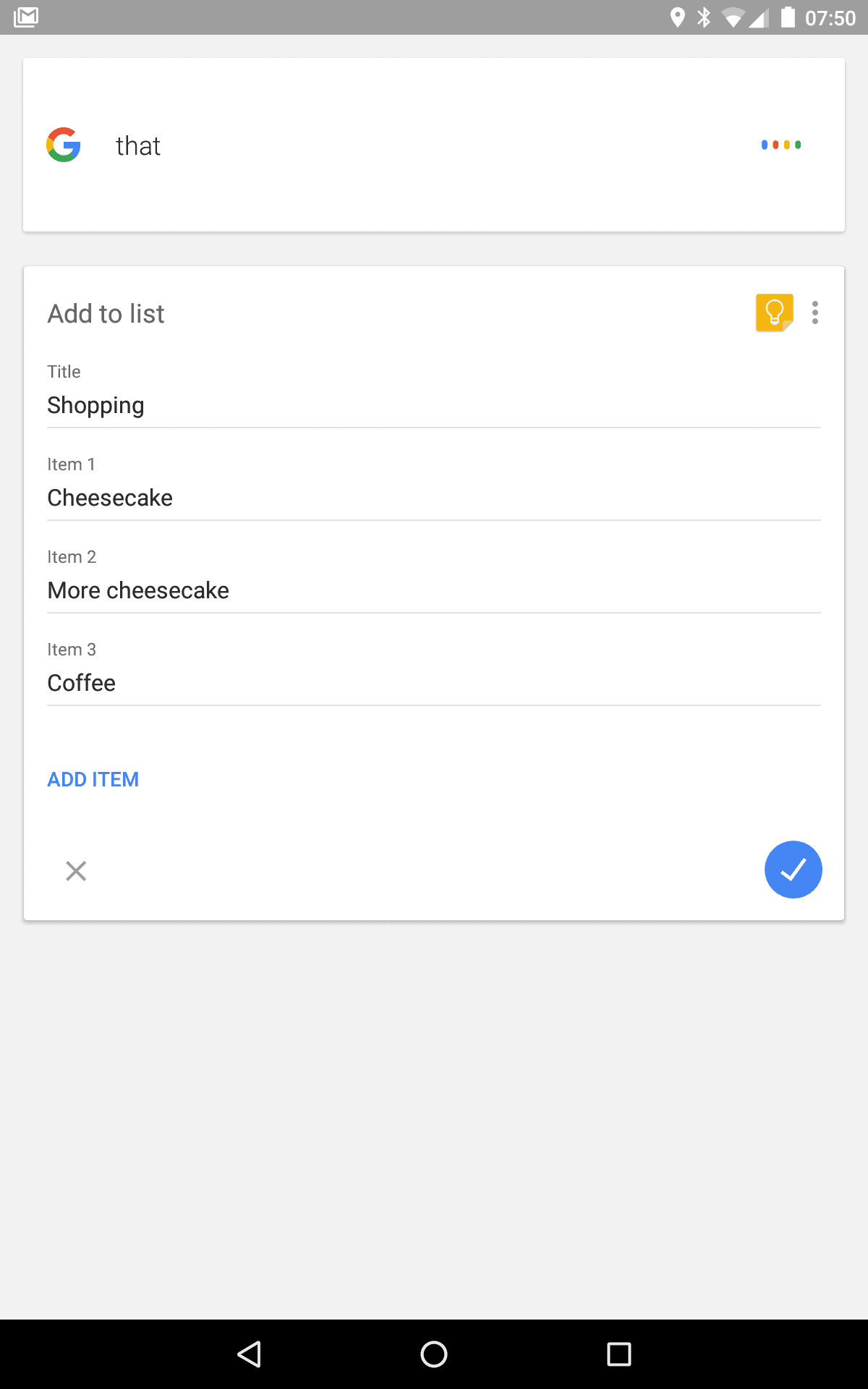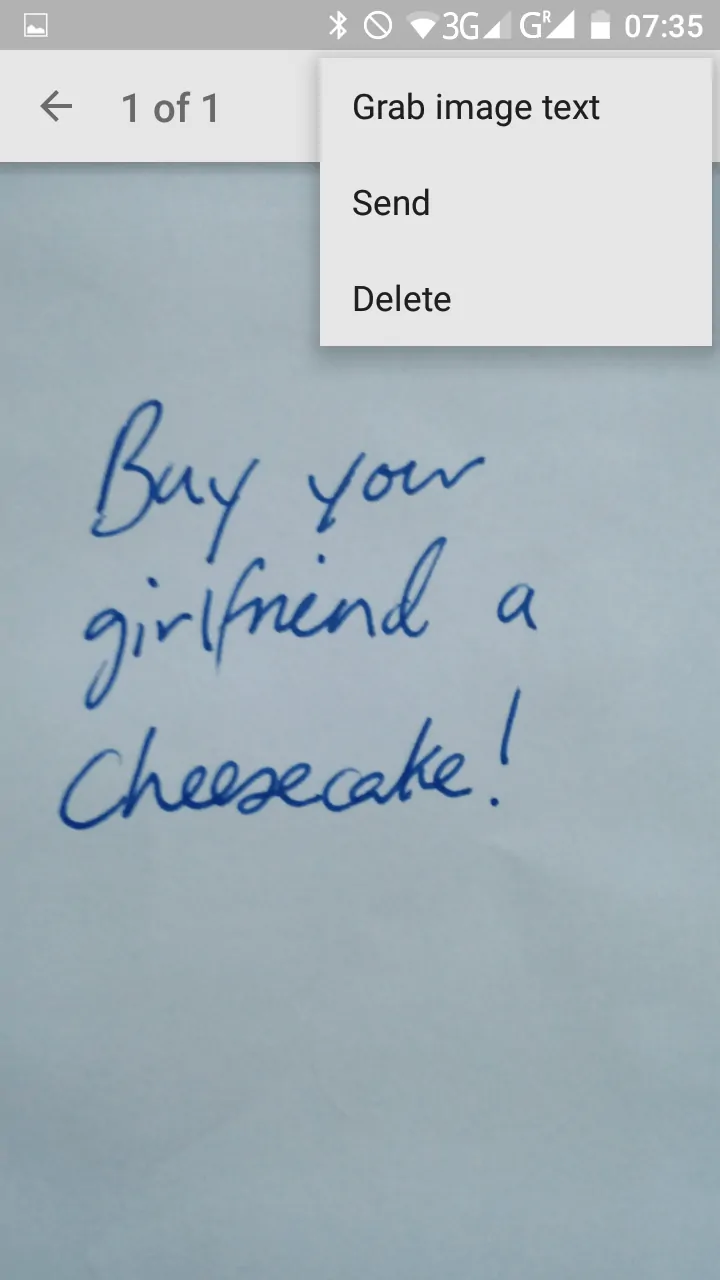Google Keep is arguably one of Google’s best-kept secrets. The application is three years old, having been announced in March 2013. On the face of it, Keep is a note taker with the ability to easily and quickly synchronise data across several devices – it’s available on the Android, iOS, and Web platforms. Furthermore, Google Keep is tightly integrated with Google Now and for those readers with an Android Wear smartwatch, it works very well from your watch too. Keep can be used to create reminders in the Google Now service, including geofencing technologies: you can tell Keep to remind you to do something when you get to a location or to a time, and it will display the relevant note you had created. Some of Keep’s more obvious features include the ability to add images and website URLs to notes, change the colour and category, and quickly search through your notes. However, scratch just a little below the surface and Keep has many more power features. Let’s take a look.
Many people need a shopping list, and for those of us who do need to keep a list of things we need, we usually remember these things when we are not at the grocery store but instead when we are at a time and place very much removed. Google’s engineers have recognised this and have given Keep the ability to take down our shopping lists by voice quickly and easily. If you title one of your Keep lists as “Shopping List,” you can add new items to this list without launching Keep. Depending on your devices, you may be able to add items to the list without even opening the application: simply say “Okay Google, add to my shopping list.” Google Now will bring up the shopping list card and you can say the things you need to add one by one, then say “finished” or “that’s it” and it will save everything to the Keep and tell you “Done.” You can also add a single item too, and you can add items from multiple devices at different times of the day and night, and Keep will keep track of things for you.
Keep’s reminder feature is tightly integrated with Google Now and you can use the “Remind Me” button. These reminders may be set by location or time: if you are out and about and you come up with a great article idea, but you are not able to write it then and there, you can jot down a few notes and tell it to remind you when you get home, or when you arrive at work. You could also set the shopping list Keep to remind you when you get to the grocery store.
Google Keep has two ways to share data with other people. The first way is to send the Keep note: here, simply use the “Send” option and here, the latest version of Keep gives you two options: “Copy to Google Doc” and “Send via other apps.” Each does as you might expect: you can copy everything (and not convert) in the Note into a Google Docs file, for advanced editing. Or if you select “Send via other apps” Keep taps into the Android data sending system, so you can send the note via Hangouts, Gmail, or indeed any other application on the device set up to work this way.
However, Keep has similar collaboration technology as Google Docs and in the last update to the application, it has been renamed from “Share” to “Collaborate,” as it seems Google wanted to remind people of this feature. There’s granular control over who has access to each individual Keep note, which means you can easily share things with other people. Imagine combining your Shopping List with the rest of your household? Multiple users can also edit a Google Keep note at the same time, just as with Docs. To access this feature, tap on the menu button at the bottom right of the Keep note and tap “Collaborator.” In this next screen, you can see who else has access to the note, so you may add and remove as you need to.
The fifth feature of Google Keep is the ability to use optical character recognition. Keep can be used to read business cards, posters and other details: simply tap on an embedded image on a Keep note, tap the menu and then hit, “Grab image text.” Google will analyse the image and copy any text it finds in the note.
There you have it: five power ways to use Google Keep. Keep is a very practical way to access and use multiple Google services on multiple devices. It’s easy to create a Shopping List, collaborate with other members of a household, and set a reminder for when you get to the store. You could even take a picture of the receipt from the store and add the text, as recognised using Google’s character recognition system, to a new Keep note.