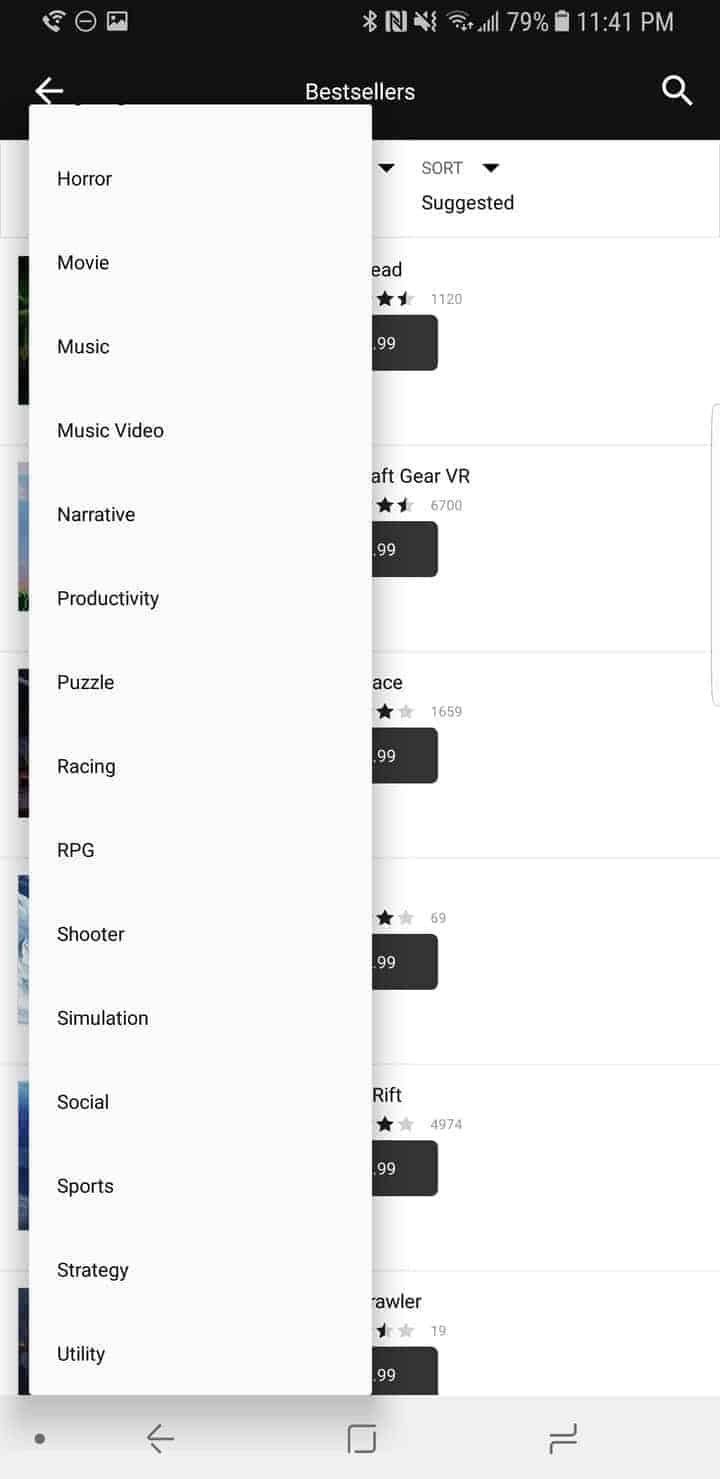The best mobile VR platform anywhere.
When it comes to mobile VR, no one is as well known as Samsung. Partnering with Oculus on its initial release many years ago proved to be incredibly fruitful for Samsung, and as a result the GearVR sports the largest library of any available mobile VR solution. This year Samsung has refreshed the GearVR to fit the latest sized phones with USB Type-C ports, but more importantly is now shipping the GearVR with a dedicated motion controller, something that seems to be a direct response to Google’s Daydream View headset that launched with last year’s Google Pixel phones. Is content still king, or did Google make a better platform? Let’s take a look
In the Box
The GearVR with Controller set retails for $129/€129, making it near double the cost of Google’s Daydream View headset. Amazon and other retailers frequently put it on sale though, and at the time of writing the unit was $108. Samsung includes everything you need to get going, minus the Galaxy-branded phone of course. This includes the GearVR headset itself, the straps to wrap around your head, the controller, a pair of AAA batteries for powering the controller, and an adapter for microUSB phones (Galaxy S7 and older). The usual set of manuals is here too, covering warranty information and the like, however Amazon appears to sell a warranty-free version for a bit less ($99), so if you feel you don’t need this regular protection, the offer is on the table.
Headset
Samsung’s GearVR hasn’t changed significantly since its launch, but has received a number of tweaks and additions throughout the years that are worthwhile. The basic hardware design doesn’t differ from what we saw with the first launch, including the foam padding around where the face sits, and the velcro cloth straps that wrap around the back and top of the head. Unlike Google’s Daydream View headset, the GearVR is made entirely of a hard plastic, which looks far more industrial than Google’s hip design. Weight isn’t an issue, as the GearVR is light enough to remain comfortable, even with a phone resting in its holster. Since Samsung includes the extra strap over top of the head, unlike Google, any additional weight incurred by the plastic build is more than made up for in strap sturdiness.
The unit measures in at 207.8mm wide, 122.5mm tall and 98.6mm deep, weighing in at 345g with the phone inserted. That’s essentially identical in weight to the Daydream View, making it light and comfortable. As a reference the Oculus Rift CV1 weighs 470g, the HTC Vive weighs 550g, and the PSVR weighs 610g. Samsung includes some plushy cloth pads that touch the face, coming in contact with the skin all around the eyes and including a padded nose strip. Samsung has adjustments for focal length via a knob on the top, however there’s no adjustment for interpupillary distance (IPD) as some other headsets may have. IPD is the distance between pupils and can make or break the VR experience if your eyes don’t fit within a certain average range.
The holster itself is made up of two components on a swinging hinge; on the left side you’ll find a USB Type-C port for docking the phone into, and the right side features a similar looking dock piece designed to lock the phone in. This side carries a sliding lock to ensure the phone doesn’t fall out, no matter how violent head movements might be. While there is a protective semi-transparent cover on the front to guard the lenses, this cover won’t fit on while the phone is in, which is both a blessing and a curse. Without a guard over the back of the phone you’ll find the phone is exposed any time it’s in the GearVR. Thankfully this guard protects the lenses when the unit is not in use though, at least serving some purpose to keep the most important part of the GearVR intact while lugging it around. There’s no holster for the included motion controller as Google has built into the Daydream View though, fitting right in with the less elegant design when compared to Google’s first VR headset.
Samsung got built-in controls right though, as it features something other VR headsets simply don’t have in this regard. On the right side you’ll find a squared-off circular (squircle) touchpad, which acts as a way to interact with VR games and apps without needing a controller. This works via any series of swipes or taps as you would imagine interacting with something via a smartphone does, and there are dedicated physical back and home buttons located just above it too. This touchpad has been here from the beginning though, so it won’t be anything new for folks who have already used the GearVR in the past.
The only real obvious omission here are a pair of headphones on the headset itself, something that no one really does well at this price range, but nonetheless either requires the less-than-immersive speaker on the phone to be used, or your own pair of headphones; either Bluetooth or wired. There’s plenty of room for a slim 3.5mm cable to fit into the phone while it’s sitting in the GearVR unit though, so no worries about wireless headphones being required. There’s also a pair of volume adjust buttons near the front of the unit, located on the same side as the rest of the controls, but these aren’t as easy to find as the other buttons.
One of the things that truly sets mobile VR units apart from their more expensive brethren, like the HTC Vive or Oculus Rift, are the lenses. The GearVR, Google Daydream View and other mobile VR headsets normally stick with fairly standard curved lens (30 dpt in the GearVR’s case), while the more expensive units utilize custom Fresnel lenses. The more expensive units will rightfully give you better optics and a wider field of view, but the lenses on the GearVR are no slouch either. Giving a fairly generous 90-95 degree diagonal field of view, it’s not nearly as wide as the 120-140 you’ll get on the PC VR headsets, but it’s wide enough that most users won’t feel claustrophobic. There’s also a small sensor inside the unit that detects whether or not a face has been inserted into the viewfinder, which will turn the display on and off to save battery while not in use.
Controller
The controller is the biggest change by far from previous GearVR headsets though, and brings about a brand new way of interacting with mobile VR content than Samsung users have ever had before. Just like with Google’s Daydream View headset, this new controller features a 9-axis gyro built into it, helping to detect natural movements to use in VR content. The controller can be used as a sword, gun, screwdriver or any other tool you can imagine, including a simple pointing mechanism for selecting items and interacting with the virtual world. Movement is near identical to the Daydream View’s controller, and will feel exactly like the remotes from Nintendo’s Wii did. This means accurate 1:1 rotational movements with your hand, allowing you to completely rotate the controller 360-degrees, swing it around and perform certain other movements with it.
Spatial movement is also available in some apps and games, although it’s not going to replicate 1:1 with real world space, meaning if you extend your arm, the controller likely won’t follow. This slight deviation from actual space means that you’ll need to reset the controller from time to time, something that’s easily done by pointing it forward and holding down the home button. A circular indicator pops up letting you know that the controller is resetting, and within 3 seconds the controller is back in the right spot. Drift seems about on part with Google’s Daydream View controller, and I found myself only having to reset its position after 5-10 minutes of vigorous play. Games that use more simple button inputs and less swiping or rotating will get away with needing a reset far less.
The controller itself is powered by two AAA batteries, a choice that has some negatives and positives when comparing to the built-in rechargeable Li-Ion battery inside the Google Daydream View controller. The negatives mainly come in weight, where the GearVR controller is substantially heavier than Google’s VR motion controller, however this weight does help to give it a bit more of a quality feel and makes the unit feel less hollow than Google’s does. While there could be environmental concerns of disposable batteries being used for this function, rechargeable AAA batteries are incredibly easy to find, and offer more than enough incentive to buy them anyway. Having the ability to switch out batteries instead of having to charge the controller mid-gaming session is beyond worth any trade off in weight, and the capacity of two AAA batteries far exceeds that of the Li-Ion used in Google’s controller. The rated 80-hour battery life certainly seems plausible, given the fact that I was still using the AAA batteries included in the packaging after several months of usage on and off.
The basic shape of the controller is somewhat similar to a standard remote, but the front angles down at about a 35-degree angle to help make it a bit more ergonomic. On top of this curved section sits a touch pad with directional input buttons, while at the very front end sits a single trigger button. This trigger makes selecting things feel incredibly natural, and also doubles as a great trigger function in first person games with guns and other items that need to be clicked. This isn’t a spring loaded trigger though, just a button in the shape of one. On top of the controller you’ll find a handful of buttons located just below the trackpad, closure to where the thick of your thumb meets the controller. The same home and back button configuration from the headset itself rests here, while below that is a volume rocker for easily changing volume without needing to navigate away from the VR content.
The large circular trackpad effectively replaces the joystick that’s found on most regular types of controllers, and offers a wider range of input. Tapping or swiping on the pad is an option, as well as clicking in, either straight down or in any number of directions. A small strap is included, which attaches at the bottom of the controller, and is used to slide around your wrist in case it gets dropped or thrown. The controller is small, but not nearly as small as the Google Daydream View’s, coming in at 48.1mm wide, 38.2mm deep and 108.1mm long. It weighs a rather nice 64.3g with batteries and the strap attached, and feels just right.
Interface and Setup
Samsung launched the GearVR with the help of Oculus, which at the time wasn’t nearly as well known as it is now. Launching in this manner was best for both companies, as it established Samsung as the premiere mobile VR player, and helped cement the Oculus Store’s lead on content. This lead on content still exists, and you’ll not find a single other mobile VR store out there with more content. This content also means exclusive content too, and while there are some shared experiences with Google’s Daydream platform, much of the content on the Oculus Store is exclusive.
Initial setup of the GearVR is very simple, as the phone will automatically launch the Oculus Home app the moment it’s plugged into the GearVR unit. A handful of additional software will need to be downloaded before starting the Oculus experience, and you’ll need to sign into an account beforehand too for access to the library and to make purchases. This account can either be a Facebook account, which is the primary way they want you to sign in, but alternatively an Oculus account can also be used by clicking the fairly small words at the bottom of the logon screen. Once everything is setup, launching Oculus Home is done by simply dropping the phone into the GearVR and strapping it to your head. The phone needs to be unlocked to launch Oculus Home, and the visor will remind you if it’s locked when you put the GearVR on, however Samsung’s decision to put the fingerprint scanner on the back of the Galaxy S8, S8+ and presumably the Note 8 mean that you won’t even need to take the GearVR off your face to unlock the unit.
Not too long ago a new update to Oculus Home brought about some of the cleanest visuals ever seen on any VR headset. This new clearer update is thanks to a new algorithm made by John Carmack, the genius behind so many id Tech engines that powered classics like Doom and Quake. Whether or not this type of update continues to trickle down to other VR games and apps is another discussion, but it makes Oculus Home look simply beautiful. The options here are many, and there’s seemingly nothing the team behind Oculus Home didn’t think of. The main interface is tiled in a way that’ll be similar to anyone who’s used a modern UI. Categories are lined across the bottom and encompass Home, Library, Internet, Store, Events, Search, Voice (search) and Samsung Picks.
Interacting with Oculus Home can be done either with the built-in headset controls, located on the side, or with the new controller. The same can be said about most apps and games, although there is now a fairly good sized selection collection of games that require the controller to work correctly. Headset tracking is used while interacting with elements with the headset itself, meaning the center of where you are looking is where the reticle will appear. Pressing the touchpad on the right side of the unit will select things, and sometimes this pad is used for swiping input as well. The controller similarly works like a pointer should, with a reticle at the end of where you are pointing the unit. Clicking the touchpad or the trigger will generally select anything the reticle touches.
While the overall design of Oculus Home is fantastic, using your phone while it’s in the GearVR is a little more difficult. Pressing and holding the home button on the headset itself will bring up the GearVR system options, and from here a number of different settings can be toggled. Brightness and volume levels can be fairly easily adjusted here, and Do Not Disturb mode can also be enabled, keeping those notifications off your screen and keeping you immersed in the content. Notifications will otherwise pop up on the screen and float around in the center of your view, although they are small enough to not get in the way of anything going on. These notifications cannot be interacted with, unfortunately, so there’s no easy way to reply to someone who is trying to get a hold of you while you’re immersed in VR. There are workarounds that can be done; using something like Pushbullet via Chrome, or opening services like MightyText within the Samsung VR browser will work as well. Still a direct form of reply would have been nice, especially since all the other major VR platforms can do this natively without any silly workaround.
Although you can’t use your phone like a normal smartphone while it is docked, you can use the camera on the back to see the real world. In the Oculus menu sits a see-through option, letting you get your bearings on where your body is in the real world, and maybe help with grabbing things or doing other stuff without having to take the headset off. It takes longer than just taking the headset off would, but of course you won’t have to readjust the straps when doing it this way either. Samsung also offers native screen capture and video recording functionality, giving you the ability to share those awesome moments with anyone you’d like to without the need for third party applications, which in VR seldom work anyway.
Live streaming is available via Facebook, so you’ll need a Facebook account to get that working. There’s also a friends list that can consist of Facebook or Oculus friends, and sitting down in a virtual room to hang out and chat with friends is as easy as heading to the Oculus menu and starting a party. Since the phone is already here, voice chat and sound output is all handled without any need for a dedicated headset, although of course a pair of headphones will make it easier to hear what’s happening on the other end. These parties can carry over into games that support the feature, and makes for easier multiplayer.
Games and Apps
It’s no secret that the Oculus Store is the king of content when it comes to mobile VR. Google’s VR content on the Play Store is pretty good for Daydream, but the Oculus store not only has years of added content that the Play Store’s Daydream VR content doesn’t, it also has a number of exclusive Oculus titles that no one else does either. Exclusives range from the latest in VR gaming to movie tie-ins, VR experiences, stories, apps and more. Jumping on the Oculus Store breaks things down into categories, so that sorting through everything isn’t too difficult. Categories include What’s Hot (trending), Best Sellers, Best Free Titles, What’s New, Personal recommendations based on history, Horror, Games, Educational, Entertainment, Apps, Movies, Samsung Picks and Gallery.
Gallery in particular is an interesting section, as it’s not curated like the other sections are, and is essentially the indie go-to spot for VR. Many of these titles are either in development or are built by one or two individuals, and likely feature some more creative ideas than ones that you might see from other big players. Having a dedicated section for indie games is simply excellent, and it gives indie developers a specific spotlight section to show off their skills in, rather than being drowned by the bigger names out there. Oculus has designed the store’s categories in a way that allows for tons of filtering too, letting you choose between nearly 2 dozen different genres, price categories of free or paid, and even controller support between touchpad, gamepad and GearVR controller. Scrolling through the library can be dizzying to say the least, and there’s simply no shortage of content here at all. The only real downside is a complete lack of demos in paid titles, and while there are at least screenshots and videos, along with users reviews to help decide what to buy, having an actual demo to play is invaluable.
There are literally thousands of titles to play on the Oculus Store, including popular apps like Netflix, YouTube, Hulu and more. These apps can be used to watch 2D content inside a virtual room, or when available, actual VR videos as well. In general the quality of VR videos isn’t fantastic, but it’s not so bad that you can’t tell what’s happening. There’s no mistaking it though, by only having the horsepower a phone can provide, VR Videos are limited to a bitrate that will take you out of the action and remind you that you’re only watching a video inside of a headset, while some other VR experiences can almost take you to the appointed location in your head.
Oculus also includes a web browser that can view VR videos natively from inside the player too, meaning you can view VR videos without needing to have a specific app for them. The design of the browser is fantastic too, with navigation that just makes sense. The middle is a vertical web browsing window, while to the left and right you’ll find things like bookmarks, navigational buttons and even tabs, giving you the full browsing experience. There’s even a virtual keyboard to allow typing, although it’s going to be significantly slower typing than you’ll do on your phone thanks to the input required.
One of the more unique aspects of the Oculus Store are the events that companies can hold. A separate events section keeps these organized, and pre-registration is available to signify interest in an upcoming event. Reminders will be sent out like a normal calendar invite, and the event itself is usually some sort of livestreaming type of thing with a chat. Dragon Front, a popular VR freemium title, holds lots of events that are all focused around double XP, extra items or some such game-related incentive. Other companies like Intel will live stream a sports game in VR, or another event, and often times you’ll find free events broadcast in VR on the Oculus Store that you might normally have to pay for elsewhere.
Comfort, Performance and Battery Life
Having something strapped to your face for long periods of time can become weary, however Samsung has designed the GearVR to be worn for several hours, if you so choose. Padded cloth face pads keep the skin on the face from becoming irritated after long periods of use, both by providing a breathable material and one that does a good job of keeping from getting sweat-soaked during heavy use. The third strap that goes over top of the head is invaluable for not only keeping the headset on during intense use, but for helping adjust the weight across the entire skull rather than just on the cheek bones. The straps and padding are all equally comfortable, but it was the lenses that bothered my eyes at first, and occasionally over the past few months as well. Without IPD adjustment, I found the lenses to be a strain on my eyes the first couple of times I used the system. An update along the way helped this, and I was able to use it normally after this fix. Still without proper IPD adjustment, users with eyes that are farther apart or closer together than the average person may have vision problems, and although the focal length slider helps this too, it’s not a replacement for IPD adjustment.
Being a more narrow 90 degrees or so than higher end VR headsets could also present a problem for some users, but no mobile VR solution from Samsung or Google offers anything wider at the moment. Users who often get sick in VR may find the same motion sickness happens here, as the GearVR uses a 60Hz refresh rate for the viewer. This means that head movement will always be a smooth experience, no matter what framerate the actual content is running at. Most experiences will render at 60FPS, keeping in line with the viewer’s actual framerate, but occasionally you’ll find a drop in framerate due to a performance issue with the title in question, or even some titles that consistently render at a lower framerate to provide a more stable experience. These lower framerate titles feel a little bit slow because of this, but the experience may be jarring for some users. Oculus provides a comfort rating on the store for each app or game, and in general this should be paid attention to by users who frequently have motion sickness issues in VR.
I found that the Galaxy S8+ never actually got hot during VR, even after an hour or so of solid gaming. This is quite converse to my experience with Google’s Daydream platform, at least on the Pixel XL, where the phone would get scorchingly hot during particularly intense VR titles. This doesn’t mean the phone won’t get hot, but in my testing I didn’t see this happen at all. Previous generation phones from Samsung can’t always claim this, and there were frequent cases of phones overheating and slowing down significantly, even sometimes having users pause the action for a time while the phone cools down. Battery life was subsequently excellent for such an intense application too, and I found that about 30% of the Galaxy S8+’s battery drained per hour during use. Realistically you wouldn’t want to use the phone in the GearVR too long while out and about, if for no other reason than not to drain the battery too fast, but a quick top up from a battery pack would easily solve this issue. The smaller Galaxy S8, with its equally smaller battery, will see slightly worse battery life than this, draining around 35-40% of the battery per hour since the screen resolution remains the same as its larger cousin.
The Good
Comfortable padding
Three adjustable cloth straps for even weight distribution
Light weight
Great new motion controller
Excellent and easy interface
Great features
The most VR content on any mobile platform
Tons of exclusive content
Lots and lots of support
Events, friends list, parties
Live streaming, sharing and native screen capturing
Accurate movement detection
Phenomenal battery life for the controller
Great overall performance
Excellent thermal metrics when used with the Galaxy S8
The Bad
No IPD adjustment
No place to store the new controller
Looks cheap compared to the Daydream View
Price is a bit high when compared to competition
Semi-limited range of movement
Final Thoughts
If you own a high-end Samsung phone, particularly a Galaxy S8 or S8+, this is how you should be experiencing mobile VR. While Google offers a better hardware solution in terms of design, portability and lenses, Samsung and Oculus are the king of content. The new motion controller adds a new layer of depth not seen on previous GearVR generations, and this helps bring about a new wave of content that’s significantly more deep in its interaction and movement. While movement itself is a bit limited, this isn’t anything different from what other players on the mobile VR market offer, and with the content and software design lead, it’s pretty easy to recommend this for most folks. Take the exclusive content, events, an easy friends list, parties and everything else Oculus has done on the software side, and combine it with the excellent performance and thermal metrics from Samsung on the hardware side, and it’s clear to see why this is the best mobile VR platform available anywhere.
Buy The Samsung Gear VR With Controller Newsletter
Newsletter