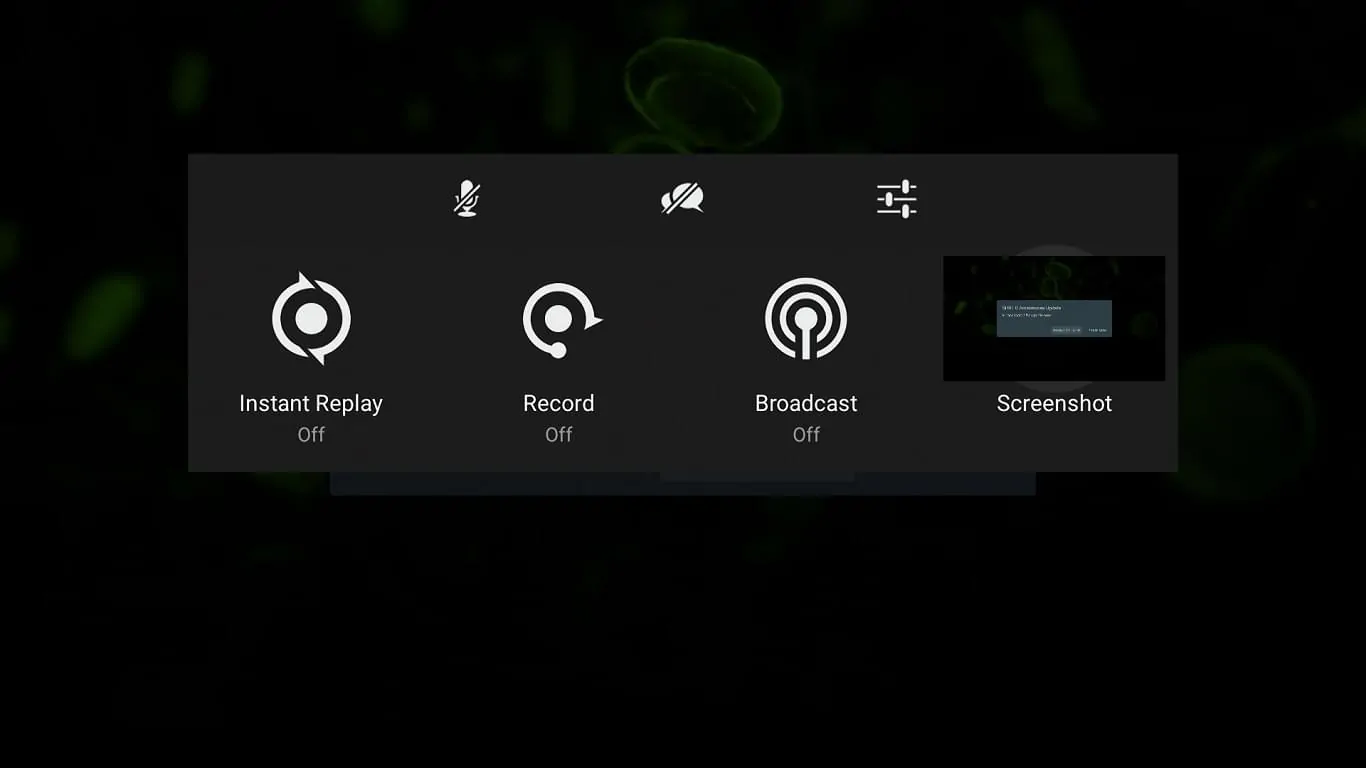Earlier today NVIDIA announced the Android 8.0 (Oreo) update was starting to make its way out to the company’s SHIELD Android TV devices. As this is an update to Oreo it does bring with it a number of new features, as well as a completely new design that puts the focus on finding content more easily and quickly. However, it also seems to have removed one of the staple features of the SHIELD Android TV experience – the screenshot tool.
Prior to Oreo, SHIELD Android TV owners were able to hold down the Home button to launch the screenshot tool. This not only allowed for a quick and easy way to take a screenshot, but also to record the screen, broadcast, and so on. The update to Oreo though has seen a remapping of the Home button to make it easier to open ‘All Apps.’ The reason for this is due to the way Oreo operates at a fundamental level, as its shift away from prominently displaying apps in favor of a channel setup greatly reduces the interface’s capacity to display as many apps as it did before. Therefore, the change in the Home button function now allows SHIELD owners a quick route to view all of their installed apps. The downside is, however, it has come at the cost of the screenshot tool.
NVIDIA has confirmed this is not just a change of how you access the feature either, but a full removal of the dedicated screenshot tool in general. Therefore, there’s no suggestion it will become available again in the future through an update and/or accessed via a different shortcut. However, NVIDIA has also shared an alternate way in which users can still take a screenshot. Firstly, SHIELD owners will need to connect a USB or Bluetooth keyboard and hit the ‘print screen’ button to take the screenshot. Following which, the screenshot can be accessed and exported by connecting the SHIELD to a PC using a standard USB Type-A to USB Type-A cable. From here, the SHIELD can be accessed like any connected external storage option with the screenshots located under Pictures > Screenshots.