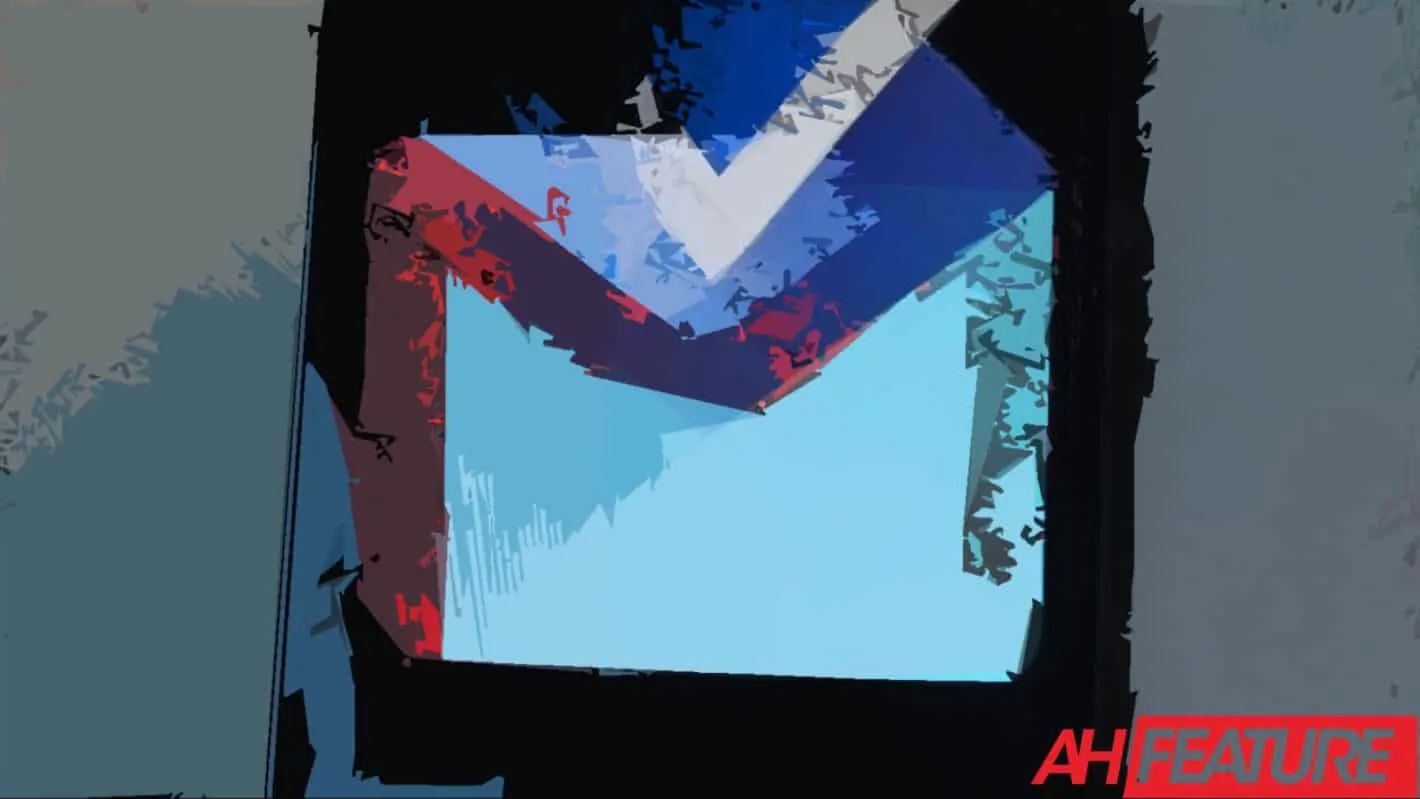Well, it’s April 2nd and the deed is officially done – Inbox is dead. Rest in efficiently formatted archive pieces.
While a small subset of Android apps is now promising to continue offering an alternative to Inbox, none of them quite match the combination of design and features Google managed to deliver with the now-abandoned email client. In fact, extensive testing and hundreds of user testimonies posted online suggest the closest you can come to emulating its unique set of features is returning to Gmail, or better said – a somewhat modified version of Gmail, at least for now.
Below you’ll find a wide variety of tips for doing so, listed in no particular order because the manner wherein you prioritize them will largely depend on which Inbox features you relied on the most, i.e. which ones you’ll be most eager to emulate in one way or another.
Note that these tips and tricks are all meant to be a largely temporary solution because Google appears to be quite frank in its continued efforts to keep ennobling Gmail with Inbox features, albeit without forcing them on anyone.
Meet tabs, they’re your new best friends
Inbox’s robust categorization capabilities are the foundation of the majority of its most unique features. Well, were the foundation. Anyway, while Gmail is still far from that level of versatility, it is indeed capable of recognizing certain email categories with great accuracy, so you ought to make sure it’s at least told to do so before delving into more niche tweaks.
You can do so by navigating to the menu depicted above; just hit the gear icon in the top-right corner of the desktop version of Gmail, select “Configure inbox” and check all of the available options.
Reminders
Reminders are a core Inbox functionality that’s rather tricky to emulate within Gmail in its entirety, particularly if you cross third-party apps off your list of options. The best solution right now would be to start relying on Google Tasks which offer Gmail integration and can provide an identical experience in that sense. Sure, this alternative involves an extra app, though does it really if you’re just replacing Inbox with Google Tasks?
Another alternative is to start adding your reminders as Calendar events using Google’s first-party Calendar app; the advantage of this course of action is that you can opt for it immediately seeing how your Android smartphone likely already came with Calendar pre-installed but you’ll naturally be more limited when it comes to reminder management if you’re truly adamant to avoid the dedicated Google Tasks app. The software is also available on iOS but appears to be extremely buggy on Apple devices, so keep that in mind while you’re installing it in the hopes of replicating Inbox Reminders in their entirety – things will break and there’s nothing you can really do about that.
Snoozing email
When it comes to the ability to Snooze email, this functionality actually already made its way from Inbox to Gmail a while back but is limited to the Conversation View, so you still have to manually group emails into conversations in most cases. You can activate the view on Android by hitting the hamburger menu, selecting Settings, and enabling the “Conversation View” option.
On desktops, the same functionality can be activated by opening the Settings interface through the gear icon, scrolling down to the same “Conversation View” section, enabling it, and saving that change using the button at the very bottom of the screen.
Once that’s said and done, snoozing email is as simple as right-clicking on it from the desktop browser version of Gmail and selecting the corresponding option. On mobile, the feature can be found as part of the three-dot menu reachable from any screen displaying email contents.
Saving links and other plugin-enabled capabilities
Outside of the scope of mobile apps, users who still frequently browse their email within the scope of desktop browsers have a few more options to choose from on their quest to whip Gmail into Inbox-mimicking obedience. There’s Email This, a browser plugin that essentially recreates the well-known Inbox ability to save links as individual items which are then categorized and otherwise managed accordingly.
If you happen to use Trello, Asana, or a similar organizational app for work, you should definitely be installing its dedicated app from the G Suite Marketplace; virtually every single service along those lines offers robust Gmail integration and while it won’t help you emulate Inbox when it comes to keeping track of something like your personal-travel email, it will surely be of assistance with anything work-related.
Smart replies, nudges, and other good news
You should already be running the latest Gmail redesign by now, meaning the Smart Reply functionality of Inbox is also already part of the feature set available to you. so just enable it from the main Settings menu if you haven’t already.
The same goes for Nudges which should already be automatically enabled under your Settings. These work identically to the old Inbox service and are just as frequent. Likewise, Google also brought Hover Actions over to Gmail a while ago and you can continue using those like you have in the past.
Auto-hiding completed tasks
This is perhaps the most radical change on the list purely because it requires you to fundamentally change the manner in which you approach Gmail. Then again, the experience offered by Inbox was fundamentally different as well, so that’s presumably what you want to sign up for in the first place.
To start, navigate to the main Settings menu on either Android, iOS, or desktop. From there, change the “Inbox Type” to “Starred First” and get into the habit of actually starring and unstarring your email as you complete the tasks associated with them.
An equally manual alternative is to begin archiving email you’re technically done with, i.e. have “completed” in the sense you used to complete Inbox items. Archiving doesn’t delete a message but simply removes the “Inbox” label from it, so you can still discover it via Gmail Search or by navigating to the Archive section of the service.
Speaking of labels, do not think of these as Folders. Tabs are the closest thing to Folders in Gmail and they’re rather limited, as exemplified above. Labels, on the other hand, are simply another method of discovering your email and must be assigned manually.
Unless you start using Filters, that is. This self-explanatory feature doesn’t exist for the sole purpose of allowing for automatic labeling per se but that’s one of the things it can accomplish. You can create a filter from either the eponymous part of the Settings interface or any screen displaying email contents. You can assign individual filters to either specific contacts or groups thereof, with automatic labeling being on the list of possible reactions to any received emails that fit filter criteria.
While these secondary labels can be created via the “Create a filter” section of the Settings screen, you can also just skip that whole interface by simply starting to think of filters as predetermined inbox searches. So, perform a search that you want to make a filter out of; say, “@samsung.com” for filtering any and all emails received from addresses issues under that domain, then click on the bottom-facing arrow on the right edge of the search field, name your filter, decided on an optional label (or multiple labels) you want to assign to it, and save the criteria. That little bit of setting up will already go a long way toward organizing your email based on its origin or other factors such as attachment weight, specific term mentions, or anything of the sort.
Revising any particular filter or deleting it altogether is as simple as opening the main Settings interface, then navigating to the “Filters and blocked addresses” section.
Things to look forward to this spring and beyond
Even if one was to embrace all of the aforementioned suggestions, they’d still be left without select Inbox functionalities. The good news is that Google appears to be adamant to bring the rest of those to Gmail in the immediate future, as indicated by the fact the Internet juggernaut has been testing them for a while now. Bundles are the biggest feature that has yet to make the switch but change should come in due time; in fact, it was just several hours ago that Google actually announced a global rollout of Smart Compose (initially a Pixel 3 exclusive), in addition to expanding the feature to Spanish, French, Portuguese, and Italian.
As part of the same announcement made in commemoration of Gmail’s 15th anniversary, Alphabet’s subsidiary expanded the service with scheduled emails, another staple feature of Inbox.
The final addition to Gmail Google confirmed today comes in the form of expanded integration with first-party services, which in practice means that email notifications about things like Google Docs changes and hotel recommendations can now be acted upon without leaving the company’s email client. Ultimately, while this forced switch may feel rough for now, Gmail should eventually be everything Inbox was and then some, with the added benefit of providing users with plenty of options regulating how automated of an experience they’re looking for.