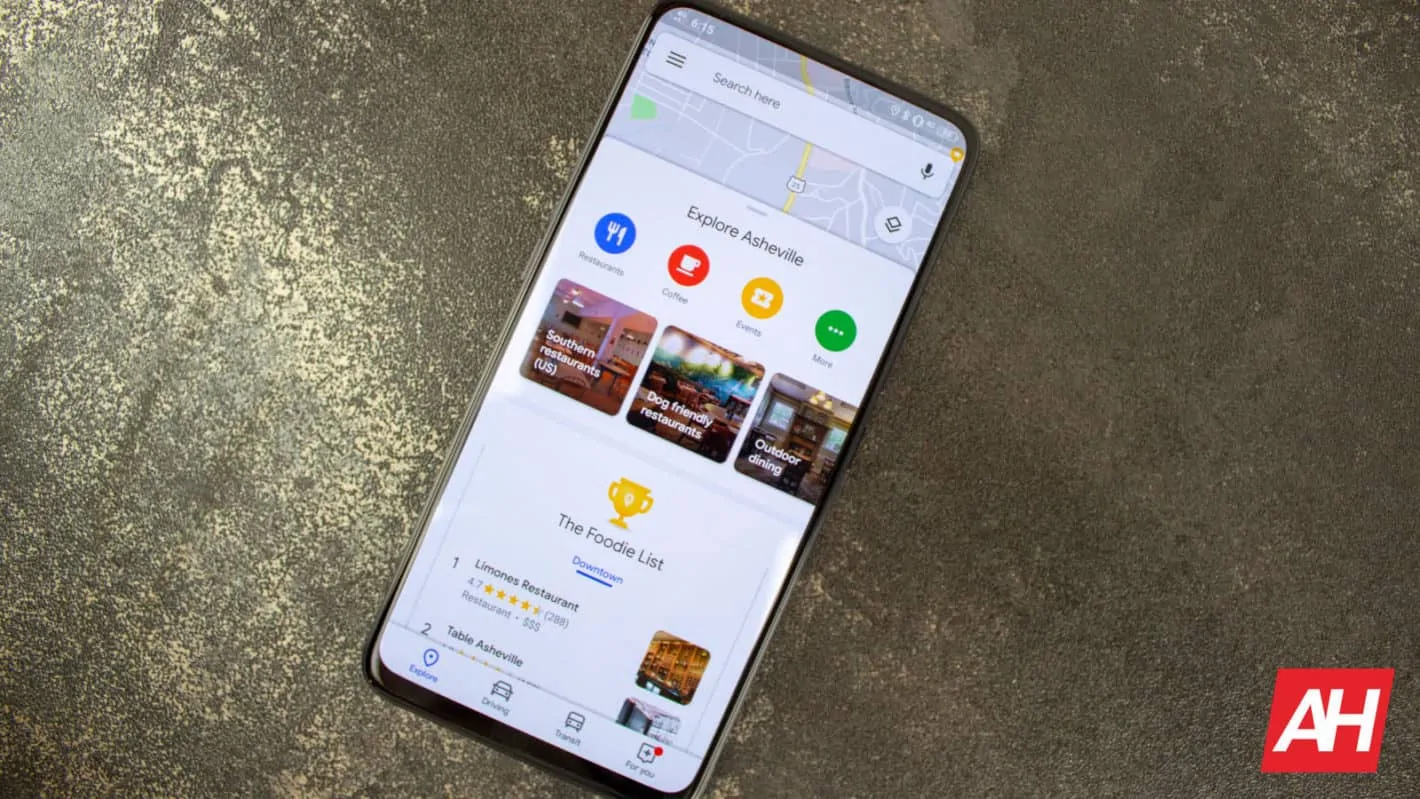Google Maps can send you a ton of notifications, and about 90-percent of them are ones that you’re going to swipe away, anyways. So why not limit those notifications? Well, luckily, there is a pretty easy way to keep those notifications from hitting your device, and draining your battery – or just annoying the crap out of you. There are 54 types of notifications that can be sent to you, that’s a lot. And the majority of those are ones that you don’t even need to deal with.
So how do you limit these notifications that Google Maps can send you? Well, it’ll depend on which version of Android you are using. That is because with Android 9 Pie, Google changed up where the notifications settings are found. So below, we’ll be showing you how to turn them off on pre-Android Pie smartphones as well as smartphones running Android Pie and later.
How To Turn Off Google Maps Notifications (Any Android Phone)
This method will work for all versions of Android, even the newer Android Pie.
Simply open the Google Maps app. Then tap on the menu button on the upper-left hand side. From there, tap on the “Settings” button. This will be towards the bottom, if not the very last option.
From there, you’re going to want to tap on “Notifications”. It’s about two-thirds down the page.
On this screen, you can see the notifications for each category. You can turn these off individually, so that if there are any type of notifications that you don’t think will be useful, you can turn those off easily.
How To Turn Off Google Maps Notifications (Android 9 Pie & Later)
Now if you are running Android Pie, it is a bit easier, as you can see all of the notification types on one page. So you can easily limit all of the notifications that Google Maps send you.
Start off by long-pressing the Google Maps app icon, and then tapping on the “i” button – this is the app information page. You can also go into Settings, Apps and tap on All Apps and then go down to Google Maps.
On the app information page, you will see a section for “Notifications”. This is right at the top, below the Disable and Force Stop buttons. (Note: the screenshots here were taken from a Pixel 3 XL running Android Q. The way to do it is the same, but it may look a bit different).
From there, you can opt to turn off all notifications – which you may or may not want to do. If you use Google Maps for navigation a lot, this may not be a good idea. You can also turn off different notification categories granularly. So you won’t be bombarded with a ton of notifications, but you can still get the ones you want. And that’s it.
Wrap Up
Google Maps notifications are meant to make things easier, and get you to leave reviews, add pictures and such more often. As that helps others that are using Google Maps for various things. But sometimes, they can be very annoying. Google has made it easier to disable some of these notifications, starting in Android 9 Pie, which is good to see.