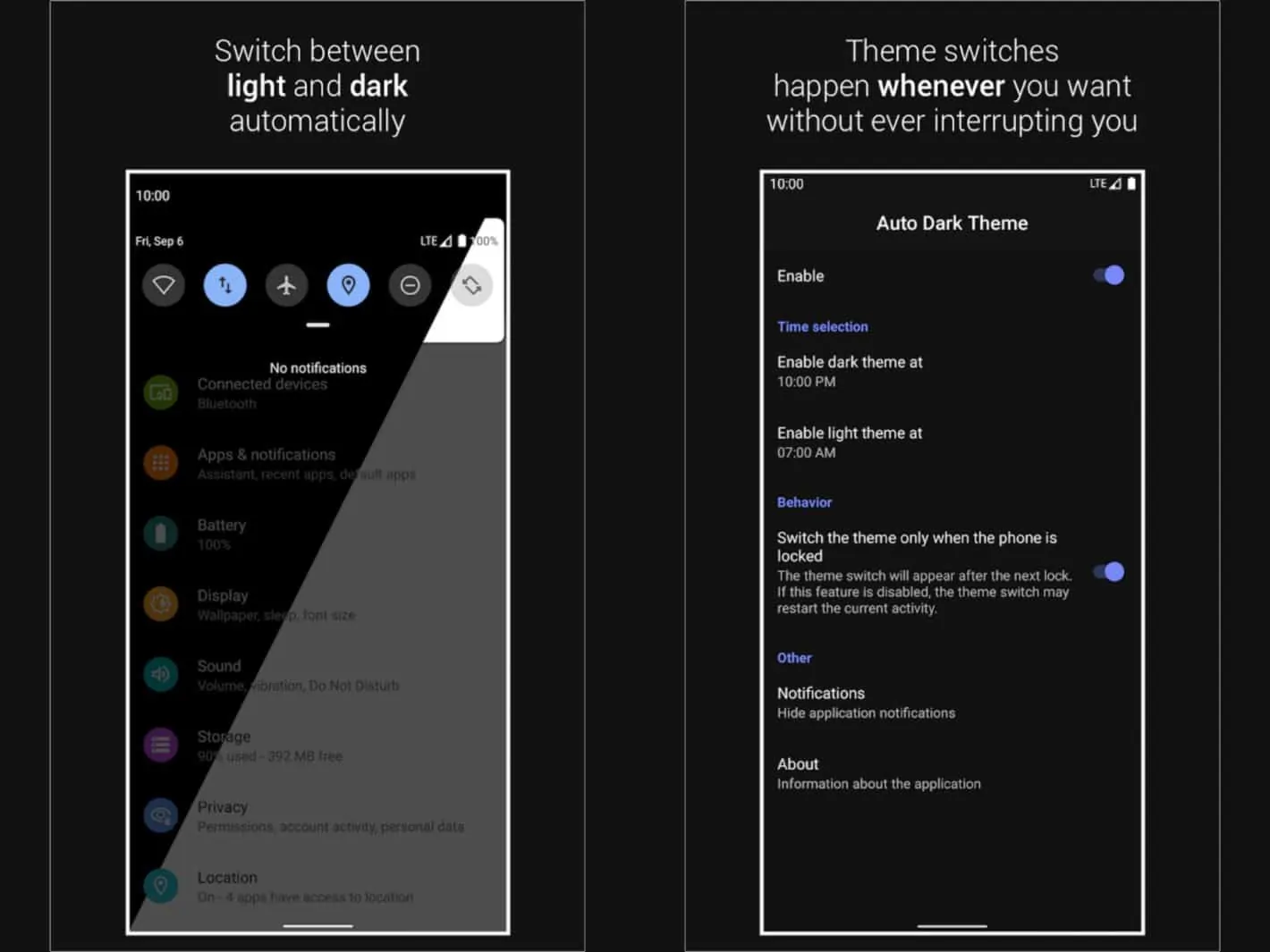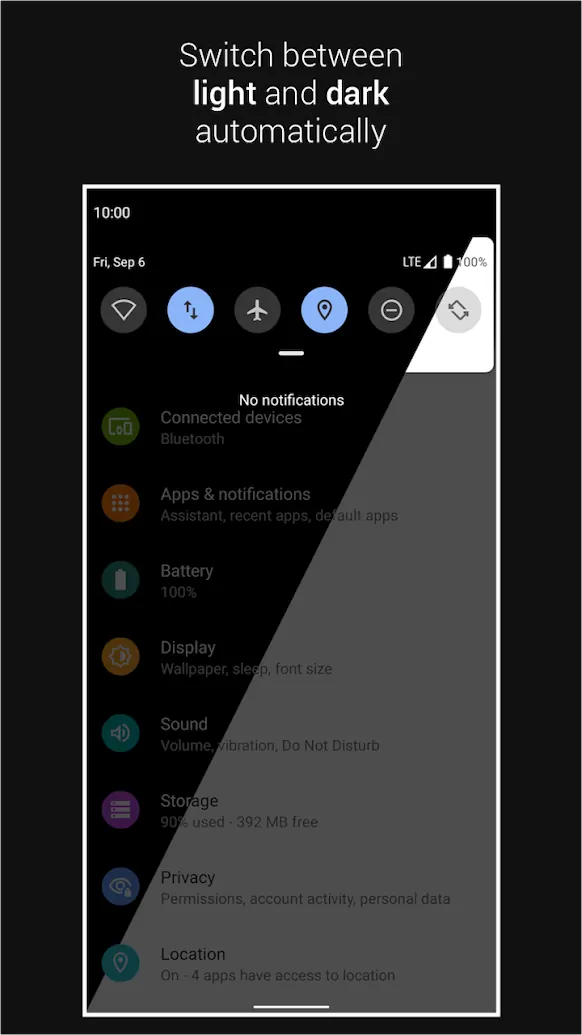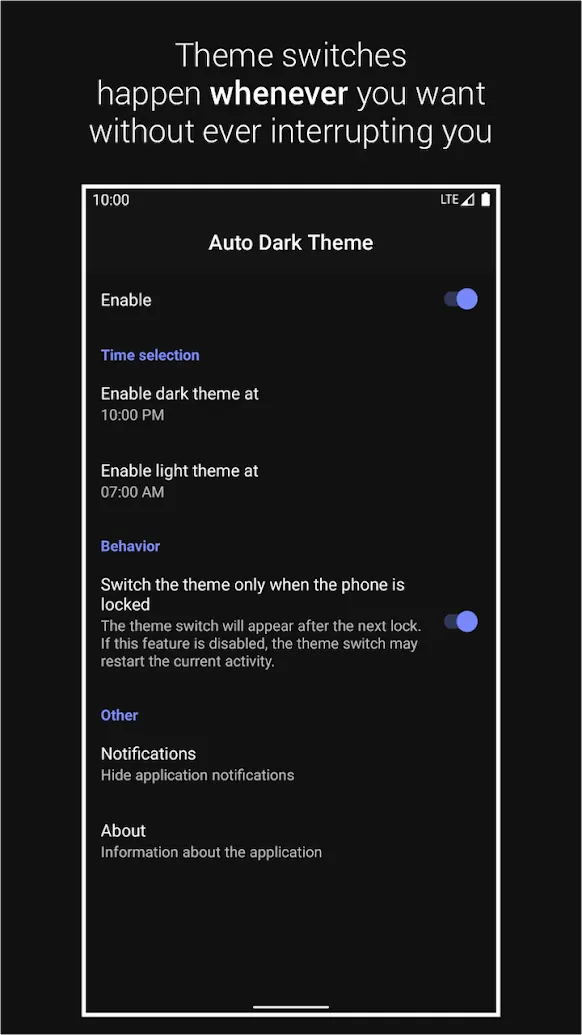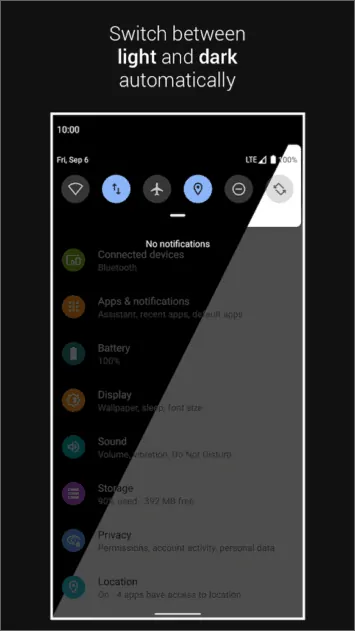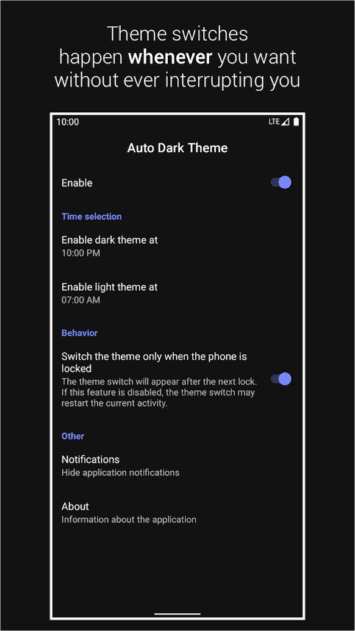Automatic Dark Theme for Android 10 application has just landed in the Play Store. This application brings an extremely useful feature for Android 10 users. One feature that Google did not deliver, at least not yet.
This application essentially allows you to schedule light and dark mode on your phone. Google had updated a ton of apps with the dark theme option. Pretty much every important app has received the option.
Many such apps are available for various Android versions, but Gmail and Play Store are still exclusive to Android 10. In any case, this app requires you to run Android 10, so keep that in mind.
The vast majority of Google apps which offer dark theme option have a manual switch in app’s settings. You can choose between three options in that menu. You can either fire up light or dark mode at all times, or schedule it, but not the way you may think.
Android can fire up a dark theme when your battery saver is on. You cannot, however, schedule it at a certain point during your day. Some of you probably want to run dark mode only when it’s dark. Well, with this app, you can make that happen.
You can, for example, set the dark theme to come to life at 6PM, and disable it at 6AM. That’s just an example, of course, this app gives you all the freedom for that.
There is a catch, though. You will need to run an ADB command using your computer in order to make the app work. So you will have to connect your phone to your PC beforehand.
The whole process is quite simple, though. It is also worth noting that the app should work on bot beta and stable versions of Android 10. It should even work on Android 10-based custom ROMs.
Make sure ADB is installed on your personal computer before you get started, and then follow these steps:
- Install the “Automatic Dark Theme for Android 10” from the Play Store using the link below this article.
- Plug in your phone into your PC using the cable provided by the manufacturer.
- Open up a command prompt or terminal window (depending on your computer) in the same directory where you downloaded the ADB binary.
- Open the application on your phone.
- Run the following command:
- Windows 10 Command Prompt: adb shell pm grant com.cannic.apps.automaticdarktheme android.permission.WRITE_SECURE_SETTINGS
- Windows 10 PowerShell: .\adb shell pm grant com.cannic.apps.automaticdarktheme android.permission.WRITE_SECURE_SETTINGS
- macOS/Linux Terminal: ./adb shell pm grant com.cannic.apps.automaticdarktheme android.permission.WRITE_SECURE_SETTINGS
At this point, you should be all set. The app should be perfectly usable on your smartphone. If you’d like to know more about the app, click the link down below.