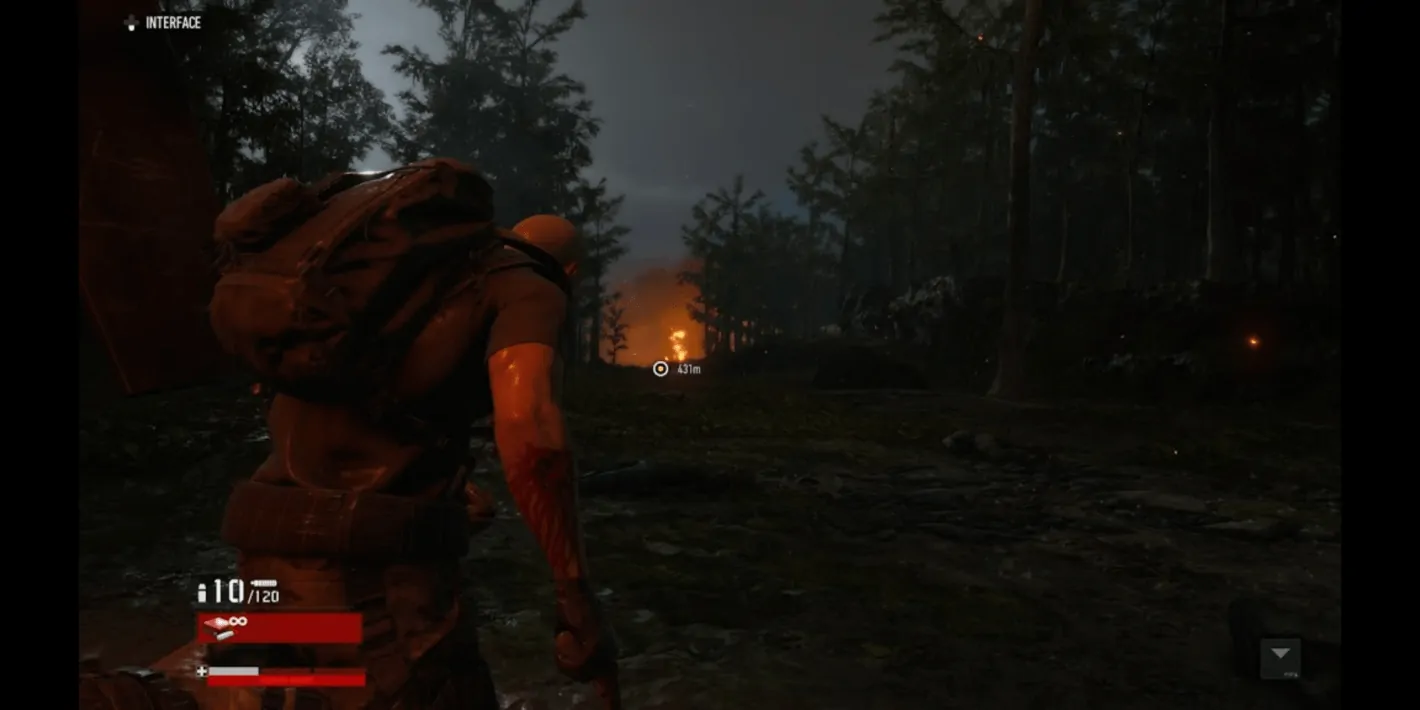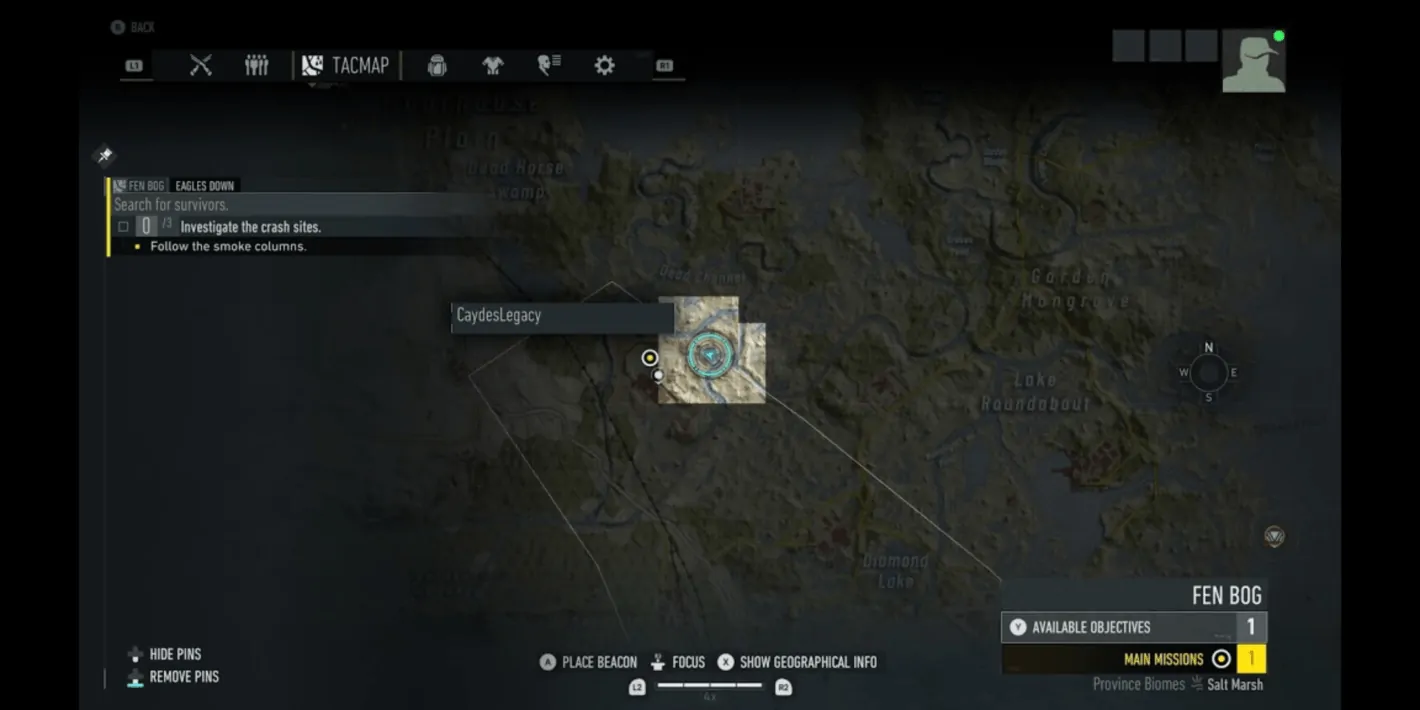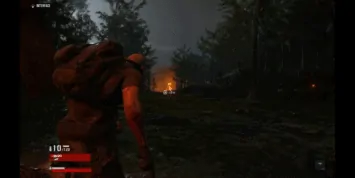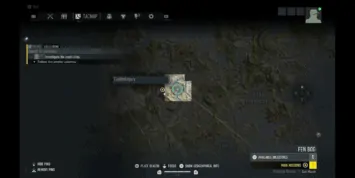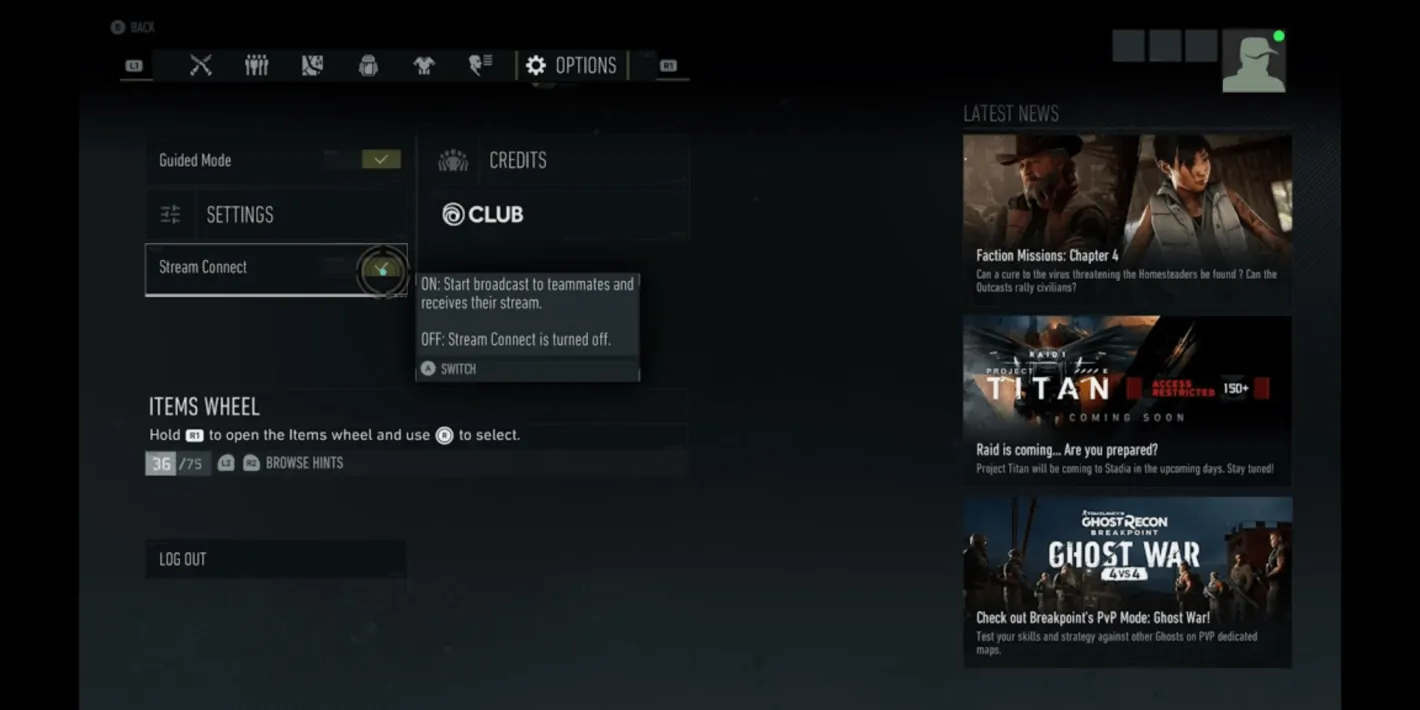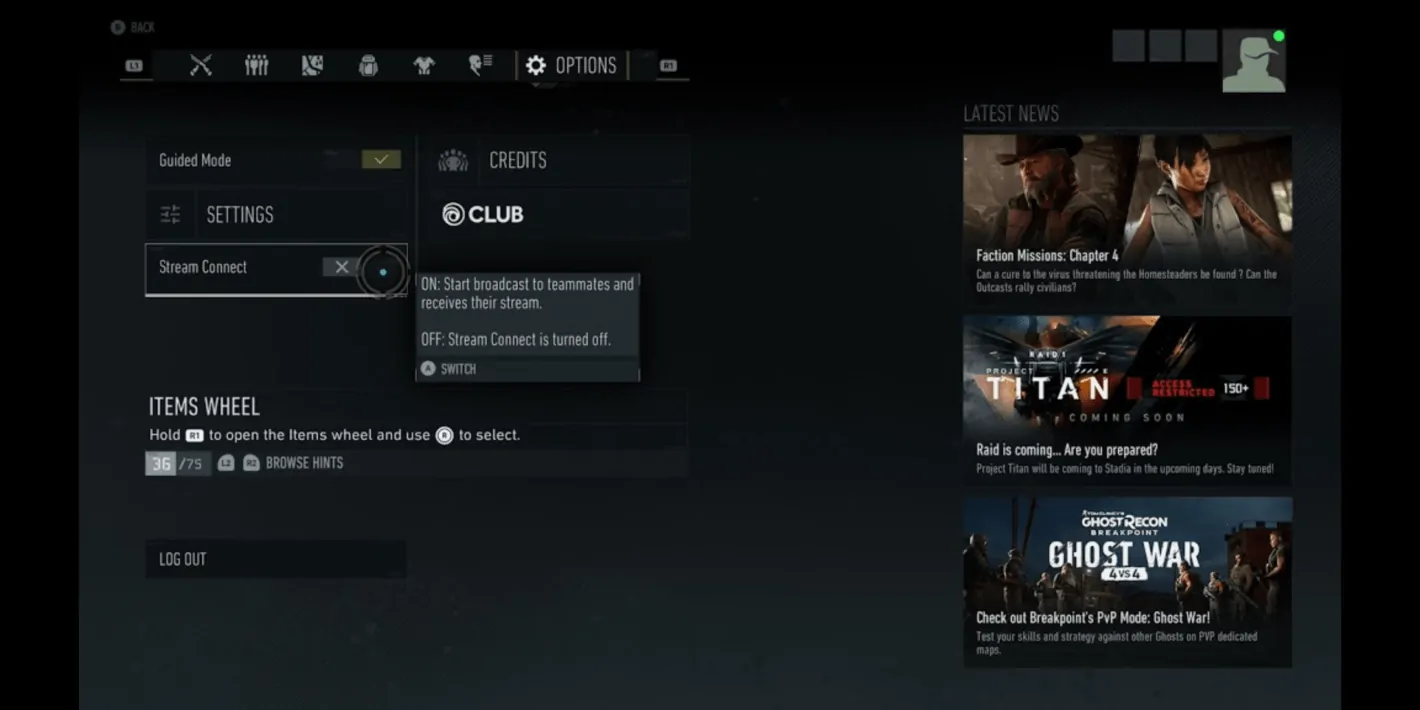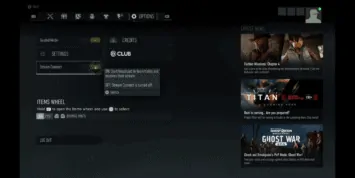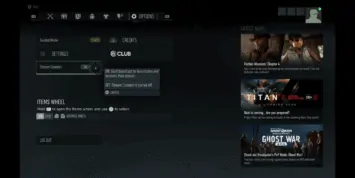The new Stadia feature Stream Connect is now live and if you’re wondering how to use it, it’s not too hard.
In fact, it’s really quite easy. The reason being is because it’s actually set to be enabled by default. Nevertheless, we’re putting together this guide to show you where to enable it. You may want to turn it off from time to time.
And if you do, these quick steps will show you where to access that toggle. Right now Stream Connect is also only compatible with Ghost Recon Breakpoint. It will also only show up if you have people in your group.
If you’re not connected to any friends who are also playing the game, you won’t see Stream Connect pop up even if it’s enabled.
Use the Stadia Stream Connect feature from in the game
This might seem obvious but you use the Stream Connect feature from within the game. More accurately, you enable and disable the feature from within the game and not in the Stadia app like you do with some other features.
Such as the performance or HDR. As noted Stream Connect will be on by default. So if you want to use it and are planning to play Ghost Recon Breakpoint with friends, you won’t have to do anything. Just group up and it’ll kick in on its own.
If you want to disable it, open the game’s menu using the three dot button on the left of the Stadia controller. After you hit that the menu opens up on the tacmap tab, which shows you your specific location and available objectives.
It also shows off the rest of the map for the surrounding area. If you’re much further in the game, a lot of the map should be lit up with more stuff on the screen.
Scroll to the Options tab
Once you open up the game menu, scroll to the Options tab which is all the way to the left.
You will use the R1 button on the Stadia controller to move right through the tabs, and the L1 button to move left through the tabs. As noted the Options tab will be the very last one.
Once on this tab, the Stream Connect feature is listed on the left side of the screen. It’s also near the top so it shouldn’t be too hard to find. It sits right below the guide mode option which is turned on by default as well.
If you want to disable Stream Connect, simply roll your cursor over the check mark and click. This will disable it so it won’t pop in games even if you have friends in your party.
To enable it, simply navigate back to this spot in the menu and click the toggle again. That’s it! Now you can get back to playing your favorite games on Stadia. And if one of those happens to be Ghost Recon Breakpoint, now you can link up with friends and play more tactically.