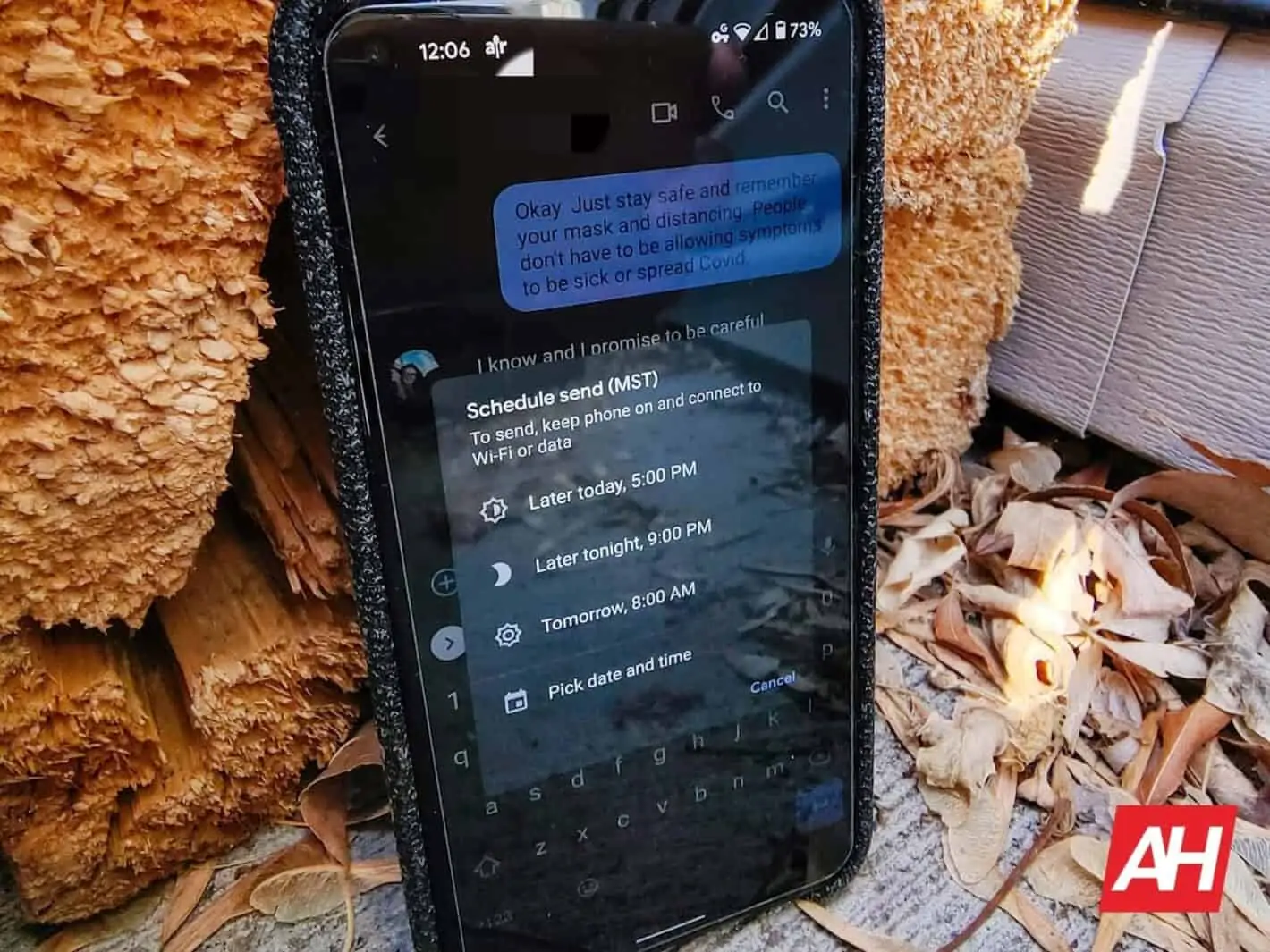Users can finally send scheduled messages in Google Messages and doing so really couldn’t be any easier. In effect, with this feature in place, users can type out a message and then set a date and time for it to be sent.
News of the new feature has been circulating for quite some time now, appearing for some but not for others. Some have speculated that it wouldn’t arrive until Android 12. But now it’s been made official, as spotted by Twitter user Sai Reddy. And, as a result, it should be appearing for every user with the latest version of the app.
How do you use scheduled messages in Google Messages?
As noted above, the process for actually using the feature is incredibly straightforward. In fact, it works almost identically to similar features in other messaging apps.
The first step, of course, is to type out a message that should be sent at a later date and/or time. Then, instead of simply tapping the arrow-shaped send icon, users need to long-press that symbol. A pop-up box will appear with a title that reads “Scheduled message” and “Sends if phone is on.”
The implication there being that the message will only be sent if the phone is on and connected.
Underneath that title, users will see a full battery of options. Including “Later Today,” “Later Tonight,” and “Tomorrow.” Of course, the times there are pre-selected. So the exact time the messages will be delivered depends on a few different factors. But there’s also a third option dubbed “Select date and time.” That pulls up a calendar-style picker. Tapping “Next” after selecting a date will switch over to a clock-style time picker.
Once scheduled, users are also free to edit the message, delete it, or send it immediately with a tap. Those options remain in place until the scheduled sending time and date.
What about the previous long-press subject line tools?
Prior to this update, long-pressing on the send button would showcase tools to add a subject line for messages. That option hasn’t been removed from the app with the update. Instead, it’s been placed in the three-dot overflow menu at the top-right-hand side of the UI.
Finally Google Messages added “Schedule message” 📅🕛 feature.
Put some text in draft, tap and hold send button “schedule message” option will popup. Previously used to get and option to add subject for mms now it moved to 3 dot menu @9to5Google @SkylledDev @AndroidPolice pic.twitter.com/iMNoSt3hLu
— Sai Reddy (@besaireddy) November 4, 2020