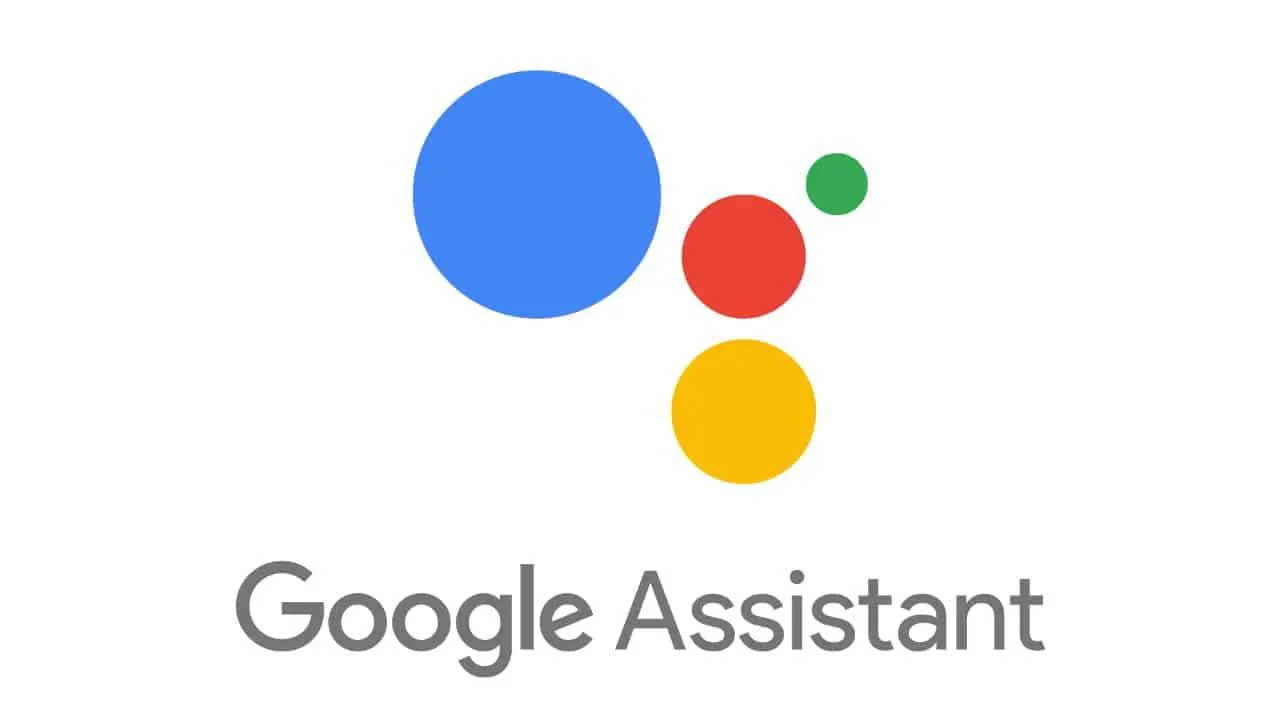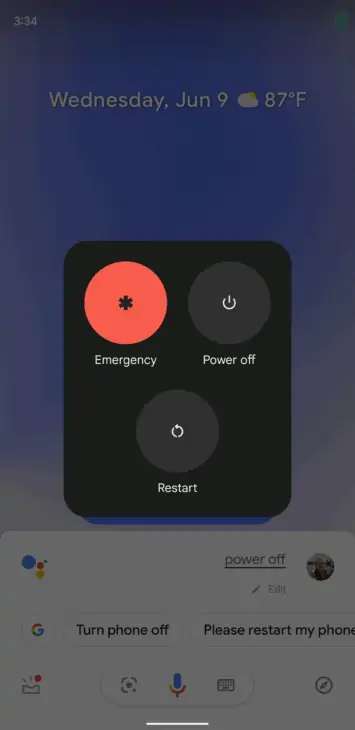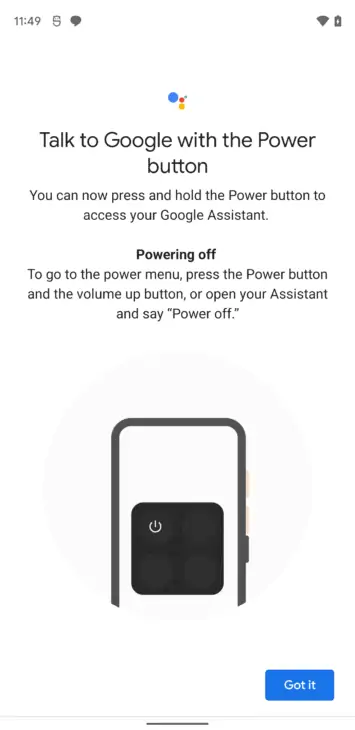Google Assistant can open the power menu on a mobile phone with Android 12 Beta 2. The power button served as a shortcut to Google Assistant in Android 12 after the search giant decided to follow a trend started by Apple.
Android 12 Beta 1 rolled out earlier this month. At the time, it appeared that the Google Assistant might take over the long-press power gesture. Moreover, it seems it could even replace the new power menu launched in Android 11.
This gesture works with Android 12 Beta 2. In other words, you can now activate the Google Assistant and multiple ways. On the downside, you have one less way to restart or turn off your mobile phone, 9to5Google noted.
How to turn off your phone on Android 12?
Google has come up with three different ways you can power off your device on Android 12. The first method involves using a new on-screen power button. It can be found right below the expanded Quick Settings area.
Alternatively, you can trigger the power menu by pressing the Volume Up and Power buttons at the same time. Regrettably, this replaces the Pixel’s “Silent” gesture.
The third method was recently teased by the Google app. You can ask the Google Assistant “Hey Google, power off” or something similar, and it will open the power menu.
Power Menu has been replaced with a new design
With Android 11, Google teased a brand new idea for the power menu. However, the tech giant is now replacing the design in Android 12 with something that looks similar to what Samsung and other handset makers have been using for a long time.
The power menu has been placed under a quick settings button in Android 12 Beta 2. You will see an entirely new design when you access it now. Rather than taking up the entire screen, the power menu pops up over the screen with Emergency, Lockdown, Power Off, and Restart buttons.
One-tap buttons were more common in the past for Android. You can access this either by long-pressing the power button or through the quick settings button. However, you need to ensure that the Hold for Assistant option in Settings has been turned off.
If the Google Assistant is left on, the “Hey Google, turn off my phone” command works. Nevertheless, the ability to turn off your phone from a distance when someone else is holding it seems highly advantageous.